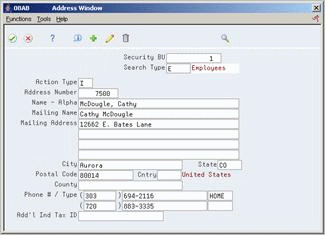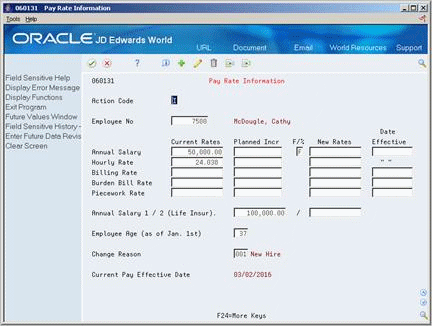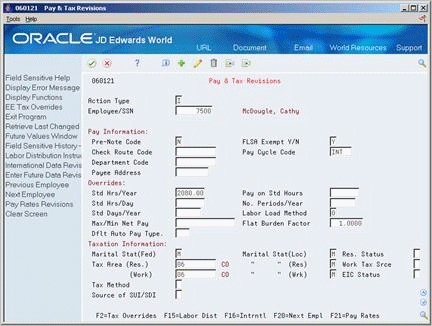3 Enter Employee Information
This chapter contains these topics:
-
Section 3.4, "Attaching a Contract Calendar to an Employee Record,"
-
Section 3.6, "Entering User-Defined Information for Employees,"
3.1 Entering Employee Information
You can use your Human Resources system to track detailed information about your employees. Use this information to analyze and report on your employees, and to meet government reporting requirements.
Before you can analyze and report on employee information, you must add a record for each employee. This record contains personal, company, job, and pay information for the employee.
For employees who have more than one job or position within your organization, such as an English teacher who is also the basketball coach, you can track separate job and pay information for each job.
If you are using the JD Edwards World Payroll system, you must enter certain pay and tax information, such as work and residence tax areas, so that employees can receive their payments. You can also specify the annual salary and age on which an employee's life insurance premium is based.
You must also enter pay and tax information, which is the information that the system needs to calculate an employee's annual salary or hourly rate.
Employee information can also consist of user defined information, including information that is unique to your organization or your industry. You can use this information for reporting and analysis purposes.
If your company has international employees, you can record information required by other countries, such as:
3.2 Adding New Employee Records
From Human Resources (G08), choose Employee Information
From Employee Information (G08E1), choose HR Employee Entry
Before you can analyze and report on employee information, you must add a record for each employee. This record contains personal, company, job, and pay information for the employee.
After you add a new employee record to the database, that record is immediately available for reporting and payroll processing.
When you add an employee record, the system updates the following tables:
-
Employee Additional Information (F060120)
-
Employee International Data (F060117)
Adding a new employee consists of the following tasks:
-
Entering basic employee information
-
Entering address book information
-
Entering history and turnover information
-
Entering government and benefit information
Basic employee information includes general identification information about the employee. You need this information to include the employee in payroll processing.
Address book information includes details about the employee such as the employee's name, address, and phone number. Entering address book information automatically enters the employee into the address book system. After you enter address book information for an employee, you can use that information to locate the employee in the database when you do not know the employee number.
System constants enable you to track employee history and turnover information when you enter a record for a new employee or change existing employee information. You specify the data items for which you want to track history. Then, each time you change the information in those data items, the system updates the Employee History table (F08042). When you enter change reasons for turnover, the system updates the Employee Turnover table (F08045). For example, you can enter a code to denote that an employee has been promoted.
Government information includes information such as EEO job category, I9 status (an employees' I9 status shows their eligibility to work in the United States), and other types of information that you need to prove that your organization follows government regulations. Benefit information includes information that you need to enroll an employee in your organization's benefits plans. For example, you can enter the amount of life insurance for which an employee is eligible.
3.2.1 Before You Begin
-
Review the constants settings for your system. Constants affect much of the employee information you enter. For example, a constant can prevent you from entering a pay rate for an employee that is not within the pay range for the employee's pay grade.
-
Review the related processing options. They determine how much information you must enter when you enter employee information. For example, processing options determine whether the Job Information table automatically supplies default job information when you add or change employee information.
To enter basic employee information
-
To assign a specific employee number, complete the following field:
-
Employee Number
-
-
To enter employee identification information, complete the following fields:
-
Tax ID Number
-
Home Company
-
Home Business Unit
-
Name
-
Security Business Unit
-
Date Started
-
Original Hire Date
-
Marital Status
-
Gender
-
Ethnic Code
-
Pay Status
-
Employment Status
-
-
To include additional employee identification information, complete the following optional fields:
-
Additional Employee Number
-
Date of Birth
-
-
For employees in companies outside of the United States, complete the following fields:
-
Country
-
Language
-
-
To specify job-related information, complete the following fields:
-
Position ID
-
Job Type
-
Job Step
-
Locality
-
Supervisor
-
FTE
-
Standard Hours/Year
If your processing option is set to use default job information, when you enter a job type and job step (if applicable), the system automatically enters the following job information in the employee's record:
-
Pay Frequency
-
Pay Class
-
Pay Grade
-
Pay Grade Step
-
Workers Compensation
-
FLSA Exempt
-
Benefit Group
-
Union Code
-
EEO Job Cat
-
-
To enter pay rate information, complete one of the following fields:
-
Salary/Salary Frequency
-
Hourly rate
-
-
To enter payroll-specific information, complete the following fields:
-
Shift Code
-
Check Route
-
Tax (Residence)
-
Tax (Work)
-
Number of Pay Periods
-
-
To identify the employee's benefits, complete the following fields and press Enter:
-
Benefit Group
After you complete these steps, follow the steps to enter address book information.
-
| Field | Explanation |
|---|---|
| Employee No | A number that uniquely identifies an entry in the Address Book system. You can use this number to identify employees and applicants.
This field accepts the identification in one of three forms:
Form-specific information If you leave this field blank, the system automatically assigns the next available employee number. |
| Tax Id No | The employee's tax identification number. Enter this number without dashes. In the United States, this is the Social Security number. In Canada, this is the Social Insurance number.
The system does not let you enter duplicate tax IDs. If your default company is not Canadian or United States, and the international code is set to Y, you can enter a 16-character identification in the tax ID field. The number you enter in this field can also be used as the employee number. |
| Home Company | The company number in which the employee generally resides. |
| Home Bus. Unit | The number of the business unit in which the employee generally resides.
Form-specific information The business unit number in which the employee generally resides. |
| Name - Last | The individual's last name.
When adding names to the address book, this field is used in conjunction with the First Name and Middle Initial fields to create the alpha name and the first line of the mailing address. To change an individual's last name, you must access the Address Window. |
| Initial - Middle Name (Govt Rpts) | The first letter of the individual's middle name. This is used to facilitate certain statutory reporting requirements. |
| Name - First | The individual's first name.
When you enter employees to the address book, this field is used in conjunction with the Middle Initial and Last Name fields to create the alpha name and the first line of the mailing address. For names that are already in the address book, this field is used to access the individual's first initial, which is used on various government reports. To change a name, you must access the Address Book Window from an employee entry form. |
| Security Bus Unit | An alphanumeric field that identifies a separate entity within a business for which you want to track costs. For example, a business unit might be a warehouse location, job, project, work center, or branch/plant.
You can assign a business unit to a voucher, invoice, fixed asset, and so on, for purposes of responsibility reporting. For example, the system provides reports of open accounts payable and accounts receivable by business units to track equipment by responsible department. Security for this field can prevent you from locating business units for which you have no authority. Note: The system uses this value for Journal Entries if you do not enter a value in the AAI table. Form-specific information A business unit number that secures the employee's record from unauthorized access. Any user not authorized to access this business unit cannot access this employee's record. |
| Marital Status | A user defined code (07/MS) that specifies the employee's federal marital status code as retrieved from the W-4 form. This code is used in the computation of all federal income tax. You can add codes if needed. |
| Ethnic Code | A user defined code (07/M) that designates minority classifications according to U.S. Equal Employment Opportunity Commission (EEOC) and Canadian Employment Equity standards. The predefined codes that JD Edwards World provides are hard coded. The system uses these codes to generate EEO reports and to compile Canadian Employment Equity information. Do not change these pre-defined codes. You can add codes, if necessary. |
| Pay Status | A code that indicates whether an employee's pay status is active or inactive.
Codes for active pay status employees are numeric. Codes for inactive pay status employees are alphabetic. The system omits all employees with alphabetic pay status codes from the payroll run. To process an employee's last check, the pay status must contain a numeric code. After the system processes the check through final update, you can change the pay status to an alphabetic code. |
| Employment Status | A user defined code (07/ES) that identifies an employee's status within the company. You can change the default codes or set up new codes to meet the needs of your company. For example:
1 – Full-time temporary 2 – Part-time temporary 3 – Part-time regular 4 – Seasonal 5 – Casual |
| Additional Employee No | An alternate employee number, typically the number from the employee tracking system that your organization used prior to converting to the JD Edwards World system.
When you search using this number, preface the number with a slash (/). |
| Country Code | A user defined code 00/CN that determines the mode in which the payroll system runs.
Form-specific information If you set the International field to Y, you must set the Country Code. |
| Language | A user defined code (01/LP) that specifies a language to use in forms and printed reports.
For World, if you leave the Language field blank, the system uses the language that you specify in your user preferences. If you do not specify a language in your user preferences, the system uses the default language for the system. Before any translations can become effective, a language code must exist at either the system level or in your user preferences. |
| Position ID | A code that you use for budgetary (position) control purposes. The position ID consists of:
For example, you can identify position A0-1 as Accounting Manager for fiscal year 1998-1999, for home business unit 41. Form-specific information The system does not create a position based on a value that you enter in this field. The position must already exist in the Position Master Information table (F08101). To find a valid position ID, you must search using the appropriate fiscal year and home business unit. When the position ID you enter references a vacant position, the system updates the position status with the position status code that has DEFA in its special handling code. |
| Job Type (Craft) Code | A user defined code (07/G) that defines the jobs within your organization. You can associate pay and benefit information with a job type and apply that information to the employees who are linked to that job type. |
| Job Step | A user defined code (07/GS) that designates a specific level within a particular job type. The system uses this code in conjunction with job type to determine pay rates by job in the Pay Rates Table. |
| Locality | A user defined code (07/SL) that defines the different salary localities within an organization. For example, you can compare salaries for employees on the East Coast with employees in the Midwest. |
| FTE | The full-time equivalent amount (FTE). This figure is the portion of a full-time worker that an employee represents within the business unit. For example, an employee who works 20 hours per week would represent .50 (1/2 FTE). This number cannot be greater than 1 for any employee. |
| Std Hrs/Year | The number of work hours in the year. When you do not set your payroll company constants to use the Pay Grade Step table as the pay rate source, the system uses this number to compute the hourly rate when you supply the annual salary (or to compute the annual salary when you supply the hourly rate).
When you set your constants to use the Pay Grade Step table as the pay rate source, the system uses the following sequence to search for the standard number of hours that it uses to calculate the salary or hourly rate per pay period:
Form-specific information When you enter a value in this field, that value overrides the default value from the Pay Grade Step table. |
| Pay Frequency | A user defined code (07/PF) that indicates how often an employee is paid. Codes are:
B – Bi-weekly W – Weekly S – Semi-monthly M – Monthly A – Annually C – European Annualized The system uses the value in the Description-2 field on user defined codes to calculate the amount per pay period for a salaried employee. Form-specific information Depending on how your processing options are set, the system might automatically complete this field with the pay frequency entered for the employee's job. When you add or change employee information, any value you enter in the Pay Frequency field overrides the default value entered at the job level. |
| Pay Class (H/S/P) | A code that indicates how an employee is paid. Valid codes are:
" " – Blank H – Hourly S– Salaried P – Piecework Form-specific information Depending on how your processing options are set, the system might automatically complete this field with the pay class entered for the employee's job. When you add or change employee information, any value you enter in the Pay Class field overrides the default value entered at the job level. |
| Pay Grade | A code that designates a category for grouping employees according to pay ranges. For each pay grade, you enter a pay range that includes a minimum, a midpoint, and a maximum pay rate. The system uses these pay ranges to calculate compa-ratios for the employees that you assign to pay grades. After you enter a pay grade for an employee, the system displays an error or warning message if you enter a rate for the employee that is not within the pay range for the employee's pay grade.
To set up pay grades, use Pay Grades by Class (P082001). |
| Pay Grade Step | A code that identifies a pay grade and pay step. You can use this code to determine an employee's pay rate.
If you have set your constants to use rates in the Pay Grade Step table as the default pay rates for employees, changing an employee's pay grade step causes the system to automatically update the following fields:
|
| Workers Comp | A user defined code (00/W) that represents a workers compensation insurance (WCI) code. This code should correspond to the classifications on your periodic workers compensation insurance reports. |
| Union Code | A user defined code (07/UN) that represents the union or plan in which the employee or group of employees work or participate. |
| EEO Job Cat | A user defined code (07/J) that specifies classifications established by the U.S. Equal Employment Opportunity Commission (EEOC), or the Canadian Employment Equity Occupational Group (EEOG) for use in reporting levels of minority employment. Do not change any of the codes provided by JD Edwards World and Company. You can add codes if needed. |
| Salary | The amount that an employee is paid in one year, provided that the employee is paid every pay period of the year. For the employee's primary job, the system stores the annual salary in both the Employee Master table (F060116) and the Employee Multiple Job table (F060118). For secondary jobs, the system stores the annual salary in the Employee Multiple Job table (F060118).
Depending on how the Display Salary (Annual/Effective) field is set in the History Constants table (F08040), this field displays one of the following:
For employees whose jobs are associated with a contract calendar, the system recalculates the effective salary if you enter a mid-calendar salary adjustment for the employee. After you enter a mid-calendar adjustment, the effective salary equals the salary that is to be paid to the employee from the time of the adjustment to the end of the contract. Form-specific information The system uses the value you enter in the Salary field in conjunction with the value in the untitled Pay Frequency field (data item #SFQ) to perform the following calculations:
|
| Salary Frequency | A code that indicates the time period upon which the entered salary is based. The system uses the value in this field in conjunction with the value in the Salary field (data item SAL). |
| Hourly Rate | The employee's hourly rate, which is retrieved during time entry. If you enter a rate in this field on any other form, that rate can override the value in the Employee Master table.
In the Employee Master table, this is the employee's base hourly rate. In the Union Rates table, this is the straight time rate. Note: If you change the number of the data display decimal digits for this field, you must also change fields Rate - Base Hourly (BHRT) and Rate - Hourly (SHRT) so that they have exactly the same number of data display decimal digits. Form-specific information
|
| Shift Code | A user defined code (07/SH) that identifies daily work shifts. In payroll systems, you can use a shift code to add a percent or amount to the hourly rate on a timecard.
For payroll and time entry: If an employee always works a shift for which a shift rate differential is applicable, enter that shift code on the employee's master record. When you enter the shift on the employee's master record, you do not need to enter the code on the timecard when you enter time. If an employee occasionally works a different shift, you enter the shift code on each applicable timecard to override the default. |
| Check Route | A user defined code (07/CR) that specifies the check routing or mail stop code. Use this code to sequence the printing of payroll checks to facilitate their handling and delivery.
Form-specific information You can also use this code for Human Resources turnover reporting. |
| Tax Area (Residence) | A code that identifies a geographical location and the tax authorities for the employee's residence. Authorities include both employee and employer statutory requirements. In Vertex payroll number tax terminology, this code is synonymous with GeoCode. Refer to Vertex System's Master GeoCode List for valid codes for your locations. |
| Tax Area (Work) | A code that identifies a geographical location and the tax authorities for the employee's work site. Authorities include both employee and employer statutory requirements. In Vertex payroll tax terminology, this code is synonymous with GeoCode. Refer to Vertex System's Master GeoCode List for valid codes for your locations. |
| Benefit Group | The benefit group to which the employee is assigned. Benefit groups facilitate employee enrollment by categorizing benefit plans and allowing enrollment rules for those categories. For example, assigning an employee to an executive (EXEC) benefit group automatically links the employee to the benefits available to executives in your organization. This feature is only applicable if your benefit plans are linked to benefit categories which, in turn, are linked to benefit groups. |
| No. of Pay Periods | The number of periods in the year during which the employee will be paid the salary amount. The system uses this number to calculate the annual salary and pay period gross amount for a job that lasts for only part of a year. |
3.2.2 What You Should Know About
See Also:
To enter address book information
After you complete the steps to enter basic employee information, you must enter address book information.
-
Complete the following fields and press Enter:
-
Address
-
City
-
State
-
Postal Code
-
Country
-
County
-
Phone 1
-
Phone Type
-
Phone 2
-
Phone Type
-
-
Review the information in the following field:
-
Search Type
-
-
Complete the following optional field and press Enter:
-
Additional Ind Tax ID
After you complete this task, follow the steps to enter history and turnover information.
-
| Field | Explanation |
|---|---|
| Search Type | A user defined code (01/ST) that identifies the kind of address book record you want the system to select when you search for a name or message. For example:
E – Employees X – Ex-employees V – Suppliers C – Customers P – Prospects M – Mail distribution lists |
| Add'l Ind Tax ID | An additional identification number that a tax authority assigns to an individual. |
To enter history and turnover information
After you complete the steps to enter Address Book information, you can enter history and turnover information. You must enter this information only if you have set up your system to track history and turnover.
On History and Turnover Information ONLY
Complete the following fields and press Enter:
-
Effective On
-
Change Reason
After you complete this task, follow the steps to enter government information.
| Field | Explanation |
|---|---|
| Effective On | The date that you want all the changes to take effect, or the date that the changes went into effect. If you are entering data and you do not enter a date in this field, the system uses the current date as the effective date.
Form-specific information The effective date that you want to record all the changes to the HR History table (F08042) and the Employee Turnover Analysis table (F08045). The changes you make to the Employee Master table take effective immediately. If you are adding an employee record and you do not enter a date in this field, the system uses the Date Started as the effective date. |
| Change Reason | To record a reason for the change in the Employee Turnover Analysis table (F08045) and the HR History table (F08042), enter a value in this field. Completing this field also updates the Employee Master table (F060116) and the Employee Multiple Job table (F060118) with the new change reason. The change reason code indicates the following:
When the HR Monitor reads the information on this form, it creates a turnover record only if you enter a change reason in this field. If you do not want to create turnover records for a data change, leave this field blank. Form-specific information Whenever you make a change and you want to record the reason for the change in the HR History table (F08042), you must enter a value in this field. When you enter a new employee, a default value of 001, New Hire, appears in the field. |
To enter government and benefit information
After you complete the steps to enter history and turnover information, you must enter government and benefit information.
Depending on the way in which your processing options are set, the Dates, Eligibility, and EEO form might appear automatically. If your processing options are not set to automatically display this form, choose the EEO Dates function to access it.
Figure 3-3 Dates, Eligibility, & EEO screen
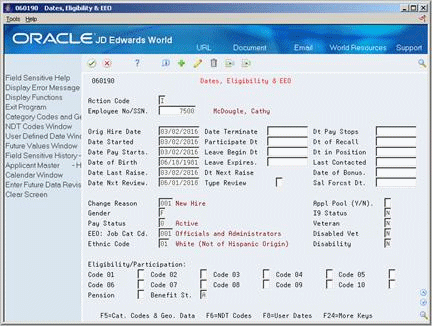
Description of ''Figure 3-3 Dates, Eligibility, & EEO screen''
-
To enter government information, complete the following fields:
-
I9 Status
-
Veteran
-
Disabled Veteran
-
Disability
-
-
To enter benefit information, complete the following field and press Enter:
-
Benefit Status
-
-
Choose the Exit Program function to return to HR Employee Entry.
-
Access Pay Rate Information.
-
On Pay Rate Information, complete any of the following fields and press Enter:
-
Annual Salary 1 (Life Insurance)
-
Annual Salary 2 (Life Insurance)
-
Employee Age (as of Jan. 1st)
-
| Field | Explanation |
|---|---|
| I9 Status | A code that indicates the method used to verify that this employee is eligible to work in the United States. Valid codes are:
Y – I9 form on file P – Passport used for verification R – Resident alien or alien registration card S – Social Security card L – Driver's license and Social Security card V – Visa (worker's permit) B – Birth certificate N – Waiting for verification |
| Veteran | A user-defined code (05/HO) that indicates the veteran status of the employee or applicant. For example:
N – Not a Veteran O – Other Protected Veteran A – Armed Forces Service Medal Veteran S – Recently Separated Veteran L – Other Protected Veteran - No Self-Identification |
| Disabled Vet | A code that indicates whether the employee or applicant is a disabled veteran. Valid codes are:
Y – Yes, this employee is a disabled veteran. N – No, this employee is not a disabled veteran. |
| Disability | A user-defined code (05/HQ) that indicates whether the employee or applicant has a mental or physical disability. Examples are:
D – Do not wish to answer N – No U – Unknown Y – Yes |
| Employee Benefit Status | A user-defined code (07/EA) that allows the system to test an employee's eligibility for benefits and to determine for enrollment parameters (guidelines) for benefits administration.
This code specifies the employee action for which the system searches as it tests for eligibility. An asterisk (*) indicates the guidelines refer to all employee actions not otherwise specified. Do not change the codes that are hard-coded, such as A (Active) and X (Terminated). These are required codes in the system. |
| Rate - Life Ins. Annual Salary | A value that the system uses to calculate deductions, benefits, and accruals (DBAs) for an employee's life insurance premium. Any table method that begins with an I (Insurance) uses this field. |
| Rate - Life Ins. Annual Salary (Spouse) | A value that the system uses to calculate deductions, benefits, and accruals (DBAs) for a spouse's life insurance premium. Any table method that begins with an F or U uses this field. |
| Age - Employee | The age of the employee as of a certain date (for example, August 1st) for a given year. You can manually update this field or update it each year using the future data facility. |
| Age - Spouse | The age of the spouse as of a certain date for a given year. You can manually update this field on the Dependent/Beneficiary Entry (P08901) screen, or it can be updated using WorldWriter Q083/ZJDE0002. |
3.3 Entering Multiple Job Information
From Human Resources (G08), choose Employee Information
From Employee Information (G08E1), choose Employee Multiple Job Entry
For employees who have more than one job or position within your organization, you can enter multiple job information. Entering multiple job information allows you to:
-
Track separate job and pay information for each job.
-
Define job start and stop dates for each job.
-
Avoid entering timecards for an hourly employee by entering a standard number of hours to pay in each payroll, regardless of the number of hours worked.
-
Set an employee to autopay status for more than one job. (Autopay status means that you do not need to enter timecards for the employee's regular hours. You enter a timecard only when the employee has exception time, such as vacation or sick time.)
For example, you have an employee who is an English teacher for nine months per year as well as a basketball coach for three months per year. You can track the different rates of pay for each of these jobs. You can also assign different pay start and stop dates to each job so that the employee receives payments for teaching during the nine months that he teaches, and receives payments for coaching only during the three months in which he actually coaches.
To enter multiple job information for employees
On Employee Multiple Job Entry
Figure 3-5 Employee Multiple Job Entry screen
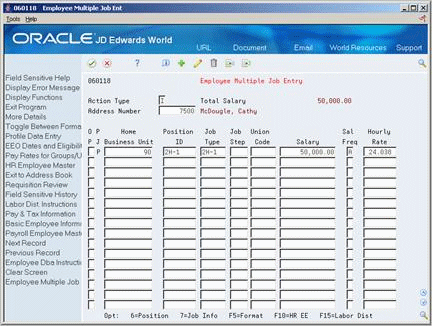
Description of ''Figure 3-5 Employee Multiple Job Entry screen''
-
Complete the following fields:
-
Address Number
-
Home Business Unit
-
-
Complete one of the following fields:
-
Salary
-
Hourly Rate
-
-
If you entered an effective salary, complete the following field:
-
Salary Frequency
-
-
Complete the following optional fields:
-
Position ID
-
Job Type
-
Job Step
-
Union Code
-
-
Access the detail area.
Figure 3-6 Employee Multiple Job Entry (Detail) screen
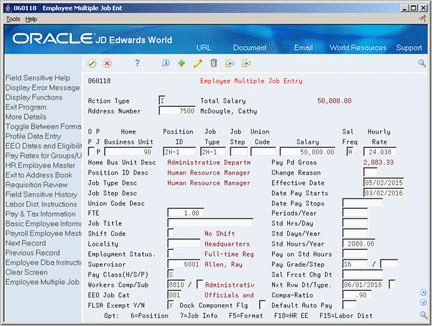
Description of ''Figure 3-6 Employee Multiple Job Entry (Detail) screen''
-
Complete the following fields:
-
Change Reason
-
Effective Date
-
Pay Class (H/S/P)
-
FLSA Exempt Y/N
-
EEO Job Category
-
-
To enter pay information for the job, complete the following fields:
-
Date Pay Starts
-
Date Pay Stops
-
Pay on Standard Hours
-
Periods per Year
-
Standard Hours per Day
-
Standard Days per Year
-
Standard Hours per Year
-
-
Complete any of the following additional fields:
-
Full Time Equivalents
-
Supervisor
-
Next Review Date
-
Next Review Type
-
Default Auto Pay
-
| Field | Explanation |
|---|---|
| Effective Date | The date that you want all the changes to take effect, or the date that the changes went into effect. If you are entering data and you do not enter a date in this field, the system uses the current date as the effective date.
Form-specific information The effective date on which you want to record all of the primary job changes to the HR History table (F08042) and the Employee Turnover Analysis table (F08045). The changes you make to the Employee Master table take effect immediately. If you are adding an employee record and you do not enter a date in this field, the system uses the current date as the effective date. |
| EEO Job Cat | A user defined code (07/J) that specifies classifications established by the U.S. Equal Employment Opportunity Commission (EEOC), or the Canadian Employment Equity Occupational Group (EEOG) for use in reporting levels of minority employment. Do not change any of the codes provided by JD Edwards World and Company. You can add codes if needed. |
| Periods/Year | The number of periods in the year during which the employee will be paid the salary amount. The system uses this number to calculate the annual salary and pay period gross amount for a job that lasts for only part of a year. |
| Std Hrs/Day | The number of hours that the employee normally works in one day. If you leave this field blank, the default is the standard number of hours per day that you defined in the payroll company constants.
For example, if, in the payroll company constants, you specified 8 as the standard number of hours per day, but a few employees normally work 7 hours per day, enter 7 in this field for those employees. |
| Std Days/Year | The number of work days in a year. The number of standard days per year multiplied by the number of hours per day equals the standard hours per year. When you have set up the human resources constants to use the pay grade step table as the default pay rate source, the system calculates the salary for an employee by multiplying the standard days per year by the employee's hourly rate. |
| Std Hours/Year | The number of work hours in the year. When you do not set your payroll company constants to use the Pay Grade Step table as the pay rate source, the system uses this number to compute the hourly rate when you supply the annual salary (or to compute the annual salary when you supply the hourly rate).
When you set your constants to use the Pay Grade Step table as the pay rate source, the system uses the following sequence to search for the standard number of hours that it uses to calculate the salary or hourly rate per pay period:
|
3.3.1 What You Should Know About
| Topic | Description |
|---|---|
| Updates to employee information | When you add a new employee to the database, you must use HR Employee Entry or Basic Employee Data to add primary job information. These programs update the Employee Multiple Job table (F060118) and the Employee Multiple Job History table (F060119) with primary job information.
You can use Employee Multiple Job Entry to change information for an employee's primary job. When you use this program to change primary job information, the system updates the Employee Master table (F060116) and the Employee Multiple Job History table. |
| Contract calendars | If you set the contract calendar selection on Constants Information, Contract/Calendar Window automatically appears when you add a new employee record.
If you need to change information on a job with a contract calendar attached, choose the Contract/Calendar Window option. You can attach a different calendar to different jobs, or you can use the same calendar for more than one job. An example might be a calendar for a substitute school teacher who provides services at different schools in a district. See Section 3.4, "Attaching a Contract Calendar to an Employee Record." |
| Occupational Pay Rates | If you are not using the position control features of your Human Resources system, you might find it more convenient to define occupational pay rates for employees who have multiple jobs. When you define occupational pay rates, you can enter only one start and stop date that applies to all jobs.
See Defining Occupational Pay Rates Tables in the JD Edwards World U.S. Payroll I Guide. |
| Purging multiple job records | If you are using the JD Edwards World Payroll system, the system automatically purges obsolete multiple job records when you process a payroll cycle. The system uses the pay stop date for the job to determine whether the job is obsolete. An obsolete job is one that has a pay stop date that is less than the pay period ending date.
If you are not using the JD Edwards World Payroll system, you can run a program to purge obsolete multiple job records. You use the same steps to run this purge program as you do to run other types of purges. |
| Job information | For an employee who has multiple jobs, the position ID can be the same for each of those jobs, so long as the jobs have different home business units. |
3.4 Attaching a Contract Calendar to an Employee Record
From Human Resources (G08), choose Employee Information
From Human Resources (G08), choose Employee Information From Employee Information (G08E1), choose HR Employee Entry
For an employee whose work days are specified by contract, such as a public school teacher, you can use the contract calendar feature to track the specific days that the employee works during the course of the contract. You can set up a calendar so that some days count as more than one full day. For example, days on which teachers have parent-teacher conferences might count as 1.5 days.
You can set up separate contract calendars for each of your employees, or you can attach the same contract calendar to multiple employees. Employees who have multiple jobs can have a different contract calendar for each job.
You can also specify how an employee receives payments for each job. For example, for an employee who works only part of a year but wants to receive a payment each pay period throughout the entire year, you can set up the system to withhold part of the employee's salary each pay period and deposit it in an accumulated account. The system uses the money in the accumulated account to pay the employee during the pay periods when the employee is not working.
You can also account for employees who:
-
Begin working after the beginning date of the contract
-
Receive salary increases in the middle of a contract
-
Leave the contract before its ending date
3.4.1 Before You Begin
-
Ensure that the contract calendar selection is activated in your human resources constants. See Section 64.2, "Setting Up Position Control Information."
-
Set up a contract calendar. See Chapter 68, "Set Up Contract Calendar Information."
To attach a contract calendar to an employee record
On HR Employee Entry
-
If you are adding a new employee record to the database, the Contract Calendar window appears automatically. To attach a contract calendar to an existing employee record, locate the employee record and then choose the Contract Calendar function.
Figure 3-7 Contract Calendar Window screen
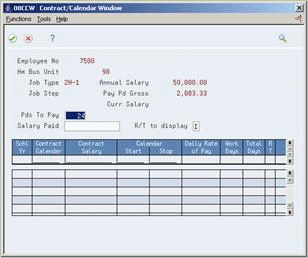
Description of ''Figure 3-7 Contract Calendar Window screen''
-
On Contract Calendar, complete the following fields and press Enter:
-
Change Reason
-
Periods to Pay
-
Contract Calendar
-
Calendar Start
-
Stop
-
-
Review the information in the following fields:
-
Daily Rate of Pay
-
Pay Period Gross
-
-
Choose the Update function.
| Field | Explanation |
|---|---|
| Pds To Pay | The number of periods in the year during which the employee will be paid the salary amount. The system uses this number to calculate the annual salary and pay period gross amount for a job that lasts for only part of a year.
Form-specific information When you change contract calendar information for an employee, enter the number of pay periods remaining in the contract calendar for which the employee will be paid. |
| Contract Calendar | A code that identifies a yearly contract that specifies the number of days that employees work. After you create a contract calendar, you can attach it to employee and position records. |
| Calendar Start | The date that an employee may begin participating in the company's benefit plans or may be included in payroll processing.
You can also use this field to provide a beginning date for seasonal employees or for employees who work only part of the year (such as a teacher who works only nine months of the year). Form-specific information When you assign an employee a contract calendar enter one of the following;
|
| Stop | The date that an employee's pay stops. This date is used to provide for employees who are seasonal or for employees who work only part of the year (such as a teacher who works only nine months of the year). See also data item PSDT.
It may also be the date that a deduction, benefit, or instruction stops. Form-specific information When you assign an employee a contract calendar enter one of the following;
|
| Daily Rate Of Pay | The daily rate of pay earned by an employee attached to a Contract/Calendar.
The system calculates the daily rate of pay as follows: Contract Salary / Number of work days in the contract calendar that fall between the start and stop dates |
| Amount - Gross Pay | The actual gross pay amount for an employee. This is to be distinguished from the distributed gross pay amount used for labor distribution. See data item DPAY.
When using Work Order Time Entry, this field is used to record miscellaneous pay for an employee, (i.e. piece rate bonus). Form-specific information To calculate the pay period gross amount, the system divides the annual salary by the pay frequency. For example, assume that:
The system calculates the following: (3000 divided by 3) x 12 = 12000 = annualized salary 12000 divided by 12 = 1000 = pay period gross salary For employees whose records are attached to contract calendars, payments are not based on the pay period gross amount. |
3.4.2 What You Should Know About
3.5 Entering Pay Basis Information
From Human Resources (G08), choose Employee Information
From Employee Information (G08E1), choose Pay and Tax Information
Pay basis information is the number of hours on which an employee's salary is based. The system uses pay basis information to calculate either:
-
An employee's annual salary (when you have entered an hourly rate for the employee
-
An employee's hourly rate (when you have entered an annual salary for the employee)
To save time and reduce keying errors, you typically enter pay basis information (hours per day and days per year) at the home company level. The system automatically applies that information to all employees in that company. For employees whose pay basis information differs from those you entered for the company, you can override that information at the employee level.
You enter pay basis information for employees who have only one job within your organization. If you are tracking multiple jobs for employees, you can enter pay basis information on Employee Multiple Job Entry. You can enter separate pay basis information for each job an employee works.
To enter pay basis information
-
To locate the employee record for which you need to enter pay basis information, complete the following field:
-
Employee/SSN
-
-
Complete the following fields:
-
Standard Hours Per Year
-
Standard Hours Per Day
-
Number of Periods Per Year
-
Standard Days Per Year
-
See Also:
-
Setting up Company Constants in the JD Edwards World U.S. Payroll II Guide for information about entering pay basis information at the company level.
-
Section 3.3, "Entering Multiple Job Information" for information about entering pay basis information for multiple jobs.
3.6 Entering User-Defined Information for Employees
From Human Resources (G08), choose Employee Information
From Employee Information (G08E1), choose Dates, Eligibility and EEO
Alternatively, from Payroll Master Menu (G07), choose Employee Information
From Employee Information (G0711), choose Additional EE Data & Reports
From Additional Employee Data & Reports (G07111), choose Dates, Eligibility and EEO
After you add an employee, you can enter additional information for the employee. Typically, this information is unique to your organization or your industry. For example, you might need to track the date by which employees' drivers licenses expire.
JD Edwards World provides codes and fields that make it easy for you to track this information. You define these codes and fields when you set up your system.
When you define codes and fields, you enter a name (label) for the information you want to track. For example, you might enter Drivers License Expiration Date for user defined date field 1, and Bonus Plan for eligibility code 1.
When you enter employee information, you enter values in the codes and fields that you have defined. You can use these fields and codes for reporting and analysis purposes. For example, you can set up geographic data codes that you use to prepare unemployment reports.
Entering user-defined information for employees includes:
-
Entering category and geographic data codes
-
Entering eligibility codes
-
Entering user-defined dates
-
Entering veteran/disability self-identification responses
To enter category and geographic data codes
On Dates, Eligibility and EEO
-
Locate the employee.
-
On Category Codes and Geographic Data, complete the following fields as required:
-
Category Codes 1-20
-
Home State (U.S. only)
-
Home City
-
Standard Occupational Class (U.S. only)
-
Work State (U.S. only)
-
Work City
-
Work County
-
Region
-
| Field | Explanation |
|---|---|
| Category Codes - Payroll 001 | Use this category code to fit the needs of your organization. For example, you can set up a category code for any of the following categories:
Category Code 1 is used for time entry. You can use this category code for reporting purposes on timecard and human resources job information. The JD Edwards World Payroll, Human Resources, and Time Accounting systems use this category code. If your company uses more than one of these systems, coordinate the use of this category code. |
| Home State | The employee's home state for tax reporting purposes. This code designates the state in which the employee resides.
Note: For W-2 reporting, use the numeric value equivalent of the designated state. For example: 06 - Colorado, 05 - California. Otherwise, the system produces undesirable report results. If you leave this field blank, the system uses the value in the Tax Area (Resident) field on Pay and Tax Information as the employee's resident (base) state. |
| Home City | The location or city where the employee resides. |
| Std Occ Class | A series of codes that identify occupational titles and their definitions. These codes are used in one or more states in the preparation of unemployment reports. |
| Work State | The employee's work state for tax reporting purposes. This code is used to designate the state in which the employee normally works. IT IS THIS CODE THAT WILL BE USED TO COMPUTE STATE INCOME TAX WITHHOLDING. This code can be overridden in the time sheet entry program if required. |
| Work City | A code identifying the city in which the employee works. |
| Work County | A code identifying the county in which the employee works. |
| Region | A region within a state. This field is intended for use in preparation of unemployment reports for Alaska. |
3.6.1 What You Should Know About
On Dates, Eligibility, and EEO
-
Locate the employee.
-
Complete the following fields:
-
Eligibility Codes 01-10
-
Pension (U.S. Only)
-
Oregon Insurance (U.S. Only)
-
Employee Benefit Status
-
| Field | Explanation |
|---|---|
| Eligibility Code 001 | A code to specify an employee's eligibility for or participation in various user defined plans or programs. For example, these codes can be used to designate the following:
Voluntary Accidental Death & Dismemberment Insurance Overtime Call Up Profit Sharing Political Action Committee Coffee Fund U.S. Citizen |
| Pension | A code that specifies whether an employee is participating in the company's pension or 401(k) plan. The W-2 program uses the code in this field to determine whether to place an X indicating employee participation into the pension box of the tax return form. |
| Oregon Ins | A code to specify whether an employee is participating in the Oregon Industrial Insurance program. The Oregon SUI continuation report uses the code in this field to determine what to enter in the appropriate box on the tax return. |
| Employee Benefit Status | A user defined code (07/EA) that allows the system to test an employee's eligibility for benefits and to determine for enrollment parameters (guidelines) for benefits administration.
This code specifies the employee action for which the system searches as it tests for eligibility. An asterisk (*) indicates the guidelines refer to all employee actions not otherwise specified. Do not change the codes that are hard-coded, such as A (Active) and X (Terminated). These are required codes in the system. |
On Dates, Eligibility, and EEO
-
Locate the employee.
-
Choose the User Dates function.
-
On User Defined Dates Window, complete the following fields:
-
User Defined Dates 1-10
-
| Field | Explanation |
|---|---|
| User Defined Date 01 | A user defined date. Because this field is not linked to any specific function or application within the system, you can use this date for any purpose needed by your company. For example, you can use this date field to track the expiration of a license or certification. |
To enter veteran/disability self-identification responses
On Dates, Eligibility, and EEO
-
Locate the employee.
-
Choose the Veteran/Disability Self-ID Responses function.
-
On Veteran/Disability Responses, complete the following fields:
-
RT (Self-Identification Response Type)
-
Date Reported
-
Time Reported
-
V (Veteran Status)
-
DV (Disabled Veteran)
-
D (Disability)
-
OT (Offer Type)
-
AR (Special Accommodation Request)
-
RS (Request Status)
-
Spec Acc Req Date (Special Accommodation Request Date)
-
Military Discharge Date (in fold area)
-
Search Type (in fold area)
-
-
To enter special accommodation request text, enter 8 in the Option field and then press Enter.
-
On Special Accommodation Request Text, enter the text that you want to add and press Enter.
| Field | Explanation |
|---|---|
| RT (Self-Identification Response Type) | A user-defined code (08/TI) that indicates the self-identification response type. Examples include:
D – Disability V – Veteran Note: If you enter D, you cannot enter a value in the V (Veteran Status), DV (Disabled Veteran), and Military Discharge Date (in the fold area) fields. If you enter V, you cannot enter a value in the D (Disability) field. To enter both disability and veteran response information, you must enter two records. |
| Date Reported | The date on which the self-identification response was received.
Note: If you do not enter a value in this field, the system uses the current date. |
| Time Reported | The time when the self-identification response was received.
Note: If you do not enter a value in this field, the system uses the current time. |
| V (Veteran Status) | A user-defined code (05/HO) that indicates the veteran status of the employee or applicant. For example:
N – Not a Veteran O – Other Protected Veteran A – Armed Forces Service Medal Veteran S – Recently Separated Veteran L – Other Protected Veteran - No Self-Identification |
| DV (Disabled Veteran) | A code that indicates whether the employee or applicant is a disabled veteran. Valid codes are:
Y – Yes, this employee is a disabled veteran. N – No, this employee is not a disabled veteran. |
| D (Disability) | A user-defined code (05/HQ) that indicates whether the employee or applicant has a mental or physical disability. Examples include:
D – Do not wish to answer N – No U – Unknown Y – Yes |
| OT (Offer Type) | A user-defined code (08/TO) that indicates the type of offer made to an employee or applicant as it pertains to the Office of Federal Contract Compliance Programs (OFCCP). Examples include:
A – Pre-Offer B – Post-Offer C – Periodic Employee Offer |
| AR (Special Accommodation Request) | A user-defined code (08/SA) that indicates whether the employee or applicant requests special accommodations. Examples include:
N – Not Requested Y – Requested |
| RS (Request Status) | A user-defined code (08/S4) that indicates the status of a special accommodation request made by an employee or applicant. Examples include:
A – Request Accommodated I – In Process/Under Review R – Received from Employee |
| Spec Acc Req Date (Special Accommodation Request Date) | The date when a special accommodation request was received from the employee or applicant. |
| Military Discharge Date | The date on which the employee or applicant was discharged from military duties.
Note: The processing options setting for the P085590 program determines which field the system updates in the Employee Master table (F060116) when you enter a value in this field. |
| Search Type | Indicates whether the individual is an employee or applicant at the time of self-reporting. This is defined in user-defined code (01/ST) that identifies the kind of address book record you want the system to select when you search for a name or message.
Note: If you do not enter a value in this field, the system uses the default value from the Address Book. |
3.6.1.1 What You Should Know About
| Topic | Description |
|---|---|
| Setting processing options for Veteran/Disability Self-Identification Responses program (P085590) | To set or update processing options for the Veteran/Disability Self-Identification Responses program (P085590), you must access them by navigating from the Dream Writer Versions list.
Note: You can use the P085590 processing options to indicate whether the system should update the Employee Master or Applicant Master with veteran or disability self-identification response information. |
3.6.1.2 Processing Options
See Section 77.8, "Veteran/Disability Self-Identification Responses (P085590)."
3.7 Entering International Employee Information
From Human Resources (G08), choose Employee Information
From Employee Information (G08E1), choose Data (G08G13)
From International Information/Procedures, choose Employee International Data
If your company has international employees, you can use Employee International Data to record information such as maiden name, immigrant registration number, and country code. Also, for Canadian employees, you can enter information that is required for Canadian employment equity.
To enter international employee information, complete the following tasks:
-
Enter personal information for international employees
-
Enter additional information for Canadian employees
3.7.1 Before You Begin
-
To track personal and employment equity information for Canadian employees, verify that the employees' home company is Canadian.
-
Verify that the International Flag is set to Y (Yes) for the default company, company 00000, in the payroll company constants.
To enter personal information for international employees
On Employee International Data
Figure 3-9 Employee International Data screen
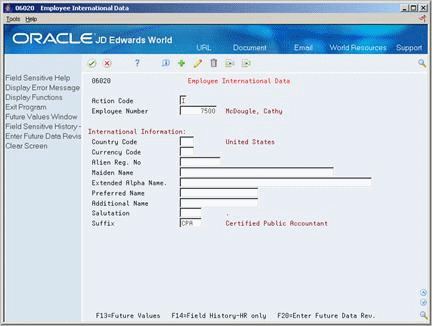
Description of ''Figure 3-9 Employee International Data screen''
Complete any of the following optional fields:
-
Country Code
-
Currency Code
-
Alien Registration Number
-
Maiden Name
-
Extended Alpha Name
-
Preferred Name
-
Additional Name
-
Salutation
-
Suffix
| Field | Explanation |
|---|---|
| Currency Code | A code that indicates the currency of a customer's or a supplier's transactions. |
| Alien Reg. No | The alien registration number for employees who have more than one ID. For instance, if you have a foreign employee who is working under a work permit, you would record that number in this field. |
| Maiden Name | A female employee's maiden name. If this employee is a resident of Canada, this field is mandatory. This information is used for all government reports. |
| Extended Alpha Name | A 50-character alphabetical field for the extended name for an employee. You can use this field on certain designated reports in place of the normal 40-character name.
Form-specific information The standard JD Edwards World name field is 30 characters long. This field allows you to enter the complete legal name of an employee whose name is between 30 and 50 characters long. You can run a World Writer report on the Extended Alpha Name field to obtain a listing of the complete name of all your employees with names longer than 30 characters. |
| Additional Name | An additional name field for middle name(s), a previous married name, or an alias associated with the employee. |
| Salutation | A code that identifies the proper title for a given employee. Some examples are Mr., Ms., Dr., and so on. |
| Suffix | A code that identifies the credentials for a given employee. Some examples are Phd, MD, CPA, and so on. |
To enter additional information for Canadian employees
On Employee International Data
-
Complete the following fields:
-
Language
-
Medical Plan ID
-
-
Complete the following fields to enter Canadian employment equity information:
-
National Occupation Classification
-
Census Metropolitan Area
-
Sector Industrial Code
-
| Field | Explanation |
|---|---|
| Language | A user defined code (01/LP) that specifies a language to use in forms and printed reports.
For World, if you leave the Language field blank, the system uses the language that you specify in your user preferences. If you do not specify a language in your user preferences, the system uses the default language for the system. Before any translations can become effective, a language code must exist at either the system level or in your user preferences. |
| Medical Plan ID | A number that identifies secondary employee numbers, such as the Canadian Hospital Insurance ID number. |
| National Occ. Code | A code that identifies the National Occupational Classification (NOC) for a job or employee. The Canadian government defines NOC codes. For more information about NOC codes, see the Canadian Employment Equity documentation.
Form-specific information You enter the default value for National Occupational Classification (NOC) codes at the job level. This default value does not appear on the Employee International Data form. However, any value you enter in this field on Employee International Data overrides the default value that you entered at the job level. The override value appears on the Employee International Data form. |
| Census Metrop. Area - Can Emp Equity | A code that identifies the Census Metropolitan Area code of work. Valid codes are defined by the Canadian government and can be found in the Canadian Employment Equity documentation. |
| Sector Indus. Code | A code that identifies the Sector Industrial Code. These codes are defined by the Canadian government and can be found in the Canadian Employment Equity documentation. |
3.7.2 What You Should Know About
| Topic | Description |
|---|---|
| Canadian values for visible minorities | The user defined code table for Ethnic Code (07/M) stores values for visible minorities. (Visible minorities are people who belong to ethnic groups other than Caucasian, such as Southeast Asian or Latin American.) |