16 Enter Labor by Job or Business Unit
This chapter contains the topic:
16.1 Entering Labor by Job or Business Unit
From Time Accounting System (G05), choose Time Entry
From Time Entry (G0512), choose Labor by Job or Business Unit
You can streamline time entry when you enter timecards for a group of employees who work in the same business unit.
When you use this method of time entry, you only enter information once that applies to the entire group of employees, such as the job worked. Then, you can enter individual information for each employee in the group.
Labor information is composed of essential information and system-supplied information. Essential labor information is the minimum information required to pay an employee.
When you enter timecards by job or business unit, you can track detailed information about a job site, such as the superintendent or foreman for the job by using category codes.
By accessing the detail area, you can enter additional information about the job, such as shift code and site information. The shift code identifies daily work shifts. You can use it to add a percent or amount to the hourly rate for a timecard. The site information you enter applies to all timecards in the batch.
When you enter labor information by job or business unit, the system supplies additional information, depending on how your system is set up.
You can use the Import/Export function in this program. See the JD Edwards World Technical Tools Guide for more information.
To enter labor by job or business unit
On Labor by Job or Business Unit
Figure 16-1 Labor by Job/Business Unit screen
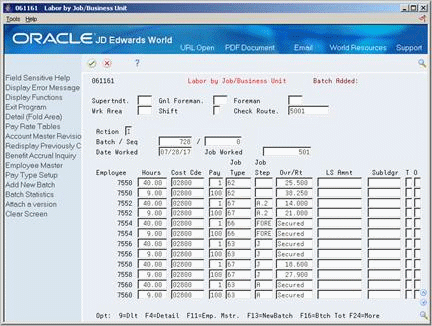
Description of "Figure 16-1 Labor by Job/Business Unit screen"
-
Complete the following optional fields:
-
Superintendent
-
General Foreman
-
Foreman
-
Work Area
-
Shift
-
-
Complete the following fields:
-
Batch
-
Date Worked
-
Job Worked
-
-
To add essential labor information for each employee working on the job, complete the following fields:
-
Employee
-
Hours
-
Pay Type
-
Cost Code
-
-
Access the detail area (F4).
-
To override the system-supplied information, complete the following fields:
-
Explanation
-
Object Worked
-
Job Location
-
Record Type
-
Home Business Unit
-
Home Company
-
Tax Area
-
You can use Toggle Display Format (F6) to change the display of the fields in the detail area (fold). If you set up Enhanced Subledger Accounting, you can view and change these values in the detail area. See Work with Enhanced Subledger Accounting in the JD Edwards World General Accounting I Guide for more information.
| Field | Explanation |
|---|---|
| Job Worked | A code for the job worked or business unit worked in. In Timecard Entry by Job or Business Unit, the system uses the code entered in this field as the default into each timecard unless you override the code at the individual timecard level. |
| Cost Code | A field that identifies an account in the general ledger. You can use one of the following formats for account numbers:
The first character of the account indicates the format of the account number. You define the account format in the General Accounting Constants program. Form-specific information To apply charges to a work order using speed code entry, enter a back slash, the work order number, and a period (\WO.). |
16.1.1 What You Should Know About
See Also:
-
Work with Import/Export in the JD Edwards World Technical Tools Guide,
-
Appendix A, "Timecard Derivation Sequence" for information on how the system derives timecard information.