17 Enter Labor by Employee with Equipment
This chapter contains the topic:
17.1 Entering Labor by Employee with Equipment
From Time Accounting System (G05), choose Time Entry
From Time Entry (G0512), choose Labor by Employee with Equipment
For employees who work with equipment, you can track a variety of equipment information on their timecards, including:
-
Equipment ID number
-
Number of hours that the employee used the equipment
-
Equipment billing rates
-
Equipment costs and expenses
The full functionality of this program requires integration with the Fixed Assets and Equipment Plant/Management systems.
You can choose from several methods of time entry to include equipment information on an employee's timecard. The method you choose depends on the amount of equipment information you need to track, as well as the way in which you organize your labor entry. Use this program when you need to:
-
Track complete equipment information for both billing and maintenance
-
Track equipment hours separate from employee payroll hours
The following table shows the types of equipment information you can track using other labor entry methods.
| Method | Description |
|---|---|
| Labor by Employee | Use employee timecard hours to track equipment repaired or maintained hours. Use this method when you do need to track equipment maintenance time in the Fixed Assets or Equipment Maintenance systems. You cannot create a billing for equipment used to perform a job. |
| Labor by Job or Business Unit | Tracks complete equipment information. Allows you to enter equipment maintenance information as well as create a billing for equipment used at a job site. |
| Daily Labor | Tracks complete equipment information. Allows you to enter equipment information by day for equipment maintained and to create a billing for equipment used at a job site. |
17.1.1 Before You Begin
-
Set up equipment numbers on Equipment Master. See Create an Equipment Master Record in the JD Edwards World Equipment Billing Guide.
-
Set up rate tables and rate groups in the Job Cost system. See Set Up Equipment Billing in the JD Edwards World Equipment Billing Guide.
-
Set up an AAI table for the equipment distribution journal type (ED). See Section 41.2, "Setting Up AAIs for Labor, Billings, and Equipment Distribution."
See Also:
-
Appendix A, "Timecard Derivation Sequence" for information on how the system derives timecard information,
To enter labor by employee with equipment information
On Labor by Employee with Equipment
Figure 17-1 Labor by Employee with Equipment screen
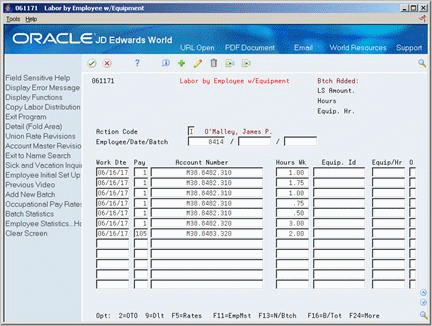
Description of "Figure 17-1 Labor by Employee with Equipment screen"
-
To identify the equipment that the employee uses to perform a job, complete the following fields:
-
Equipment ID
-
Equipment Hours
-
-
Access the detail area (F4).
-
To identify equipment that the employee maintained or repaired, complete the following field:
-
Equipment Worked On (Eqwo)
-
-
To identify the billing information for the equipment used to perform a job, complete the following fields:
-
Equipment Rate Code (RC)
-
Equipment Billing Rate (Rt)
-
You can use Toggle Video Format (F6) to change the display of the fields in the detail area (fold). If you set up Enhanced Subledger Accounting, you can view and change these values in the detail area. See Work with Enhanced Subledger Accounting in the JD Edwards World General Accounting I Guide for more information.
| Field | Explanation |
|---|---|
| Equip. Id | The ID number of the equipment an employee used to perform a job. For example, an employee might drive a company dump truck or operate a printing press. Use this field to distribute the cost of using the equipment to the proper account in the general ledger. |
| Equip/Hr | The number of hours the equipment was operated. If you leave this field blank, the system uses the hours from employee time entry when you enter an equipment number. If you do not enter employee hours, you must complete this field. |
| Equipment Worked On | The ID number for the equipment that an employee maintained or repaired, but did not use. For example, an employee might change the oil in the company dump truck. Use this field to direct labor expenses to this piece of equipment. |
| Equipment Rate Code | A user defined code (00/RC) that indicates a billing rate, such as DY for daily, MO for monthly, and WK for weekly. You can set up multiple billing rates for a piece of equipment.
If you leave this field blank, the system searches for a valid billing rate in the following sequence: 1. Account Ledger Master (F0901) - This table contains the most detailed rate information. You can assign multiple rates for a job. For example, you can set up separate rates for different equipment working conditions. 2. Job or Business Unit Master (F0006) - This table contains less detailed rate information than the Account Ledger Master. You can only set up a single rate for a job based on this table. 3. Rental Rules (F1302) - This table contains the least detailed rate code information. The system searches this table according to the criteria you establish when setting up the table. |
| Billing Rate - Equipment | The dollar amount for the equipment billing rate. Each equipment item can have numerous billing rates based on the rate code (see Equipment Billing Rate - ERC). The equipment billing rate can consist of up to ten different rates. For example:
Billing Rate = $100 $20 – Rate 1 (Ownership Component) $50 – Rate 2 (Operating Component) $25 – Rate 3 (Maintenance Component) $5 – Rate 4 (Other Costs Component) You can enter debits or charges to specific cost accounts using the total billing rate (for example, $100). When these entries are posted to the general ledger, credits are recognized in revenue accounts for each of the rate components. This allows you to separate portions of the equipment billing by type of cost. You do not need to use the rate components concept unless it is appropriate to your business. |