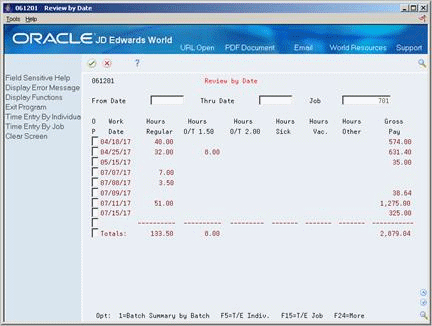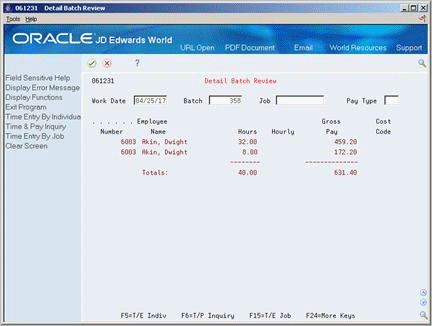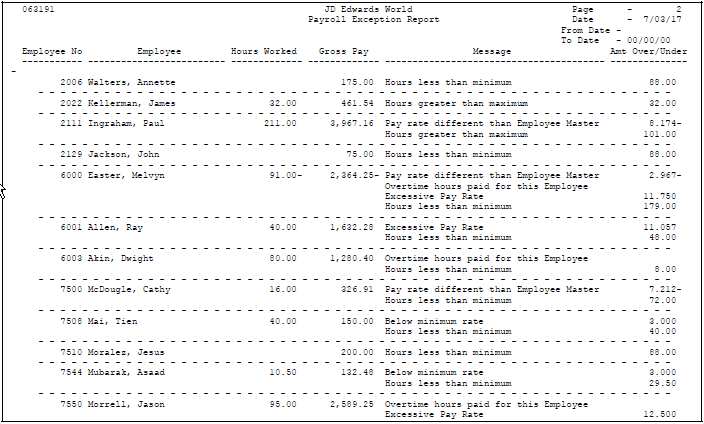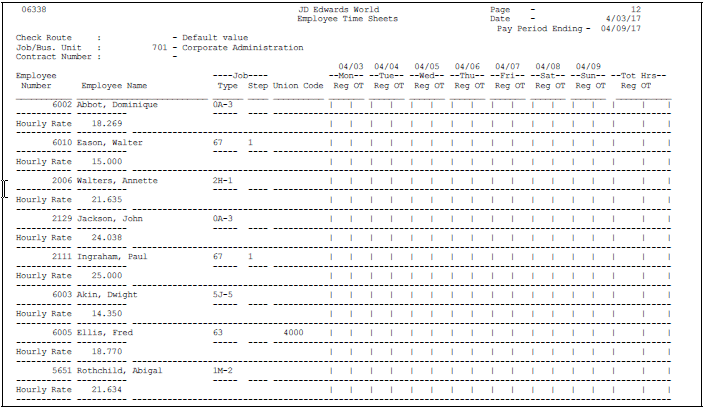21 Work with Timecard Information
This chapter contains these topics:
After you enter timecards, but before you generate timecard journals, review the current timecard information to verify that it is correct. If you discover any errors, use the time entry programs to revise the incorrect timecards.
You can use any of the time entry programs to review timecards. The specific information you can review varies by program. To verify batch totals, you can review timecard information by batch in summary, by date, or by pay type.
In addition to reviewing timecard information online, you can use time entry reports to review detailed information for each timecard.
21.1 Reviewing Timecard Information by Batch
Typically, you review timecard information by batch when you need to verify batch totals. You can review batch information online. You can choose from several methods to review totals by date or by job (business unit).
Depending on the method you choose, you can review totals for all pay types or one pay type at a time. Processing options control whether you display amounts for gross pay or equipment units and hours.
Reviewing timecard information by batch consists of the following tasks:
-
Reviewing timecards by date
-
Reviewing batch totals by batch
-
Reviewing timecards by pay type
-
Reviewing detail batch information
21.1.1 Reviewing Timecards by Date
From Time Accounting System (G05), choose Time Entry
From Time Entry (G0512), choose Review by Date
To verify that timecard information is correct, you can review batches of current timecards that you entered within a specified pay period date or for a specific job (business unit). Processing options control how the system determines the amount of hours and gross pay.
On Review by Date
21.1.4 Reviewing Batch Totals by Batch
From Time Accounting System (G05), choose Time Entry
From Time Entry (G0512), choose Batch Summary by Batch
To verify that timecard information is correct, you can review batches of current timecards by work date, job, or batch.
The work date can be either the actual date worked or the pay period ending date, depending on how you originally entered the timecard information.
The display includes totals for ranges of pay types and gross pay. Additionally, it includes grand totals for all current batches within the work date.
To review batch totals by batch
Figure 21-2 Batch Summary by Batch screen
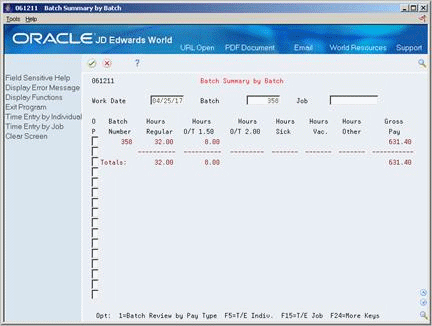
Description of "Figure 21-2 Batch Summary by Batch screen"
-
Complete the following field:
-
Work Date
-
-
Complete the following optional fields:
-
Batch
-
Job
-
21.1.5 What You Should Know About
21.1.7 Reviewing Timecards by Pay Type
From Time Accounting System (G05), choose Time Entry
From Time Entry (G0512), choose Batch Summary by Pay Type
To verify that timecard information is correct, you can review the batch information by pay types for current timecards. You also can review the total hours and gross pay for each pay type.
The work date can be either the actual date worked or the pay period ending date, depending on how you originally entered the timecard information.
You can set up business unit security that restricts unauthorized users from this method of review.
To review timecards by pay type
Figure 21-3 Batch Review by Pay Type screen
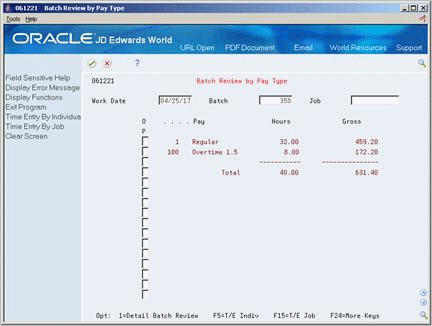
Description of "Figure 21-3 Batch Review by Pay Type screen"
-
Complete the following fields:
-
Work Date
-
Batch
-
-
Complete the following optional field:
-
Job
-
21.1.8 What You Should Know About
21.1.9 Reviewing Detail Batch Information
From Time Accounting System (G05), choose Time Entry
From Time Entry (G0512), choose Detail Batch Review
To verify that current timecard information is correct, you can review detailed timecard information by batch and work date for a specific employee. You can further restrict the detail information the system displays by entering a job and pay type.
The work date can be either the actual date worked or the pay period ending date, depending on how you originally entered the timecard information.
To review detail batch information
-
Complete the following fields:
-
Work Date
-
Batch
-
-
Complete the following optional fields:
-
Job
-
Pay Type
-
21.1.10 What You Should Know About
21.2 Working with Time Entry Reports
After you enter timecards for a pay period, but before you generate timecard journals, you should print time entry reports. Use these reports to verify detailed information about each timecard.
Working with time entry reports consists of the following tasks:
-
Reviewing the Timecard Register
-
Reviewing the Hourly Rates Exception report
21.2.1 Reviewing the Timecard Register
From Time Accounting System (G05), choose Time Entry
From Time Entry (G0512), choose Timecard Register
Review the Timecard Register to verify that you have entered all required timecards. You can print reports for standard timecards, recharge timecards, or equipment timecards. You can use this report to compare the Time and Pay Entry Journal information to the actual timecard information to find errors and verify totals by employee.
Figure 21-5 Timecard Register Without Employee Total report
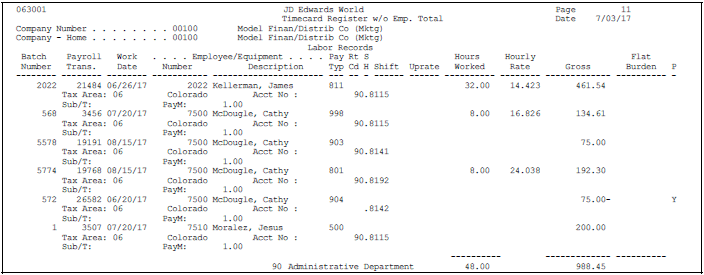
Description of "Figure 21-5 Timecard Register Without Employee Total report"
21.2.2 What You Should Know About
| Topic | Description |
|---|---|
| Reviewing timecard transactions | When the Posted column (P) contains a Y, the timecard transaction is a preliminary timecard journal. |
21.2.3 Processing Options
See Section 47.10, "Time & Pay Entry Register with Employee Total (P063001)."
See Also:
-
Section 21.4, "Revising Timecards" for more information about preliminary timecard journals.
21.2.4 Reviewing the Hourly Rates Exception Report
From Time Accounting System (G05), choose Time Entry
From Time Entry (G0512), choose Hourly Rates Exception Report
The Hourly Rates Exception report lists employees that either exceed the maximum or fall below specified minimum pay rates and hours worked. The report also prints warning messages about possible time entry errors.
21.3 Printing the Employee Time Sheets Report
From Time Accounting System (G05), choose Time Entry
From Time Entry (G0512), choose Employee Time Sheets
The Employee Time Sheets report lists employees, their job categories, job steps, and union codes. A processing option controls whether the report displays information for each employee's hourly rate. It also provides spaces for recording regular and overtime hours worked in a given week. Job foremen can use this report to enter hours worked on their jobs. You can use this report to enter timecard information for both recharge and regular time.
You can set up business unit security that restricts unauthorized users from accessing this report.
21.4 Revising Timecards
You might need to revise a timecard if you discover an error when you review timecards or time entry reports. You can revise unprocessed timecards any time before you generate preliminary timecard journals. Unprocessed timecards are timecards that have not yet been posted to the general ledger.
When you generate preliminary timecard journals, the system protects the timecard information by preventing changes. Each timecard entry form displays timecard status codes in an untitled field on the left side of the form. Review these status codes to determine whether you can revise a specific timecard. For example, if the form displays P in the untitled field, the system is retaining the timecard's transaction in a preliminary timecard journal. To revise the transaction, you must delete the preliminary journal containing the transaction.
You should revise an unprocessed timecard when one of the following occurs:
-
You discover an error on the timecard when you review timecards or time entry reports
-
You enter a rate change for an employee on an employee entry form
When you enter a rate change for an employee after you have entered the employee's timecard, you must revise the timecard to remove the pay rate entered on it. Removing the existing rate causes the system to recalculate the employee's gross pay using the new rate you entered on the employee entry form.
When you revise unprocessed timecards, you perform the same steps as you use to change information on the timecard entry forms. You can use any of the time entry forms to revise unprocessed timecards except for daily timecards. When you review daily timecards you must use Daily Labor. You cannot use Daily Labor to review other types of timecards.
If you change the pay type for a timecard, the system displays a warning message because this change might affect the gross pay calculation. If you change any field that affects the rate, you should remove the pay rate so that the system will recalculate gross pay. If you do not remove the existing rate, that rate overrides the rate that the system normally calculates for the pay type.
See Also:
-
Section 24.3, "Generating Timecard Journals" for information about recreating journal entries without regenerating the batch,
-
Section 24.9, "Deleting an Unposted Batch of Timecard Journals" for information about recreating journal entries without regenerating the batch.