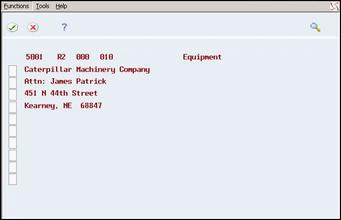15 Revising Contract Billing Lines
This chapter contains these topics:
15.1 Revising Contract Billing Lines
From Contract Billing Processing (G52), choose Contract Billing Line Details (P5202)
You enter original contract information as a base contract. The base contract consists of the contract master record and change order number 000. The contract is the basis for the invoice that you create for your customer. You can revise any information related to the billing lines you set up for the contract before you generate an invoice for the contract.
When you generate an invoice for your customer, the contract is in an active invoice batch. While the contract is included in an active invoice batch, the system allows only limited changes to the contract master or the contract billing lines. After you generate invoices, the contract is no longer included in an invoice batch and you can revise contract billing lines.
After you have generated an invoice for a contract, you can make the following revisions to the billing lines:
-
Add or delete a billing line
-
Change the schedule of values, unit of measure, or quantity
-
Change, add, or delete cross-references
-
Change the retainage or recurring billing information
-
Change the account information
The system does not keep a history of the revisions that you make to contract billing lines. To maintain a history of billing line changes, you must create change orders.
To ensure that you preserve the record of the original base contract, you can use a processing option for the Contract Billing Line Details program to prevent changes to the billing lines in the base contract. In this case, the system prevents you from making any changes to the billing lines that you originally set up on the base contract. If your client requests additional work, you must enter billing lines for the new terms as an additional change order. You assign each new change order a unique number, such as 001, 002, and so on.
On Contract Billing Line Details
Figure 15-1 Contract Billing Line Detail (Revise Billing Lines) screen
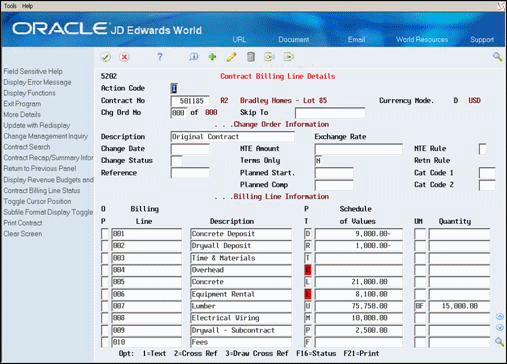
Description of ''Figure 15-1 Contract Billing Line Detail (Revise Billing Lines) screen''
-
To locate a contract and change order, complete the following fields:
-
Contract Number
-
Change Order Number
If you inquire using only Contract Number, then Change Order 000 displays.
-
-
Revise the billing line.
You cannot revise the following fields:
-
Billing Line
-
Pricing Type
-
15.1.1 What You Should Know About
| Topic | Description |
|---|---|
| Adding a billing line to a contract or change order | To add a billing line between two existing billing lines, choose Insert Contract Billing Line (Option 6) for the billing line that precedes the new information. The Line Number field in the detail area identifies the position of the new line in the sequence of billing lines. |
| Deleting billing lines | The system prevents you from deleting billing lines that have been included in an invoice. |
| Balancing budgets and the schedule of values | If you use the Job Cost system and you want to keep the schedule of values for a contract in balance with the budget for the job, you can set up the system to issue an error or a warning when the amounts differ. To do this, you use a processing option for the Billing Line Details form.
The system makes the comparison between the schedule of values and the budget for the respective job whenever you make a change to the schedule of values. If you change the budget in the Job Cost system, the Contract Billing system does not inform you of the change. The two amounts are not balanced until you update the schedule of values in the contract. |
15.2 Entering Text for a Billing Line
From Contract Billing Processing (G52), choose Contract Billing Line Details (P5202)
The billing lines that you define for a contract define the billing terms. You can enter free-form text to further clarify billing lines. For example, you might associate free-form text with a billing line to include the following information:
-
Estimated schedules and resources
-
Specifications for materials
-
Reasons for a change order
-
Justification of costs
-
References to other billing lines
The system stores the text for billing lines in the Billing Line Text table (F52024).
To enter text for a billing line
On Contract Billing Line Details
-
To locate a contract and change order, complete the following fields:
-
Contract Number
-
Change Order Number
If you inquire using only Contract Number, then Change Order 000 displays.
-
-
Choose Text (Option 1) for a billing line.
Figure 15-2 Contract Billing Line Details (Change Order) screen
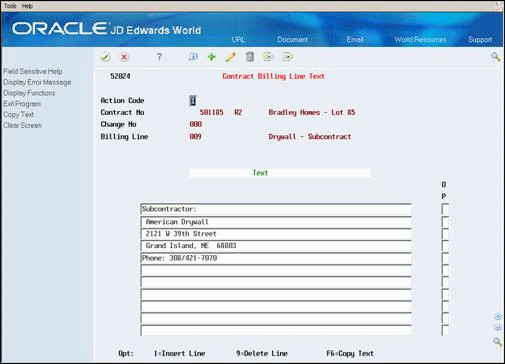
Description of ''Figure 15-2 Contract Billing Line Details (Change Order) screen''
-
On Contract Billing Line Text, enter the text.
After you enter the free-form text, the system highlights the Option field next to the billing line to indicate that text is associated with that line.
15.2.1 What You Should Know About
| Topic | Description |
|---|---|
| Formatting text | You can print the text you enter for a billing line on an invoice exactly as it appears on the Contract Billing Line Text form. |
| Inserting a blank line | You can insert a blank line between two existing lines of text to enter new information. The system inserts a line directly below the line on which you choose Insert Line (Option 1). |
| Deleting text | You can use two methods to delete text you have entered for a transaction:
|
| Renumbering lines of text | The system automatically assigns a sequence number to each line of text. The sequence number is not displayed on the form. If the system prevents you from inserting a blank line, choose Renumber Text. The system updates the numbers to prepare the text for additional lines. |
15.3 Copying Text for a Contract Billing Line
From Contract Billing Processing (G52), choose Contract Billing Line Details (P5202)
You can enter descriptive information as free-form text for billing lines. If the text for a billing line is the same as the text for another billing line that is already defined for the contract, you can copy all or part of that text to the new billing line. You can copy text for billing lines to:
-
Save time
-
Eliminate repetitive manual entry
-
Minimize data entry errors
-
Promote consistency within similar information
To copy text for a contract billing line
On Contract Billing Line Details
-
To locate a contract and change order, complete the following fields:
-
Contract Number
-
Change Order Number
If you inquire using only Contract Number, then Change Order 000 displays.
-
-
Choose Text (Option 1) for a billing line.
-
On Contract Billing Line Text, choose Copy Text (F6).
Figure 15-3 Contract Billing Line Details (Copy Text) screen
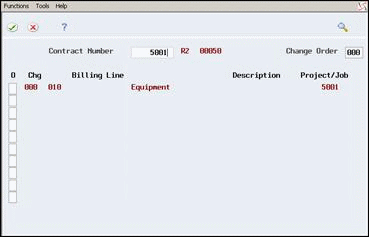
Description of ''Figure 15-3 Contract Billing Line Details (Copy Text) screen''
-
On Copy Billing Line Text, complete the following field to identify the contract from which you want to copy text:
-
Contract Number
-
-
Complete the following optional field:
-
Change Number
The system displays the related billing lines that include associated text.
-
-
On Copy Billing Line Text, choose Detail (Option 1) for the billing line to display all the lines of text.
-
Choose Select (Option 4) for one or more lines of text to copy specific lines.
The system automatically updates the Contract Billing Line Text window with the lines of text that you specify.
15.4 Copying Detail from the Change Management System
From Contract Billing Processing (G52), choose Contract Billing Line Details (P5202)
If you use the Change Management system, you can use one source to control change requests for any additional work that a client requests for a job. In this way, you enter changes only once for a job. Based on the job information, you can update:
-
Budgets in the Job Cost system
-
Information for the billing terms in the Contract Billing system
You can copy the detail from change requests in the Change Management system to billing lines in existing contracts. The change request is then immediately available for you to bill in the Contract Billing system.
Caution:
The system only copies the specified information from the Change Management system to your contract. The system does not perform edits on the information.You must verify that:
Duplicate numbers for the billing lines do not exist in the contract.
The pricing type is correct for the resulting billing line. The default pricing type from the Change Management system is lump sum.
You have not added the same billing information more than once.
15.4.1 Before You Begin
-
Create the master record for a contract. See Section 11.1.1, "Contract Master Records."
-
Enter billing lines for the contract.
-
Enter a change request in the Change Management system. See Overview to Change Requests in the JD Edwards World Change Management Guide.
To copy detail from the Change Management system
On Contract Billing Line Details
-
To locate a contract and change order, complete the following fields:
-
Contract Number
-
Change Order Number
-
-
Choose Change Management Inquiry (F8).
The system displays Change Request Revenue Detail with any change requests that exist for the contract.
Figure 15-5 Change Request Revenue Detail screen
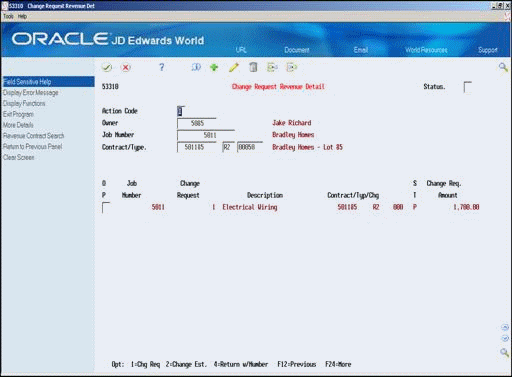
Description of ''Figure 15-5 Change Request Revenue Detail screen''
-
On Change Request Revenue Detail, choose Return with Number (Option 4) for the change request.
-
On Contract Billing Line Details, verify and complete the fields that relate to the resulting billing lines.
-
Do one of the following:
-
Use the Add action if you are copying the information to a new change order
-
Use the Change action if you are copying the information to an existing change order
-