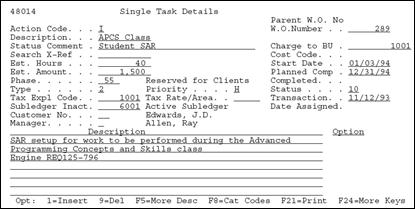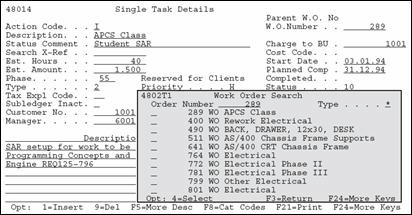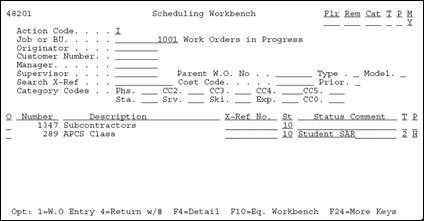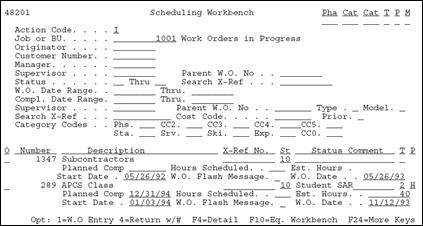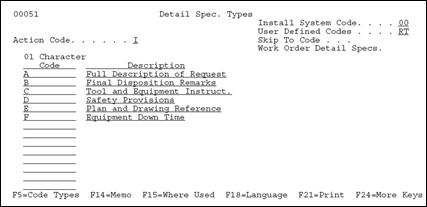5 Project Management
This chapter contains these topics:
5.1 Understanding Work Order Processing
The Software Action Request System (SAR) is shipped to clients under the name of Work Order Processing.
The Work Order Processing system allows you to:
-
Create and classify work orders with simple budgets or estimates
-
Schedule and expedite work orders.
-
Perform cost accounting by specific work orders or family of work orders.
Unlike jobs that are often preplanned and thoroughly budgeted, software work orders are often completed without the prior knowledge of the accounting department. Work orders are frequently spontaneous and of short duration.
Note:
If you purchased system 48 (Work Order Processing), you have all of the programs associated with Work Orders (SARs). If you have not purchased the Work Order Processing system, you have only the programs from the Work Order Processing system that are defined as being part of the General Back Office System (00).5.2 Creating Work Orders
There are only three required fields when creating a new work order:
-
Work Order Number (If you do not provide a work order number, the system assigns one automatically.)
-
Description (short)
-
Charge to Business Unit
From the Simple Project Management menu (G4812), select Single Task Details.
5.2.1 What You Should Know About
| Field | Explanation |
|---|---|
| Parent W.O. No | This is the parent work order number. You can use this number to:
1. Enter default values for newly added work orders, for example, Type, Priority, Status, or Manager. 2. Group work orders for project setup and reporting Form-specific information For Work Orders When you create a new work order using a parent work order, the system uses information from the parent work order as default values for the new work order. If you leave any of these information fields blank when you create the new work order, the system uses the values from the parent work order. The only information that the system does not use as default values from the parent work order includes:
|
| Action Code | A code that indicates the activity you want to perform. Valid codes are:
A – Add new record C – Change existing record D – Delete existing record I – Inquire on existing record . – End of program or function space – Clear the form If you enter a code that is not active, the system highlights the code and no action occurs. Note: Depending on how your company has set up action code security, you might not be authorized to use all action codes. |
| W.O. Number | The number that identifies an original document. This can be a voucher, an order number, an invoice, unapplied cash, a journal entry number, and so on. |
| Description | A brief description of an item, a remark, or an explanation. |
| Status Comment | A brief description to explain the status of the work order. |
| Charge to BU | An alphanumeric field that identifies a separate entity within a business for which you want to track costs. For example, a business unit might be a warehouse location, job, project, work center, or branch/plant.
You can assign a business unit to a voucher, invoice, fixed asset, and so on, for purposes of responsibility reporting. For example, the system provides reports of open accounts payable and accounts receivable by business units to track equipment by responsible department. Security for this field can prevent you from locating business units for which you have no authority. Note: The system uses this value for Journal Entries if you do not enter a value in the AAI table. |
| Search X-Ref | An alphanumeric value used as a cross-reference or secondary reference number. Typically, this is the customer number, supplier number, or job number. |
| Cost Code | A subdivision of an object account. Subsidiary accounts include more detailed records of the accounting activity for an object account. |
| Est. Hours | The estimated hours that are budgeted for this work order. |
| Est. Amount | The estimated dollar amount that is budgeted for this work order. |
| Start Date | This is a start date that you can enter, or an automatic start date which the planning system calculates using a backscheduling routine. The routine starts with the required date and offsets the total leadtime to calculate the appropriate start date.
Will default from system date or you can enter a date. |
| Planned Comp | The date the work order is planned to be completed. |
| Phase | A user defined code (00/W1) that indicates the current stage or phase of development for a work order. You can assign a work order to only one phase code at a time.
Note: Certain forms contain a processing option that allows you to enter a default value for this field. If you enter a default value on a form for which you have set this processing option, the system displays the value in the appropriate fields on any work orders that you create. The system also displays the value on the Project Setup form. You can either accept or override the default value. |
| Completed | The date the work order or engineering change order is completed or canceled. |
| Type | A user defined code (00/TY) that indicates the type classification of a work order or engineering change order.
You can use work order type as a selection criteria for work order approvals. |
| Priority | A user defined code (system 00, type PR) that indicates the relative priority of a work order or engineering change order in relation to other orders.
A processing option for some forms lets you enter a default value for this field. The value then displays automatically in the appropriate fields on any work order you create on those forms and on the Project Setup form. You can either accept or override the default value. |
| Status | A user defined code (00/SS) that describes the status of a work order or engineering change order. Any status change from 90 thru 99 automatically updates the date completed. |
| Customer No | A number that identifies an entry in the Address Book system. Use this number to identify employees, applicants, participants, customers, suppliers, tenants, and any other Address Book members. |
| Manager | The address book number of a manager or planner.
Note: A processing option for some forms lets you enter a default value for this field based on values for Category Codes 1 (Phase), 2, and 3. Set up the default values on the Default Managers and Supervisors form. After you set up the default values and the processing option, the information displays automatically on any work orders you create if the category code criterion is met. (You can either accept or override the default value.) |
| Transaction | The date that an order was entered into the system. This date determines which effective level that the system uses for inventory pricing. |
| Date Assigned | The date the person responsible for the work order receives the work order. |
| Tax Expl Code | A user defined code (00/EX) that controls how a tax is assessed and distributed to the general ledger revenue and expense accounts. You assign this code to a customer or supplier to set up a default code for their transactions.
Do not confuse this with the taxable, non-taxable code. A single invoice can have both taxable and non-taxable items. The entire invoice, however, must have one tax explanation code. |
| Tax Rate/Area | A code that identifies a tax or geographic area that has common tax rates and tax distribution. The tax rate/area must be defined to include the tax authorities (for example, state, county, city, rapid transit district, or province), and their rates. To be valid, a code must be set up in the Tax Rate/Area table (F4008).
Typically, U.S. sales and use taxes require multiple tax authorities per tax rate/area, whereas VAT requires only one simple rate. The system uses this code to properly calculate the tax amount. |
| Subledger Inact | A code that indicates whether a specific subledger is active or inactive. Any value other than blank indicates that a subledger is inactive. Examples are jobs that are closed, employees that have been terminated, or assets that have been disposed. If a subledger becomes active again, set this field back to blank.
If you want to use subledger information in the tables for reports but want to prevent transactions from posting to the master record, enter a value other than blank in this field. |
5.2.2 Processing Options
Processing options associated with the Single Task Details program allow you to default the value for the Type, Priority, Status, Phase, Category Code 2, Category Code 3, and Manager fields. To see the processing options, type the selection number for Single Task Details and press F18.
5.2.3 Function Keys from Single Task Details
F5 - Allows you to enter additional detailed information about your work order. Each detail screen is based on Record Type. Record Type A provides room for you to enter more description. You can customize other Record Types to fit your requirements. The steps to add and change Record Types are described later in this chapter.
Figure 5-2 W.O. Detail Entry screen, Full Description of Request
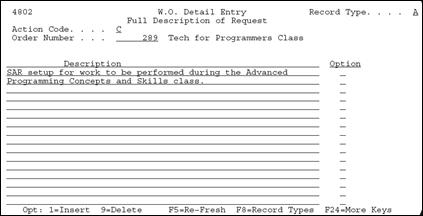
Description of "Figure 5-2 W.O. Detail Entry screen, Full Description of Request"
| Option | Description |
|---|---|
| 1 - Insert | Insert a blank line for additional text. |
| 9 - Delete | Delete a line of text |
F8 - Allows you to update other work order values.
Figure 5-3 Work Order - Category Codes screen
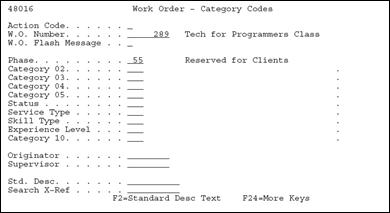
Description of "Figure 5-3 Work Order - Category Codes screen"
| Field | Explanation |
|---|---|
| W.O. Number | The work order identification number. This value defaults from the Single Task Details. |
| W.O. Flash Message | A highlighted message that will be attached to the work order.
Form-specific information The flash message displays as a highlighted message on Backlog Management, replacing the work order description. |
| Phase | A user defined code describing a stage or category in the development of a project. This value defaults from the Single Task Details. |
| Category 02 | Category Codes that are user defined values associated with the work order. |
| Originator | The address number of the person who entered the work order.
Must be a valid number in the Address Book Master file (F0101). |
| Supervisor | The address number of the work order supervisor.
Must be a valid number in the Address Book Master table (F0101). |
| Std. Desc | A user defined code describing instructional information.
Must be a valid number in the Address Book Master file (F0101). Form-specific information For Equipment/Plant Maintenance users: You can use this code to assign narrative text for a standard procedure. The information displays on the Item PM schedule and the work order routing. |
| Search X-Ref | Any number or characters that will be used to cross-reference work orders. This value will default from the Single Task Defaults screen. |
F9 - Allows you to search for a specific address book number.
F15 - Work Order Search Window
F15 - Allows you to search for work order descriptions. It will only return the description.
F21 - Allows you to print the work order, including all of the associated record types.
5.3 Accessing the Scheduling Workbench
The Scheduling Workbench program allows you to review and update work orders. You can retrieve information about work orders in multiple ways. After retrieving the work orders that meet your search criteria, you can update selected fields in those work orders directly from the Scheduling Workbench form.
To access the Scheduling Workbench
From the Simple Project Management menu, select Scheduling Workbench
| Field | Explanation |
|---|---|
| Category Codes | Any number or characters that will be used to cross-reference work orders. This value will default from the Single Task Defaults screen. |
| Job or BU | The business unit that is responsible for charges incurred.
Must be a valid business unit setup in the Business Unit Master File (F0006). |
| Originator | The address number of the person who entered the work order.
Must be a valid number in the Address Book Master file (F0101). |
| Customer | The Address Number of the customer.
Must be a valid number in the Address Book Master file (F0101). |
| Manager | The Address Number of the manager in charge of the work order.
Must be a valid number in the Address Book Master File (F0101). |
| Supervisor | The address number of the work order supervisor.
Must be a valid number in the Address Book Master table (F0101). |
| Parent W.O. No | Through parent work order number, you can group work orders together based on one parent work order, such as the installation of a computer and its associated electrical wiring, which may involve more than one customer or manager.
Form-specific information The parent work order number which groups work orders together in a "family". |
| Model | Determines whether model work orders will be displayed on the screen. |
| M | Determines whether model work orders will be displayed on the screen. |
| Search X-Ref | Any number or characters that will be used to cross-reference work orders. This value will default from the Single Task Defaults screen. |
| Cost Code | The subsidiary account responsible for incurred charges. |
| Number | The work order identification number. This value defaults from the Single Task Details. |
| Description | Describes the function or option exit.
Cannot exceed 40 characters. Form-specific information The name or a brief description of the work order. |
| X-Ref No | Any number or characters that will be used to cross-reference work orders. This value will default from the Single Task Defaults screen. |
| Status | A user defined code used to describe the current status of the work order; for example, planned, started, or completed. |
| Status Comment | This line allows status comments or further description of the work. |
| Type | User defined code describing the work order type. |
| Priority P | A user defined code used to assign the priority of the work order; for example, high, medium, or low. |
F4 - Displays additional information concerning each work order that is hidden in the Detail Area.
| Field | Explanation |
|---|---|
| Planned Comp | The date the work is scheduled to be completed. |
| Hours Scheduled | The hours of work that has been scheduled. |
| Est. Hours | Total number of hours estimated for the work order. |
| Start Date Range | The initial date the work is scheduled to begin. |
| W.O. Flash Message | A highlighted message that will be attached to the work order. |
| W.O. Date | The date the work order was entered.
Must be a valid number in the Address Book Master File (F0101). |
5.3.1 Selection Exits from the Scheduling Workbench
Selection 1 - Work Order Entry
Takes you to the Work Order Entry screen and automatically inquires on the selected work order.
5.3.2 Processing Options
There are processing options associated with the Scheduling Workbench program that allow you to default a Work Order Status Range and a Work Order Type. In addition, you can call either Project Task Details (P48014) or the Equipment Work Orders (P48011) when the W.O. Entry option is selected. Be aware that Equipment Work Orders (P48011) is part of the Work Order Processing system (48). To see the processing options, type the selection number for Scheduling Workbench and press F18.
5.4 Adding Record Types
5.5 Changing Record Types
You can change the format of your record type.
-
From the Misc Additional Features menu (G4841), select Detail Spec. Over Titles.
Figure 5-8 Detail Spec. Over Titles screen
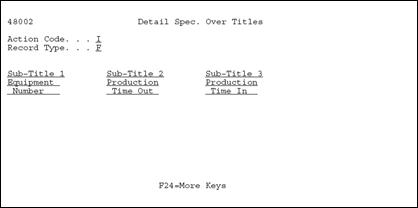
Description of "Figure 5-8 Detail Spec. Over Titles screen"
-
Enter the heading text of each column you wish to add to the format of your Record Type.
-
Work Order (SAR) file is F4801
-
Detail Record Type file is F4802
-
Method of tracking programming projects
-
See Also:
-
For more information, consult the JD Edwards World Work Orders Guide