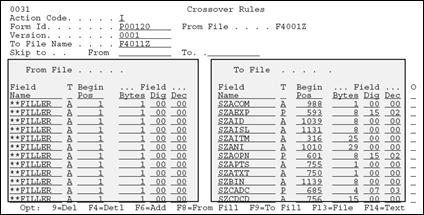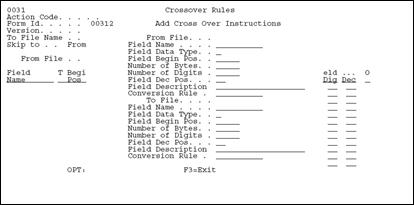37 Work with Crossover Rules
This chapter contains these topics:
37.1 Working with the Crossover Rules Screen
The Crossover Rules screen lets you add, change, and delete crossover rules used in the Universal File Converter process. Use this form to set up or maintain associations between fields in the From file and the To file. You need only map the fields that you are concerned with.
Note:
There are many conversion rules in UFC to cover most situations, try them first before using custom Xxxxx programs.Lines with **FILLER in either the from file or the to files are ignored enabling you to view From file fields with no corresponding To file fields or view To file fields with no corresponding From file fields.
To work with the Crossover Rules form
-
From the Universal File converter menu, choose Crossover Rules.
The form above displays illustrative data only. This is where the mapping details are entered. The From file fields appear on the left. The To file fields display on the right.
-
Complete the Crossover Rules form.
-
F8 and F9 are toggles. Press them to suppress or activate the display of the **FILLER fields in the From and To files.
-
Use F6 to pull up full information about both fields on the Crossover Rules screen. See Section 37.3, "Adding Fields"
-
F14 is cursor-sensitive. If you are on a From file field, press F14 to enter text for that field. When the cursor is on a To file field name, press F14 and the Generic Text Form opens for that To file field name. You can also enter text for the From file and To file by placing the cursor on the appropriate field. The field name is highlighted on V0031 if generic text exists. For additional information refer to the JD Edwards World Computer Aided Software Engineering Guide.
-
Press F4 to display detail information in the detail area.
-
Figure 37-2 Completed Crossover Rules screen
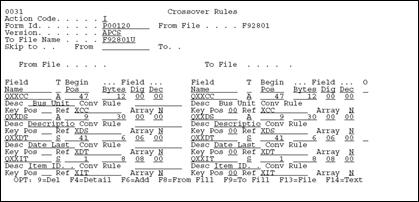
Description of "Figure 37-2 Completed Crossover Rules screen"
Figure 37-3 Completed Crossover Rules screen

Description of "Figure 37-3 Completed Crossover Rules screen"
The left side of the form contains information about the From file.
The right side of the form contains information about the To file fields. If the setup program made associations with the To file fields, they display in the right columns when you inquire on a Form ID. Otherwise, these columns contain **FILLER information.
37.1.1 What You Should Know About
You should be aware of the following rules when you work with crossover rules.
| Topic | Description |
|---|---|
| To review a specific set of crossover rules | Enter the DREAM Writer version you used to create the rules. |
| To update information on Crossover Rules form | Enter the To file field, type, beginning position, number of bytes, and number of digits and decimals, if applicable. Required information is name, type, beginning position and number of bytes. |
| "Skip to" capabilities | Two "skip to" capabilities are available on this form. You can skip to a field in either the From file or the To file. |
| *DFT | When using *DFT if the literal is over 6 positions then part it out as if dealing with two fields. |
| Packed numeric | Packed numeric values use ½ their length plus one in a file. A numeric field defined as a length of 15 only uses 8 bytes.
Negative, or signed fields, must have the 'sign' character in the FROM file. In the Crossover Rules, when using a User Defined Code Lookup keyword (*UDCssssrr) and the system code is only 2 numbers, such as 55, enter it as __55 (with leading blanks), not 0055 or 5500. |
| Negative, or signed fields | Negative, or signed fields, must have the 'sign' character in the FROM file. |
| Using lookup keyword *UDCssssrr | In the Crossover Rules, when using a User Defined Code Lookup keyword (*UDCssssrr) and the system code is only 2 numbers, such as 55, enter it as __55 (with leading blanks), not 0055 or 5500. |
37.2 Displaying Field Descriptions
-
Press F13 in the Field Name column for the From or To file.
The File Field Descriptions form displays, as shown below.
Figure 37-4 File Field Descriptions screen
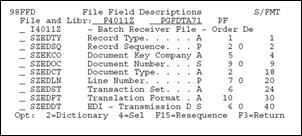
Description of "Figure 37-4 File Field Descriptions screen"
-
When you use option 4 to select a field from the form, the program returns the name, type, number of bytes, number of decimals, number of digits, description, reference, and key position to the appropriate fields on the form. For Crossovers on the File Field Descriptions window, refer to the JD Edwards World Computer Aided Software Engineering Guide.
-
For details on the Data Dictionary Repository form, the Glossary form, and the Cross Reference options on the File Field Description form, refer to the Technical Foundations Manual.
-
-
Enter 4 in the option field. The program returns the field description to the associated field as shown in this example.
Figure 37-5 Crossover Rules screen (with Field Description in Associated Field)
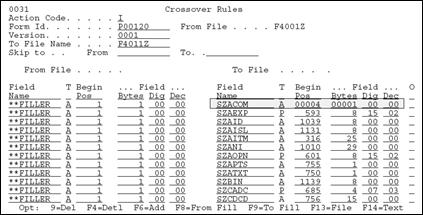
Description of "Figure 37-5 Crossover Rules screen (with Field Description in Associated Field)"
37.3 Adding Fields
-
Press F6 to open the Add Crossover Instructions form.
Figure 37-6 Add Crossover Instructions screen
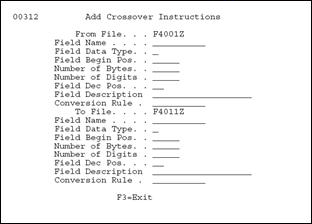
Description of "Figure 37-6 Add Crossover Instructions screen"
This window presents most of the fields on the Crossover Rules screen.
-
With the cursor in the Field Name field on the Crossover Rules screen, press F13 to open the File Field Descriptions form.
-
Select a filed using the 4 option.
-
Press Enter.
The program returns the field information to the Field Name when you exit the form.
The required fields for adding a field are:
-
From field name, type, number of bytes, and beginning position
-
To field name, type, number of bytes, and beginning position
The add function is available to associate a single field in the From file with multiple fields in the To file and to break apart a From field into multiple fields.
A field can exist in the To file and have nothing associated with it in the From file. In this case, the To file field is initialized as described in the section "Special Processing".
-
37.4 Deleting Records
Choose option 9 to delete records from the Crossover Rules file.
This cancels the From -To relationship so that no conversion takes place.
If you blank out the To file field name, the program does not delete the record from the Crossover Rules file, but only clears the To file field information. The converter program looks only at records that have both a From and To file field name.
Note:
You do not need to delete lines with blank (**FILLER) To file field names, they are automatically skipped in the conversion process.37.5 Keywords
Keywords in the Conversion Rule field (in the fold area) trigger special processing for a field before the data is transferred. Following are the keywords that are available and a brief explanation of what processing they trigger.
Caution:
With the exception of the date keywords listed below, specify conversion rules for either From field or To field, never for both.37.6 About the Conversion Rule Program
Besides specifying the use of keywords in the conversion rule, you can specify an external program that runs before the data is transferred to the To file field. You must name the external program beginning with an X. For example, use an "X" program to determine a range of valid values in a From file field, excluding records based on a given field. Other examples include writing multiple To file records based on a single From file record, or manipulating the data before it is transferred.
The external program requires five parameters:
37.7 Available Functions and Options
| Function | Description |
|---|---|
| F6 | Add Instructions
To add fields to be converted, press F6 to access the Add Cross Over Instructions Form. The required fields for adding a field are Field Name, Field Data Type, Field Beginning Position, and Number of Bytes. |
| Function | Description |
|---|---|
| F8 | Suppress From **FILLER Fields
Will not display those lines with **FILLER values in the From field. |
| F9 | Suppress To **FILLER Fields
Will not display those lines with **FILLER values in the To field. |
| F13 | File Field Description
Place cursor on any Field Name field and press F13 to display the File Field Description form. |
| F14 | User Defined Text
Highlight to indicate that there is generic text associated with this field.
The field will highlight to indicate that there is generic text associated with this field. |
To delete records so that no conversion takes place, enter Option 9. If you blank out the To File Field Name, the program does not delete the record from the Cross Over Rules file (F0031), but only clears the To File Field information. The converter program will only look at records that have both a from and to file field name.