38 Work with File Conversion
This chapter contains these topics:
38.1 Working with File Conversion
The File Conversion program accesses the Crossover Rules file (F0031) and transfers data fields from one file to another, from one file to multiple files, or from multiple files to one file.
-
From the Universal File Converter menu (G9841), choose File Conversion.
Figure 38-1 Universal File Converter Menu screen
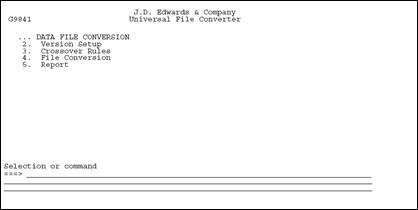
Description of "Figure 38-1 Universal File Converter Menu screen"
Note:
When creating an execution form, be sure the Based on File and the Format Name fields on the Additional Parameters screen contain your Based-on filename and the correct Format name for that file. The Data selection and sequence records should be left as-is since the converter reads the entire from file. -
Add your own version from a Demo version and go to the processing options of your new version.
Figure 38-2 Processing Options Revision screen (file spec 1 and 2)
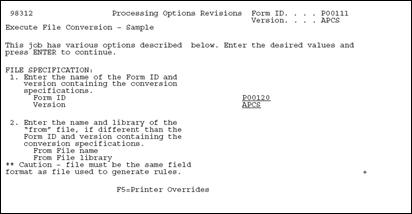
Description of "Figure 38-2 Processing Options Revision screen (file spec 1 and 2)"
Option Description Enter the name of the Form ID and version containing the Initial Setup step. The Form ID will be P00120. Enter your version from the conversion specifications. Enter the name and library of "from" file, if different than the Form ID and version specified. Type the name of the From file and library, if it is different than the From file and library in the Form ID and version specified above. This file must have the same organization as the file used in the crossover rules. Figure 38-3 Processing Options Revisions screen (file spec 3 and 4)
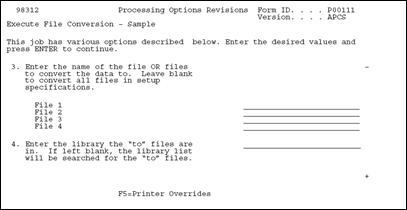
Description of "Figure 38-3 Processing Options Revisions screen (file spec 3 and 4)"
Option Description Enter the name of the file OR files to convert the data to. Type the names of the To files. Up to four files can be specified. If these fields are left blank, all files entered in the setup version are converted. The files must have the same organization as the file used in the crossover rules. Enter the library the to files are in. Type the name of the library containing the To files, or leave blank to have the library list searched. Figure 38-4 Processing Options Revisions screen (file spec 5 and 6)
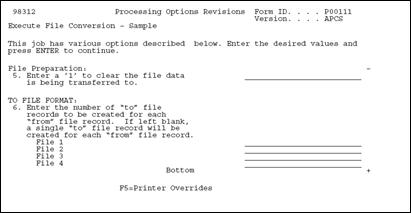
Description of "Figure 38-4 Processing Options Revisions screen (file spec 5 and 6)"
Option Description Enter a "1" to clear the file data is being transferred to. Enter "1" to clear the To file. The To file will be filled only with converted records. If this field is left blank, the converted data records are added to the To file. Enter the number of to file records to be created for each from file record. Enter the number of To file records you want to create for each From file record. If this field is left blank, only a single To file record will be created for each From file record. -
Enter the correct values on Processing Options and submit your version to complete the conversion process.
38.1.1 What You Should Know About
| Topic | Description |
|---|---|
| Multiple "From" files | If you are using multiple From files, remember to create a join logical over all the From files you want to use. |
| New versions | When adding a new version, check to see that the format name for the based-on file is correct for the file. The default is Ixxxx and may not be appropriate. |
| "From" file name and the "To" file formats | The From file name and the To file formats should be the same as used to set up the conversion rules in Step 1. |
| Error conditions | A printed report lists error conditions detected by *CHK keyword and lists the total number of records read and number of records converted. The report lists the description of the errors. Depending on the error condition, you may need to correct the values in the incoming data and rerun the conversion. |
38.1.2 Troubleshooting
| Problem | Explanation / Resolution |
|---|---|
| Incorrect Value in the Format Name field. | The most common UFC error is an incorrect value in the Format Name field on the Additional Parameters screen for P00111. The Format Name is for the Based On File (the from file).
To verify the format name do a DSPFD on the from file. The file format is listed at the bottom of the display. Always exit the version and re-inquire on the Additional Parameters to verify that the Format Name change was accepted. |
| Not writing to the output file | Problems writing to output file (in P00111) may be because of duplicate keys.
|
| Job log "version for P00111 cannot be found" | If you receive a job log after running P00111 that states the version for P00111 cannot be found, check that only one set of DREAM Writer files exist in your library list. Otherwise unpredictable results may occur. |