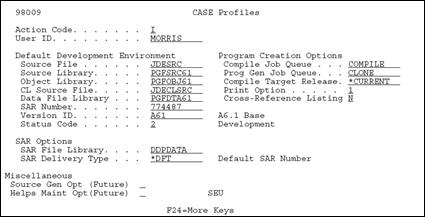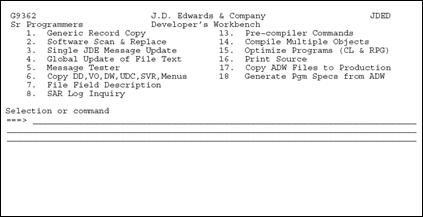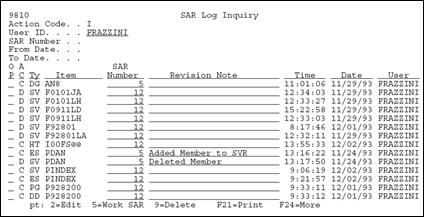9 Working with SAR Log
This chapter contains these topics:
9.1 About SAR Log
After you create the SARs, you must activate SAR logging, which automatically tracks the SARs as you develop the software.
The SAR Log Inquiry program allows you to review information in the SAR Log file (F9810).
You can also change the SAR Number and Revision Notes for individual log records.
9.2 Setting Up User Input Options for SAR Logging
To set up user input options for SAR logging
-
Complete the following fields:
-
SAR File Library
-
SAR Delivery Type
Caution:
The SAR file library contains the Work Order system files (F4801 and F4802). If you use the Work Order application, or if the F4802 file has different record types than what version control needs, you must create a library that contains new F4801 and F4802 files for version control purposes only. Specify this new library name in the SAR File Library field.Note:
If you set the SAR Delivery Type field to *PROMPT, the Maintain User Default SAR Information form displays whenever you change a source code member or control table.Figure 9-2 Maintain User Default SAR Info screen
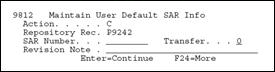
Description of "Figure 9-2 Maintain User Default SAR Info screen"
-
-
Complete the following optional field:
-
SAR Number
-
9.2.1 What You Should Know About
| Topic | Description |
|---|---|
| SAR number and delivery type combinations | The information you provide for the SAR Number and SAR Delivery Type fields affects how the system handles SAR logging.
If you do not provide a SAR number, and set the SAR Delivery Type field to *PROMPT, the Maintain User Default SAR Information form prompts you for the SAR number whenever you change a source code member or control table. If you provide a SAR number, and set the SAR Delivery Type field to *DFT, the system creates SAR log entries automatically without your input. If you provide a SAR number, and set the SAR Delivery Type field to *PROMPT, the Maintain User Default SAR Information form prompts you to change the SAR number, if necessary, whenever you change a source code member or control table. |
| Invalid SAR delivery types | *LOG and *NONE are not valid for the SAR Delivery Type field when you use the Version Control system. |
If you set the SAR Delivery Type field to *PROMPT, the Maintain User Default SAR Information form displays whenever you change a source code member or control table.
9.3 Selecting Types of SAR Information to Log
To select types of SAR information to log
In addition to setting up user input options for SAR logging, select the types of SAR information you want to log.
-
From the Version Control menu (G9261), access the processing options for Edit and Promote.
-
Make the following changes:
| Item | Description |
|---|---|
| SAR Logging (1) | Specify Y if you want to track SARs that are associated with JD Edwards World source code and control file development only. Specify N if you want to track SARs that are associated with all software development. Leave this processing option blank to disable SAR logging and, therefore, version control.
If you specify Y, the SAR log keeps track of development automatically. It tracks changes to menus that start with "A" or "G" only. For DREAM Writer, it tracks changes to XJDE or ZJDE versions only. When you transfer these versions, the user ID associated with them changes to DEMO. In addition, the SAR logging program runs a double-byte analysis against your RPG programs if you set this processing option to Y. If you specify Y, you also must indicate the name of the library that contains your SAR files. The default library name is JDCOMDATA. |
| DREAM Writer Copy (2) | Specify Y to track changes to DREAM Writer versions (XJDE and ZJDE versions only). Specify N to not track these changes. If you track changes, the user ID changes to DEMO automatically when you transfer the versions. |
9.4 Accessing SAR Log Inquiry
The SAR Log Inquiry includes several functions:
-
Inquiry by user ID or SAR number with date range
-
Exit to a maintenance program for the record type
-
Exit to SAR detail
-
Print option that allows for DREAM Writer selection
There are two ways to access the SAR Log Inquiry.
-
To access the SAR Log Inquiry, select one of the following methods:
-
Choose SAR Log Inquiry from the Repository Services form (F6 in SVR)
Figure 9-4 Software Versions Repository screen

Description of "Figure 9-4 Software Versions Repository screen"
-
Complete one or more of the following fields:
-
User ID
-
SAR number
-
Date range
Records matching the search criteria are displayed.
-
| Field | Explanation |
|---|---|
| AC (Action) | The action that was taken on this record.
The standard action code values apply. |
| Ty (Record Type) | The type of record that was updated.
Use F1 to display all valid record types stored in User Defined Code 98/RT. |
| Item | The identification number (program number, file number, report number) assigned to any element of the software. These items are the members that reside in the Software Versions Repository or other repositories such as the Data Dictionary, Vocabulary Overrides, and the like. |
| SAR Number | The SAR number under which this change was made.
This field can be updated on this video. |
| Revision Note | A user defined description field to further clarify the change made.
This field can be updated on this video. |
| Time | The time at which the change was made. |
| Date | The date on which the change was made. |
| User | The user who made the change. |
9.4.1 Selection Exits from the SAR Log Inquiry
The following is a list of selection exits from the SAR Log Inquiry form and an explanation of the effects of each selection.
| Exit | Explanation |
|---|---|
| 2 - Edit | Allows for maintenance of the record type.
What program is accessed is based on the record type. For example, if the record type is 'DD', this exit will take the user to the Data Dictionary program. |
| 5 - Work SAR | Exits to the SAR associated with the SAR log entry. |
| 9 - Delete | Allows the user to delete entries from the SAR log. |
Note:
If you entered this program from the Repository Services form from the Software Versions Repository program, selection exit 2 does not function with record types "SV" or "PG" as these record types attempt to call the Software Versions Repository, which causes a recursive call error.9.4.2 Function Key Exits from the SAR Log Inquiry
| Function Key | Description |
|---|---|
| F5 | ASI Entry
Exits to Application Specific Instructions form for use during a software upgrade. You need the F0098 file to do this. |
| F6 | Access Repository Services
Pressing this key displays a form that provides access to the other repository services, except for SAR Log Inquiry. |
| F21 | Print
Allows you to print a SAR log report. Exits to a DREAM Writer versions list. |
9.5 Summary of the SAR Log Inquiry
The SAR Log Inquiry has the following features and restrictions:
-
If you so not want to use the SAR Logging feature at all, specify *NONE in the SAR Delivery Type field for all CASE Profile records.
-
To use the SAR Logging feature, you must specify a value of *LOG, *DFT, or *PROMPT in the SAR Delivery Type field for all CASE Profile records.
-
The SAR Logging feature records any changes that you make to the Data Dictionary, Vocabulary Overrides, User Defined Codes, and so forth.
-
The SAR Log Inquiry program allows you to see what changes you make to any of the above.
-
The SAR Log Inquiry program has Function Keys and Selection Exits which allow you to change the SAR Log records in the SAR Log file (F9810) or to exit to the maintenance program for the change you made.
For example, exit to the Data Dictionary program if the record indicates a Data Dictionary item was added or updated.