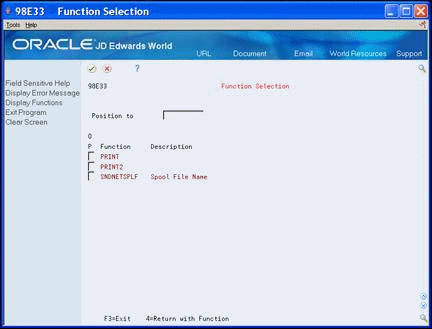24 Assign Routing Functions to Select Keys
This chapter contains these topics:
-
Section 24.3, "Assigning a Routing Function to a Single Select Key,"
-
Section 24.4, "Assigning a Routing Function to Multiple Select Keys."
24.1 Assigning Routing Functions to Select Keys
After you create a routing function, you must assign the function to one or more select keys. When you run a version, EBB processes the command string logic of the function that is assigned to the select keys. Unless you assign a function to a select key, it has no functionality.
For each select key, you must assign the PRINT routing function first. You cannot assign another routing function until you assign the PRINT function to the select key. You can only assign one routing function at a time.
Use the Maintain EBB Versions program (P98E10) to assign routing functions. Assign a routing function to a single select key or multiple select keys.
To assign a routing function, perform the following:
-
Assigning the PRINT Routing Function
-
Assigning a Routing Function to a Single Select Key
-
Assigning a Routing Function to Multiple Select Keys
From Electronic Burst and Bind (G98E), choose Maintain EBB Versions
24.2 Assigning the PRINT Routing Function
The first time you assign a routing function to a select key, EBB confirms the assignment of the PRINT routing function. You must assign the PRINT routing function to the select key before assigning any other functions.
To assign the PRINT Routing Function
-
On Maintain EBB Versions, enter 2 in the Option field of the applicable version.
The select keys for the version display on Select Key Maintenance. When a function is assigned, an asterisk (*) displays next to select key.
Figure 24-1 Select Key Maintenance (PRINT Routing) screen
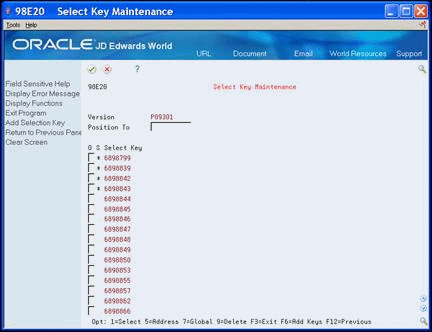
Description of "Figure 24-1 Select Key Maintenance (PRINT Routing) screen"
-
Review whether any function has been assigned to the select key with which you want to work.
If an asterisk displays, you do not need to continue because the PRINT function is assigned to the select key.
-
On Select Key Maintenance, enter 1 in the Option field of the applicable select key.
Figure 24-2 Entity/Function Maintenance (PRINT Routing) screen
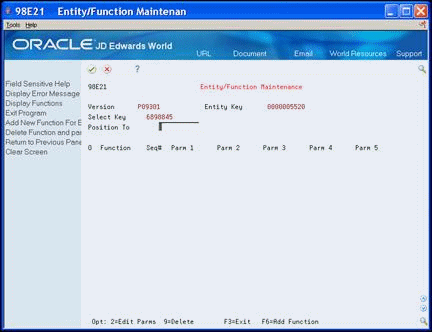
Description of "Figure 24-2 Entity/Function Maintenance (PRINT Routing) screen"
-
Choose Add Function (F6).
The PRINT function parameters display on Entity/Function Parms Maintenance.
Figure 24-3 Entity/Function Parameters Maintenance screen
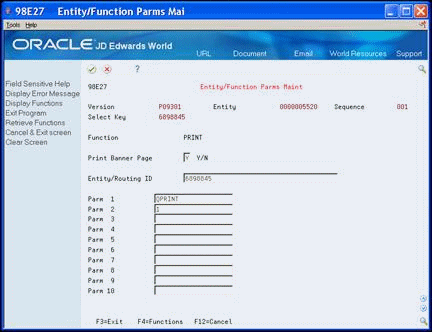
Description of "Figure 24-3 Entity/Function Parameters Maintenance screen"
-
Press Enter, and then Exit (F3) this screen.
The PRINT function displays on Entity/Function Maintenance.
Figure 24-4 Entity/Function Maintenance (PRINT Displayed) screen
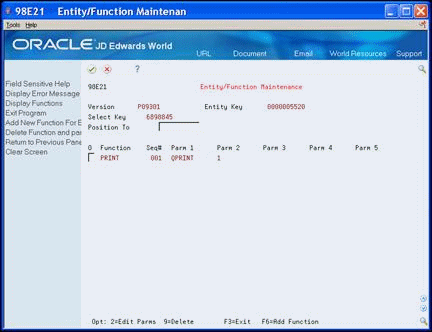
Description of "Figure 24-4 Entity/Function Maintenance (PRINT Displayed) screen"
24.3 Assigning a Routing Function to a Single Select Key
To assign a routing function, determine the output queue to which you want to route a select key.
24.3.1 Before You Begin
-
If the PRINT routing function is not assigned to the select key with which you want to work, you must first assign the PRINT routing function.
To assign a routing function to a select key
-
On Maintain EBB Versions, enter 2 in the Option field of the applicable version.
-
On Select Key Maintenance, enter 1 in the Option field of the applicable select key.
Figure 24-5 Select Key Maintenance (Select Key) screen
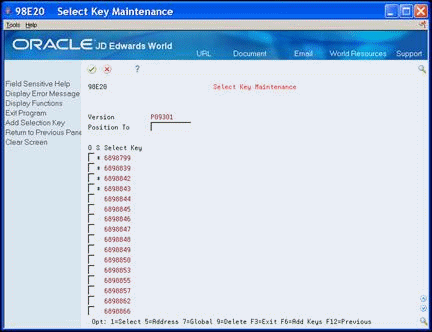
Description of "Figure 24-5 Select Key Maintenance (Select Key) screen"
-
On Entity/Function Maintenance, choose Add New Function For Entity (F6).
Figure 24-6 Entity/Function Maintenance (Add New) screen
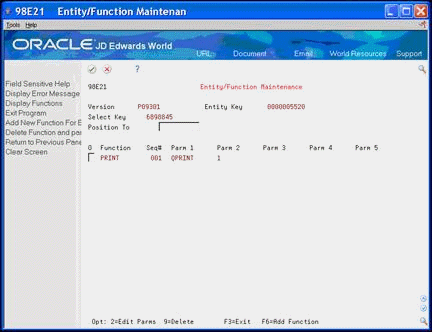
Description of "Figure 24-6 Entity/Function Maintenance (Add New) screen"
-
On Entity/Function Parms Maintenance, choose Functions (F4).
Figure 24-7 Entity/Function Parameters Maintenance (Functions) screen
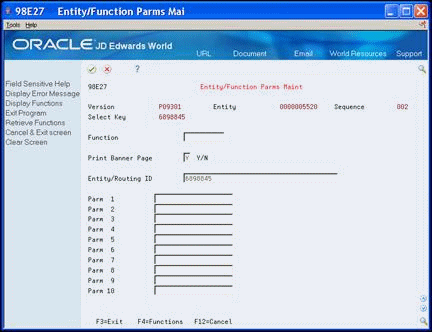
Description of "Figure 24-7 Entity/Function Parameters Maintenance (Functions) screen"
-
On Function Selection, enter 4 in the Option field next to the appropriate routing function.
The function parameters display on Entity/Function Parms Maintenance.
Figure 24-9 Entity/Function Parameters Maintenance (Displayed) screen
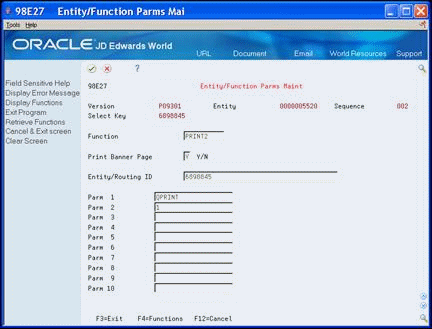
Description of "Figure 24-9 Entity/Function Parameters Maintenance (Displayed) screen"
-
Accept the defaults or modify any of the following fields:
-
`Print Banner Page
-
`Parameters
-
-
Exit (F3) to Entity/Function Maintenance.
The additional routing function displays with other routing functions that are attached to the select key.
Figure 24-10 Entity/Function Maintenance (Added Function) screen
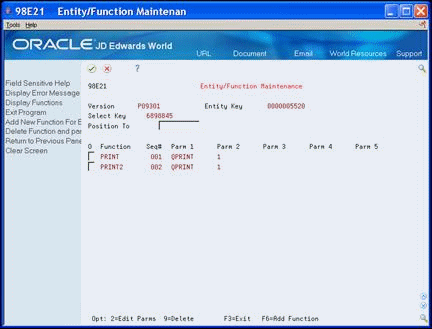
Description of "Figure 24-10 Entity/Function Maintenance (Added Function) screen"
-
Exit (F3) to Select Key Maintenance.
An * displays next to the select key, indicating a successful function assignment.
Figure 24-11 Select Key Maintenance (* Displayed) screen
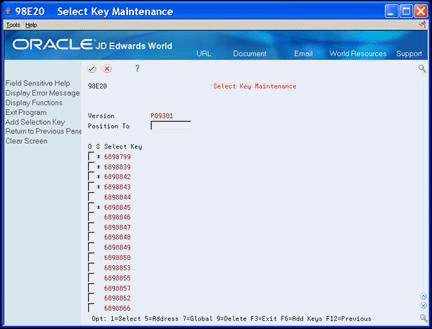
Description of "Figure 24-11 Select Key Maintenance (* Displayed) screen"
24.4 Assigning a Routing Function to Multiple Select Keys
If you want to assign a routing function to multiple keys, assign the function globally rather than to each select key individually.
24.4.1 To assign a routing function to multiple select keys
-
On Maintain EBB Versions, enter 2 in the Option field of the applicable version.
-
On Select Key Maintenance, enter 7 in the Option field of the select keys to which you want to assign a routing function.
-
On Entity/Function Maintenance - Global, choose Add Function (F6).
-
On Entity/Function Parms Maintenance Global, choose Functions (F4).
-
On Function Selection, enter 4 in the Option field next to the appropriate routing function.
The function parameters display on Entity Function Parms Maintenance Global.
-
Accept or modify any of the following fields and press Enter:
-
`Print Banner Page
-
`Parameters
-
-
Exit (F3) to Entity/Function Maintenance Global.
The additional routing function displays with other routing functions that are attached to the select key.