14 Set Up Burst Areas Using Data Description Specification (DDS)
This chapter contains these topics:
14.1 DDS Considerations
A DDS print file contains the size and position of each line and field within a line. On the AS/400, you can define all database, video, and report communication files through DDS. JD Edwards World software uses DDS for all reports.
The DDS print file is especially useful for bursting large reports. Before you use the DDS print file, you might need to temporarily change the values in the data selection for that specific EBB version. This creates a smaller spool file. After you run the modified DREAM Writer version, be sure to change the data selection to the original values before running the report again.
Some reports, including DREAM Writers, might have optional header areas. When a report has an optional header, the burst criteria on the DDS print file can move relative to the spool file from the same report. If this occurs when EBB runs, you must set up the burst area using spool files, rather than use a DDS print file.
The DDS print file source code might not be available due to the following limitations:
-
Installations exclude DDS source from the system due to disk space requirements of the source code.
-
Reports that do not support a DDS print file.
When a DDS print file is unavailable, use a spool file to set up the burst area.
14.2 Setting Up Burst Areas Using DDS
The following procedure uses the DDS print file. You can set up most DREAM Writer reports with a DDS print file.
A select key is the data found in the burst area. See Chapter 18, "Overview to Select Keys" for more information about select keys.
14.2.1 Before You Begin
-
Read this section thoroughly before you use a DDS print file.
To set up burst areas using DDS
From Electronic Burst and Bind (G98E), choose Maintain EBB Versions
-
On Maintain EBB Versions, enter 1 in the Option field to access the EBB version.
-
On EBB Reports Selection enter 1 in the option field of the reports for which you want to set up a burst area.
Figure 14-1 EBB Reports Selection (Burst Areas) screen
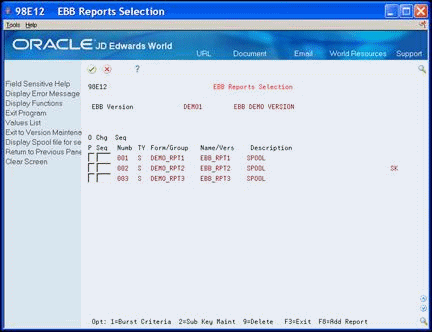
Description of "Figure 14-1 EBB Reports Selection (Burst Areas) screen"
-
In the Burst Selection Setup area of EBB Reports Selection, enter 1 for DDS Print File.
Figure 14-2 EBB Reports Selection (Print) screen
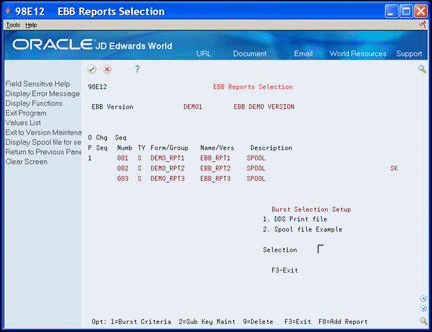
Description of "Figure 14-2 EBB Reports Selection (Print) screen"
A JD Edwards World Dream Writer Burst Criteria screen displays for confirmation.
Figure 14-3 JDE Dream Writer Burst Criteria screen
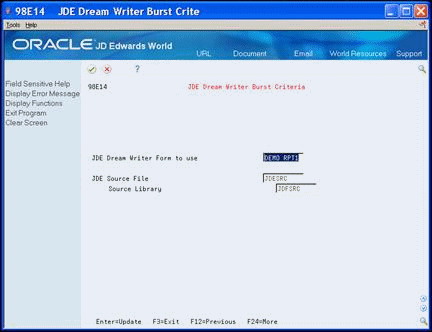
Description of "Figure 14-3 JDE Dream Writer Burst Criteria screen"
-
Change or accept the default values in the following fields:
-
`JD Edwards World Source File
-
`The first page of the report displays.
-
-
Choose Begin Mark (F8) one character before the area you want to specify as the beginning of the burst (select key) area.
-
Move the cursor one character after the area you want to specify as the end of the burst area.
-
Choose End Mark (F9).
The system highlights only the burst area.
You can mark each row with burst areas individually.
The total of all selections must not exceed 90 characters.
The total key length appears in the top left, just above the ruler.
Note:
Control characters that mark the beginning and end of burst areas conceal data characters. For example, if you place the cursor on a data character and mark it as the beginning of the burst area, the character no longer displays. This is normal and does not affect the data when you print the report.