15 Set Up Burst Areas Using Spool Files
You must designate the area of the report you want to burst. When you burst a FASTR or World Writer report, you must complete additional steps.
This chapter contains these topics:
15.1 Setting Up Burst Areas Using Spool Files
Use the following procedure for JD Edwards World spool file reports, such as FASTR and World Writer, and other spool files. You can set up DREAM Writer reports, particularly when the source is unavailable, using this procedure.
See Also:
-
Chapter 16, "Work with Burst Areas" for information on verifying, changing, and unmarking burst areas.
To set up the burst areas using spool files
From Electronic Burst and Bind (G98E), choose Maintain EBB Versions
-
On Maintain EBB Versions, enter 1 in the Option field to access the EBB version.
-
On EBB Reports Selection, enter 1 in the Option field of the reports for which you want to set up a burst area.
Figure 15-1 EBB Reports Selection (Spool Files) screen
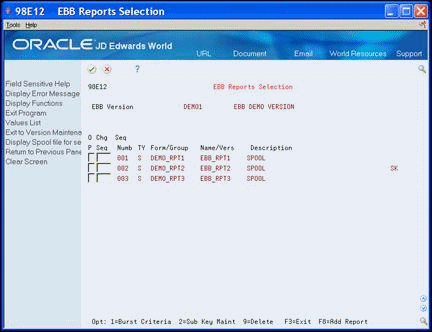
Description of "Figure 15-1 EBB Reports Selection (Spool Files) screen"
-
In the Burst Selection Setup area of EBB Reports Selection, enter 2 for Spool File Example.
Figure 15-2 EBB Reports Selection (Spool File Example) screen
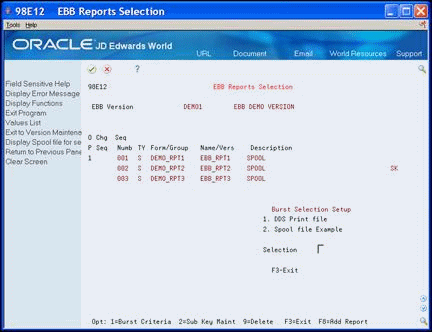
Description of "Figure 15-2 EBB Reports Selection (Spool File Example) screen"
-
On Spool File Selection, enter the output queue name in which the spool file resides in the OUTQ field.
If the spool file is not in that output queue, a message displays. Enter the correct output queue name.
-
Enter 1 in the Option field next to the spool file.
Figure 15-3 Spool File Selection (Output) screen
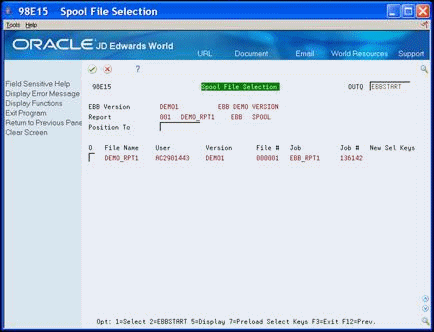
Description of "Figure 15-3 Spool File Selection (Output) screen"
The Select Key Maintenance screen displays the first page of the spool file.
Figure 15-4 Electronic Burst & Bind screen
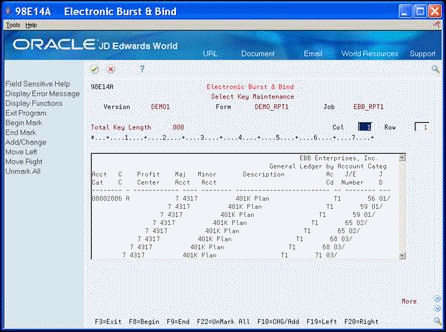
Description of "Figure 15-4 Electronic Burst & Bind screen"
-
Move the cursor to the space in front of the data area which you want to specify as the beginning of the burst area and choose Begin Mark (F8).
The system highlights all data that follows.
-
Move the cursor to the space after the data area you want to specify as the end of the burst area and choose End Mark (F9).
The system highlights only the data area for bursting.
Note:
You must mark each row with data areas individually. The total of all data areas must not exceed 90 characters. EBB performs the routing functions automatically. See Chapter 21, "Overview to Routing Functions" for more information about routing functions.The burst area must be no lower than 50 lines within the report. You must mark the burst area in the same place on every page. In other words, the data area on which you are bursting cannot float or move to another area or different lines of the report.
A value in the Total Key Length field displays on the screen.
Figure 15-5 Electronic Burst & Bind (Total Key Length) screen
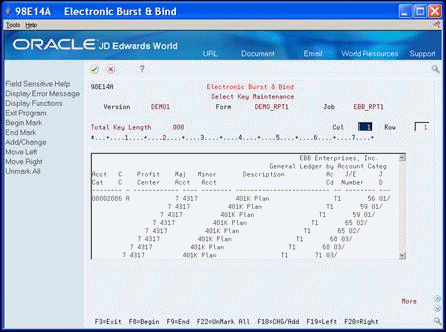
Description of "Figure 15-5 Electronic Burst & Bind (Total Key Length) screen"
15.2 Setting Up FASTR and World Writer Reports for Burst Criteria
After you complete all of the steps for Setting Up Burst Areas Using Spool Files you set up the burst criteria for FASTR or World Writer reports. Access the FASTR or World Writer reports for which you are setting up burst criteria.
To set up FASTR and World Writer reports for burst criteria
-
Select aversion.
-
Enter 6 in the Option field for Printer File Overrides.
-
On Printer File Overrides, enter EBBSTART in the Print Queue field.
-
Ensure that the Hold in Print Queue field is set to N.
-
On Additional Parameters, change the Print Cover Page and Print Instructions fields to N.