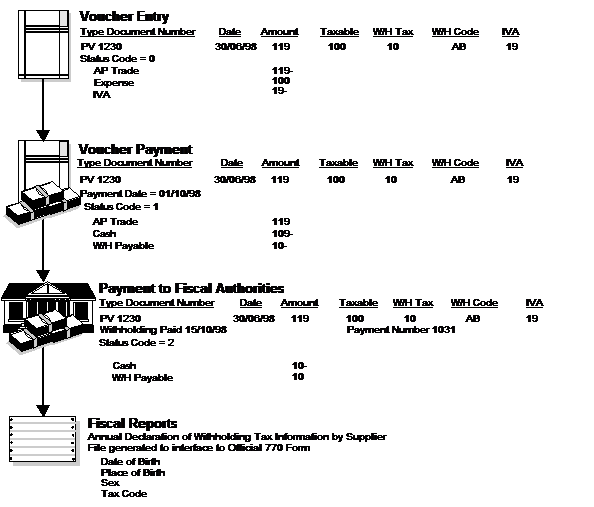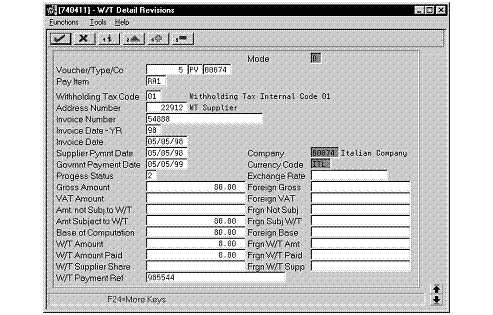15 Work with Withholding Tax
This chapter contains these topics:
15.1 Understanding Withholding Tax for Italy
In Italy, businesses must withhold taxes from payments to certain types of suppliers, such as self-employed and contract suppliers. These withholding taxes are remitted directly to the government. In addition to the withholding tax, businesses must report specific information about these suppliers and different withholding categories to the government on a periodic basis.
In some cases, businesses can defer the recognition of IVA payable on vouchers for suppliers that are subject to withholding tax until the voucher is paid. In Italy, this tax scheme is referred to as Notula.
In all cases, businesses must report the amount of tax that is withheld due to self-employment and commissions.
15.1.1 INPS Withholding Tax
In addition to standard withholding taxes, payment to certain types of contractors is subject to a social security withholding tax of ten percent. This ten percent is to be paid directly to the Italian social security office, Istituto Nazionale Previdenza Sociale (INPS).
Contractors that are subject to the additional INPS withholding may or may not have a company fiscal identification number (Partita IVA).
| Topic | Description |
|---|---|
| Contractor with company fiscal ID | If the contractor has a company fiscal identification number, the contractor is liable for the entire INPS withholding. In this case, the supplier bills an additional four percent (diritto di rivalsa) to the company. The company records this additional fee as part of the standard voucher, using an additional pay item. |
| Contractor without company fiscal ID | If the contractor does not have a company fiscal identification number, the company is liable for two-thirds of the INPS withholding. The contractor is liable for the remaining one-third. |
15.1.2 Withholding Tax Status Codes
To track withholding tax records through the withholding tax process, refer to the Withholding Tax Status field. The system automatically updates this field for each tax record, based on where the record is in the withholding tax process.
| Status | Description | Update |
|---|---|---|
| 0 | Withholding tax amounts generated | Standard Voucher Entry (P0411)
Speed Voucher Entry (P041015) Voucher Match (P4314) Batch Voucher Processing (P04110Z) |
| 1 | Voucher paid to supplier | Manual Payment with Voucher Match (P04102)
Manual Payment without Voucher Match (P04106) Automatic Payments (P0457xx) |
| 3 | Withholding tax paid to government | Withholding Tax Payments (R7404500) |
| 4 | Certification printed | Withholding Tax Certification (R7404027) |
| 9 | Record deleted |
The following graphic illustrates the withholding tax process for Italy.
Working with withholding tax consists of the following tasks:
-
Entering vouchers with withholding tax
-
Processing withholding tax
-
Reviewing withholding tax details
-
Revising withholding tax details
-
Printing withholding tax reports
15.1.2.1 Before You Begin
-
Verify that your system is set up for processing withholding tax. See Section 2.1, "Set Up for Withholding Tax Processing."
-
Set up withholding tax codes. See Section 2.2, "Set Up Withholding Tax Codes."
-
Set up your user defined code tables for withholding tax. See Section 1.3, "Set Up User Defined Codes for Italy."
15.2 Entering Vouchers with Withholding Tax for Italy
From Accounts Payable (G04), choose Supplier and Voucher Entry
From Supplier and Voucher Entry (G0411), choose Standard Voucher Entry
From the Supplier and Voucher Entry menu (G0411), choose Standard Voucher Entry.
You enter vouchers for suppliers that are subject to withholding tax just as you would enter any other voucher. After you complete the account distribution for the voucher on the A/R and A/P Journal Entries screen, the system displays the Withholding Tax Entry screen (P740414W) so that you can enter the withholding tax information for the voucher.
The system stores withholding tax information in the Withholding Tax Detail file (F74411).
15.2.1 Before You Begin
-
Set up your user preferences with a country preference code of IT (Italy). SeeSection 1.2, "Setting Up User Display Preferences."
-
Verify that the processing options of the Voucher Entry program (P04105), the A/P Functional Server (XT0411Z1) and the Italian country servers (XT0411ZCIT, XT0411ZDIT) are all the same.
-
Verify that you have set up withholding tax information for the supplier for whom you are entering vouchers. SeeSection 2.3, "Set Up Withholding Tax Information for Suppliers."
15.3 Processing Withholding Tax for Italy
To process withholding tax, the system:
-
Records withholding tax when you enter a voucher for a supplier that is subject to withholding tax. The system stores withholding tax information in a table that is accessed when you make payments.
-
Calculates the withholding tax amount and deducts it from the payment to the supplier when you run the manual or automatic payment process
-
After the system processes withholding taxes, you can calculate and print withholding tax payments for the government.
15.3.1 Manual Payments
When you record a payment, the system determines whether the supplier is subject to withholding tax based on the information you set up for the supplier. If the supplier is subject to the tax, the system displays the voucher information and updates the Discount Taken field with the withholding tax amount.
Note:
The Discount Taken field should be blank at the time you record the payment. If the Discount Available field contains an amount, the system replaces this amount with the withholding tax amount calculated at payment entry time.When you post the transaction for the payment, the system uses the PKD automatic accounting instruction (AAI) that you set up to define the withholding tax account to associate the accounting entry to the withholding tax payable account.
15.3.2 Automatic Payments
The system processes withholding tax at specific stages of the automatic payment process as follows:
| Stage | Description |
|---|---|
| Create payment control groups | When you create a payment control group that includes vouchers that are subject to withholding tax, the system updates the Discount Taken field in the Payment Header (F04572) and Payment Detail (F04573) tables with the withholding tax amount from the Withholding Tax Detail file (F74411). The system calculates the payment amount by subtracting the withholding tax (discount) from the gross. |
| Work with payment control groups | When you reset or remove individual vouchers from the payment control group, the system removes the withholding tax amount from the Discount Taken field in the Payment Header (F04572) and Payment Detail (F04573) files. At this point in the process, the system does not update the Accounts Payable Detail file (F0411) and there is no impact on the voucher records. |
| Update payment group | When you update the payment group, the system changes the payment status of the withholding tax to 1 (payment made to supplier) in the Withholding Tax Detail table. The system also updates Accounts Payable Detail file (F0411) with the amount in the Discount Taken field for the withholding tax amount. |
15.3.3 Notula
Notula is the practice whereby a business does not recognize value added tax (IVA) until the payment of a voucher. Notula is common for suppliers that are subject to withholding tax. You should use the prepayment process in the base software to process Notula.
The system processes Notula for specific stages in the prepayment process as follows:
| Prepayment Stage | Description |
|---|---|
| Enter prepayment voucher | When you enter prepayment vouchers for Notula, you:
Use a version of the Voucher Entry program for prepayments Use a special document type Enter a tax explanation code of E for exempt Enter a tax rate/area with a 0 percent tax rate |
| Enter prepayment voucher | When you enter prepayment vouchers for Notula, you:
Use a version of the Voucher Entry program for pre-payments Use a special document type (the default document type is PF) Enter a tax explanation code of E for exempt Enter a tax rate/area with a 0 percent tax rate |
| Record payment | To record the voucher as paid, you use manual payment with voucher match for the voucher without IVA. |
| Enter standard voucher | Enter a standard voucher with a normal tax explanation code and tax rate/area. When the system determines that the supplier for the voucher is subject to withholding, the system displays the withholding window.
Use the screen to select the matching Notula document for the voucher. The system retrieves the IVA amount along with the withholding tax amount. Distribute as normal. When you post the voucher, the system updates the tax table. |
| Close the amounts | Enter a second payment to close the amounts in the Accounts Payable Detail table. |
Note:
The default document type for Notula is PF. You can set up a special document type for Notula in the XT0411ZAIT country server.15.3.4 What You Should Know About
| Topic | Description |
|---|---|
| Entering and revising withholding tax | You enter withholding tax information after you have entered journal entries for a voucher. You can also revise withholding tax information when you change or delete a voucher. |
| Accessing withholding tax information | You can access withholding tax information from the Withholding Tax Inquiry screen (P7404200) or the Withholding Tax Revisions screen (P740411).
CAUTION: If you change withholding tax information on the Withholding Tax Revisions screen, you directly adjust the Withholding Tax Detail file (F74411). See Section 15.5, "Revising Withholding Tax Details for Italy."for more information. |
| Accessing withholding tax information | You can access withholding tax information from the Withholding Tax Revisions screen (P740411)
CAUTION: If you change withholding tax information on the Withholding Tax Revisions screen, you directly adjust the Withholding Tax Detail file (F74411). See Section 15.5, "Revising Withholding Tax Details for Italy" for more information. |
| Prompt payment discounts | You cannot use prompt payment discounts with withholding tax. The withholding tax amounts are stored in the prompt payment discount fields.
In Italy, A/P prompt payment discounts are not used. |
| Speed release | You cannot split vouchers for suppliers that are subject to withholding tax. |
| Split payment control groups | You cannot split a payment control group to exclude part of a voucher, because this creates a new pay item on the voucher. |
15.4 Reviewing Withholding Tax Details
From Italian Localization (G74Y), choose Additional Italian Tax Processing
From Additional Italian Tax Processing (G74Y002131), choose Withholding Tax Inquiry
You can review the information about suppliers that are subject to withholding tax and the status of the tax that you have withheld from those suppliers. Review this information by company, supplier, and date range.
To review withholding tax details
On Withholding Tax Inquiry
Figure 15-2 Withholding Tax Inquiry screen
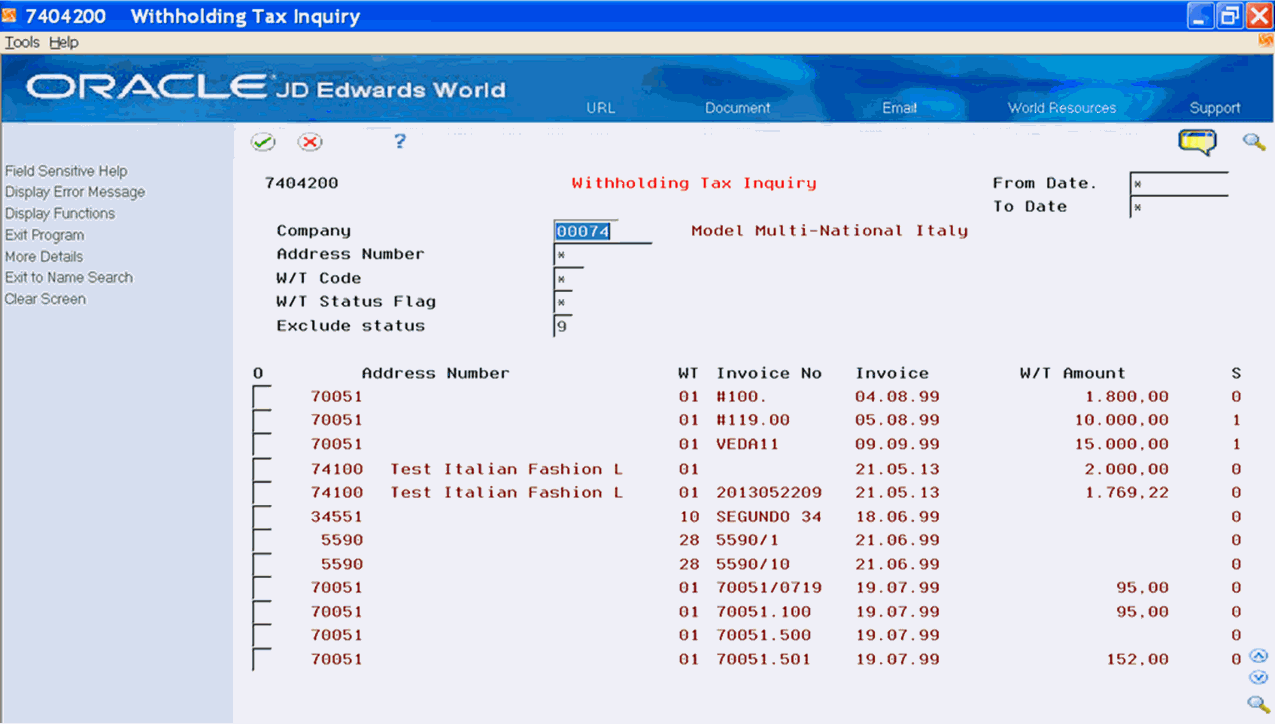
Description of "Figure 15-2 Withholding Tax Inquiry screen"
To review vouchers by supplier, complete the following fields:
-
Company
-
Address Number
-
W/T Code
-
W/T Status Flag
-
Exclude Status
-
Voucher Number
-
Voucher Type
-
Pay Item
-
Choose the Revisions option for a supplier record to review the detailed withholding tax information for the voucher.
| Field | Explanation |
|---|---|
| W/T Code | Withholding tax internal code. |
| W/T Status Flag | Progress status of the withholding tax. This value is kept in the withholding tax detail file (F740411). Valid values are:
0 Withholding tax added during voucher entry 1 Voucher paid to supplier (debt towards fiscal authority) 2 Withholding tax paid to fiscal authority 9 Withholding tax cancelled The Italian fiscal authority which collects the withholding tax is the Esattoria Civile. |
| Exclude status | Progress status of the withholding tax. This value is kept in the withholding tax detail file (F740411). Valid values are:
0 Withholding tax added during voucher entry 1 Voucher paid to supplier (debt towards fiscal authority) 2 Withholding tax paid to fiscal authority 9 Withholding tax cancelled The Italian fiscal authority which collects the withholding tax is the Esattoria Civile. |
15.5 Revising Withholding Tax Details for Italy
From Italian Localization (G74Y), choose Additional Italian Tax Processing
From Additional Italian Tax Processing (G74Y002131), choose Withholding Tax Revisions
You can revise the withholding tax information that the system stores in the Withholding Tax Detail file (F74411) using the Withholding Tax Revisions program. You can also use the Withholding Tax Revisions screen to review all of the withholding tax information for a specific voucher.
Note:
The information you revise using the Withholding Tax Revisions screen immediately updates the Withholding Tax Detail table. The system does not recalculate taxes and related amounts. You should revise withholding tax information only in exceptional cases, such as when you must adjust the withholding tax information manually.If you are implementing J.D. Edwards Accounts Payable system for the first time, you can use the Withholding Tax Revisions screen to load open withholding tax information from your previous system.
To revise withholding tax details
From the Additional Italian Tax Processing menu (G002131), choose Withholding Tax Revisions.
On Work with Withholding Tax - Italy
Figure 15-4 Work with Withholding Tax screen
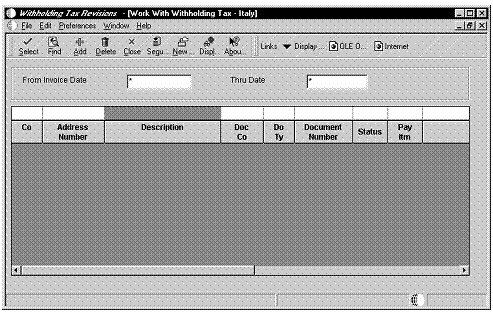
Description of "Figure 15-4 Work with Withholding Tax screen"
-
Locate a record.
-
Choose a record and click Select
Figure 15-5 Withholding Tax Detail screen
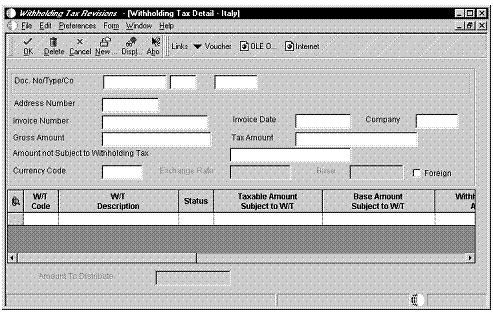
Description of "Figure 15-5 Withholding Tax Detail screen"
On Withholding Tax Detail - Italy, revise any of the following fields:
-
W/T Code
-
W/T Description
-
Status
-
Taxable Amount Subject to W/T
-
Base Amount Subject to W/T
-
Withholding Tax Amount
-
Withholding Tax Amount Paid
-
Withholding Tax Foreign Amount Paid
-
Payment Date
-
Government Date
-
Withholding Tax Payment Reference
-
Pay Item
| Field | Explanation |
|---|---|
| W/T Code | Withholding tax internal code. |
| W/T Description | A user defined name or remark. |
| Status | Progress status of the withholding tax. This value is kept in the withholding tax detail file (F740411). Valid values are:
0 Withholding tax added during voucher entry 1 Voucher paid to supplier (debt towards fiscal authority) 2 Withholding tax paid to fiscal authority 9 Withholding tax cancelled The Italian fiscal authority which collects the withholding tax is the Esattoria Civile. |
| Taxable Amount Subject to W/T | Taxable amount of an invoice/voucher that is subject to Withholding Tax. |
| Base Amount Subject to W/T | This amount is calculated based on a Withholding Tax Code's Basis Percentage (IRPC) and the amount subject to Withholding Tax (IRSO). For Example:
Withholding Tax Code (IRC1) = xx Basis Percentage (IRPC) = 50% Amount Subject to Withholding Tax (IRSO) = 1000 Base of Computation (IRBI) = 500 |
| Withholding Tax Amount | Amount of the withholding tax calculated based on the amount subject to withholding tax entered and the withholding tax code (percentage). |
| Withholding Tax Amount Paid | Amount of the withholding tax paid. |
| Withholding Tax Foreign Amount Paid | Foreign withholding tax amount paid in a given currency. This field can be maintained in the Withholding Tax Revisions screen (P740411). |
| Payment Date | Date on which the withholding tax is paid to the government. |
| Government Date | The date the withholding tax was remitted to the fiscal authority (Italian Esattoria Civile). |
| Withholding Tax Payment Reference | Data identified on the payment made to the fiscal authority (Italian Esattoria Civile). This reference is entered in a processing option of the Generate Withholding Tax Payments program (P7404500). |
| Pay Itm | A number that identifies the pay item for a voucher or an invoice. The system assigns the pay item number. If the voucher or invoice has multiple pay items, the numbers are sequential. |
Note:
(Release A9.3 Update) The system allows you to enter the withholding tax percentage with the value up to three decimals.15.6 Printing Withholding Tax Reports
You can print reports to review withholding tax information that the system stores in the Withholding Tax Detail file (F74411) and the Additional Address Book Information file (F0091).
Printing reports for withholding tax includes any of the following tasks:
-
Printing the Proposal of Payment Report
-
Printing a list of withholding tax payments due
-
Printing the Withholding Tax Certifications Report
-
Printing the Model 770 Report
-
Printing transactions by supplier
-
Printing the Supplier Ledger Report with withholding tax details
15.6.1 Printing the Proposal of Payment Report
From Italian Localization (G74Y), choose Additional Italian Tax Processing
From Additional Italian Tax Processing (G74Y002131), choose Print W/T Payment Proposal
You can print a cash requirement report that includes details about withholding tax amounts, and Italian bank identification codes and descriptions. You can use this report to verify payment information before you write the actual payments for your suppliers. To do this, run the Print Withholding Tax Payment Proposal report.
The report includes the following information:
-
Payment due dates, from, and through
-
Supplier number
-
Legal name of supplier
-
Document type and number
-
Pay item
-
Supplier invoice number and invoice date
-
Net due date
-
Open amount
-
Withholding tax amount
-
Payment status
-
Payment instrument
-
Bank identification number and description
-
Currency code
-
Foreign amount
15.6.1.1 Processing Options
See Section 41.12, "Processing Options for Proposal of Payment (P7404430)."
15.6.2 Printing a List of Withholding Tax Payments Due
From Italian Localization (G74Y), choose Additional Italian Tax Processing
From Additional Italian Tax Processing (G74Y002131), choose Generate Withholding Tax Pmts
You can print a list of the withholding tax amounts that you owe the Italian Inland Revenue Tax office (Esattoria Civile). To do this, print the Generate Withholding Tax Payments report. The report lists all of the vouchers that were paid to the suppliers that are subject to withholding tax. You can send the report to the Italian tax office as proof of amounts withheld from payments to suppliers.
You can run the report in proof or final mode. When you specify final mode and indicate the "paid" withholding tax status in the processing options, the system marks the withholding tax records as paid to the government. The system also updates the government payment reference and the government payment date for each record in the Withholding Tax Detail table.
The Generate Withholding Tax Payment report includes the following information:
-
Withholding tax code
-
Address Book number of the supplier
-
Legal name of the supplier
-
Supplier invoice number and payment date
-
Withholding tax taxable amount
-
Withholding tax amount
-
Withholding tax progress status (specified in the report processing options)
-
Government payment date (specified in the report processing options)
-
Government Payment reference (specified in the report processing options)
15.6.2.1 Printing Withholding Tax Certifications
You can run a version of the Generate Withholding Tax Payments report to change the status of withholding tax records after you print Withholding Tax Certifications for your suppliers.
To do this, create a version of the report in final mode and indicate your user defined withholding tax status for "certified" in the processing options. Do not specify a payment date.
15.6.2.2 Processing Options
See Section 41.14, "Processing Options for Withholding Tax Payments (P7404500)."
See Section 41.15, "Processing Options for Withholding Tax Payments (R7404500).".
See Also:
Setting Up for Withholding Tax Processing for more information about the data dictionary values that indicate withholding tax status
15.6.3 Printing the Withholding Tax Certifications Report
From Italian Localization (G74Y), choose Additional Italian Tax Processing
From Additional Italian Tax Processing (G74Y002131), choose Print W/T Certifications
You can print a certification of withholding tax paid. You are required to give these withholding tax certificates to your suppliers. To do this, print the Withholding Tax Certifications report.
You can print the Withholding Tax Certifications report on A4 paper. The report looks like a certification letter and includes the following information:
-
Date
-
Supplier name and address
-
REGISTERED (to indicate that the letter is sent through registered mail)
-
Default report titles, which you can revise
-
Certification number (specified in the processing options for the report)
You can run the report in proof or final mode.
15.6.3.1 Processing Options
See Section 41.16, "Processing Options for Withholding Tax Certifications (P7404027)."
15.6.4 Printing the Model 770 Report
From Italian Localization (G74Y), choose Additional Italian Tax Processing
From Additional Italian Tax Processing (G74Y002131), choose Model 770 W/T Commissions
In Italy, businesses are required to submit information relative to income generated by self-employment or commissions for the suppliers they employ. They report this information on the official mandatory 770 form (sections DD and DE) for revenue declaration.
To print or download the information, you can run the Model 770 report. When you run the Model 770 report, the system generates two files which you can download to a specialized software package, DD Section and DE section.
15.6.4.1 Processing Options
See Section 41.11, "Processing Options for Withholding Tax Report - 770 Form (P74094)."
15.6.5 Printing Transactions by Supplier
From Italian Localization (G74Y), choose Additional Italian Tax Processing
From Additional Italian Tax Processing (G74Y002131), choose Print Transaction by Supplier
You can print a list of transactions by supplier that includes detailed information about withholding tax amounts. To do this, run the Print Transactions by Supplier report.
The report includes the following information:
-
Supplier that is subject to withholding tax
-
Withholding tax code and description
-
Supplier invoice number and payment date
-
Payment reference
-
Taxable amount subject to withholding tax
-
Amount not subject to withholding tax
-
Withholding tax taxable amount
-
Withholding tax amount
15.6.6 Printing the Supplier Ledger Report with Withholding Tax Details
From Italian Localization (G74Y), choose Additional Italian Tax Processing
From Additional Italian Tax Processing (G74Y002131), choose Print Supplier W/T Ledger
You can print a list of all the transactions for a supplier that is subject to withholding tax. To do this, run the Print Supplier Withholding Tax Ledger report.
The report includes the following information about the supplier and the transactions, including withholding tax details.
| Entity | Explanation |
|---|---|
| Supplier | Address Book number
First and last name Address (street and city) Province Fiscal ID Date of birth Place of birth Province of birth Gender |
| Transaction and withholding tax detail | Supplier invoice date and invoice number
Abbreviated description of the withholding tax Base of calculation for the withholding tax Amount not subject to withholding tax VAT amount Total amount paid Taxable amount subject to withholding tax Internal withholding tax code Fiscal withholding tax code Withholding tax percentage Withholding tax amount paid Net paid amount Supplier payment date Government payment date Payment reference |