Finishing Tasks
Certain tasks are necessary to finish all installations for Oracle E-Business Suite. There are also other tasks that are required only for systems with specific functionality. You must complete all tasks marked as required. You should also complete any tasks marked as conditional that apply for your instance, or that are necessary to meet your site or product-specific requirements.
This chapter covers the following topics:
- Updating the Technology Stack
- Updating to the Latest Oracle E-Business Suite Code
- Logging in to Oracle E-Business Suite (required)
- Changing Default Passwords (required)
- Checking the Value of the Context Variable s_adminservertimeout (required)
- Checking Database Tier Context Variables (required)
- Running AutoConfig (required)
- Creating Your Own JAR File Signature (required)
- Configuring Database Initialization Parameters (required)
- Updating the PL/SQL Log and Out Directory (required)
- Implementing Product and Country-Specific Functionality (conditional)
- Checking Client Tier Software For Use With Forms-based Products (required)
- Setting Up Printers (required)
- Understanding System Administration and Maintenance Tasks (required)
- Applying Application Tier Customizations (conditional)
- Performing Optional Advanced Configurations
- Validating and Deploying Custom and Third-Party Products (conditional)
- Resizing the Database (conditional)
- Configuring Parallel Concurrent Processing (conditional)
- Configuring Forms Socket Mode (conditional)
- Setting Up National Language Support (conditional)
- Setting Up Unicode Character Sets (conditional)
- Completing Workflow Notification Mailer Configuration (conditional)
- Setting Up and Implementing Discoverer End User Layer (conditional)
- Converting to a Public Sector, Education, or Not-for-Profit System (conditional)
- Setting Up Multiple Organizations (conditional)
- Optimizing Performance Tuning (conditional)
- Backing Up Oracle E-Business Suite (recommended)
- Performing Secure Configuration
Updating the Technology Stack
Applying the Latest Application Tier Technology Patches to the Run File System (required)
Immediately after the successful installation of the 12.2.0 file system using the latest StartCD, you must apply the latest application tier technology patches to the run file system. After the release of the startCD, new required patches may have been discovered, so it is important to perform this step.
Required Action: Follow the instructions in Section 1.5, Apply latest application tier technology patches to run file system, Oracle E-Business Suite Release Notes, Release 12. (Doc ID: 1320300.1).
EBS Tech Patch Automation Tool - Application Tier (ETPAT-AT)
You can use the EBS Tech Patch Automation Tool - Application Tier (ETPAT-AT) to apply missing technology one-off patches to the Oracle E-Business Suite (EBS) Release 12.2.0 application tier.
ETPAT-AT automates patching of technology one-offs for the following components of the Oracle E-Business Suite Release 12.2.0 application tier:
-
FMW WebTier 11.1.1.9
-
Oracle WebLogic Server 10.3.6 Smart Update Patch
-
Oracle WebLogic Server 10.3.6.0
-
FMW oracle_common 11.1.1.9
-
Forms and Reports 10.1.2.3
Optional Action: For instructions, refer to Using the EBS Technology Patch Automation Tool for Application Tier (ETPAT-AT) (Doc ID: 2749774.1).
Upgrading Database Version
For a new installation, Rapid Install deploys Oracle Database 12c Release 1 (12.1.0.2). Oracle Database 12c Release 1 (12.1.0.2) is in Upgrade Support, the successor to Market Driven Support (MDS). We strongly recommend that you upgrade to Oracle Database 19c following your installation. Similarly, if you are upgrading an Oracle E-Business Suite instance and you have not already upgraded your database to Oracle Database 19c, we strongly recommend that you perform the database upgrade after your Oracle E-Business Suite upgrade. For more information on Upgrade Support and how to upgrade, see My Oracle Support Knowledge Document 2997711.1, Alert: Oracle E-Business Suite On-Premises Customers and Upgrade Support for Oracle Database Releases 12.1.0.2 and 11.2.0.4.
Applying Required Database Patches (required)
Ensure that the required database patches for Oracle E-Business Release 12.2 have been applied.
Required Action: Follow the instructions in the Oracle E-Business Suite Release 12.2: Consolidated List of Patches and Technology Bug Fixes (Doc ID: 1594274.1) to do the following:
-
Check for missing database patches by running the Oracle E-Business Suite Technology Codelevel Checker (ETCC) checkDBPatch.sh script.
-
Apply the latest database patches identified in the report as missing.
-
Confirm successful application of the required database patches by rerunning the Oracle E-Business Suite Technology Codelevel Checker (ETCC) checkDBPatch.sh script.
Updating to the Latest Oracle E-Business Suite Code
Applying the Consolidated Seed Table Upgrade Patch (required)
After the 12.2.0 installation is complete, you must apply the latest consolidated seed table upgrade patch.
Required Action: Follow the instructions in Section 2.2, Apply Consolidated Seed Table Upgrade Patch, Oracle E-Business Suite Release Notes, Release 12.2 (Doc ID: 1320300.1).
Applying the Latest AD and TXK Patchsets (required)
Important: None of the application tier services should be up until you upgrade to the latest Oracle E-Business Suite Release Update Pack for Release 12.2 as described in the following section. Only the WebLogic AdminServer services can be brought up as part of applying the latest AD and TXK Release Update Packs, as mentioned in their readme documents. The AdminServer in turn brings up NodeManager.
Required Action: Follow the instructions in Oracle E-Business Suite Release 12.2: Suite-Wide Release Update Pack and AD/TXK Delta Information (Doc ID: 1583092.1) to apply the latest AD and TXK patchsets.
Applying the Latest Oracle E-Business Suite Release Update Pack for Release 12.2 (required)
The 12.2 Release Update Pack (RUP) is a thoroughly tested release pack that combines patches created across the Oracle E-Business Suite after the initial release of Oracle E-Business Suite Release 12.2.
Required Action: You must apply the latest Oracle E-Business Suite Release Update Pack. Follow the instructions in E-Business Suite RUP, AD and TXK RUP Information, Release 12.2 (Doc ID: 1583092.1).
Ensure that you complete the post-upgrade steps described in the Oracle E-Business Suite Release Update Pack Readme specific to the Oracle E-Business Suite Release Update Pack (RUP) that you applied.
Required Action: For example, if you upgrade to Oracle E-Business Suite Release 12.2.7, then you must complete all post-upgrade steps described in Oracle E-Business Suite Release 12.2.7 Readme (Doc ID: 2230783.1).
Applying Recommended Security Patches (recommended)
The recommended security patches include the following:
-
Oracle highly recommends that you apply the latest critical patch update to your Oracle E-Business Suite environment.
Required Action: Go to the Critical Patch Updates, Security Alerts and Third Party Bulletin web page located at: https://www.oracle.com/security-alerts/
From this page, go to the latest Critical Patch Update page and select the link to Oracle E-Business Suite. From this page, select the link to the Oracle E-Business Suite MOS Note for the current CPU. Review and apply the CPU patches according to the referenced MOS note.
-
Oracle highly recommends that you enable TLS. You must apply the prerequisite patch requirements to enable TLS.
Required Action: Review the prerequisite patch requirements in Enabling TLS in Oracle E-Business Suite Release 12.2 (Doc ID: 1367293.1), Section 5.1 for TLS 1.2 with Backward Compatibility, and Section 6.1 for TLS 1.2 Only. Apply all required patches and prerequisites to enable TLS.
Note: You will perform the TLS configuration in the Performing Secure Configuration section later in this chapter.
Applying Recommended Patches (recommended)
Use Patch Wizard to generate a list of recommended patches for your environment and apply the list of recommended patches to your environment.
Suggested Reading: Additional information regarding the use of Patch Wizard is available in Oracle E-Business Suite Releases 11i and 12.x: Required Updates for Patch Wizard (Doc ID: 1267768.1).
Logging in to Oracle E-Business Suite (required)
You log in to Oracle E-Business Suite by specifying the Oracle E-Business Suite Login page URL in a web browser and supplying the appropriate credentials.
Oracle E-Business Suite Login page
From the Oracle E-Business Suite Login page, you can access the Oracle E-Business Suite Home Page, which provides a single point of access to HTML-based applications, forms-based applications, and Business Intelligence applications. You access the Oracle E-Business Suite Login page from the following URL:
http://<host name>.<domain name>:<HTTP port>/OA_HTML/AppsLogin
For example:
http://apps1.example.com:8000/OA_HTML/AppsLogin
Once the connection has been made, the Oracle E-Business Suite Login page appears. Enter a suitable username and password. For example, SYSADMIN is a privileged account that has System Administrator responsibility. You were required to specify your choice of password for this account on the Application User Information screen in Rapid Install.
After entering the account name and password, click Login.
Oracle E-Business Suite Login Page
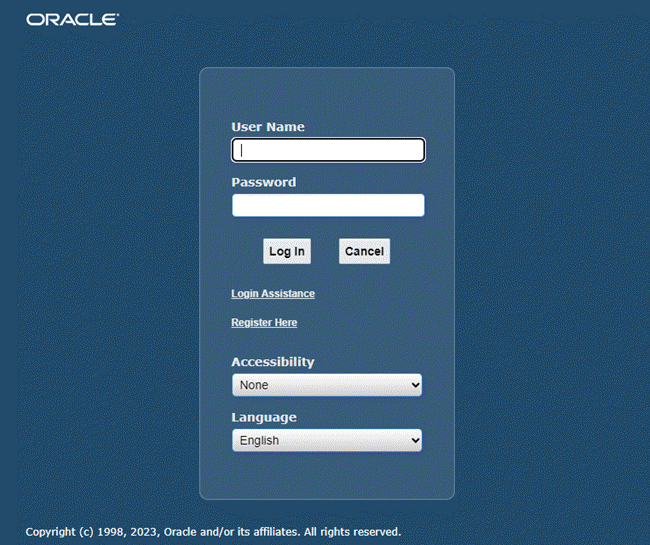
After your credentials have been validated, the Oracle E-Business Suite Home Page Oracle appears. From this page you can access responsibilities for any of the individual Oracle E-Business Suite products your organization has licensed.
Oracle E-Business Suite Home Page
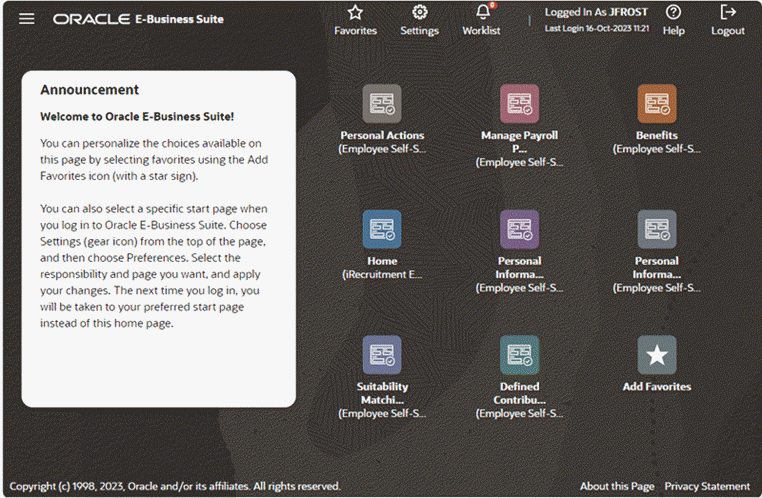
The system administrator should log in using the SYSADMIN account mentioned above, and use the System Administrator responsibility to launch an Oracle E-Business Suite Forms session and perform further implementation steps.
Additional Information: See Oracle E-Business Suite Security Guide for details.
Changing Default Passwords (required)
Oracle recommends changing the default passwords for the accounts shown on the Application User Information screen. If you did not do so during the installation, you can still change the passwords once installation is complete.
Oracle E-Business Suite Default Passwords
The default passwords for the SYSTEM and SYS accounts for the Oracle E-Business Suite database are manager and change_on_install, respectively. To maintain database security and restrict access to these accounts, you should change these passwords, ensuring that your choices meet your organization's security requirements. The password for both SYS and SYSTEM in the Vision Demo is manager.
The Oracle E-Business Suite Applications DBA and Technology Stack release update packs R12.AD.C.Delta.13 and R12.TXK.C.Delta.13 (AD-TXK Delta 13) introduce a set of structural changes that modernize the Oracle E-Business Suite database architecture, including a new schema named EBS_SYSTEM. If you have applied AD-TXK Delta 13 or later as part of Updating to the Latest Oracle E-Business Suite Code, then password handling for the SYSTEM and EBS_SYSTEM schemas depends on your codelevel.
-
If your instance is on AD-TXK Delta 13 or later and you have not applied the EBS System Schema Migration Completion patch, then the passwords for EBS_SYSTEM and SYSTEM must match. You can use the utility
adValidateEbssystemSchema.plto check if the SYSTEM and EBS_SYSTEM passwords match. -
If your instance is on AD-TXK Delta 13 or later and you have applied the EBS System Schema Migration Completion patch, then the EBS_SYSTEM and SYSTEM passwords should be unique.
-
If you are on an earlier AD-TXK RUP, then your instance does not have the EBS_SYSTEM account.
You should also change the default passwords for the Oracle E-Business Suite product accounts in your production and test databases.
Additional Information: See Overview of Oracle E-Business Suite DBA Duties, Oracle E-Business Suite Maintenance Guide and Database Schemas Found in Oracle E-Business Suite, Oracle E-Business Suite Security Guide.
Logged in as the SYSADMIN user, you should change the passwords for the following application user accounts:
-
AME_INVALID_APPROVER
-
ASGADM
-
ASGUEST
-
AUTOINSTALL
-
IEXADMIN
-
IRC_EMP_GUEST
-
IRC_EXT_GUEST
-
MOBILEADM
-
OP_CUST_CARE_ADMIN
-
OP_SYSADMIN
-
PORTAL30
-
PORTAL30_SSO
-
XML_USER
The GUEST user will still have the default password, which can be changed if needed.
Checking the Value of the Context Variable s_adminservertimeout (required)
When configuring an Oracle E-Business Suite domain in Oracle WebLogic Server, you may after some minutes encounter a timeout when the txkEBSDomainConfig.pl deployment script is being run either automatically by Rapid Install or manually by a user:
NMProcess: INFO: Plain socket listener started on port 5556, host myhost.example.com ERROR: Unable to startup the Admin Server. Cannot proceed with the deployment of EBS. Creation and deployment of E-Business Suite domain completed. EBS deployment failed! Error code=1.
If such a timeout occurs, you can resolve it by changing the value of the s_adminservertimeout context variable as described in the steps listed below. This variable has a default value of 1000 seconds. The new value needed will depend on the performance of the machine where the script is being run.
-
Check for available memory and clear the cached memory.
-
Using Oracle Applications Manager, change the value of
s_adminservertimeoutfrom 1000 to 3000.Note: Do not run AutoConfig.
-
Stop all application tier services.
-
Delete the WLS domain that was not successfully created.
-
Run the deployment scripts again.
-
If the error recurs, repeat steps 2-5, this time specifying a value of 6000 for
s_adminservertimeout.
Checking Database Tier Context Variables (required)
In the database tier context file, check that the values of the context variables s_dbhome1, s_dbhome2, s_dbhome3, s_dbhome4, and s_archive_dest are each set to the appropriate directory where the database files are located. Also, check that the context variable s_base is set to the appropriate location. If necessary, update the database tier context file to set these variables correctly.
Running AutoConfig (required)
AutoConfig is a tool that simplifies and standardizes configuration management tasks in an Oracle E-Business Suite environment. A fresh install of Release 12.2 includes AutoConfig as a standard and required configuration management tool.
Refer to the Technical Configuration chapter of Oracle E-Business Suite Setup Guide for more information about running AutoConfig.
Creating Your Own JAR File Signature (required)
Multiple signatures in JAR files may result in security warnings, for example when launching forms. If you are performing a new installation, you must create your own signature, and then use the adadmin utility to force regeneration of all JAR files.
Configuring Database Initialization Parameters (required)
The current init<SID>.ora default settings allow for a maximum of 100 connections. However, after the standard setup is complete, only a few users can be connected because of the connections used by the concurrent managers, AQ workers, and job queues.
The relevant database initialization parameters are listed in My Oracle Support Knowledge Document Note 396009.1, Database Initialization Parameters for Oracle E-Business Suite Release 12. Refer to this document when planning to update parameter settings to meet the specific requirements of your system.
Updating the PL/SQL Log and Out Directory (required)
The temporary directory on your database server for log and output files from PL/SQL concurrent programs is set to /usr/tmp (UNIX) or C:\TEMP (Windows) by default. This value is defined as a database directory for PL/SQL file I/O, and assigned to the APPLPTMP environment variable. As the temporary files placed in this directory may contain sensitive information, it should have suitably restricted access, such as read and write access for the account that owns the database.
Define the directory you want to use as a database directory for PL/SQL file I/O. See My Oracle Support Knowledge Document 2525754.1, Using UTL_FILE_DIR or Database Directories for PL/SQL File I/O in Oracle E-Business Suite Releases 12.1 and 12.2.
Then use the edit AutoConfig parameters feature of Oracle Applications Manager to update the APPLPTMP variable in the application tier context file with the database directory location. Finally, run AutoConfig to recreate the environment files.
Implementing Product and Country-Specific Functionality (conditional)
Depending on which products or country-specific functionality you plan to use in your installation, you may need to perform additional tasks or apply additional patches. Refer to the individual product or country-specific implementation manuals or user's guides for details.
Checking Client Tier Software For Use With Forms-based Products (required)
A Java Runtime Environment (JRE) is required on the client to run Oracle Forms-based content from the web browser with Oracle E-Business Suite.
Additional Information: For a list of web browsers supported for use with Oracle E-Business Suite Release 12, see My Oracle Support Knowledge Document 389422.1, Recommended Browsers for Oracle E-Business Suite Releases 12.2 and 12.1. For more information on using Java with Oracle E-Business Suite, see My Oracle Support Knowledge Document 2510500.1, FAQ: Essentials of Java Usage in Oracle E-Business Suite.
By default, Oracle E-Business Suite uses the JRE Plug-in to run Oracle Forms-based content from the browser. The JRE Plug-in runs within the browser and uses the Netscape Plug-in Application Programming Interface (NPAPI). The JRE Plug-in is invoked when a user performs an operation that requires it, such as running a form. If the JRE Plug-in has not already been installed, the browser prompts the user to download the required installation executable.
Additional Information: For more information on using the JRE Plug-in with Oracle E-Business Suite, see My Oracle Support Knowledge Document 393931.1, Deploying JRE (Native Plug-in) for Windows Clients in Oracle E-Business Suite Release 12.
A successor to this JRE Plug-in technology is Java Web Start (JWS), which runs Java content through a Java Network Launch Protocol (JNLP) file outside the browser. Thereby, it does not require NPAPI support by the web browser. JWS is part of the JRE, and Oracle strongly recommends that Oracle E-Business Suite Release 12 users migrate to JWS to run Java content on clients.
Additional Information: For more information on using JWS with Oracle E-Business Suite, see My Oracle Support Knowledge Document 2188898.1, Using Java Web Start with Oracle E-Business Suite.
Setting Up Printers (required)
To register printers in the Printers form of Oracle E-Business Suite, the system administrator must know each printer's operating system name. To determine the names, do the following:
UNIX:
At the command prompt, enter:
$ lpstat -p
Windows:
Click on Printers and Faxes in the Start menu.
Enabling Printers on Windows Systems
The concurrent manager starts by default under the internal Windows SYSTEM account. This account does not have access to network printing devices. To run reports using the concurrent manager, complete the following steps:
-
Log in to a user account that has administrative privileges.
-
From the Services menu, highlight the Oracle Concurrent Manager service (OracleConcMgr<SID>, where <SID> is the database SID), and click Startup. In the Log in As section, select This Account, and enter the username and password used to start the concurrent manager. Then click OK.
-
Repeat the actions in Step 2 for the Oracle TNS Listener service.
-
Using the Add Printer option, define a printer for the account that was used in Steps 2 and 3.
-
Reboot the system to allow the changes to take effect.
Additional Information: For more information about setting up printers, see Chapter 6, Setting Up Printers, in Oracle E-Business Suite Setup Guide.
Understanding System Administration and Maintenance Tasks (required)
Refer to the Oracle E-Business Suite Setup Guide and Oracle E-Business Suite Maintenance Guide for information about system administration and maintenance tasks, as well as the associated tools and utilities.
Applying Application Tier Customizations (conditional)
If your system requires customized forms, reports, programs, libraries, or other application files, then you can now apply all changes that you need for this release
Required Action: Deploy your customizations following the instructions in Developing and Deploying Customizations in Oracle E-Business Suite Release 12.2 (Doc ID: 1577661.1), Section 1.5, Deploying Custom Application Tier Objects.
Performing Optional Advanced Configurations
Scaling the Environment (conditional)
Installing Oracle E-Business Suite Release 12.2 is performed with a single application tier node and a single database node even if you are using Oracle RAC. Scaling the environment is a post-install task. Now that the installation is complete, you can scale your environment according to production-level requirements by adding managed servers within an application tier node, adding application tier nodes, and adding database Oracle RAC nodes.
Adding Managed Servers
By default, every application tier node contains only a single instance of the oacore, oafm, forms and forms-c4ws services. If more instances of a particular service are required on an application tier node, you can create new managed servers.
Conditional Action: If you need to add additional managed servers in an application tier node, follow the instructions in section 4.4.1, Adding a new managed server, in Managing Configuration of Oracle HTTP Server and Web Application Services in Oracle E-Business Suite Release 12.2 (Doc ID: 1905593.1).
Adding Application Tier Nodes
Conditional Action: If you need to add additional application tier nodes, then configure load balancing as described in Using Load-Balancers with Oracle E-Business Suite Release 12.2 (Doc ID: 1375686.1).
When deploying multiple application tier nodes for an Oracle E-Business Suite environment, you can use a shared application tier file system or replicate the file system on every node in the environment.
Tip: Oracle highly recommends that you use a shared application tier file system.
When directed in Using Load-Balancers with Oracle E-Business Suite Release 12.2 (Doc ID: 1375686.1), follow the steps in one of the following notes to create a new application tier node:
-
To create the shared application tier file system and add new application tier nodes, follow the steps in Sharing The Application Tier File System in Oracle E-Business Suite Release 12.2 (Doc ID: 1375769.1).
-
If you are using a distributed file system, then follow the steps in Cloning Oracle E-Business Suite Release 12.2 with Rapid Clone (Doc ID: 1375769.1) to add new application tier nodes.
Adding Database Tier Nodes to Oracle RAC
Conditional Action: If you are adding additional database tier nodes to Oracle Real Application Clusters (RAC) to meet scalability or high availability requirements, then follow the steps in Oracle E-Business Suite Release 12.2: Adding or Deleting 11gR2 Oracle RAC Nodes (Doc ID: 1570554.1).
Performing DMZ Configuration (conditional)
Conditional Action: If you need to configure Oracle E-Business Suite Release 12.2 for access from the internet, then review and follow the steps in Oracle E-Business Suite Release 12.2 Configuration in a DMZ (Doc ID: 1375670.1).
Creating a Disaster Recovery Site (conditional)
The steps to create a disaster recovery site for business continuity depend on your database version and whether you are using logical host names.
Conditional Action: If you need to create a disaster recovery site, then review and follow the steps in the appropriate document for your system:
-
Business Continuity for Oracle E-Business Suite Release 12.2 Using Oracle 12c (12.1.0.2) Physical Standby Database (Doc ID: 1963472.1)
-
Business Continuity for Oracle E-Business Suite Release 12.2 Using Logical Host Names with an Oracle 12c Physical Standby Database (Doc ID: 2246690.1)
-
Business Continuity for Oracle E-Business Suite Release 12.2 Using Oracle 11g (11gr2) Physical Standby Database (Doc ID: 1491855.1)
Creating a Reporting Environment (conditional)
Conditional Action: If you need to create a reporting environment, then review and follow the steps in Using Active Data Guard Reporting with Oracle E-Business Suite Release 12.2 and an Oracle 11g or 12c Database (Doc ID: 1944539.1).
Validating and Deploying Custom and Third-Party Products (conditional)
The database and file system architecture of Oracle E-Business Suite Release 12.2 are designed to support Online Patching. Integrations with Oracle E-Business Suite must comply with Oracle E-Business Suite deployment and development standards in order to work correctly with Oracle E-Business Suite Release 12.2. Examples include custom and third-party integrations, as well as integrations with other Oracle products such as Oracle Application Express.
Additional Information: Refer to Guidance for Integrating Custom and Third-Party Products With Oracle E-Business Suite Release 12.2 (Doc ID: 1916149.1).
If you plan to use external integrations that require updates to meet certification requirements with Oracle E-Business Suite Release 12.2 or require additional steps to deploy, then perform those actions now. Validate all external integrations once the necessary steps have been performed.
Resizing the Database (conditional)
You will need to increase the size of your database to meet the specific requirements of your system. The increase will in part depend on the products you have licensed and the additional features (such as multiple languages or multiple organizations) you configure in your installation.
Configuring Parallel Concurrent Processing (conditional)
Parallel concurrent processing allows you to distribute concurrent managers across multiple nodes.
Conditional Action: If you chose to enable load balancing for concurrent processing servers during the Rapid Install process, you must complete additional setup steps. See Managing Parallel Concurrent Processing. Oracle E-Business Suite Setup Guide.
Configuring Forms Socket Mode (conditional)
By default, Oracle E-Business Suite Release 12.2.0 supports Oracle Forms 10g in servlet mode, which facilitates use of firewalls, load balancing, proxies, and other networking options. The use of socket mode is also supported, however, and can be enabled by following the instructions in My Oracle Support Knowledge Document 384241.1, Using Forms Socket Mode with Oracle E-Business Suite Release 12.
Setting Up National Language Support (conditional)
In Oracle E-Business Suite Release 12.2.0, Rapid install only installs American English.
Conditional Action: If you plan to use languages other than American English, you must first complete the applicable steps for installing the translated software for National Language Support (NLS) as listed in My Oracle Support Knowledge Document 1314621.1, Oracle E-Business Suite NLS Release Notes, Release 12.2.
To use additional languages, you must first activate the additional languages via the License Manager utility, and then change the base language if required.
After this, the multilingual tables must be updated for the activated languages. Go to the AD Administration main menu, choose the 'Maintain Applications Database Entities' submenu, and run the 'Maintain Multi-lingual Tables' task.
Additional Information: For more information about using License Manager, see License Manager, Oracle E-Business Suite Maintenance Guide. For more information about the AD Administration utility, see Applications DBA System Maintenance Tasks and Tools, Oracle E-Business Suite Maintenance Guide.
You now need to install the relevant NLS software for all the active languages, to lay down the NLS translated files into the APPL_TOP.
After this, you should use the Translation Synchronization Patch Utility to synchronize the languages with the American English patch level. This step is needed in case any American English patches were applied after Rapid Install was run.
Setting Up Unicode Character Sets (conditional)
Regardless of the languages installed, you may need to complete additional steps if you use a supported Unicode character set, such as AL32UTF8, in the database tier. In addition, be aware that supplementary characters are not supported.
If you customize seed data, your changes may be overwritten during an upgrade. This also applies to any changes to translations of seed data made using the globe icon.
Additional Information: See Oracle E-Business Suite Setup Guide for language setup details, and My Oracle Support Knowledge Document 393861.1, Globalization Guide for Oracle Applications Release 12, for further details of languages and character sets.
Completing Workflow Notification Mailer Configuration (conditional)
Before you can send Oracle Workflow email notifications and Oracle Alert email alerts, you must complete the Workflow Notification Mailer configuration, using the Notification Mailer configuration wizard in Oracle Applications Manager.
-
From the Applications Dashboard of Oracle Applications Manager, select Workflow Manager from the "Navigate to" pull-down menu, and click on the Go button.
-
In the Workflow System region, click the Notification Mailers status icon to navigate to the Service Components page for notification mailers. At this point, the Notification Mailers status icon should be showing the status Down.
-
In the Service Components page, select the Workflow Notification Mailer service component and click the Edit button to navigate to the Notification Mailer configuration wizard.
-
In the Outbound Email Account (SMTP) region, enter the name of the outbound SMTP mail server.
-
If you want to enable inbound email processing, select the Inbound Processing parameter in the Inbound Email Account (IMAP) region, and enter the name of the inbound IMAP mail server, the username and password of the email account that the Notification Mailer uses to receive email messages, and the reply-to address of the email account that receives incoming messages, to which notification responses should be sent.
-
Click Apply.
-
Return to the Service Components page, and verify that the status of the Workflow Notification Mailer service component is now Running.
Additional Information: For more information, see Notification Mailers, Oracle Workflow Administrator's Guide.
Setting Up and Implementing Discoverer End User Layer (conditional)
To set up and implement the Discoverer End User Layer (EUL), follow the instructions documented in My Oracle Support Knowledge Document 1380591.1, Using Discoverer 11.1.1 with Oracle E-Business Suite Release 12.2.
Additional Information: See also Oracle E-Business Suite Support Implications for Discoverer 11gR1, My Oracle Support Knowledge Document 2277369.1.
Converting to a Public Sector, Education, or Not-for-Profit System (conditional)
Rapid Install sets up products for commercial or for-profit use.
Optional Action: To convert your system to use public sector, education, or not-for-profit products after the installation is complete, use License Manager to register public sector or not-for-profit products. See License Manager, Oracle E-Business Suite Maintenance Guide.
Setting Up Multiple Organizations (conditional)
The Rapid Install Vision Demo database is set up for Multiple Organizations.
Optional Action: If you want to use the Multiple Organizations architecture in a production or test environment, follow the instructions in the Oracle E-Business Suite Multiple Organizations Implementation Guide.
Additional Information: For more information, see Multiple Organization Architecture, Oracle E-Business Suite Concepts.
Optimizing Performance Tuning (conditional)
Review performance tuning recommendations to optimize your configuration for the specific requirements of your instance.
Conditional Action: See Oracle E-Business Suite Performance Best Practices, My Oracle Support Knowledge Document 2528000.1.
Backing Up Oracle E-Business Suite (recommended)
After installation is complete, your operating system administrator should back up the Oracle E-Business Suite application tier product files, including the technology stack components. Your database administrator should back up the Oracle E-Business Suite database components.
Subsequently, you should establish a backup policy that meets your organization's needs, balancing the overhead of carrying out the chosen backup type and frequency against the need to be able to recover from a variety of types of system failure. The resulting backup and recovery procedures should be verified, then periodically tested to ensure continued applicability.
Performing Secure Configuration
This section applies to all users, regardless of which products are registered as active.
-
Review and Deploy Security Guidelines (recommended for all Oracle E-Business Suite releases)
-
Follow the Secure Configuration Guidelines
Tip: You must follow all recommended secure configuration guidelines as documented in the Oracle E-Business Suite Security Guide. At a minimum, Oracle recommends that you configure the following:
-
Allowed JSPs feature
-
TLS for inbound, outbound, and loopback connections
Action: Review and deploy the recommended security guidelines documented in Oracle E-Business Suite Security Guide, Release 12.2, Part 2: Secure Configuration.
Action: Follow the instructions in Enabling TLS in Oracle E-Business Suite Release 12.2 (Doc ID: 1367293.1) to encrypt inbound, outbound, and loopback connections.
Tip: If you have any computers requiring direct access to the database that are not registered nodes in AutoConfig, such as OAM clients, then you must explicitly grant access.
-
-
Run the Security Check Scripts
Action: Regularly run the Security Check Scripts on your production instance to ensure that it is and continues to be in compliance with the recommendations in this document. For information on how to run the Security Check Scripts, see Security Configuration and Auditing Scripts for Oracle E-Business Suite (Doc ID: 2069190.1).
Tip: If you upgraded to Oracle E-Business Suite Release 12.2.6 or higher, then you can use the Secure Configuration Console on an ongoing basis to perform necessary checks on your environment.
-
-
Perform the following if you have upgraded to Release Update Pack 12.2.6 or higher (conditional):
Tip: After you apply Patch 24744399:R12.FND.C (a mandatory post requisite for R12.ATG_PF.C.Delta.6) or upgrade to Oracle E-Business Suite Release 12.2.7 Release Update Pack (which includes patch 24744399:R12.FND.C), your system will be locked down until a local system administrator resolves or acknowledges the recommended security configurations in the Secure Configuration Console.
-
Log in to Oracle E-Business Suite
Upon initial login as a local system administrator with the Functional Administrator responsibility, you are automatically directed to the Secure Configuration Console.
-
Resolve or acknowledge security configurations
You must now either resolve or acknowledge the recommended security configurations in the Secure Configuration Console.
Suggested Reading: Secure Configuration Console, Oracle E-Business Suite Security Guide, Release 12.2.
-
Manually add custom redirects and resources to configuration files (conditional)
The Allowed Redirects and Allowed Resources features are enabled by default after your upgrade to Oracle E-Business Suite Release Update Pack 12.2.6 or higher. Consequently, if you use custom redirects and resources, such as JSPs and servlets, in your environment, then you must manually add these to your configuration files for allowed redirects and allowed resources, respectively.
Additional Information: For more information, see Allowed Redirects, Oracle E-Business Suite Security Guide, and Allowed Resources, Oracle E-Business Suite Security Guide.
-