BPEL Processes
This appendix covers the following topics:
- The Forecast, Inventory, and Supply Planning Business Process
- The Sales and Operations Planning Business Process
- Custom Business Processes
The Forecast, Inventory, and Supply Planning Business Process
The sequence of the Forecast, Inventory, and Supply Planning subprocesses is:
-
Run the ASCP Collections subprocess.
-
Run the Demantra Collections and Download subprocess.
-
Launch the Forecast subprocess.
-
Review the Forecast subprocess.
-
Run the Inventory Plan subprocess.
-
Run the Supply Chain Plan subprocess.
-
Review the Supply Chain Plan subprocess.
This diagram illustrates the Forecast, Inventory, and Supply Planning business process:
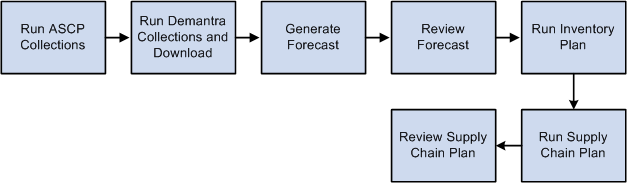
Running the ASCP Collections Subprocess
The Forecast, Inventory, and Supply Planning business process flow starts with the ASCP Collections subprocess, and waits for it to finish. This subprocess begins by verifying that all detailed subprocesses and activities within the subprocess are executed.
If the Skip check box is selected for an activity, the process bypasses that specific activity and proceeds with the next activity.
A user can do this if some planning process steps are not required for each planning cycle, for example, if forecasting and supply chain planning occur once every week, and inventory planning occurs once a month. In this case, the user can select the Skip check box for the Run Inventory Plan activity on the Planning Processes page for those planning cycles for which inventory optimization is not required.
See Accessing the Planning Processes Page
If an activity is complete, it is skipped. This may occur if a downstream activity goes into an error state, which halts the process. After the error is corrected, the process is relaunched. Depending on a user option, the process skips the completed activities and resumes with the first incomplete activity.
This diagram illustrates the Run ASCP Collections subprocess:
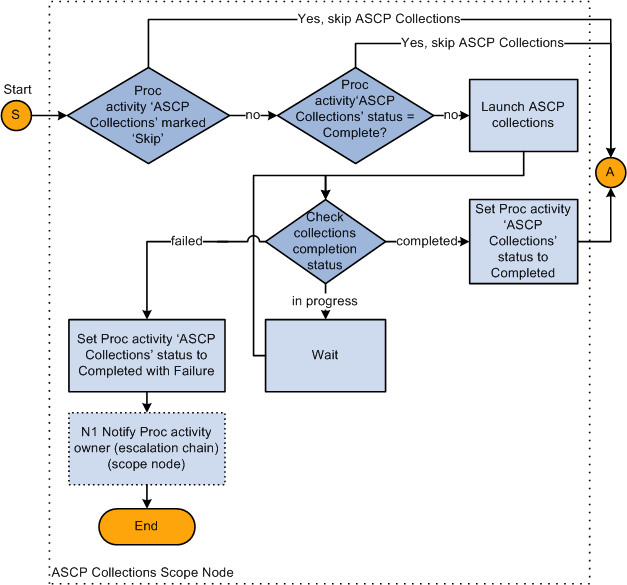
Understanding the Escalation Chain
The delivered BPEL processes use a two-tier escalation chain. Each activity can have a primary and an alternate owner. When the primary owner does not respond to a task within the time designated, ownership of the task transfers to the alternate owner.
The primary owner, alternate owner, and designated due date are defined on the Process tab. See the Managing Scenarios chapter, Managing Scenarios section, Creating New Processes sub-section.
See Working with Planning Processes
For example, in the ASCP Collections subprocess, if the Collections activity goes into an error state, a notification is sent to the primary owner of the activity. If the primary owner does not acknowledge the error within the amount of time specified in the Finish by field, then a notification is sent to the alternate owner.
This logic is captured in the Notify Activity Owner (Escalation Chain) activity within the ASCP Collections subprocess.
This diagram illustrates the Notify Activity Owner subprocess:
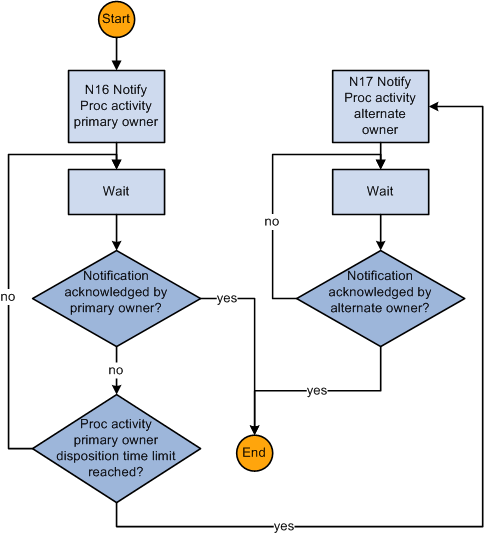
Running the Demantra Collections and Download Subprocess
The Demantra Collections and Download subprocess begins when the ASCP Collections subprocess finishes. It executes a series of collection and download activities. It runs download activities by invoking Web services that exist in Demantra Demand Management workflows. This assumes that a generic Web service exists that takes a Demantra workflow name as a parameter and executes that workflow.
The BPEL process calls a Web service called Check Demantra Workflow Status, which determines when each download operation is complete. This assumes that a generic Web service exists that uses a Demantra workflow name as a parameter and returns the completed status of that workflow.
This is the first of three diagrams that illustrates the Run Demantra Collections and Download subprocess:
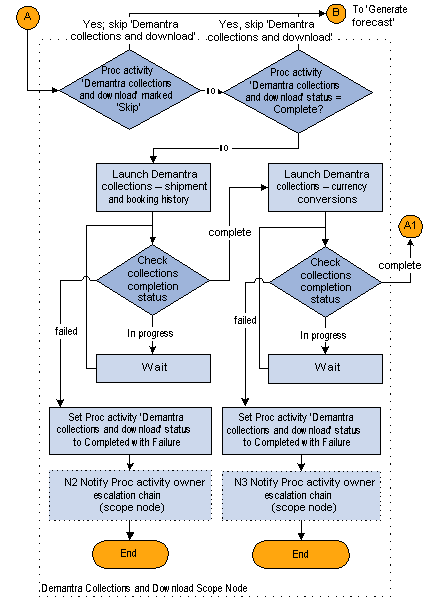
This is the second of three diagrams that illustrates the Run Demantra Collections and Download subprocess:
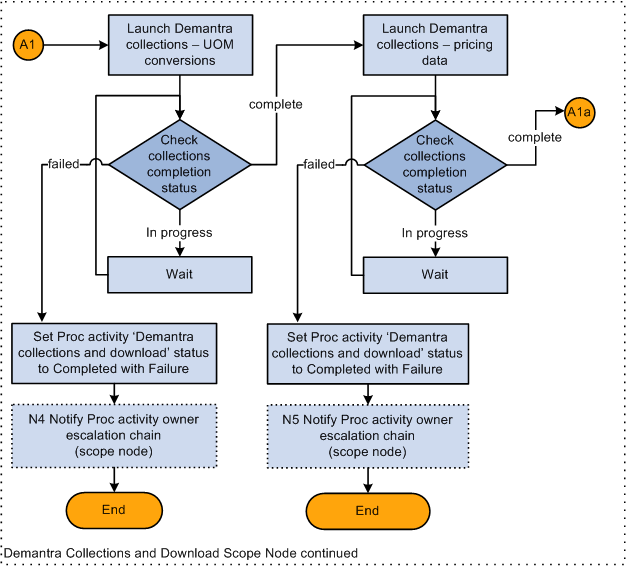
This is the final diagram that illustrates the Run Demantra Collections and Download subprocess:
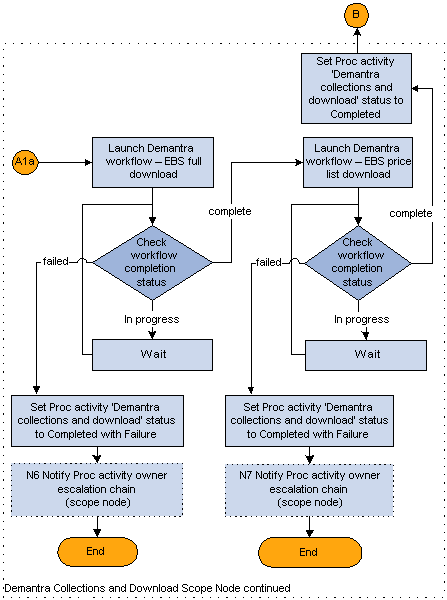
Accessing Embedded Demantra Worksheets
This feature allows you to access and update a Demantra worksheet without having to leave the APCC application. It is a variation of the Demantra Anywhere functionality, which allows an external user to log into Demantra. Using standard worksheet functionality, you can make adjustments to historical data or the statistical forecast, run simulations, and save any changes.
Enabling Demantra Anywhere
To log in to the Demantra Anywhere process, you need an Oracle Single Sign On (SSO) and both applications must be registered with the same SSO server.
CConfiguring Demantra Anywhere
-
Disable OBIEE SSO, log in to Answers as Administrator.
-
Create a new report and save (for example) in the Shared/Others folder.
-
Add Scenario, Item, Organization, Budget, and Budget
-
Change second Budget formula to:
'< a href="'||valueof(NQ_SESSION.APPS_SERVLET_AGENT)||'/MscObieeSrvlt?ParamType=Name&Wnd=DMA&QueryName=Export OBI Data&CombinationName=Item,'||"- Item".Item||';Demand Class,'||"- Demand Class"."Demand Class"||';Organization,'||"- Organization"."Organization Code"||'"> >) > < /a> '
-
Set the data format to HTML.
-
Add narrative view with following content as prefix:
<a href="@{biServer.variables["NQ_SESSION.APPS_SERVLET_AGENT"]}/MscObieeSrvlt?ParamType=Name&=DMA&ueryName=Export OBI Data"> Export OBI Data< /a>
After creating the custom report, you can run the report as described below.
Running the Report
To run the custom report, first enable OBIEE SSO, then open the report from any of the dashboards (for example, the Sales and Operations Dashboard). There is no limit on which applications can use embedded Demantra as long as they have the same SSO and can pass the relevant URL and context. The internal syntax for each application may differ in order to formulate the correct call to Demantra.
Generating the Forecast Subprocess
The Generate the Forecast subprocess launches the Calculate Forecast workflow in Demantra Demand Management. This subprocess is the first half of the Forecast Calculation and Approval workflow.
This diagram illustrates the Generate Forecast subprocess:
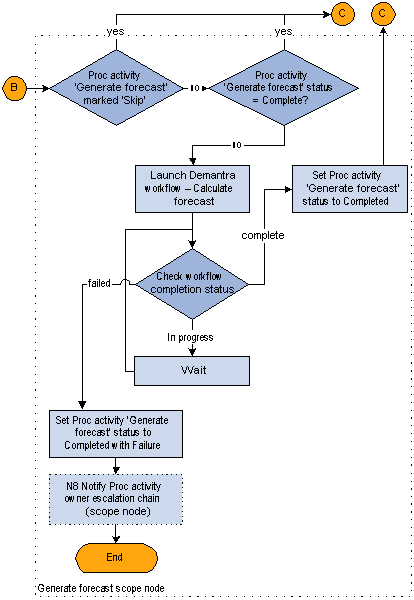
Reviewing the Forecast Subprocess
The Reviewing the Forecast subprocess launches the Approve Forecast workflow in Demantra Demand Management. This subprocess is the second half of the Forecast Calculation and Approval workflow.
When the Approve Forecast workflow finishes in Demantra Demand Management, the final forecast is automatically archived and uploaded to the planning server.
The Assign plan name to Demantra forecast output subprocess invokes a service that changes the demand scenario name of the uploaded Demantra output from that of the export integration profile to a name of the user's choosing. The user specifies this name in the process user interface. This covers the case in which multiple scenarios are being executed during the course of sales and operations planning.
This process is not applicable anymore other than to ensure backwards compatibility and to support the Demantra Web Service profile.
This is the first of two diagrams that illustrate the Review Forecast subprocess:
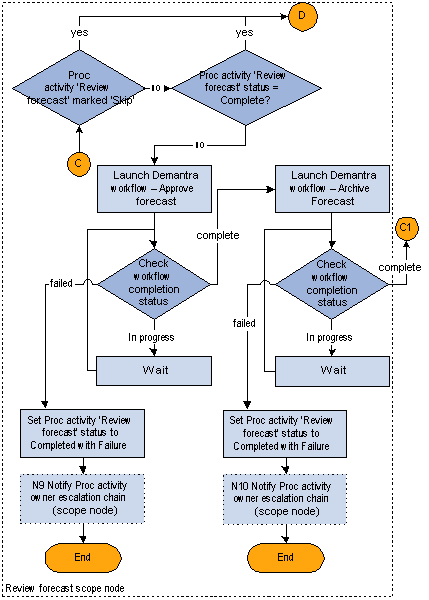
This is the final diagram that illustrates the Review Forecast subprocess:
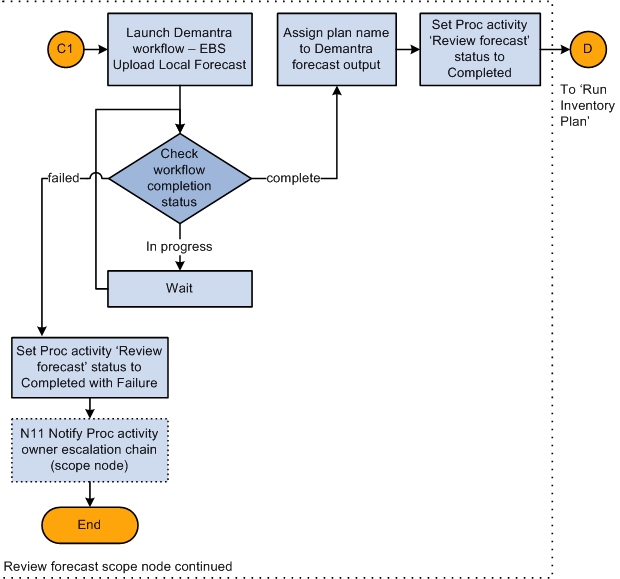
Running the Inventory Plan Subprocess
This diagram illustrates the Run Inventory Plan subprocess:
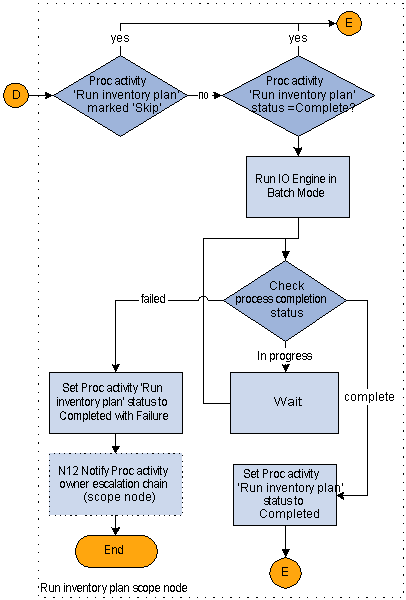
Running the Supply Chain Plan Subprocess
This diagram illustrates the Run Supply Chain Plan subprocess:
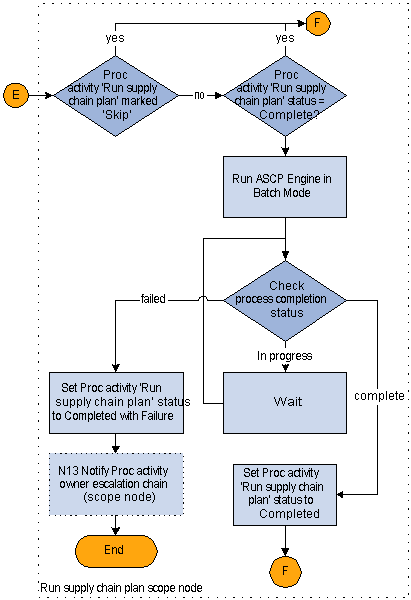
Reviewing the Supply Chain Plan Subprocess
The Review Supply Chain Plan subprocess notifies the owner of the activity to access the ASCP application to verify, change, and release the results. The escalation logic is executed if the primary owner does not respond to the notification within the amount of time specified in the Finish by field of the activity.
This diagram illustrates the Review Supply Chain Plan subprocess:
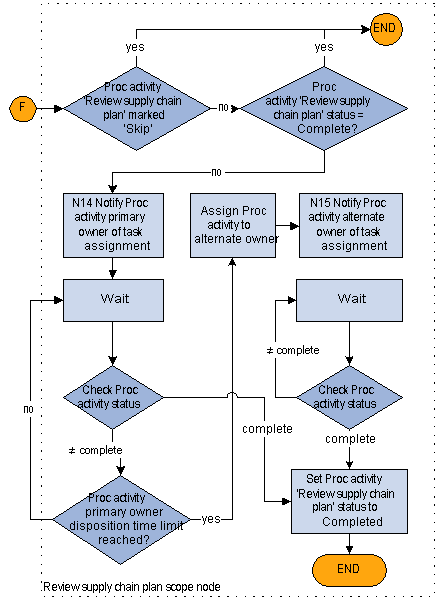
The Sales and Operations Planning Business Process
The sequence of the Sales and Operations Planning subprocesses is:
-
Run the ASCP Collections subprocess.
-
Run the Demantra Collections and Download subprocess.
-
Review the Financial Plan subprocess.
-
Review the Marketing Plan subprocess.
-
Review the Demand Plan subprocess.
-
Review the Sales Plan subprocess.
-
Upload the Forecast subprocess.
-
Run the Supply Plan subprocess.
-
Review the Supply Plan subprocess.
-
Approve the Consensus Demand subprocess.
-
Run an Executive Review subprocess.
Note: APCC supports a custom product hierarchy from Demantra DM and custom series from Demantra DM and RTS & OP. APCC also supports plan-specific forecasting measures. For more information, refer to the chapter Demantra Integration with Advanced Planning Command Center in the Oracle Demantra Implementation Guide.
This diagram illustrates the Sales and Operations Planning business process:
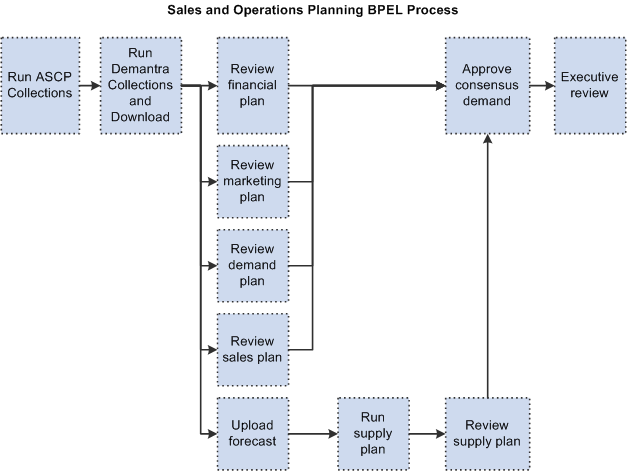
The basic structure of most subprocesses is similar to those of the Forecast, Inventory, and Supply Planning BPEL process. See BPEL Processes appendix, The Forecast, Inventory, and Supply Planning Business Process section.
See The Forecast, Inventory, and Supply Planning Business Process
Running the Supply Plan Subprocess
The Run Supply Plan subprocess uses Oracle's Strategic Network Optimization (SNO) application as the supply plan evaluation engine. The Sales and Operations Planning BPEL process automates the Real Time (RT) - Sales and Operations Planning to SNO to RT-Sales and Operations Planning cycle.
The Download Plan Scenario Data step requires a service, which can launch an existing workflow in Demantra Demand Management with a level member context.
This diagram illustrates the Run Supply Plan subprocess:
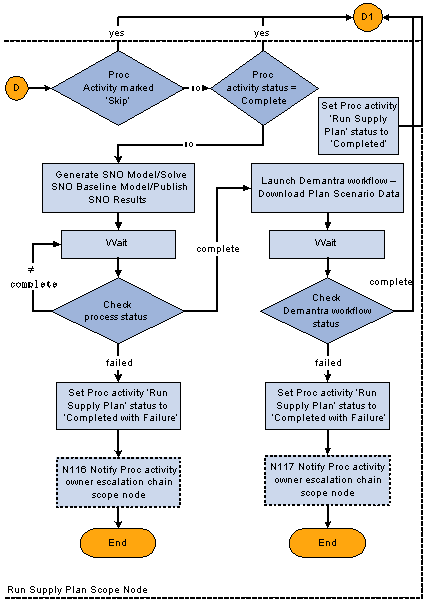
Custom Business Processes
In addition to the two seeded business processes that are described earlier in this appendix, Oracle Advanced Planning Command Center also enables users to model a custom business process to meet specific needs by using any of the seeded web services. This is accomplished by means of BPEL. designer. The Web service operations that can be used are listed in the following table:
| Release ASCP Recommendations | Upload Demand |
| Run ASCP Engine in Batch Mode | Upload Demand Class |
| Set ASCP Plan Options | Upload Demand Schedule/Supply Schedule |
| Run ASCP Collections | Upload Item |
| Run Demantra Collections - Currency Conversions | Upload Item Categories |
| Run Demantra Collections - Pricing Data | Upload Item Customer Mapping |
| Run Demantra Collections - Returns History | Upload Item Substitutes |
| Run Demantra Collections - SCI Data | Upload Item Supplier Flex Fence |
| Run Demantra Collections - Shipment and Booking History | Upload Job Operation Network |
| Run Demantra Collections - UOM Conversions | Upload Job Operation Resource |
| Run ODS Load | Upload Job Operation Resource Instance |
| Release DRP Results | Upload Job Operations |
| Run DRP Engine in Batch Mode | Upload Job Resource Requirements |
| Set DRP Plan Options | Upload Jobs |
| Run IO Engine in Batch Mode | Upload Location |
| Set IO Plan Options | Upload Manufacturing Resource |
| Get Promise Date | Upload Manufacturing Resource Instance |
| Copy Plan | Upload Network Routings |
| Purge Plan | Upload Order Types |
| Check Process Status | Upload Planner |
| Release SRP Results | Upload Planning Calendar |
| Run SRP Engine in Batch Mode | Upload Planning Calendar Dates |
| Set SRP Plan Options | Upload Planning Calendar Exceptions |
| Assign Plan Name | Upload Planning Calendar Period Start Date |
| Check Demantra Workflow Status | Upload Planning Calendar Shifts |
| Run Demantra Workflow | Upload Planning Calendar Week Start Dates |
| Run Demantra Workflow with Context | Upload Planning Calendar Workday Pattern |
| Terminate Demantra Workflow | Upload Planning Calendar Year Start Date |
| Notify user | Upload Planning Organization Parameters |
| Get Process Information | Upload Planning Shift Dates |
| Get Activity Information | Upload Planning Shift Exceptions |
| Get Parameter Values | Upload Planning Shift Times |
| Update Process | Upload Planning Shifts |
| Set Activity Status | Upload Planning Simulation Set |
| Generate SNO Model | Upload Project |
| Publish SNO Results | Upload Project Task |
| Download Forecast | Upload Region Site |
| Download Safety Stock | Upload Regions |
| Upload Forecast | Upload Reservations |
| Upload Planned Supply | Upload Resource Capacity |
| Upload Safety Stock | Upload Resource Group |
| Archive Plan | Upload Resource Instance Capacity |
| Archive Scenario | Upload Resource Instance Requirement |
| Upload Shipment and Booking History | Upload Resource Requirement |
| Create PO Acknowledgement | Upload Routing |
| Generate CP Exception | Upload Routing Operation Resources |
| Publish Order Forecast | Upload Routing Operation Sequence |
| Publish Supply Commit | Upload Routing Operations |
| Receive Supplier Capacity | Upload Sales Channels |
| Release CP Recommendations | Upload Sales Orders |
| Retrieve Exception from CP | Upload Serial Numbers |
| Retrieve Notifications from CP | Upload Shipment Method |
| Retrieve transactional data from CP | Upload Sourcing History |
| Retrieve VMI Status | Upload Sourcing Rule |
| Run VMI Engine | Upload Sourcing Rule Assignments |
| Upload Supplier Commit | Upload Sourcing Rule Details |
| Run Planning Data Pull | Upload Subinventory |
| Upload ABC Class | Upload Supplier Capacity |
| Upload Approved Supplier List | Upload Supply |
| Upload Available to Promise Rule | Upload Trading Partner Contacts |
| Upload Bill of Material | Upload Trading Partner Sites |
| Upload Bill of Material Component Substitutes | Upload Trading Partners |
| Upload Bill of Material Components | Upload Transportation Details |
| Upload Bill of Resource | Upload Unit Numbers |
| Upload Bills of Distribution | Upload Unit of Measure |
| Upload BIS KPI | Upload UOM Class Conversions |
| Upload Calendar Assignments | Upload UOM Conversion |
| Upload Carrier Service | Upload User Company Association |
| Upload Category Sets | Copy SNO Plan Options |
| Upload Co Products | Set SNO Plan Options |
| Upload Collaboration Security Rule |
All custom processes and activities that are built using these Web services must follow specific guidelines:
-
Custom activities are self-contained and cannot accept parameters.
-
Custom BPEL processes must follow a specific naming convention; the process name must start with 'APS'.
To deploy custom BPEL processes, you must:
-
Deploy the processes to the domain that is specified in the profile option MSC:BPEL Domain Name.
-
Run the concurrent program Read Planning Process Activities to import the process into the planning database.
-
Users can then use the Custom BPEL Process in the Scenario Management user interface to assign any new planning process.