Setting Up
This chapter covers the following topics:
- Overview of Setting Up
- Setup Steps
- Defining Work in Process Parameters
- Profile Options
- Defining WIP Resource Definition
- Defining Simultaneous and Alternate Resources
- Overview of Scheduling Objectives
- Defining WIP Scheduling Priority
Overview of Setting Up
This chapter provides information about setting up Oracle Manufacturing Scheduling as well as the necessary Oracle Work in Process application functionality.
This section contains an overview of each step you need to complete to set up Oracle Manufacturing Scheduling. For instructions on how to complete each task, see the setup sections indicated in each step below.
You may not need to perform some of the steps below if you've already performed a common-application setup (setting up multiple Oracle Applications products).
Related Product Setup Steps
Oracle Manufacturing Scheduling requires that Oracle Work in Process Release 12 be set up for discrete jobs. See: Overview of Setting Up, Oracle Work in Process User's Guide.
Setup Flowchart and Checklist
Some of the steps outlined in this flowchart and setup checklist are:
-
Required
-
Required Step With Defaults
-
Optional
Required Step With Defaults refers to setup functionality that comes with pre-seeded, default values in the database; however, you should review those defaults and decide whether to change them to suit your business needs. If you need to change them, you should perform that setup step. You need to perform Optional steps only if you plan to use the related feature or complete certain business functions.
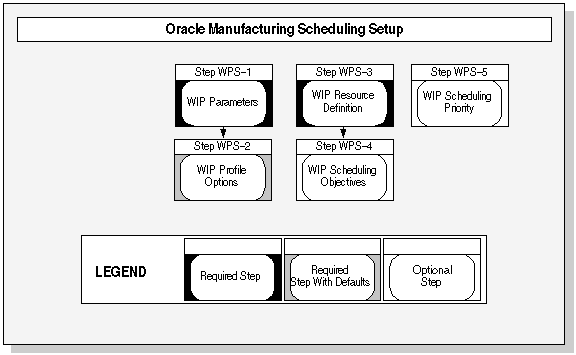
Setup Checklist
The following table lists setup steps. After you log on to Oracle Applications, complete these steps to implement Oracle Manufacturing Scheduling.
| Step No. | Required | Step | |
|---|---|---|---|
| Step 1 | Required | Defining WIP Parameters | |
| Step 2 | Required | Defining WIP Profile Option | |
| Step 3 | Required | Defining WIP Resource Definition | |
| Step 4 | Optional | Setting Up Scheduling Objectives | |
| Step 5 | Optional | Defining WIP Scheduling Priority |
Setup Steps
For each step, a Context section indicates whether you need to repeat the step.
Defining WIP Parameters
WIP parameters define modes of operation and default values that affect Work in Process.
Default: Defaults to unchecked Use Constraint Based Scheduler check box.
Default: Defaults to Resource Only in the Constraints drop-down menu.
Default: There is no default for the Horizon (days) field. You need to enter a value.
Context: You need to perform this step initially and as needed.
See: Defining Work in Process Parameters.
Defining WIP Profile Options
You can select either concurrent or interactive processing while defining jobs.
Default: If you skip this step, defaults to Interactive definition in User Value drop-down menu.
Context: You need to perform this step whenever you want to change the discrete job creation definition.
See: Profile Options.
Defining WIP Resource Definitions
You must schedule a resource as Yes, Prior, or Next to enable the constraint-based scheduling engine to properly calculate the capacity for the resource. You can define simultaneous and alternate resources to use during high demand or when a resource is unavailable.
Default: If you skip this step, defaults to No in the Scheduled drop-down menu.
Context: You need to perform this step initially for each resource assigned to an operation sequence in a routing.
See: Defining WIP Resource Definition.
See: Defining Simultaneous and Alternate Resources.
Setting Up Scheduling Objectives
You select a primary scheduling objective. You can also define penalty factors, resource setups, and resource instances.
Context: You need to perform this step whenever you want to change your scheduling objective.
See: Setting Up Scheduling Objectives.
See: Penalty Factors.
See: Defining Resource Setup Information.
See: Resource Instances.
Defining WIP Scheduling Priority
You can select any priority number from 1 to 9999.
Default: If you skip this step, defaults to 10 in the Scheduling Priority field.
Context: If certain jobs have a higher priority, you need to perform this step every time a job is created from the Discrete Jobs window or prior to mass rescheduling of the shop floor.
See: Defining WIP Scheduling Priority.
Defining Work in Process Parameters
WIP parameters define modes of operation and default values that affect Work in Process.
To define work in process parameters
-
Check the Use Constraint Based Scheduler check box.
-
From the Constraints drop-down menu select Resource Only or Resource and Material.
-
Select the primary goal, or objective, of work in process scheduling for your plant. From the Primary Objective drop-down menu select Maximize Ontime Completion, Minimize Setup, or Minimize Operation Slack.
The choice of objective determines which unique set of scheduling logic is used on the shop floor.
-
In the Horizon (days) field, enter a scheduling horizon adequate to calculate your resources and material.
Note: The scheduling horizon should be at least as long as your longest job. You should add additional time to take into consideration future material receipts.
Note: When using this application with an advanced planning product, you can select a shorter scheduling horizon (as short as one day is allowed) so as to not override all your planning.
-
Select a simulation set in the Simulation Set field to enable the adjust resource capacity capability.
Simulation sets are used to link resource changes to available resource capacity for scheduling and planning. They are defined on the Simulation Sets window. If the Use in Scheduling field on this window is checked for particular simulation sets, capacity modifications associated with that set are used when scheduling jobs in Oracle Work in Process.
When you assign resources to departments, you can use simulation sets for capacity modifications by defining them on the Capacity Changes window in Oracle Bills of Material. See: Assigning Resources to a Department, Oracle Bills of Material User's Guide.
The capacity of shop floor resources can be changed from the Scheduler Workbench, see: Adjusting Resource Capacity.
-
In the Maximum Penalty field, enter the maximum penalty factor that can be entered when assigning penalties for scheduling.
-
In the Penalty Per Day Late field, enter the default penalty factor that will be used in scheduling for jobs not completed by the scheduled due date.
Higher penalties generate attempts in the scheduling logic to circumvent such an event.
-
In the Due Date Tolerance (days) field, enter the default number of days that specifies the drop dead date that a job can be delayed during scheduling.
For example, if a job has a requested due date of July 27, 2001 with a due date penalty of ten per day and a due date tolerance of five days, the maximum the job can be delayed is July 31, 2001 but the job still pays a penalty of fifty.
-
Save your work.
See Also
WIP Parameters, Oracle Work in Process User's Guide
Defining WIP Parameters, Oracle Work in Process User's Guide
Profile Options
During your implementation, you set a value for each Oracle Work in Process profile option used in Oracle Manufacturing Scheduling to specify how the application controls access and processes data.
Generally, your system administrator sets up and updates profile option values. The Oracle Applications System Administration User's Guide contains more information on profile options.
Only one profile option needs to be set for Oracle Manufacturing Scheduling, WIP:Define Discrete Jobs Form. This specifies the scheduling processing used when new jobs are created from the Discrete Jobs window.
You can select either concurrent or interactive processing while scheduling jobs.
-
Concurrent definition: Best for scheduling multiple jobs. The system does not freeze while waiting for the execution of a transaction to complete. If you selected Concurrent definition, the following sequence occurs:
-
Bill of Material loads.
-
Routing loads.
-
Scheduling engine runs in the background. Status is Pending Bill Load unless an exception is realized.
-
If the scheduling engine can schedule the job without any exceptions, the job will be scheduled. The status may change to Pending Scheduling if an exception occurs during the scheduling process. You can read any exception messages in the request log file.
-
-
Interactive definition: Best for scheduling only a few jobs. The system freezes while the transaction is executing. You can not open any other application. When the job is scheduled, control returns to you. If you selected Interactive definition, the following sequence occurs:
-
Application momentarily locks you out.
-
Bill of Material loads.
-
Routing loads.
-
Control returns to you while the scheduling engine is running in the background. The status is Pending Scheduling during this time.
-
If the scheduling engine can schedule the job without exceptions, the job is created in Pending Scheduling status and changed to Unreleased after the scheduler runs.
-
See Also
Overview of User Profiles, Oracle Application User's Guide
Setting Up Your Personal Profile, Oracle Applications User's Guide
Defining WIP Resource Definition
The Constraint-based Scheduling engine provides the ability to schedule jobs based on available resources and material. Manufacturing Scheduling resources are enabled on the Resources window in Oracle Bills of Material. You must schedule a resource as Yes, Prior, or Next to enable the constraint-based scheduling engine to consider the capacity for the resource.
After resources are defined, you can create other resource managing components including:
-
Simultaneous resources
-
Alternate resources
-
Scheduling objectives using the components of penalty factors, machine and resource setups, and resource instances
-
Resource batching
See Also
Defining Simultaneous and Alternate Resources.
Resource Usage, Oracle Bills of Material User's Guide.
Schedule Field, Oracle Bills of Material User's Guide.
Setting Up Scheduling Objectives.
Defining Resource Setup Information.
To schedule a work in process resource:
-
Navigate to the Resources window in Oracle Bills of Material.
-
Select the Scheduling tab.
-
In the Schedule field select a value for this resource:
Yes: Include this resources when scheduling an operation from a job and calculating manufacturing lead time for the assembly.
Note: Do not include scheduling the operation or calculating the lead time.
Prior: Include this resource when scheduling a job or schedule by backward scheduling the previous operation from the end of this resource. Use this option when setup resources can work in parallel with previous operations.
Next: Include this resource when scheduling a job or schedule by forward scheduling the next operation from the start of this resource. Use this option when the teardown of the current operation can overlap with the execution of the next operation.
Note: If you do not select Yes, Prior, or Next, the constraint-based scheduling engine will not consider the capacity for the resource.
Note: If you have a change in available resources, you can edit the Assigned Units field.
-
Save your work.
See Also
Assigning Operation Resources, Oracle Bills of Material User's Guide
Resource Usage, Oracle Bills of Material User's Guide
Schedule Field, Oracle Bills of Material User's Guide
Defining Simultaneous and Alternate Resources
Simultaneous resources consist of two or more resources scheduled with the same start date within a job operation. Alternate resources consist of other resources, or groups of resources, used instead of the primary resource in the job operation.
In Oracle Bills of Material, you define resources, associate the resources with your departments, and assign them to routing operations. In Oracle Work in Process, you can also add and update resources associated with jobs.
Alternate resources are invoked in one of two ways:
-
During backward scheduling, when the use of alternate resources is the only means for a job to complete by the Requested Due Date
-
When a resource for an operation is unavailable
See: Scheduling Jobs with Simultaneous and Alternate Resources.
To define simultaneous resources in item routings:
-
Navigate to the Operation Resources window in Oracle Bills of Material.
-
Enter your resource information in the Main tabbed region. See: Assigning Operation Resources, Bills of Material User's Guide
-
In the Scheduling tabbed region, enter the same value in the Scheduled Seq field for all resources that are simultaneous for each sequence.
The schedule sequence number indicates the sequence the resource is to be used, simultaneous resources have identical values.For example, Resource1 and Resource2 are treated as a simultaneous resource group for sequence 10 in this table.
Seq Resource Schedule Seq 10 Resource1 10 20 Resource2 10 In this next example, Resource2 and Resource3 are treated as a simultaneous resource group for sequence 20.
Seq Resource Schedule Seq 10 Resource1 10 20 Resource2 20 30 Resource3 20 -
In the Principle Flag check box, optionally designate the resource that is the primary resource in a group of simultaneous resources.
-
Save your work.
To define simultaneous resources for job routings:
-
Navigate to the Resource Requirements window in Oracle Work in Process.
-
Enter your resource information in the Main tabbed region. See: Adding and Updating Resource Requirements, Oracle Work in Process User's Guide.
-
In the Scheduling tabbed region, enter the same value in the Scheduled Seq field for all resources that are simultaneous for each sequence.
The schedule sequence number indicates the sequence the resource is to be used, simultaneous resources have identical values. For example, Resource1 and Resource2 are treated as a simultaneous resource group for sequence 10 in this table.
Seq Resource Schedule Seq 10 Resource1 10 20 Resource2 10 In this next example, Resource2 and Resource3 are treated as a simultaneous resource group for sequence 20.
Seq Resource Schedule Seq 10 Resource1 10 20 Resource2 20 30 Resource3 20 -
Select the Start Dates and times for the resources, these dates must be the same date for the resources to be considered simultaneous.
Simultaneous resources must begin at the same time, but they may complete at different times depending the Usage Rate or Amount.
-
Save your work.
To define alternate resources:
-
Navigate to the Alternate Resources window.
This window is accessed from the Operation Resources window in Oracle Bills of Material, and the Resource Requirements window in Oracle Work in Process when you choose Alternates.
Note: The Alternates button is active when a value is entered in the Scheduling Sequence field on the resource record. When adding a new resource, this field uses the Resource Sequence value as a default. The Resource Sequence value can be changed, but you can not use duplicate values.
-
In the Scheduling tabbed region, for each alternate resource, enter a Replacement Group value.
This is used in grouping several resources together as an alternate resource group. The primary resource defaults to Replacement Group value of 0.
-
In the Scheduled Sequence field, enter a value.
The schedule sequence number indicates the sequence the resource is to be used, this value defaults from the Resource Requirements window and is the same value as the resource it is replacing.
-
Choose Save.
See Also
Defining a Resource, Oracle Bills of Material User's Guide
Assigning Operation Resources, Oracle Bills of Material User's Guide
Resource Usage, Oracle Bills of Material User's Guide
Assigning Resources to a Department, Oracle Bills of Material User's Guide
Overview of Resource Management, Oracle Work in Process User's Guide
Adding and Updating Resource Requirements, Oracle Work in Process User's Guide
Overview of Scheduling Objectives
You can select the primary goal, or objective, of work in process scheduling in your plant. The choice of objective determines which unique set of scheduling logic is used on the shop floor, and can vary from plant to plant. You can define your primary objective to minimize slack time between job operations, decrease the number of changeovers, or maximize ontime completion. Scheduling objectives use the following in their calculations:
-
Penalty factors
-
Machine setup models
-
Resource setup times
Setting up Scheduling Objectives
You can model your system in a way that reflects your primary scheduling objective and closely represents how you actually deploy your resources. This allows you to achieve your job scheduling goals through more effective management of your resource constraints. To set up your system you need to assign penalty factors, define resource setup information, and define resource instances.
Penalty Factors
A weighted value, or penalty, can be assigned to occurrences in scheduling. Higher penalties carried by an event, generate attempts in scheduling logic to circumvent such an event. For example, an event might be job completion (early or late) as compared to due date. The wait time between job operations can be assigned a penalty factor.
You have the ability to assign varying penalty values to different changeovers, in order to sequence production in any order you desire. Doing so results in not only minimizing changeovers but also reducing the occurrences of the most costly changeovers.
When you define your items in the Item Master window in Oracle Inventory, two item attributes can be used to specify the penalty value.
-
Inventory Carry, specifies, in units per day, a penalty for jobs that are completed before they are scheduled to be finished.
-
Operation Slack, specifies, in units per day, the penalty for items having lag time between operations.
To define penalty factors for manufacturing scheduling items:
-
Navigate to the Master Items window in Oracle Inventory.
-
Enter the item master information if this is a new item number. Or select the item you want to assign a penalty factor if it exists in your item master file.
See: Defining Items, Oracle Inventory User's Guide.
-
Select the Work in Process tab on the Master items window.
-
In the Scheduling Per Day region, enter values for Inventory Carry and Operation Slack penalties.
-
In the Inventory Carry field, enter the units per day signifying the penalty for jobs completed before they are scheduled to be finished. For example, the Inventory Carry penalty for a job that is completed early for an item might be 10 per day.
-
In the Operation Slack field, enter the units per day signifying the penalty for items having lag time between operations.
See: Work in Process Attribute Group, Oracle Inventory User's Guide.
-
-
Save your work.
Defining Resource Setup Information
You can create a performance model for machine and resource setups to include time from one setup to another, including the time required to perform the work. If one of your scheduling objectives is to sequence or group jobs based on their required setup, you can also include a penalty factor, or weighted value, in the scheduling calculation.
Resources defined in the Operation Resources window can have multiple setup types. You can define these setup types with an identifying user code or a numerical value.
Any two setup types within a resource can have a transition time and a transition penalty, which means that the scheduler needs the specified time to transition from the former setup to the latter. Also in doing so a certain transition penalty is incurred. This penalty is used to weigh the relative merits of doing the setup versus delaying the job versus cycle time.
The setups for a resource are independent of the department that the resource belongs to.
The setup type for a particular operation resource is defined in the Operation Resources window. This data displays in the Resource Requirements window during routing explosion. Setup resources and resource instances are only exploded during scheduling.
Machine and resource setup information is defined in several setup definition windows in Oracle Bills of Material.
To define machine and resource setup types:
-
Navigate to the Setup types window in Oracle Bills of Material.
-
In the Code field, enter a unique value for this setup type. Optionally you can enter descriptive information in the Description field.
For example, you may have different codes for setting up and tear down of paint color changes.
-
Save your work.
The Setup Standard Operations window is used to assign the setup information to the operation code of a routing
To define machine and resource setup standard operations:
-
Navigate to the Setup Standard Operations window in Oracle Bills of Material.
-
Select a standard operation code where the setup is performed.
-
Select the department where the operation is performed.
-
Enter the minimum transfer quantity of assemblies to move from this operation to the next.
-
For operations in ATO model or option class routings only, indicate whether the operation is option dependant. That is, whether the operation is dependant on the choice of an optional component. See: Overview of Configure to Order, Oracle Bills of Material Use's Guide.
-
Select your Count Point and Autocharge options. See: Count Point and Autocharge, Oracle Bills of Material Use's Guide.
-
Indicate whether to backflush components on shop floor moves at this operation in the Backfulsh check box.
-
Choose the Operation Resources to assign resources to the standard operation. See: Assigning Operation Resources, Oracle Bills of Material Use's Guide.
-
Save your work
To assign setup times to resources:
-
Navigate to the Resources window in Oracle Bills of Material.
-
Select your resource.
-
Choose Setups.
The Setups window displays.
-
In the Setup Type field, select a value. Enter all the setup types applicable to this resource.
The descriptions for each type displays in the Description field.
-
Save your work.
-
In the From field enter the setup type to change from.
-
The To field defaults in from the setup type you selected on the Setups window.
-
Enter the time it will take to perform the changeover in the Duration field and enter the unit of measure for the duration in the UOM field.
-
Assign a penalty to the changeover if there is one.
-
Select a Standard Operation (optional).
-
Save your work.
Resource Instances
This feature gives you the ability to define specific machines to any of your machine type resources. You can also define specific employees to any of your labor type resources. When a resource has instances defined, the system can schedule at that level and later view the results on the Manufacturing Scheduling Workbench.
For example, you can define all the individual machines belonging to the resource GRINDERS. An individual grinder machine can then be called out specifically as a resource requirement and scheduled, and can have its own unique capacity definition.
Resource instances are specified on the Resource Instance window. You can see all instances for one resource in the Resource Property window, including setup start date, setup end date, assigned units, effective start date, effective end date, and serial number.
To enter resource instances:
-
Navigate to the Resources window.
-
For each resource that you want to schedule at the instance level check the Schedule by Instance checkbox.
When adding machine resources to the department, the Schedule by Instance checkbox is selected as the default.
-
Choose Instances to navigate to the Instances window.
-
Enter the number(s) for the employee(s) or equipment and serial number(s) depending on which type of resource it is.
-
Save your work.
See Also
Defining a Department, Oracle Bills of Material User's Guide
Defining a Resource, Oracle Bills of Material User's Guide
Assigning Resources to a Department, Oracle Bills of Material User's Guide
Defining WIP Scheduling Priority
You can select a specific job and enter a requested due date that is different than the completion date. The system may recalculate the completion date. The requested due date is user-defined and will never be recalculated by the system. You can also assign a scheduling priority number for this job. The prerequisite for this functionality is that the Use Constraint Based Scheduler check box is checked
See: Defining WIP Parameters.
When scheduling multiple jobs the following criteria is used:
-
Schedules the highest priority job first, regardless of the date of the Requested Due Date field. Insures that resources and material are allocated to the highest priority jobs.
-
Prioritizes jobs with the same user-defined priority based on the various penalty factors defined.
To select the scheduling priority
-
Navigate to the Discrete Jobs window.
-
Select the Scheduling tab.
-
Optionally, you can enter a date in either the Requested Start Date or Requested Due Date fields.
The scheduling engine uses the Requested Start Date value to schedule the job from that starting point for forward scheduling.
The scheduling engine uses the Requested Due Date value to schedule the job from that ending point for backward scheduling.
-
In the Scheduling Priority field, enter a number ranging from 1 to 9999, with 1 being the highest priority.
The default priority is 10.
-
Save your work.