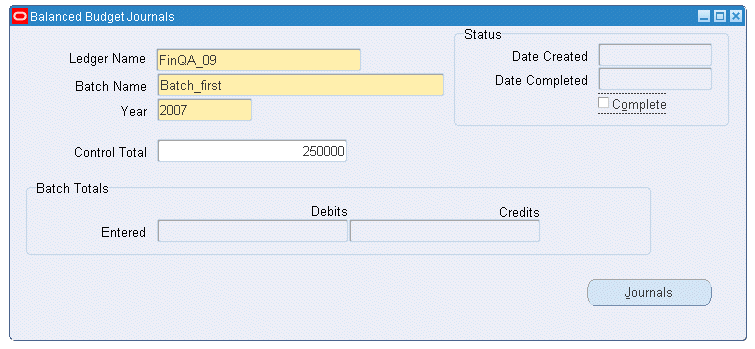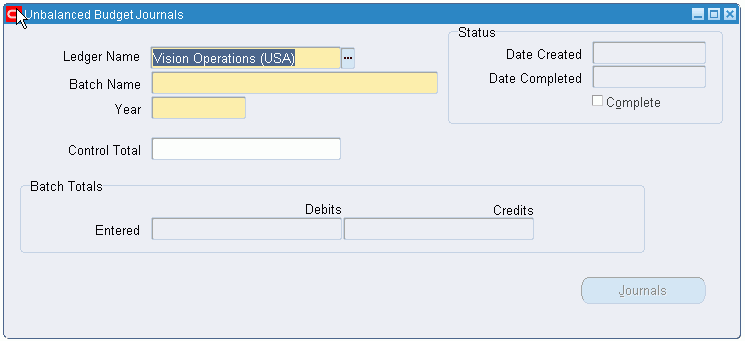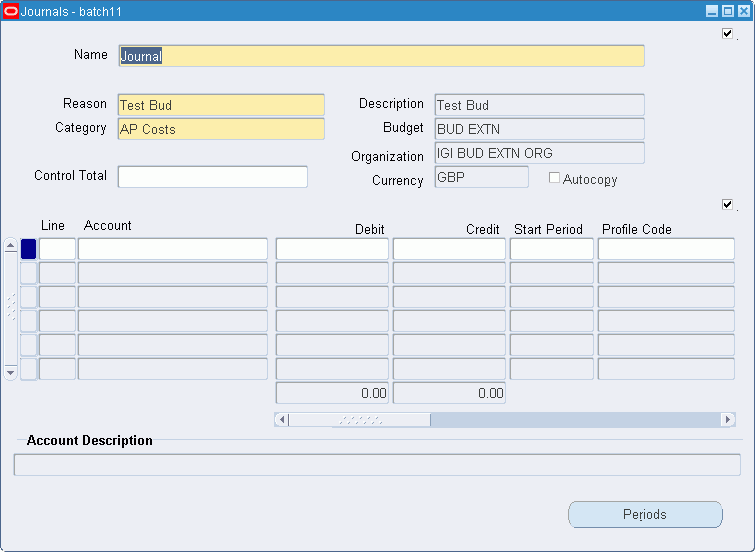Create Budget Journal Procedures
Overview
The create budget journal procedures are used to create balanced and unbalanced budgets. Budgets can also be uploaded from a spreadsheet.
The create budget journal procedures are used to perform the following tasks:
-
validate journal batch header information against the lines entered in the batch
-
check if enforced budget balancing is enabled; if yes, all entries must be double entry
-
enter annual amounts and calculate individual period amounts using a profile code and the start period for balanced budgets
-
enter annual amounts and calculate individual period amounts using a profile code, or enter individual period amounts, depending on configuration, for unbalanced budgets
-
enter next year budget amounts for journal lines
For information on uploading budgets from a spreadsheet, see Import Budget Spreadsheet Procedures.
Prerequisites
-
Ledgers, budgets, and budget organizations must be defined in General Ledger.
For information on budgeting, see Overview of Budgeting, Oracle General Ledger User's Guide.
-
Access to General Ledger is required to run any budgeting extension process.
-
The Budgeting Extensions feature must be enabled on the Enable OPSF(I) Features window.
To enable features, see 6. Enabling Oracle Public Sector Financials (International) Features Procedure, Oracle Public Sector Financials (International) Implementation Guide.
-
Budget range codes can be defined to reduce the impact of reprofiling, indexing, and creating next year budgets.
To set up budget range codes, see Defining Budget Range Codes Procedure, Oracle Public Sector Financials (International) Implementation Guide.
-
Budget profile codes must be defined to determine the spread of annual budget figures over accounting periods.
To set up budget profile codes, see Defining Profile Codes Procedure, Oracle Public Sector Financials (International) Implementation Guide.
-
The following profile options must be defined:
-
Budgeting: Average Non-Balance Enforced Account Values, to control entry of unbalanced budget amounts in budget journals and how account inquiry displays year-to-date figures for non-balance enforced accounting flexfields
-
Budgeting: Allow Prior Period Budgeting, to control budget transactions in periods earlier than the oldest open period
-
Budgeting: Unbalanced Journal Total Checking, to control totals criteria during unbalanced budget amount entry
-
Budgeting: Default Profile Code for unbalanced budget entry
For information on setting up profile options, see 3. Specify Site-Level and Application-Level Profile Options Procedure, Oracle Public Sector Financials (International) Implementation Guide.
-
-
Budget reason codes must be defined.
To set up budget reason codes, see Defining Reason Codes Procedure, Oracle Public Sector Financials (International) Implementation Guide.
For information on budgeting, see Overview of Budgeting, Oracle General Ledger User's Guide.
Create Balanced Budget Procedures
Balanced budget procedure consists of creating journals for balanced enforced accounting flexfields.
Annual figures are entered in the journal lines with a start period and profile code. The application automatically calculates the monthly budget amounts for each period in the accounting calendar by taking the annual figure and spreading it across the periods based on the profile in the profile code.
Balanced budgets can be created by:
-
Generating a Budgeting Extensions: Balanced Budget Journal Input Performance
-
Using the Budget Journals import worksheet to import budget journals
-
Using the Balanced Budget Journals menu
Note: To ensure journals are displayed correctly in the Balance Budget Journals window, do not delete budget organizations.
To create unbalanced budgets, see Create Unbalanced Budget Procedures.
Additional Information: For balanced budgets, annual amounts only must be entered. Individual period amounts are calculated automatically according to the budget journal's profile code and the start period.
Additional Information: For journals to be displayed correctly in the Balanced Budget Journals window, users must not delete budget organizations within the General Ledger budgeting functionality.
Create Balanced Budget Batch
-
Navigate to the Balanced Budget Journals window as follows:
IGI General Ledger, OPSFI, Standard - Enter - Journal - Extended Balanced Journal
-
In the Ledger Name field, select a ledger.
Note: The ledger name list is unique and displays the ledgers within the responsibility's Data Access Set that have read or write access on Full Ledger or Balancing and Management segment values.
-
In the Batch Name field, enter the budget journal batch name.
-
In the Year field, select the fiscal year for batch transaction.
-
In the Control Total field, enter the batch transaction total debit amount.
-
To enter journal lines information, click Journals.
Additional Information: The Complete check box must not be selected until all batch lines are entered and the batch is ready to post.
-
Once the Complete check box is selected, you cannot make further changes. This ensures that the journal entries are not un-balanced and avoids duplicate General Ledger imports.
-
If you select the Complete check box and submit the General Ledger import, you cannot make any further updates for that batch.
-
If you select the Complete check box but do not submit the General Ledger import, you still cannot make any updates because the batch validation has been done. You can re-query the batch in another session and then update.
Enter Balanced Budget Batch Journal Lines
Use the Journals window to define the journal lines for the batch.
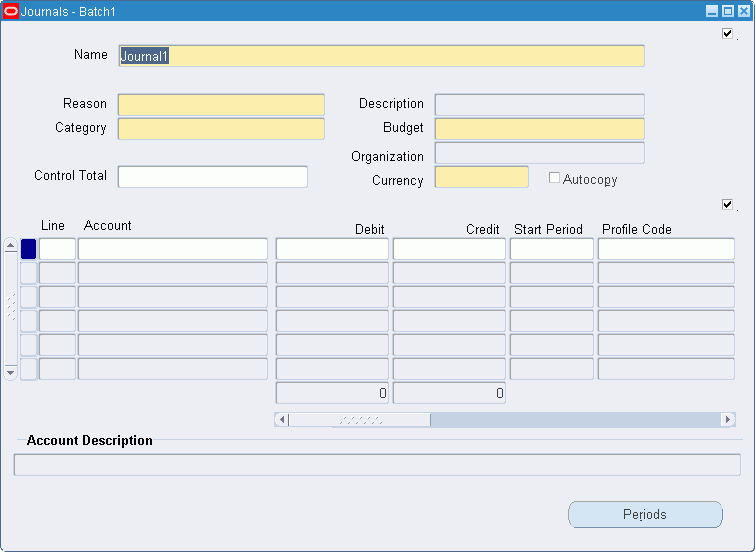
-
In the Name field, enter the journal name.
-
In the Reason field, select a reason code from the list of values.
-
In the Category field, select a category from the list of values.
-
In the Budget field, select a budget name from the list of values.
-
In the Organization field, select a budget organization from the list of values.
-
In the Currency field, select a currency type from the list of values.
-
Optionally, select the Autocopy check box.
-
In the Line field, enter a line number.
-
In the Account field, select an account from the list of values.
Additional Information: The account is automatically completed if the Autocopy check box is selected.
-
Optionally, in the Debit field, enter a journal line debit amount.
-
Optionally, in the Credit field, enter a journal line credit amount.
-
In the Start Period field, select a start period from the list of values.
-
In the Profile Code field, select a profile code from the list of values.
-
Optionally, if the entry is recurring, select the Recurring check box.
-
If the journal line is recurring, in the Full/Part Year field, select an amount from the list of values.
-
If the journal line is recurring, in the Next Year field, select an amount from the list of values.
-
Optionally, in the Reason Code field, select a reason code from the list of values.
-
Save or save and continue as follows:
File - Save or Save and Proceed
-
To view balanced budget period amounts go to View Balanced Budget Period Amounts.
-
To complete the batch go to Complete the Batch.
View Balanced Budget Period Amounts
-
To view the balanced budget period amounts created by General Ledger based on the specified profile code and start period, click Periods.
-
View data in the Periods window as described in the Periods Window Description for Balanced Budget table.
Complete the Batch
-
Close the Journals window.
The Balanced Budget Journals window reappears.
-
In the Status region, select the Complete check box.
When the batch is complete, General Ledger automatically verifies that the control total equals the appropriate total of entered debits or credits or sum of both debits and credits.
Additional Information: If the total amounts entered in the journal lines do not match the control total, a warning is displayed and the batch cannot be completed.
For information on posting the batch, see Posting Journal Batches, Oracle General Ledger User's Guide.
-
Save and close the window. On saving, the application automatically submits a concurrent program to generate the budget journals for the period amounts in the batch.
Balanced Budget Journals Window Description
| Field Name | Description |
|---|---|
| Batch | budget journal batch unique name |
| Year | fiscal year for batch transactions |
| Control Total | batch transactions total debit amount |
| Entered Debits | journal line debits running total |
| Entered Credits | journal line credits running total |
| Date Created | date batch created |
| Date Completed | date batch completed |
| Complete | indicates all transactions entered and batch ready to post.
Note: Do not select the Complete check box until all batch lines are entered and the batch is ready to post. When the check box is selected, the system verifies that the control total equals the debit total and that the total debits matches the total credits. |
| Journals | opens Journals window |
Journals Window Description for Balanced Budget
| Field Name | Description |
|---|---|
| Toggle Query Coordination | synchronizes journals with batches |
| Name | budget journal unique name |
| Reason | default reason code for all lines in journal header |
| Description | defaults to reason code description |
| Category | user-defined category; can be used to group budget journals for analysis purposes |
| Budget | budget name to apply these journal lines |
| Organization | budget organization for which budget journal created |
| Control Total | total header amount; if entered, must match totals for journal's lines |
| Currency | functional currency or statistical currency |
| Autocopy | indicates if automatic completion of accounting flexfields for journal lines enabled |
| Toggle Query Coordination | synchronizes lines with journals |
| Line | sequential line item numbers; user must enter first number, subsequent numbers automatically inserted |
| Account | accounting flexfield segments; automatically completed if Autocopy selected |
| Debit | journal line debit amount |
| Credit | journal line credit amount |
| Start Period | start period from which annual amount profiled; defaults to first valid period in fiscal year |
| Profile Code | determines how individual period amounts are calculated from annual amount; defaults to last profile code used for this accounting flexfield |
| Rec | recurring; indicates recurring entry |
| Full / Part Year | if journal line recurring, enter effect of annual amount on budget; if Full Year, annual amount relates to a full year's budget change; if Part Year, annual amount relates to part year's budget change |
| Next Year | next year budget amount for line; defaults to current year's amount for full year budgets |
| Reason Code | reason code for journal line; defaults to reason code in header |
| Description | defaults to reason code description |
| Account Description | account code description |
| Periods | opens Periods window |
Periods Window Description for Balanced Budget
| Field Name | Description |
|---|---|
| Toggle Query Coordination | synchronizes periods with lines |
| Period | budget periods |
| Debit | debit amounts to be posted |
| Credit | credit amounts to be posted |
Create Unbalanced Budget Procedures
Unbalanced budget procedure consists of creating journals for accounting flexfields not balanced enforced.
Annual figures are entered in the journal lines with a start period and profile code or entered in the default period amount. The application automatically calculates the monthly budget amounts for each period in the accounting calendar by taking the annual figure and spreading it across the periods based on the profile in the profile code.
If the profile option, Budgeting: Average Non-Balance Enforced Account Values is set to Yes, then the amount entered in the Debit or Credit field is used as a default amount for each period in the accounting calendar and each period amount except for the last period can be altered. The last period amount must be equal to the amount entered in the Debit or Credit field.
If the profile option, Budgeting: Average Non-Balance Enforced Account Values is set to No, then the amount entered is profiled using the profile code and start period to create the period amounts and each period amount except for the last period amount can be altered. The last period amount must be equal to the amount entered in the Debit or Credit field.
When the batch completes and the Complete check box is enabled, Oracle General Ledger verifies whether the control total equals the appropriate total of entered debits or credits or sum of both debits and credits as defined by the profile option: Budgeting: Unbalanced Journal Total Checking and submits a concurrent program that generates the budget journals for each period amount.
Create Unbalanced Budget Batch
-
Navigate to the Unbalanced Budget Journals window as follows:
IGI General Ledger, OPSFI, Standard - Enter - Journal - Extended Unbalanced Journal
-
In the Ledger field, select a ledger.
Note: The ledger name list is unique and displays the ledgers within the responsibility's Data Access Set that have read or write access on Full Ledger or Balancing and Management segment values.
-
In the Batch Name field, enter the budget journal batch name.
-
In the Year field, select the fiscal year for batch transaction from the list of values.
-
Optionally, in the Control Total field, enter the batch transaction total debit amount.
-
To enter journal lines information, click Journals.
Additional Information: The Complete check box must not be selected until all batch lines are entered and the batch is ready to post.
Enter Unbalanced Budget Batch Journal Lines
-
To enter journal line information, click Journals.
-
In the Name field, enter the journal name.
-
In the Reason field, select a reason code from the list of values.
-
In the Category field, select a category from the list of values.
-
In the Budget field, select a budget name from the list of values.
-
In the Organization field, select a budget organization from the list of values.
-
In the Currency field, select a currency type from the list of values.
-
Optionally, select the Autocopy check box.
-
In the Line field, enter a line number.
-
In the Account field, select an account from the list of values.
Note: This is automatically completed if the Autocopy check box is selected.
-
Optionally, in the Debit field, enter a journal line debit amount.
-
Optionally, in the Credit field, enter a journal line credit amount.
-
In the Start Period field, select a start period from the list of values.
-
In the Profile Code field, select a profile code from the list of values.
-
Optionally, if the entry is recurring, select the Recurring check box.
-
If the journal line is recurring, in the Full/Part Year field, select an amount from the list of values.
-
If the journal line is recurring, in the Next Year field, select an amount from the list of values.
-
Optionally, in the Reason Code field, select a reason code from the list of values.
-
Save or save and continue as follows:
File - Save or Save and Proceed
-
To view unbalanced budget period amounts go to Enter Unbalanced Period Amounts.
-
To complete the batch go to Complete the Batch.
Enter Unbalanced Period Amounts
-
To enter the unbalanced budget period amounts created by General Ledger based on the specified profile code and start period, click Periods.
-
Enter data in each field of the Periods window as described in thePeriods Window Description for Unbalanced Budget table.
If the profile option Budgeting: Average Non-Balance Enforced Account Values is set to Yes, the figure entered in the Debit or Credit field is used as a default amount for each period in the accounting calendar. Each period amount can then be altered, except the last period, which must always equal the figure entered in the Debit or Credit field.
If the profile option is set to No, the figure entered is profiled using the profile code and start period to create period amounts. Each period amount can be altered, except the last period, which must always equal the figure entered the Debit or Credit field.
For information on setting up profile options, see Specify Site-Level and Application-Level Profile Options Procedure, Oracle Public Sector Financials (International) Implementation Guide.
Complete the Batch
-
Close the Journals window.
The Unbalanced Budget Journals window reappears.
-
In the Status region, select the Complete check box.
When the batch is complete, General Ledger automatically verifies that the control total equals the appropriate total of entered debits or credits or sum of both debits and credits.
Note: If the total amounts entered in the journal lines do not match the control total, a warning is displayed and the batch cannot be completed.
For information on posting the batch, see Posting Journal Batches, Oracle General Ledger User's Guide.
Unbalanced Budget Journals Window Description
| Field Name | Description |
|---|---|
| Batch | budget journal batch unique name |
| Year | fiscal year for batch transactions |
| Control Total | total of entries in current batch, depending on Budgeting: Unbalanced Journal Total Checking profile option setting; DEBIT, total of debit amounts; CREDIT, total of credit amounts; HASH TOTAL; sum of all debit and credit amounts |
| Entered Debits | journal line debit running total |
| Entered Credits | journal line credits running total |
| Date Created | batch creation date |
| Date Completed | batch completion date |
| Complete | indicates all transactions entered and batch ready to post |
| Journals | opens Journals window |
Journals Window Description for Unbalanced Budget
| Field Name | Description |
|---|---|
| Toggle Query Coordination | synchronizes journals with batches |
| Name | budget journal header unique name |
| Reason | default reason code for all lines in journal |
| Description | reason description; defaults to reason code's description |
| Category | user-defined category; for example, to group budget journals for analysis |
| Budget | budget name to apply these journal lines |
| Control Total | total header amount, depending on how Budgeting: Unbalanced Journal Total Checking profile option is set. Values: DEBIT, total of debit amounts; CREDIT, total of credit amounts; HASH TOTAL, sum of all debit and credit amounts |
| Currency | functional currency or statistical currency |
| Autocopy | indicates automatic completion of accounting flexfields for journal lines; a journal line is automatically created for each unfrozen accounting flexfield in budget organization, user must enter other journal line details, such as debit or credit |
| Toggle Query Coordination | synchronizes lines with journals |
| Line | sequential line item numbers; user must enter first number, subsequent numbers automatically inserted |
| Account | accounting flexfield segments; automatically completed if Autocopy selected |
| Debit | journal line debit amount |
| Credit | journal line credit amount |
| Start Period | Budgeting, Average Non-Balance Enforced Account profile option set to No, user enters Start Period in fiscal year from which to profile annual amount. Budget is profiled starting in this period and through all following periods in fiscal year; defaults to first valid period in fiscal year |
| Profile Code | profiles annual budget across accounting periods; defaults to last profile code used for this accounting flexfield; input prohibited if Budgeting: Average Non-Balance Enforced Account Values profile option set to No |
| Rec | indicates recurring; entry |
| Full/Part year | if Rec check box selected, enter effect of annual amount on budget: Full year, annual amount relates to full year budget change; Part year, annual amount relates to a part year budget change. |
| Next year | next year budget amount; defaults to current year if budget for Full Year |
| Reason Code | budget reason code; defaults to code in header |
| Description | defaults to reason code description |
| Account Description | account code description |
| Periods | opens Periods window |
Periods Window Description for Unbalanced Budget
| Field Name | Description |
|---|---|
| Toggle Query Coordination | synchronizes periods with lines |
| Period | period name |
| Debit | debit amount for period |
| Credit | credit amount for period |