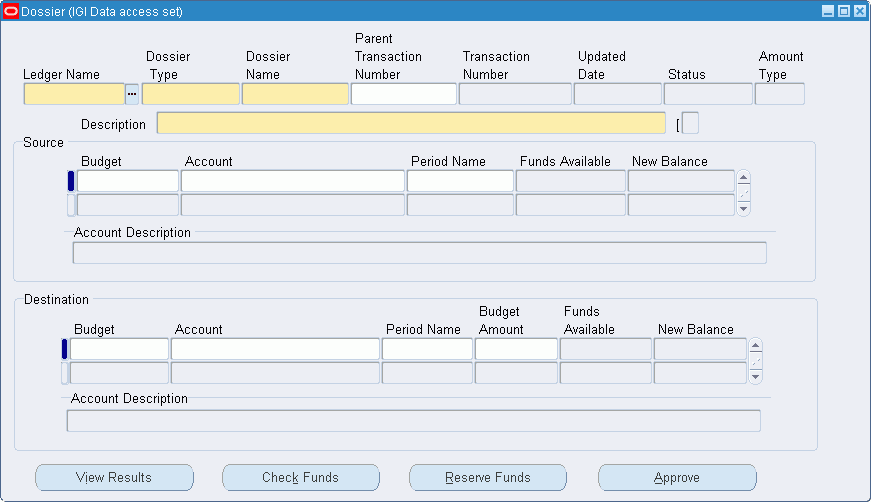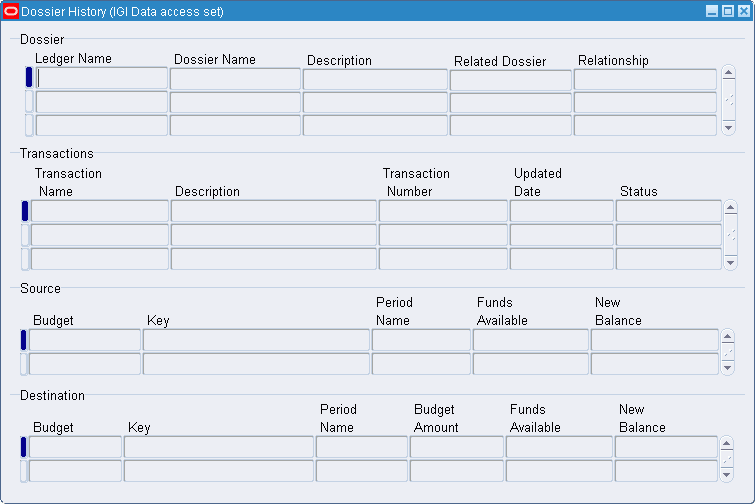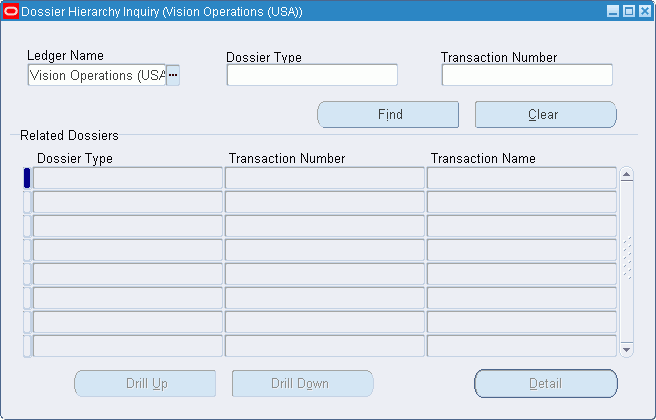Dossier Procedures
Definition
Dossier controls the amount and timing of spending within an organization, which is particularly important when budgets for large projects are maintained and used separately. In addition, dossiers enable users to perform the following tasks:
-
create budgetary transfers
-
approve budgetary transfers
-
manage funds
For a given project, budget dossiers can either be payment category for managing funds in a single fiscal year, or accrual category for projects covering several years. In both categories, certain types of dossier fulfil specific budgetary needs. A project uses a number of these dossier types in a set of relationships that define a hierarchy. The dossier types are described in the table below.
| Dossier Type | Description |
|---|---|
| Parent | A single parent dossier is the source of all other dossiers in the project. |
| Child | Any dossier that is below another in the hierarchy is a child dossier. A child dossier can only have one parent. |
| Complementary | A complementary dossier adds funds to or subtracts funds from an existing dossier, for example, if a ministry assigns additional funds after a parent dossier is created. |
| Retirement | A retirement dossier is created when a dossier is canceled, for example, at the end of the project. Also allows end-of-year reallocation of unused budget amounts, enabling the amounts to be returned to parent dossiers to be reassigned for next year. |
Overview
The procedures for using dossiers after they are set up as follows:
-
checking and reserving allotted funds in a dossier using the Dossier window
-
tracking the funds in a dossier and viewing the relationship between dossiers using the Dossier Hierarchy Inquiry window
-
submitting a dossier for approval by an authorizer using the Dossier window
-
viewing all dossiers contained within a transaction using the Dossier History window
-
approving changes to a dossier using the Worklist window
Transferring Funds in Dossiers
After setup, the budgets contained in a dossier can be modified using the Dossier window.
Transferring funds between budgets is performed by selecting source and destination budgets. For a given dossier, each funds transfer from source to destination budgets is defined by a dossier transaction number.
After source and destination budgets are identified, the availability of funds can be checked and, if they are available for use, funds can be reserved, depending on funds check level.
For information on checking and reserving funds, see Checking and Reserving Funds Procedure.
Dossier Approval Process
Before any financial changes to a dossier come into effect, the user seeks approval for the change. The change request approval is automatically managed by Oracle Workflow, which notifies an authorizer of dossiers that require approval. The authorizer makes a decision on the change request and accepts or rejects the dossier.
A dossier or a dossier transaction has one of the following statuses depending on its progress through the approval process; the statuses are as follows:
-
creating
-
in process
-
completed
-
rejected
Workflow sends users notifications if action is required or the dossier status changes. The information in the Subject field and the notification message specifies the action or status change.
For information on checking and reserving funds, see Checking and Reserving Funds Procedure.
For information on accepting or rejecting dossiers, see Accepting or Rejecting Dossiers Procedure.
Recommendations
It is recommended that an organization develops consistent naming conventions for dossiers to aid financial management.
Prerequisites
-
Dossier setup must be completed.
During the dossier setup process, the source and destination budgets are defined for dossiers, and each dossier is assigned a unique numbering scheme. Approved authorizers are defined, that is, users are defined who are permitted to authorize dossier changes.
The following must be set up in General Ledger:
-
ledger
-
budgets
-
budget organizations
-
budget organization assignments
-
Related Topics
Setting Up Dossier Numbering Procedure, Oracle Public Sector Financials (International) Implementation Guide
Setting Up Dossier Types Procedure, Oracle Public Sector Financials (International) Implementation Guide
Overview of Budgeting, Oracle General Ledger User Guide
Defining Ledgers, Oracle General Ledger User Guide
Specify Site-Level and Application-Level Profile Options Procedure, Oracle Public Sector Financials (International) Implementation Guide
Checking and Reserving Funds
This procedure enables Dossier transactions to be entered against dossier types. When the transaction is entered, funds can be checked.
To check and reserve funds in a dossier:
-
Navigate to the Dossier window as follows:
IGI Dossier, OPSFI - Dossier Maintenance
-
Enter data in the Dossier window as described in the Dossier Window Description table.
-
To check if there are funds available for transfer between the selected budgets, click Check Funds.
A message appears if sufficient funds exist.
-
To provisionally transfer the funds, click Reserve Funds.
Note: Funds must be reserved by clicking Reserve Funds before seeking approval through workflow.
-
To confirm the funds reservation, click Yes.
-
To confirm that the dossier is saved automatically, click Yes.
A message indicates if the provisional transfer is successful.
-
To place the dossier in the workflow approval process, click Approve.
The dossier status changes to In Process.
A workflow notification is generated and sent to the user.
Note: The dossier type, transaction name, and transaction number are included in the workflow notification to enable the approver to easily identify the dossier.
Dossier Window
| Field Name | Description |
|---|---|
| Ledger Name | ledger name |
| Dossier Type | dossier type previously set up in Setup Dossier Types window |
| Dossier Name | user defined unique dossier name |
| Parent Transaction Number | lists all transaction numbers entered for the associated parent dossier type |
| Transaction Number | automatically assigned transaction number |
| Updated Date | date when transaction was last updated |
| Status | status defaults to Creating; changes to In Process when Approve clicked; during approval process, indicates Complete if changes accepted and Rejected if changes not accepted |
| Amount Type | defaults to amount type previously set up in Setup Dossier Types window |
| Description | user-defined dossier description |
| Descriptive Flexfield | field for user customization |
| Budget | budget name; only budget names assigned to dossier type source in Setup Dossier Types window displayed |
| Account | source account number as set up in Setup Dossier Types window, Source region |
| Period Name | period name; displays month and year |
| Funds Available | amount displayed when value entered in Key field; displays funds currently available in selected account |
| New Balance | calculated as sum of funds available minus sum of related Budget Amounts in Destination region |
| Account Description | account description |
| Budget | budget name; only budget names assigned to dossier type destination in Setup Dossier Types window displayed |
| Account | destination account number; restricted to those allocated in Setup Dossier Types window, Destination region |
| Period Name | period name; displays month and year |
| Budget Amount | budget amount; amount of source funds to be allocated to destination budget; sum of budget amounts cannot exceed source funds available |
| Funds Available | calculated when account number entered in Key field; displays funds currently allocated to Destination |
| New Balance | calculated when account number entered in Key field; new balance calculated by adding Budget Amount to available funds |
| Account Description | account description |
| View Results | displays funds check or reserve result; user must check funds or reserve funds before viewing results |
| Check Funds | checks whether funds are available for transfer between the selected budgets |
| Reserve Funds | provisionally transfers funds |
| Approve | places dossier in workflow approval process |
Accepting or Rejecting Dossiers
To validate dossiers:
-
Navigate to the Worklist window as follows:
IGI Dossier, OPSFI - Workflow Monitor - Worklist
A new browser is launched displaying the worklist.
-
Click on a Subject to display the Notification Details window.
-
To accept the dossier, click Approved.
-
To reject the dossier, click Rejected.
-
To reassign the dossier to another user, click Reassign.
If approved, the notification is sent to the next approver in the hierarchy. If rejected, the dossier is canceled.
Reassigning Dossiers
This procedure enables authorizers to reassign dossiers.
To reassign dossiers:
-
Navigate to the Worklist window as follows:
IGI Dossier, OPSFI - Workflow Monitor - Administrator Workflow - Notifications
-
Click on a Subject to display the Notification Details window.
-
Click Reassign.
-
In the Reassign To field, select the list icon.
-
Enter search criteria in the Find field.
-
Click Find.
-
Click the relevant user's name.
-
Select the Delegate Authority radio button to respond to this notification or the Transfer Ownership radio button to transfer ownership.
-
Enter comments if required.
-
Click OK.
The dossier is reassigned and the Worklist window appears.
Viewing Dossier History
To view the dossier transaction history, the relationship between dossiers, or the dossier's source and destination budgets:
-
Navigate to the Dossier History window as follows:
IGI Dossier, OPSFI - Dossier History
-
Enter query mode as follows:
View - Query by Example - Enter
-
Enter the ledger name, dossier name or description to be queried.
-
Run the query as follows:
View - Query by Example - Run
The ledgers are displayed in the Ledger Name field.
Dossiers are displayed in the Dossier Name field and all related dossiers are displayed in the Related Dossier fields.
Dossier transactions are displayed in the Transactions region. Source budgets are displayed in the Source region. Destination budgets are displayed in the Destination region.
Dossier History Window
| Field Name | Description |
|---|---|
| Ledger Name | ledger name |
| Dossier Name | dossier name |
| Description | dossier description |
| Related Dossier | related dossier name |
| Relationship | indicates relationship between dossier and related dossier |
| Transaction Name | dossier transaction name |
| Description | dossier transaction description |
| Transaction Number | dossier transaction number; transactions performed in dossier |
| Updated Date | date when dossier transaction last updated |
| Status | dossier transaction status; valid values: Creating, In Process, Completed, or Rejected |
| Budget | source budget name |
| Key | source account number |
| Period Name | month and year |
| Funds Available | amount of funds currently available in source account |
| New Balance | balance of source account, including new debit |
| Budget | destination budget name |
| Key | destination account number |
| Period Name | month and year |
| Budget Amount | budget amount; amount allocated in budget for transaction |
| Funds Available | amount currently available for transaction |
| New Balance | balance of destination account including new credit |
Viewing Dossier Transaction Hierarchies
This procedure enables users to view dossier transaction hierarchies and all related dossiers for a dossier transaction. The user can drill up or down to view details of any related dossier.
To view dossier transaction hierarchies:
-
Navigate to the Dossier Hierarchy Inquiry window as follows:
IGI Dossier, OPSFI - Dossier Hierarchy Inquiry
-
Select a ledger name and dossier type from the list of values.
-
Optionally, select a transaction number from the list of values.
-
Click Find.
The Related Dossiers region is automatically populated.
-
To view child dossier details relating to the parent dossier currently selected, click Drill Down.
-
To view the parent dossier relating to the child dossier currently selected, click Drill Up.
-
To view the selected dossier in more detail, click Detail.
Note: The Dossier window appears in read-only mode.
Dossier Hierarchy Inquiry Window
| Field Name | Description |
|---|---|
| Ledger Name | ledger name |
| Dossier Type | dossier type previously set up in Setup Dossier Types window |
| Transaction Number | dossier transaction number; transactions performed in dossier |
| Find | finds dossier information relating to Dossier Type and Transaction Number selected; automatically populates Related Dossiers region |
| Clear | erases data from fields |
| Dossier Type | dossier type previously set up in Setup Dossier Types window |
| Transaction Number | dossier transaction number; transactions performed in dossier |
| Transaction Name | dossier transaction name |
| Drill Up | displays parent dossier of selected child dossier; enabled only when parent dossier exists for current child dossier |
| Drill Down | displays next level of related dossiers; enabled only when child dossier exists for current parent dossier |
| Detail | displays Dossier window |