Inflation Accounting for Assets Mass Upload of Asset Valuations Procedures
Overview
Uploading Assets
The Revaluation Upload process enables users to transfer large quantities of professional revaluation data relating to existing assets. The data is uploaded and validated using a spreadsheet, and errors that occur during validation can be downloaded and corrected. Once exception errors and tolerance errors have been corrected, the final version of the data is transferred to the Inflation Accounting for Assets revaluation tables. Optionally, revaluations can be transferred in Preview mode.
Web ADI
The Revaluation Upload process is accomplished using Oracle Web Applications Desktop Integrator (Web ADI) functionality. Web ADI delivers Oracle Applications functionality to desktop applications such as Microsoft Excel. Users can access Oracle Applications through the Web from a familiar, more productive desktop environment.
For information on the Web ADI solution, see Oracle Web Applications Desktop Integrator User Guide.
Note: The Web ADI integrators for Inflation Accounting do not support Oracle Assets security profiles.
Revaluation Upload Process Diagram
The diagram below shows the revaluation upload process with Web ADI. This diagram is described in Revaluation Upload Process Description.
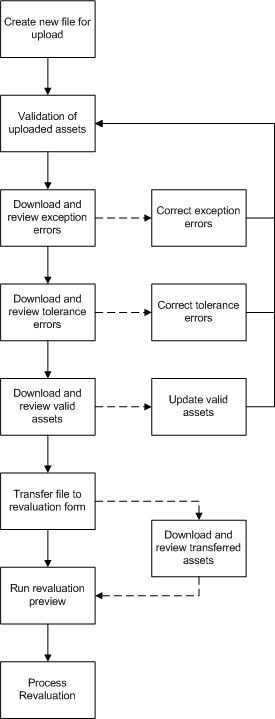
Revaluation Upload Process Description
Revaluation Upload includes the following steps.
-
Create a new file for upload by downloading the Inflation Accounting: New File Integrator. This file contains three columns: the asset number, the revalued cost, and the grossing up flag.
-
Cut and paste assets into the New File Integrator spreadsheet. Each spreadsheet refers to a unique upload file name and contains the following information:
-
a unique, user-defined file name
-
the asset book to which the assets belong
-
tolerance limits, displayed as a percentage and an amount in the specified currency
-
-
Upload this file to the application. Assets are validated and any exception and tolerance errors are logged.
-
Download the Inflation Accounting: Exception Errors Integrator for review.
-
Correct errors in the Exception Errors spreadsheet. Exceptions can be either deleted or accepted.
-
Upload the modifications for validation.
-
Download the Inflation Accounting: Tolerance Errors Integrator for review.
-
Correct errors in the Tolerance Errors spreadsheet. Tolerances can be deleted, modified, or accepted.
-
Upload the modified file for validation.
-
Download the Inflation Accounting: Valid Assets Integrator for review.
-
Modify asset values if necessary.
-
Upload the modified file for validation. If further tolerance or exception errors are found, the appropriate integrators can be downloaded and modified again until the file is free of errors.
-
Run the Inflation Accounting: Transfer Revaluation Upload Data process to transfer the uploaded data to the Indexed-Professional Revaluation window. Optionally, users can run the Revaluation Preview automatically after the transfer process is complete.
Note: If security by book is enabled, the process only allows users to upload batch files that are associated with books to which access is granted.
Once the data is transferred, use the Indexed-Professional Revaluation window to continue processing the revaluation.
-
Optionally, download the Inflation Accounting: Transferred Assets Integrator to view and confirm the transferred data.
Prerequisites
-
Inflation Accounting for Assets must be set up.
For information on setting up Inflation Accounting for Assets, see Inflation Accounting for Assets Setup, Oracle Public Sector Financials (International) Implementation Guide.
-
The Desktop Integration Menu must be attached to the Oracle Assets responsibility.
For information on implementing Web ADI, see Oracle Web Applications Desktop Integrator Implementation Guide.
Defining Layouts and Mapping
The revaluation upload process is supplied with default mapping for importing text files, and a defined layout for fields in the created spreadsheets.
For information on mapping and layouts in Web ADI, see the Oracle Web Applications Desktop Integrator User Guide.
Uploading and Downloading Files
With the exception of the New File Integrator, all of the integrators display the status of the upload. The table below shows the status options.
| Status | Description |
|---|---|
| Validated, available for transfer to IAC | The file contains no assets with exceptions or tolerance issues, and is available to be transferred to the Inflation Accounting for Assets revaluation tables. |
| Exception errors encountered | The file has been validated and exceptions exist. |
| Tolerance errors encountered | The file has been validated and tolerance issues exist. |
| Transferred to IAC | The uploaded file has been transferred to the Inflation Accounting for Assets revaluation tables. |
For information on the general procedures and available parameters for creating, uploading, and downloading documents in Web ADI, see Creating a Document, Oracle Web Applications Desktop Integrator User Guide.
Inflation Accounting: New File Integrator
To create a new empty spreadsheet template for assets to be uploaded, specify settings in the Inflation Accounting: New File Integrator as follows:
-
Define a unique file name for the upload.
Note: The file name must be 15 characters or less.
-
Specify the asset book for the file. Users can only select books set up for inflation accounting.
-
Specify the tolerance settings.
Note: Tolerance checking is optional. If tolerance checking is enabled, at least one of the percentage and amount fields is mandatory. If both fields are defined, both are used during validation: for example, if tolerances of 4% and GBP400 are set, the difference between the previous and current revaluation must be less than 4% and less than GBP400 for the asset to pass tolerance validation.
-
Cut and paste assets and their new costs into the empty spreadsheet. For each asset, choose whether or not to gross-up the cost.
If the Gross Up flag is set to Yes, the revaluation process automatically calculates the revalued cost from the net book value entered in the New Cost column. The revalued cost is calculated as follows:
(Net Book Value/Remaining Life in Months)*Total Life in Months
For example, a building was placed in service on 01-APR-1990 and has a useful life of 60 years. In September 2005 the professional valuer reports a net book value of GBP270,000. The revalued cost is therefore calculated as follows:
(270000 / 540 months)* 720 months = GBP360,000
This is the new revaluation figure that will be uploaded to the Indexed-Professional Revaluation window when the upload is transferred to the inflation accounting tables.
-
Select Upload from the Oracle menu to upload the spreadsheet.
Inflation Accounting: Exception Errors Integrator
To download and review any exception errors encountered during file validation, use the Inflation Accounting: Exception Errors Integrator. This integrator lists the following types of errors:
-
Non-IAC category
-
Professional revaluation not allowed
-
Revaluation upload period is not the same as the latest closed period
-
Period not closed
-
Transactions pending
-
Fully retired asset
-
Duplicate asset
Users can modify the Exception Errors spreadsheet as follows:
-
To remove assets from the upload, select Delete in the Action column.
-
To retain assets in the upload, select Accept in the Action column. In all cases, this action is only valid after the conditions causing the error are corrected.
-
Select Upload from the Oracle menu to upload the spreadsheet.
Note: The Exception Errors integrator is only available if one or more of the listed exception errors were found when validating the file on upload.
Inflation Accounting: Tolerance Errors Integrator
To download and review any assets that do not satisfy the tolerance limits set for the upload, use the Inflation Accounting: Tolerance Errors Integrator. Users can modify the Tolerance Errors spreadsheet as follows:
-
To override the tolerance validation for individual assets, select Accept in the Action column.
-
To remove individual assets from the upload, select Delete in the Action column.
-
To adjust the revaluation amounts for individual assets, update the New Cost column and Gross Up flag.
Note: The New Cost that is automatically displayed on this downloaded spreadsheet is the total revalued cost after any grossing-up is applied. To enter the net book value, set the Gross Up flag to Yes.
-
Select Upload from the Oracle menu to upload the spreadsheet.
Inflation Accounting: Valid Assets Integrator
To view assets without errors, select the Inflation Accounting: Valid Assets Integrator.
This option allows users to modify the new cost, delete individual assets from the upload, or delete the entire set of uploaded assets.
Inflation Accounting: Transferred File Integrator
To view transferred assets, select the Inflation Accounting: Transferred File Integrator.
Because users cannot modify or upload data from this spreadsheet, it is only available from Web ADI in Reporting mode.
Running the Inflation Accounting: Transfer Revaluation Upload Data Process
To run the Inflation Accounting: Transfer Revaluation Upload Data process, perform the following steps.
-
Navigate to the Submit Request window as follows:
OPSF(I) Inflation Accounting - Reports
-
Select the Single Request radio button.
-
In the Name field, select Inflation Accounting: Transfer Revaluation Upload Data from the list of values.
-
In the File Name field, select the required file for upload from the list of values.
-
In the Run Preview field, select one of the following options from the list of values:
-
Yes, to initiate the Revaluation Preview process
-
No, to upload data without running the Revaluation Preview process
-
-
To apply the parameters, click OK.
-
To send the request to the concurrent manager, click Submit.
-
To submit another request, click Yes, or to continue click No.
-
View the request in the concurrent manager as follows:
View - Requests
Related Topics
Inflation Accounting: Transfer Revaluation Upload Data in the Integration Repository (http://www-apps.us.oracle.com:1100/irep/).