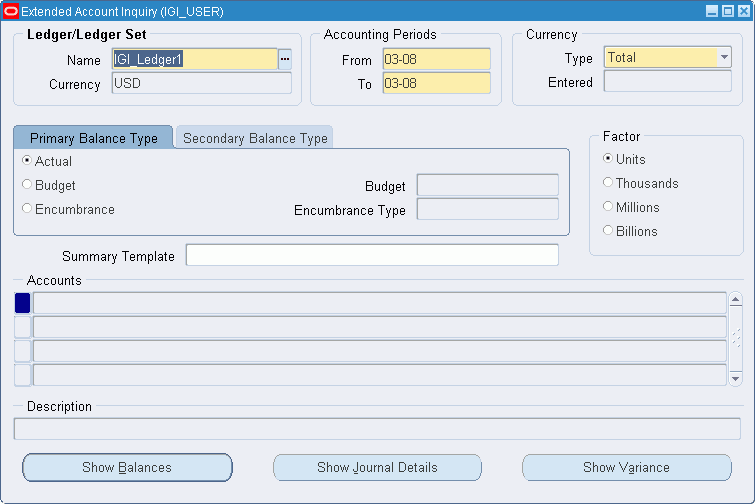Generic Interface Procedures
Definition
The Generic Interface feeder management procedures map data files into specified General Ledger periods and sets of books from feeder systems, such as third-party spreadsheet software that generates transactions as ASCII files in the specified format.
Overview
The Generic Interface feeder management procedures are used to perform the following tasks:
-
Loading and validating feeder system data files
-
Extracting feeder file transactions
-
Importing and posting feeder file transactions
-
Inquiring on feeder system transactions
-
Reloading feeder files
-
Archiving, purging, and restoring feeder file transactions
Prerequisites
Basic knowledge of operating system commands is required.
The feeder file must exist and be accessible to the user.
The filename must not include an extension when running the concurrent program. For example, the feeder filename $IGI_TOP/payweek20.dat is entered as follows:
$IGI_TOP/payweek20
The .dat extension is automatically appended to the filename when the file is processed.
For information on filenames and directory structure, contact the system administrator or database administrator.
The following feeder system details must be set up:
The feeder book identifier must be mapped to a ledger name.
One or more feeder periods must be mapped to General Ledger accounting periods.
The feeder system descriptors must be registered.
To map feeder system details to corresponding General Ledger details, see Generic Interface Setup, Oracle Public Sector Financials (International) Implementation Guide.
Loading, Validating, and Extracting Feeder File Transactions Procedure
The load, validate, and extract feeder file transactions procedure includes the following tasks:
Load and Validate Feeder File
To load and validate the feeder file:
-
Navigate to the Submit Request window as follows:
OPSF(I) Generic Interface - Reports
The Submit a New Request window appears.
-
Select the Request Set radio button.
-
Click OK.
The Submit Request Set window appears.
-
In the Request Set field, select INT: Load and Validate Feeder File.
-
Click Parameters for the Generic Interface: Load External Feeder File program.
The Parameters window appears.
-
In the Feeder File Name field, enter the full path and name of the feeder data file without the extension, for example $IGI_TOP/payweek34.
Note: If the feeder file is not stored in the default directory $IGI_TOP, the full directory path must be entered, overwriting the default directory path.
-
Click OK
-
Click Parameters for the Generic Interface: Validate Feeder File program.
The Parameters window appears.
-
Select the ledger name.
-
Click OK
-
To send the request to the concurrent manager, click Submit.
The Decision window appears.
-
To submit another request, click Yes, or to continue, click No.
-
View the request in the concurrent manager as follows:
View - Requests
-
Review the Generic Interface: Interface File Validation Report and resolve any errors.
Extract Feeder File Transactions
To extract transactions from the feeder file:
-
When the Generic Interface: Interface File Validation Report has no errors, navigate to the Submit Request window as follows:
OPSF(I) Generic Interface - Reports
The Submit a New Request window appears.
-
Select the Single Request radio button.
-
Click OK.
The Submit Request window appears.
-
In the Name field, select Generic Interface: Extract Feeder File Report.
The Parameters window appears.
-
In the Feeder Source Name field, accept the default All to extract transactions from all journal sources, or enter the name of a specific journal source from which to extract transactions, such as Payroll.
-
In the Transmission Number field, accept the default All to extract transactions from all validated feeder files, or enter the transmission number for a specific file, such as EA1007.
-
In the Ledger Name field, select the ledger name.
-
To apply the parameters, click OK.
-
To send the request to the concurrent manager, click Submit.
The Decision window appears.
-
To submit another request, click Yes, or to continue, click No.
-
View the request in the concurrent manager as follows:
View - Requests
-
Review the Generic Interface: Extract Feeder File Report.
Note: The number at the top of the report is the group identifier, which is used during the next step to identify this group of transactions.
Import and Post Feeder File Transactions
To import and post feeder file transactions:
-
After extracting transactions from the feeder file, import and post transactions using the standard features of General Ledger.
For information on importing journal transactions and posting, see Importing Journals, Oracle General Ledger User's Guide and Posting Journal Batches, Oracle General Ledger User's Guide.
-
In General Ledger, navigate to the Import Journals window as follows:
Journals - Import - Run
-
In the Source field, select the journal source name.
-
In the Group ID field, enter the group identifier from the Generic Interface: Extract Feeder File Report.
Data can be imported for the same or different sources in parallel by specifying a unique group identifier for each request. General Ledger imports data with the journal entry source and group identifier combination specified. If a group identifier is not specified, General Ledger imports data from the specified journal entry source with no corresponding group identifier.
-
Select the Create Summary Journals check box.
-
In the Date Range fields, enter a start date and an end date.
Note: This field is optional and usually left blank.
-
To submit a concurrent process to import journals, click Import.
The Decision window appears.
-
To submit another request, click Yes, or to continue, click No.
-
Close the window.
-
Review the Journal Import Execution Report to determine and correct any journal import errors.
Viewing Feeder System Detail Inquiry Procedure
To view details of transactions imported from a feeder file, perform this procedure, before or after posting, using one of the following methods:
From the Account Inquiry Window
To view details of transactions imported from a feeder file from the Account Inquiry Window:
-
Navigate to the Extended Account Inquiry window as follows:
IGI General Ledger, OPSFI, Standard - Enquiry - Extended Account Enquiry
-
In the Ledger/Ledger Set region, select the ledger name and currency.
-
In the Accounting Periods region, enter start and end dates for an account with transactions imported from a feeder file.
-
Select the Single Currency or All Currencies radio button.
-
In the Currency Type region, select another currency if the default currency is not required.
-
In the Currency Type region, select the Extended or Translated radio button.
Note: Translated Currency type is only available if All Currencies has been selected in the Currency region.
-
Select the Primary Balance Type tab or the Secondary Balance Type tab.
-
Select a balance type from the following:
-
Actual
-
Budget
-
Encumbrance
-
-
If Budget is selected as a balance type, in the Budget field, enter or select a budget name.
-
If Encumbrance is selected as a balance type, in the Encumbrance Type field, enter or select an encumbrance type.
-
In the Factor area, select a display and precision factor for rounding balances.
-
In the Summary Template field, select a summary template.
-
To select an account, click on an accounts line in the Accounts region.
The Find Accounts window appears.
-
Enter the low and high parameters.
-
Click Show Journal Details.
The Journals window appears.
-
From the Tools menu, select Feeder Transactions.
The Feeder System Detail Inquiry window appears. The Feeder System Detail Inquiry window is automatically populated with data.
-
To review feeder details, click Review Feeder Details.
The Feeder Details window appears. The Feeder Details window is automatically populated with data.
From the Feeder System Detail Inquiry Window
Feeder System Detail Inquiry Window
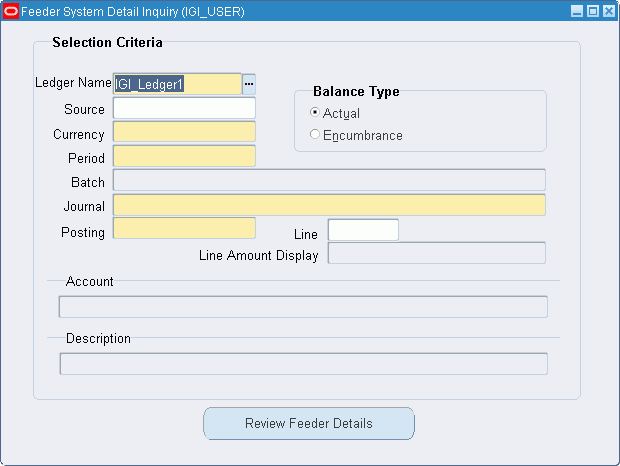
To view details of transactions imported from a feeder file from the Feeder System Detail Inquiry Window:
-
Navigate to the Feeder System Detail Inquiry window as follows:
IGI Generic Interface, OPSFI - Enquire Feeder
-
Select the ledger and enter the details required to query for an account with transactions imported from a feeder file.
-
Click Review Feeder Details.
The Feeder Details window appears. Use this window to view feeder file details for the selected ledger account, journal, and line.
Feeder System Detail Inquiry Window Description
| Field | Description |
|---|---|
| Ledger Name | Ledger name |
| Source | Source |
| Currency | Currency code |
| Period | Period to query |
| Batch | Batch to query |
| Journal | Journal to query |
| Posting | Posting status |
| Line | Line number |
| Line Amount Display | Line amount |
| Actual | Actual balance type |
| Encumbrance | Encumbrance balance type |
| Account | Account name |
| Description | Account description |
| Review Feeder Details | Opens the Feeder Details window |
Reloading Feeder File Procedure
The following steps describe the procedure for reloading a feeder system file:
Note: It may be necessary to reload an invalid feeder system data file.
-
Navigate to the Submit Request window as follows:
IGI Generic Interface, OPSFI - Reports
The Submit a New Request window appears.
-
Select the Single Request radio button.
-
Click OK.
The Submit Request window appears.
-
In the Name field, select Generic Interface: Allow File Reload.
The Parameters window appears.
-
In the Feeder Source Name field, select the journal source name to be reloaded.
-
In the Feeder Period Name field, select the period name to be reloaded.
-
To apply the parameters, click OK.
-
To send the request to the concurrent manager, click Submit.
The Decision window appears.
-
To submit another request click Yes, or to continue, click No.
-
View the request in the concurrent manager as follows:
View - Requests
Archiving, Purging, or Restoring Feeder System Transactions Procedure
Feeder system data transactions remain in the system until they are manually removed.
Note: Archive transactions before purging them because transactions cannot be restored later.
To use the Archive/Purge/Restore program:
-
Navigate to the Submit Request window as follows:
IGI Generic Interface, OPSFI - Reports
The Submit a New Request window appears.
-
Select the Single Request radio button.
-
Click OK.
The Submit Request window appears.
-
In the Name field, choose Generic Interface: Archive/Purge/Restore.
The Parameters window appears.
-
In the Ledger Name field, select the ledger name to process.
-
In the Journal Source Name field, select the journal source to process.
-
In the Action field, select either Archive, Purge, or Restore.
-
In the Period Name field, select the period to process.
-
To apply the parameters, click OK.
-
To send the request to the concurrent manager, click Submit.
The Decision window appears.
-
To submit another request, click Yes, or to continue, click No.
-
View the request in the concurrent manager as follows:
View - Requests
The following table lists the results from the concurrent manager, depending on the action selected.
| Action | Result |
|---|---|
| Archive | Copy the Feeder System Details from GL_IMPORT_REFERENCES to IGI_INT_ARCH_REFS.
Note: After the archive program is run, the IGI_INT_ARCH_REFS table must be exported to tape or disk to allow later restore. See the database administrator. |
| Purge | Delete the Feeder System Details from GL_IMPORT_REFERENCES and INI_INT_ARCH_REFS. |
| Restore | Copy the Feeder System Details from IGI_INT_ARCH_REFS to GL_IMPORT_REFERENCES.
Note: Before the Restore program is run, the IGI_INT_ARCH_REFS table must be imported from the archive medium. See the database administrator. |