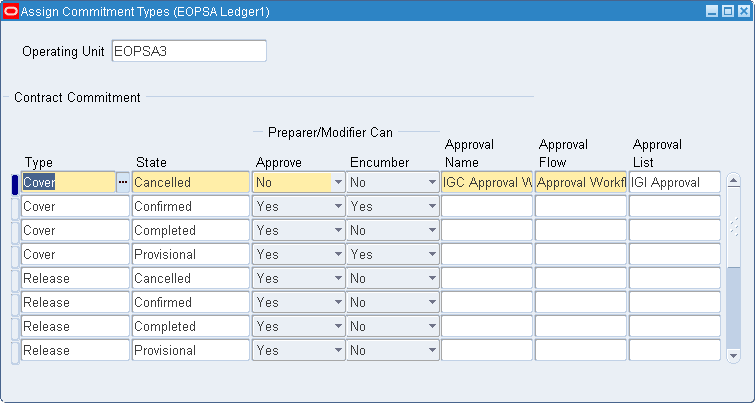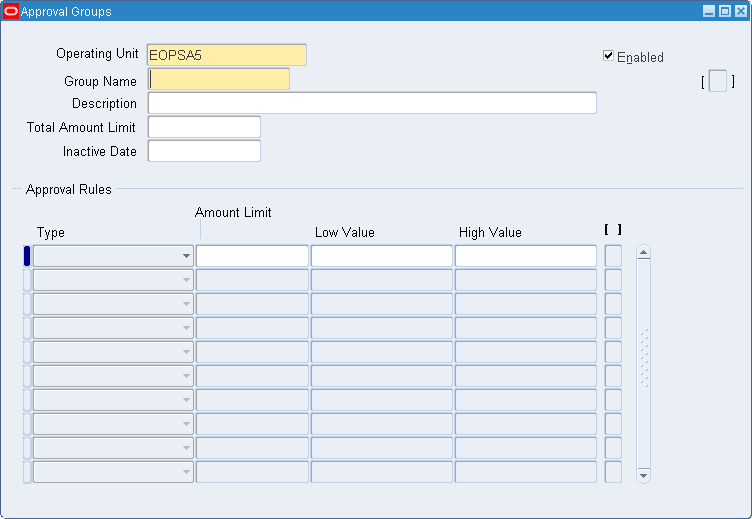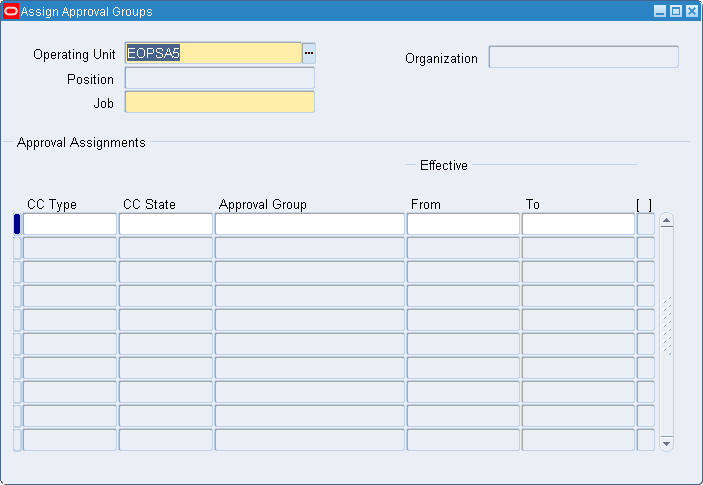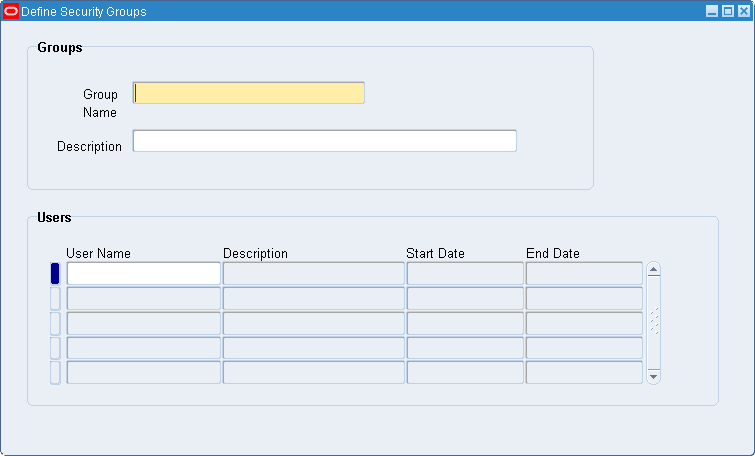Contract Commitment Setup
Overview
Contract Commitment creates and maintains contract commitments, which usually extend over a period of years. The contract commitment created in a certain fiscal year is paid against different budgets spread over multiple fiscal years.
Commitment Calendar Periods
An accounting year and the periods of that year are defined in the Accounting Calendar window in General Ledger. The calendar is assigned to a ledger in General Ledger. In Contract Commitment, users assign the period status.
Journal entries are created from provisional and confirmed contract commitments using the calendar periods. Contract Commitment verifies that the accounting date on the contract commitment is an open contract commitment period.
This table describes the status options for calendar periods.
| Status Option | Description |
|---|---|
| Never Opened | Default status; indicates period was never opened; contract commitment journal entries not allowed |
| Future | Indicates future contract commitment period to be opened; transaction entry allowed |
| Open | Opens contract commitment period; transaction entry allowed |
| Closed | Closes contract commitment period; reversible; transaction entry not allowed |
| Permanently Closed | Closes contract commitment periods; irreversible; transaction entry not allowed |
This table describes the options allowed per status.
| Status | Never Opened | Future | Open | Closed | Permanently Closed |
|---|---|---|---|---|---|
| Never Opened | X | X | |||
| Future | X | ||||
| Open | X | X | |||
| Closed | X | X | |||
| Permanently Closed |
Contract Commitment Numbering
The Contract Commitment numbering option sets up the numbering method for contract commitments:
-
Automatic (numeric)
-
Manual (numeric/alphanumeric)
The selected numbering method is applied to each operating unit within a multiple-organization structure.
Note: The numbering method is automatic for releases created in the Internal Contract Commitment Releases window, even if manual numbering is selected in the Contract Commitment Options window. Manual numbering can still be used for releases created in the Contract Commitments window.
Related Topics
Internal Release Contract Commitment Procedures, Oracle Public Sector Financials (International) User Guide.
Tax Defaults
Tax information defaults from the tax setup in E-Business Tax to contract commitment documents to invoices.
The setup of the tax default structure determines the tax code that is defaulted when a new contract commitment is created.
Tax Default Process
The tax default process includes these steps:
-
In E-Business Tax, set up the tax using the rate-to-regime flow.
-
The tax defaults as defined in the previous step. Contract Commitment uses the tax information set up in E-Business Tax for tax calculation.
Tax Information
Contract Commitment lets you:
-
Account for taxes paid that are recoverable, only partially recoverable, or not recoverable
-
Compute and encumber partial and nonrecoverable taxes on contract commitments
Contract Commitment and Payables let you:
-
Automatically reclaim or recover tax based on a variable recovery rate in order to recognize tax liability and ensure recovery of all allowable taxes.
-
Override the tax code and the recovery if the Tax: Allow Override of Tax Recovery Rate profile option is enabled.
-
View the recoverable and nonrecoverable tax for each tax code in a contract commitment if partially recoverable tax is used.
Related Topics
Setting Profiles Options, Oracle E-Business Suite Setup Guide:
Tax Classification Codes in Oracle E-Business Tax, Oracle E-Business Tax Implementation Guide
Evaluating Your Tax Configuration, Oracle E-Business Tax User Guide
Using Tax Classification Codes in Tax Rules, Oracle E-Business Tax User Guide
Rate Type Defaults
The Rate Type default option lets you select the currency Rate Type that defaults to the Currency window accessed from the Contract Commitments window. The rate type, as well as the associated rate, default whenever you enter a contract commitment and select a currency other than the functional currency. You can override the default rate type and select another type from those defined in Oracle General Ledger.
Validation Rules
These validation rules apply to the selection of currencies in the Currency window:
-
If users select the functional currency, which is the default currency, the Rate Type, Rate Date, and Rate fields cannot be entered.
-
If users select a currency that belongs to the EMU, the Rate Type, which is EMU Fixed, and the rate cannot be entered. Users can enter Rate Dates only.
-
If users select a currency other than those mentioned in Rule 1 and Rule 2, they can select:
-
Rate type, with the exception of EMU Fixed
-
Rate date
-
Rate
If rate type is User, users enter the rate.
This table summarizes the different scenarios for the Rate Type field using the Euro as the functional currency.
Rate Type Scenarios Functional Currency Entered Currency Rate Type User Can Modify Exceptions EUR EUR blank No No EUR EMU Currency, such as NLG, DEM, and FRF EMU Fixed No No EUR Non-EMU Currency, such as USD and GBP Defaults from Contract Commitment Options window Yes Cannot select EMU Fixed -
Enforced Supplier Holds
If there is a problem with a supplier, you can place a supplier on hold, which means that no contract commitments or invoices can be approved. A supplier is placed on hold using the Enter Supplier window in Oracle Payables. To enforce these holds in Contract Commitment, you select the Enforce Supplier Hold option in the Contract Commitment Options window.
This table shows the possible scenarios for the implementation and enforcement of supplier holds in Contract Commitment.
| Purchase Order Hold | Enforce Supplier Hold | Document Actions Not Allowed in Contract Commitment |
|---|---|---|
| No | No or Yes | No restrictions |
| Yes | No | No restrictions |
| Yes | Yes | Approve contract commitment |
A window shows you that the supplier is on hold when you perform these tasks:
-
Enter a new contract commitment.
-
Click Approve for a contract commitment.
Related Topics
Entering Suppliers, Oracle Payables User Guide
Assign Contract Commitment Types
Select these options in the Assign Commitment Types window to specify routing controls per contract commitment type and state:
-
Preparer Can Approve
This option lets preparers approve a contract commitment they create in a specified state. If a preparer is not authorized to approve the contract commitment in the specified state, the approval workflow process is activated and the request is sent to the appropriate approver.
-
Preparer Can Encumber
This option lets preparers encumber a contract commitment they create in a specified state. A preparer can approve and encumber a contract commitment in a specified state. If a preparer cannot approve a contract commitment in a specified state, the preparer can encumber it.
If authorized, preparers can manually encumber the contract commitment by clicking Encumbrance in the Contract Commitments window and selecting Reservation in the Encumbrance pop-up window.
-
Approval Name
This option defines the Approval Workflow used if the preparer cannot approve the document or does not have the required approval level.
-
Approval Flow
This option executes the Approval Workflow process.
-
Approval List
This option is the defined position hierarchy.
The contract commitment types are:
Standard Contract Commitment
A standard contract commitment represents a contract commitment towards one supplier, who is also the recipient of payments. When a standard contract commitment is approved, it encumbers funds on one or more budgets. When an invoice is matched, an encumbrance is liquidated and an actual is recorded against the standard budget.
Cover Contract Commitment and Releases Against a Cover Contract Commitment
A cover contract commitment encumbers funds on one or more funding budgets for a specific purpose. A release is a contract commitment that is directly related to a cover contract commitment.
The cover contract commitment is made to support the expenditure of money for a certain purpose. The agreed amount is encumbered on the appropriate accounts according to the cover contract commitment. However, no payments are made against the cover contract commitment directly, and no invoices can be matched against a cover contract.
Multiple releases with different suppliers are related to a cover contract commitment. The release contract commitments represent contracts with parties that perform the activities to reach the goals as agreed to in the cover contract commitment. Therefore, actual payments are made to the parties to whom the release contract commitments are made. Invoices are matched to release contract commitments and not to the cover contract itself.
The cover contract commitment is subject to the same funds checking procedures as standard contract commitments and encumbers funds on the appropriate budget accounts, standard and commitment, in the same manner that standard contract commitments do.
Releases to a cover contract commitment are not subject to funds checking against any budget accounts. They are checked against the available amount remaining within the cover contract commitment. The checks made simultaneously are:
-
The total release amount on the release account line must be equal to or less than the available amount of the corresponding cover contract commitment account line.
-
The amount of each payment forecast line must be equal to or less than the available amount of the related payment forecast of the corresponding cover contract commitment account line for the same account line and budget year.
Available cover contract commitment account information is defined as the amount of the cover contract commitment minus the amount used by all corresponding releases to the cover contract commitment account line.
Available payment forecast amount is defined as the total amount of the payment forecast of a cover contract commitment account line minus the amount used by any releases related to the corresponding payment forecast of a cover contract commitment account line.
Contract Commitment Document States
A contract commitment goes through several states in its life cycle. The contract commitment states are Provisional, Cancelled, Confirmed, or Completed.
Provisional
A provisional contract commitment represents an intention to commit to a third party or an unconfirmed internal commitment of funds. If budgetary control is enabled and the provisional contract commitment is approved, an encumbrance is created against the commitment budget and the standard budget.
These rules apply to a provisional contract commitment:
-
A provisional contract commitment can be created without users knowing the supplier.
-
A provisional contract commitment can encumber funds against a commitment budget for a future year.
-
It is not possible to match invoices against a provisional contract commitment.
-
The start date for a provisional contract commitment must fall within a contract commitment period with a status of Future or Opened.
Cancelled
When a cancelled contract commitment is approved, the encumbered funds are released to the cover commitment and to the standard budget, thereby increasing the funds available in the budget of the cancellation.
These rules apply to a cancelled contract commitment:
-
Only provisional contract commitments can be cancelled.
-
It is not possible to match invoices against a cancelled contract commitment.
Confirmed
A confirmed contract commitment is a legally binding agreement with a third party or a confirmed internal commitment of funds.
When a contract commitment goes from the provisional state to the confirmed state, the encumbrance type related to the provisional state is liquidated. An encumbrance type related to the confirmed state is recorded against the commitment budget and the standard budget.
These rules apply to a confirmed contract commitment:
-
To approve a confirmed contract commitment, all contract commitment details must be complete, including the supplier except for cover contract commitments.
-
The contract commitment period status must be Opened.
-
To transition from a provisional contract commitment to a confirmed contract commitment, the provisional contract commitment must be approved.
-
A contract commitment that moves from the provisional to the confirmed state is designated with the status incomplete, and the confirmed contract commitment must also be approved.
-
Invoices can be matched against a confirmed contract commitment after it is approved through the approval process and designated with the control status Opened.
Note: If the contract commitment is approved but the signed contract is not returned to the user, the user can manually change the control status to Opened when the signed contract is received.
Completed
A contract commitment is completed when all activities related to a contract are finished, and all invoices and other financial transactions are completed.
Once the contract commitment is completed, it is impossible to modify the contract commitment in any way or to match invoices against it. The value of the completed contract commitment must equal the value of the total invoiced amount. When completing a contract where the value of the contract is greater than the value of the total invoiced amount, the difference is referred to as the unbilled amount of the contract. The unbilled amount is liquidated against the commitment budget in the year of completion. The unbilled amount increases the funds available on the standard budget in the completed year and possibly in future years.
Approval Groups
An approval group is a control group that defines the total amount limit, account range, amount, or other criteria specified. Each approval group can be associated with a set of authorization rules. When approving a contract commitment, contract commitment evaluates the authorization rules associated with the job or position and the contract commitment state to determine whether the approver has adequate authority to approve the contract commitment.
Note: Approval groups must be defined.
For information on the approval workflow process, see Contract Commitment Approval Workflow Process, Oracle Public Sector Financials (International) User Guide.
Defining Approval Groups
In the Assign Commitment Types windows described in the Setting Up Contract Commitment Types Procedure, users specify whether the preparer or owner can approve or encumber a contract commitment or position hierarchies are to be used for approval. In the Approval Groups window, approval groups are defined with a group name and a descriptive name.
A set of authorization rules can be associated with each group. The authorization rules limits approvals to total amount or account ranges and amount or other specified criteria. If there are no rules associated with a group, the group can approve all contract commitments.
Assigning Approval Groups
For each combination of contract commitment type and state, an approval group is assigned to a position defined in Oracle Human Resource Management Systems. Effective dates specify how long the approval group can be used for approving contract commitments.
Security Groups
Contract Commitment level security controls users having access to each contract commitment and the modifications or control actions these users can take once they gain access.
Every contract commitment is secured at the contract commitment general information level, which means the entire contract commitment and its components are secured. Different levels of access, modify, and read-only are granted to users individually or through an access group. Access is granted by the contract preparer or owner and the access groups are administered by key users. If no access is granted, only the preparer and the owner can view or modify the document.
Security Groups Setup
Security groups are defined in the Define Security Groups window. Contract Commitment level security access for groups and individuals is assigned in the Contract Commitments window, Details tab.
Related Topics
Maintain Contract Commitment Procedures, Oracle Public Sector Financials (International) User Guide.
Prerequisites
Before you set up Contract Commitment, you must:
-
Define the accounting calendar.
-
Place suppliers on hold in Payables to enforce supplier holds in Contract Commitment.
-
Define conversion rate types in Oracle General Ledger.
-
Define tax classification codes in E-Business Tax.
-
Define employees.
-
Define jobs.
-
Define positions.
-
Define position hierarchies.
-
Define job and position names and their values.
-
Define multiple organizations security profile.
-
Define users in Oracle E-Business Suite System Administration.
-
Set up security in Oracle E-Business Suite System Administration.
Related Topics
Defining Calendars, Oracle General Ledger User's Guide
Placing a supplier on hold, Oracle Payables User's Guide
Defining Conversion Rate Types, Oracle General Ledger User's Guide
Defining Tax Codes, Oracle Payables User's Guide
Defining Financial Options, Oracle Payables User's Guide
Entering a New Person, Managing People Using Oracle HRMS (UK)
Defining a Job, Using Oracle HRMS - The Fundamentals (UK)
Defining a Position, Using Oracle HRMS - The Fundamentals (UK)
Creating a Position Hierarchy, Using Oracle HRMS - The Fundamentals (UK)
Defining Job and Position Names Keyfields, Using Oracle HRMS - The Fundamentals (UK)
Define Security Profile and Multiple Organizations (MO) Profile Options, Oracle E-Business Suite Multiple Organizations Implementation Guide
Setting User Profile Options, Oracle E-Business Suite Setup Guide:
Setting up Oracle E-Business Suite Security, Oracle E-Business Suite Security Guide
Contract Commitment Setup Steps
The following table lists the setup steps for Contract Commitment.
| Step Number | Step Description | Required or Optional |
|---|---|---|
| 1 | Define Multiple Organizations Security Profile | Required |
| 2 | Define Secondary Ledger | Required |
| 3 | Define Subledger Accounting Options | Required |
| 4 | Set Up E-Business Tax | Required |
| 5 | Enable Withheld Amounts | Required |
| 6 | Decide How to Use the Account Generator | Required |
| 7 | Set Up Payment Terms, Tax Names, and Bill-To Location | Required |
| 8 | Define Suppliers | Required |
| 9 | Set Up Accounting for Recoverable Taxes | Required |
| 10 | Define Commitment Period Status | Required |
| 11 | Define Contract Commitment Options | Required |
| 12 | Set Up Contract Commitment Types | Required |
| 13 | Define Approval Groups | Required |
| 14 | Assign Approval Groups | Required |
| 15 | Set Up Contract Commitment Level Security | Required |
Note: For setting up taxes, ensure that the tax setup is updated with the required E-Business Tax steps for setting tax information. When creating cover contracts in the funds check process, the operating unit address is used along with the tax rules.
Define Multiple Organizations Security Profile
You must define the multiple organizations security profile to allow users to access to multiple operating units.
For more information see Define Security Profile and Multiple Organizations (MO) Profile Options, Oracle E-Business Suite Multiple Organizations Implementation Guide.
Define Secondary Ledger
You must define secondary ledger and use the secondary ledger for contract commitment only by setting the Subledger Accounting Enabled to Yes.
You must define secondary ledger and use the secondary ledger for contract commitment only by setting the Subledger Accounting Enabled to Yes. Multiple Funding Budgets must be enabled for the Secondary Ledger. This can be done from the Accounting Setup Manager in General Ledger by selecting the Mark Funding Budget as Commitment Budget option.
Define Subledger Accounting Options
Subledger accounting options are used to define how journal entries are generated from subledger transactions at the subledger application level.
For more information, see Subledger Accounting Options Setup Overview, Oracle Subledger Accounting Implementation Guide.
Set Up E-Business Tax
Use E-Business Tax to set up and maintain your transaction tax requirements. You can set up tax configurations to include the rules, default values, and other information necessary for each separate tax requirement. At transaction time, E-Business Tax uses your tax configuration to determine the taxes that apply to each transaction and to calculate the tax amounts.
For more information, see Setting Up Taxes in Oracle E-Business Tax, Oracle E-Business Tax User Guide.
Using Application Tax Options
Use application tax options to create new taxes or update the migrated tax setup based on the Release 11i default hierarchy model. You use the Release 11i model to default a tax classification code to a transaction line. E-Business Tax uses the tax classification code to determine the tax applicable and tax rate for the tax or taxes associated with the transaction, as defined in the appropriate direct tax rate determination rule.
The following application tax options are available for the migrated Receivables transaction tax data:
-
Customer tax exemption override
-
Service provider override
-
Latin Tax Engine options
E-Business Tax creates application tax options for Release 11i migrated data using a combination of the operating unit and application. The application tax options reflect the setup as defined in Payables, Purchasing, Receivables, and Projects. You update this setup per your requirements. Application tax options always apply to a combination of operating unit and application, even if the operating unit is attached to a legal entity.
A defaulting hierarchy specifies the source for the tax classification codes and the order that E-Business Tax searches the sources to find a valid tax classification code at the time of transaction. If E-Business Tax does not find a valid tax classification code in the hierarchy, or if a defaulting hierarchy is not defined for the operating unit or application, then you optionally enter a tax classification code on the transaction line, else the direct tax rate determination rule based on tax classification does not apply.
The migrated data associated with the defaulting hierarchies for the operating unit or application combination retains the tax code that is originally assigned in the Release 11i application as a tax classification code. You can update the tax classification code assignment or create a new assignment in some cases.
Before you create or update application tax options, you must do the following:
-
Set up tax classification lookup codes (optional)
-
Enable tax exemptions for the applicable taxes (optional)
The following table indicates the pages in E-Business Tax for creating the tax classification code for Release 11i tax code assignment:
| Release 11i Tax Code Assignment | Page in E-Business Tax |
|---|---|
| Supplier | Main or Account Tax Details region in the Third Party Create Tax Profile page |
| Supplier Site | Main or Customer Account Site Business Purpose Tax Details region in the Third Part Site Create Tax Profile page |
| Financials Options | Create Application Tax Options page |
After creating the application tax options, you must enable the migrated direct tax rate determination tax rules or set up new tax rules that use tax classification codes as determining factors.
To set up application tax codes:
-
Navigate to the Create Application Tax Options page.
-
Enter the operating unit and application name.
-
Select the defaulting order hierarchy for the operating unit or application combination. The length of the hierarchy reflects the application hierarchy available in Release 11i.
-
If the defaulting order includes Oracle Payables Financial Options or the Receivables System Options, assign the financial options tax classification to this default hierarchy.
Note: You can also use the Application Tax Options page to update an operating unit and application combination.
Inactivating a Defaulting Order
You can inactivate the tax classification defaulting order for a specific operating unit and application. Use this option if you do not want to use the tax classification codes to determine the tax and calculate tax calculation transactions of an operating unit and application combination.
Note: Inactivating a defaulting order is an irreversible process. If an operating unit and application defaulting order is inactivated, you cannot reactivate the same defaulting order or create a new defaulting order for the same operating unit and application combination.
Related Topics
Evaluating Your Tax Configuration, Oracle E-Business Tax User Guide
Enabling Withheld Amounts
Withheld amounts form part of guarantee commitments, which occur when a user is required to underwrite the cost of a contract but does not expect to pay the party with whom the contract was made. This functionality is enabled with the IGC: Enable Withheld Amount profile option.
The IGC: Enable Withheld Amount profile option can be set at these levels:
-
Site
-
Responsibility
-
User
Most profiles are seeded with default values at the site-level, which serve as the system defaults until they are overridden at other levels.
Related Topics
Specify Site-Level and Application-Level Profile Options Procedure
Guarantee Commitments, Oracle Public Sector Financials (International) User Guide
Deciding How to Use the Account Generator
The Account Generator process in contract commitment builds a charge account and budget account for each contract commitment. Review the default process that Contract Commitment uses to see if it meets the accounting requirements. Optionally customize the Account Generator for each set of books defined.
Related Topics
Contract Commitment Account Generator Process, Oracle Public Sector Financials (International) User Guide
Setting Up Payment Terms, Tax Names, and Bill-To Location
Use Oracle Payables to define payment terms, tax names should be defined and bill-to locations.
Note: Tax names must be defined for each operating unit.
Related Topics
Payment Terms, Oracle Payables User Guide
Defining Tax Names, Oracle Payables User Guide
Defining Suppliers
Use Oracle Payables to define suppliers for contract commitments.
Note: If Oracle Payables is installed and set up or a common-applications setup has been performed, this step may be unnecessary.
To define suppliers:
-
In Contract Commitment, navigate to the Suppliers window.
-
Define the suppliers as required.
Related Topics
Entering Suppliers, Oracle Payables User Guide
Defining Commitment Calendar Period Status
To define the commitment calendar period status, navigate to the Contract Commitment Periods window, select the operating unit and assign the appropriate contract commitment calendar status to the available ledger periods.
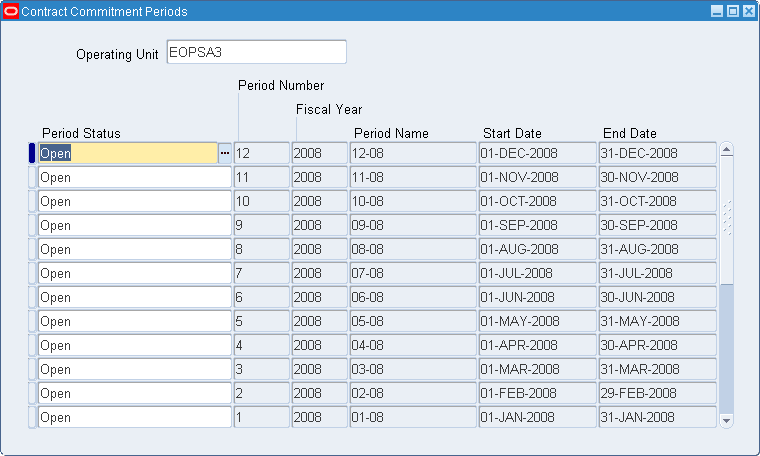
Defining Contract Commitment Options
Use the Contract Commitment Options window to set up document numbering, the default rate type and enforce supplier holds.
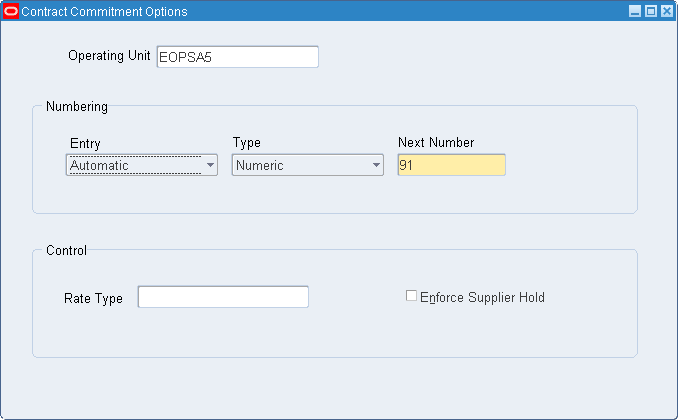
To define the contract commitment options:
-
Navigate to the Contract Commitment Options window.
-
Select an operating unit.
-
Select the appropriate numbering entry.
Note: If the numbering method is manual, select the numbering type.
-
Choose a rate type that is used when a currency other than functional or EMU currency is selected.
-
Select Enforce Supplier Hold if you want to enforce payables supplier holds.
Setting Up Contract Commitment Types
To set up Contract Commitment types:
-
Navigate to the Assign Commitment Types window.
-
Select the operating unit.
-
Select the contract commitment type and state.
-
Use the Approve field to indicate whether the approver or modifier can approve their own contracts.
-
Use the Encumber field to indicate whether the approver or modifier can encumber their own contracts.
-
Select the name of the approval workflow to be executed.
-
Select the approval process executed to run approval workflow.
-
In the Approval List field, select the position hierarchies to be used for approvals.
Defining Approval Groups
-
Navigate to the Approval Groups window.
-
Select the operating unit.
-
Enter the name and description of the approval group.
-
If you wish to limit the monetary contract commitment amount that the approval group can approve, enter a Total Amount Limit.
-
Check Enabled to activate the approval group.
-
Select Type to indicate whether to allow approval of accounts that fall within the selected range.
-
Enter the total amount that a control group can authorize for all lines within the account range.
-
Enter the lowest and highest flexfield in the range pertinent to this rule.
-
Use the descriptive flexfield to enter any other information.
Assigning Approval Groups
To assign approval groups to contract commitment types:
-
Navigate to the Assign Approval Groups window.
-
Select the operating unit.
-
Select the position and job to which the approval group is to be assigned.
-
Select the contract commitment type and state.
-
Select the approval group assigned to the job.
Note: Only enabled approval groups are available for selection.
-
Enter the period during which the assignment must be active.
Setting Up Contract Commitment Level Security Group
To set up Contract Commitment level security:
-
Navigate to the Define Security Groups window.
-
Enter the name and description of the security group.
-
Select the name of the user who will be part of the security group.
-
To add a new name to a previously defined security group, click New on the tool bar.