Oracle Depot Repair Command Center Setup
Depot Repair Command Center Configuration
Setting Up Depot Repair Command Center
The Depot Repair Command Center product configuration setup must be completed after the installation and common configurations are completed as described in My Oracle Support Knowledge Document 2495053.1, Installing Oracle Enterprise Command Center Framework, Release 12.2.
Setup and Configuration Steps
To complete setup of the Depot Repair Command Center:
Setting Profile Options for Depot Repair Command Center
Set a value for this profile option to specify how the Depot Repair Command Center controls data from supported Depot Repair pages:
| Profile Option Name | Description | Default Value |
| CSD: Command Center Push Options | Determines whether or not data is pushed from supported Depot Repair pages to ECC and when this push occurs. Use the following options:
|
Push From Command Center |
Configuring Descriptive Flexfields for Search
Enterprise command centers support Descriptive Flexfields (DFFs) that enable you to search on DFF attributes. After you configure DFFs you must run the data load process to ensure the DFF attibutes are available in the command center.
For additional information about configuring and customizing flexfields, see the Oracle E-Business Suite Flexfields Guide and My Oracle Support Knowledge Document 2495053.1, Installing Oracle Enterprise Command Center Framework, Release 12.2.
The following table describes the DFFs available in the Depot Repair Command Center dashboards:
| Dashboard | Data Set | DFF Title | DFF Name | DFF Attribute Group Name |
|---|---|---|---|---|
| Open Service Orders Resolved Service Orders |
csd-repairs csd-repairs-closed |
Repair Order Descriptive Flexfield | CSD_REPAIRS | Additional Information |
| Open Service Orders Resolved Service Orders |
csd-repairs csd-repairs-closed |
Additional Information for Agents | CS_INCIDENTS_ALL_B | SR Information for Agents |
| Open Service Orders Resolved Service Orders |
csd-repairs csd-repairs-closed |
Additional Information | CS_INCIDENTS_ALL_B_EXT | SR Additional Information |
| Open Service Orders Resolved Service Orders |
csd-repairs csd-repairs-closed |
Carrier Information | REPAIR_CARRIER_INFORMATION | Carrier |
| Open Service Orders Resolved Service Orders |
csd-repairs csd-repairs-closed |
Processor Information | REPAIR_PROCESSOR_INFORMATION | Processor |
| Open Service Orders Resolved Service Orders |
csd-repairs csd-repairs-closed |
Return Attributes | REPAIR_RETURN_ATTRIBUTES | Return Information |
Loading Depot Repair Data
Use the Depot Command Center Data Load concurrent program to load depot repair data into Enterprise Command Center data sets. Use the Submit Request window to run the concurrent program.
(N) Depot Repair > Others > Run Request
Note: To set up profile options before running data loads, see: Setting Profile Options for Depot Repair Command Center.
To load Depot Repair data into Depot Repair Command Center
-
Choose Single Request and click OK.
-
In the Name field on the Submit Request window, select Depot Command Center Data Load.
-
Use the Parameters window to enter the parameters information.
-
Select the appropriate Load Type.
-
Full Load - This process loads all Depot Repair data and is required to be run for the first data load. The full data load process also includes metadata load. If you select and run full load for subsequent requests, then this program clears all Depot Repair data from ECC and loads fresh data.
-
Incremental Load - This process loads the data modified and updated from the previous load only. Incremental load should be scheduled to run as often as required to keep the ECC dashboard current.
-
Metadata Load - This process loads the metadata that describes the data set attributes, including Descriptive Flexfield (DFF) attributes, used in Enterprise Command Center. You must initially run the Metadata Load to load DFF setup information to the Enterprise Command Center. After the DFF setup is initially loaded, running incremental or full data loads on a regular basis will maintain the DFF attributes.
-
-
In the Languages field, enter one or more language codes for the output. For multiple language codes, use the format AA,BB,NN. For example, enter US,AR,KO. If the field is blank, then the data will be loaded for the base language only (usually US).
-
In the Log Level field, select the program to report. The default value is ERROR.
-
In the SQL Trace field, select TRUE to enable SQL trace. Otherwise, select FALSE.
-
In the Data Set field, you can choose to load either the data sets for open service orders or for closed service orders. If the field is blank, then both data sets will be loaded.
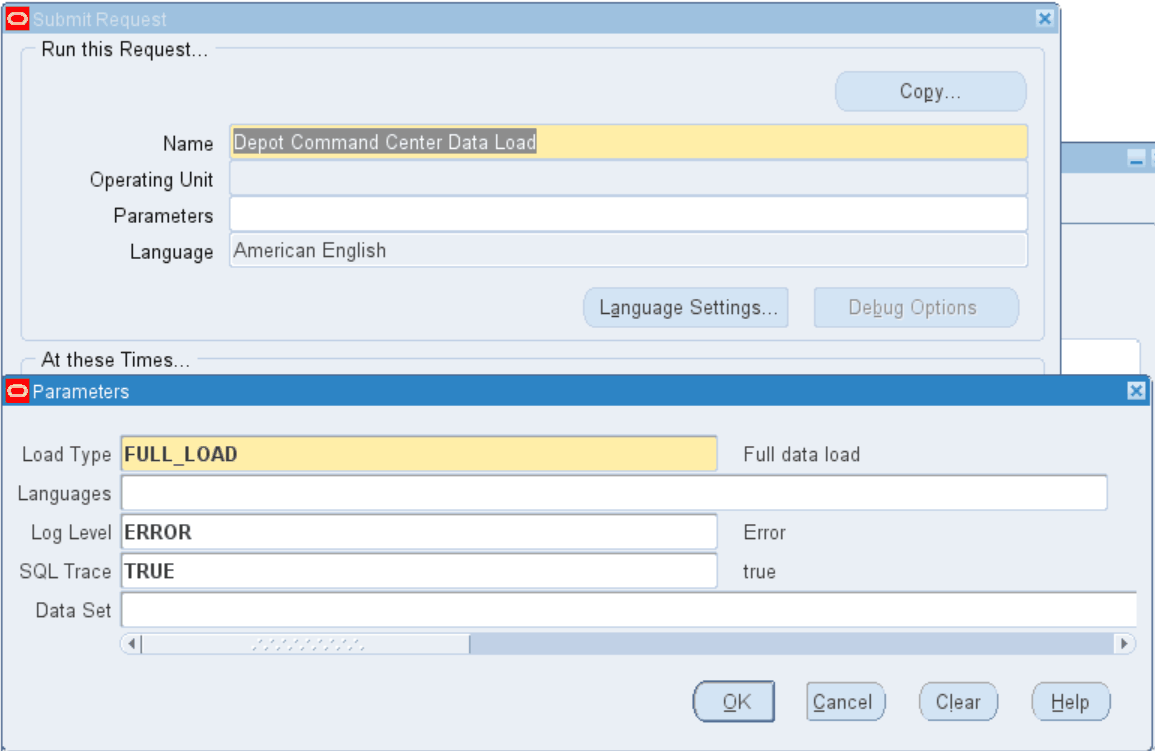
-
Click OK on the Parameters window.
-
Click Submit to submit the concurrent request.
-
Review your request using the Requests page.
-
Monitor data loading using the Data Load Tracking page of the ECC Developer responsibility.