Oracle Discrete Manufacturing Information Discovery Plus
This chapter covers the following topics:
- Overview
- Discrete Work Order Search User Interface
- Oracle Project Manufacturing - Overview Page
- Oracle Project Manufacturing - Work Orders Page
- Oracle Project Manufacturing - Procurement Page
- Oracle Project Manufacturing - Cost Activities Page
- Oracle Projects Manufacturing - Inventory Page
- Oracle Project Manufacturing - Sales Orders Page
- Setting Up Oracle Discrete Manufacturing Information Discovery Plus
- Setup and Configuration Steps
- Access Control: Hide and Show EID Dashboards (User Interfaces) for Oracle Discrete Manufacturing Information Discovery Plus
- Scheduling Setup for Full Endeca Upload or Refresh
- ETL Parameters for Oracle Discrete Manufacturing Information Discovery Plus
- Views and Joins for Oracle Discrete Manufacturing Information Discovery Plus
- Concurrent Processes for Oracle Discrete Manufacturing Information Discovery Plus
- Menus for Oracle Discrete Manufacturing Information Discovery Plus
- Overview
- Setting Up Oracle Project Manufacturing
- Running the Full Load Graph
- Setting Up the Scheduler to Load Incremental Graphs
- Views and Joins in Oracle Project Manufacturing
Overview
Oracle Discrete Manufacturing Information Discovery Plus enables you to search and view dashboard metrics related to job status, job delays, component and resource shortage, quantity of scraps, and rejects. You can use the Oracle Information Discovery Discrete Work Order Search page to view and analyze the data using Key Performance Indicators (KPIs), performance evaluation metrics, charts, graphs, and tables. Oracle Discrete Manufacturing Information Discovery Plus Work Order Search provides:
-
Proactive response to work order issues
-
Rapid diagnosis and resolution to current issues affecting schedules from key insights
-
Accurate and fact based decisions for shopfloor
-
Improved yield, cost, and cycle time management
This chapter provides product-specific details required to integrate Oracle E-Business Suite Information Discovery with Oracle E-Business Suite Release 12.2 V8 for the Oracle Discrete Manufacturing application. This supplements the information provided in Installing Oracle E-Business Suite Information Discovery, Release 12.2 V8 (Doc ID: 2214431.1). You must read this document and make note of the requirements before you begin your installation.
Oracle Projects Manufacturing
You can use Oracle Project Manufacturing to get a 360 degree view of Project Supplier Chain activities. It allows you to analyze Oracle Projects and Oracle Project Manufacturing data from different dimensions.
As a Project Manager or a Supervisor, you can search for a project using project number, project name, or project description and other project attributes. You can then access the details for a project from the list of projects that matched your search criteria. Based on the Project search result, you can view all the project information and drill down to review additional details for the project including budgets, expenditures, project status, RFQ, quotation, requisitions, purchase orders, blanket POs, manufacturing plans, WIP jobs, onhand balances, sales orders, onhand values, and line schedules. You can review and analyze data using key Performance Indicators (KPIs), performance evaluation metrics, charts, graphs, and tables.
You can search using Oracle Project Manufacturing pages and Endeca Information Discovery (EID) design tools. These pages are hosted in an EID environment, and called from new container pages in EBS.
This chapter provides product-specific details required to integrate Endeca Information Discovery (EID) with Oracle E-Business Suite Release 12.2 V8 for the Oracle Project Manufacturing for Oracle the Endeca application. This supplements the information provided in Installing Oracle E-Business Suite Information Discovery, Release 12.2 V8 (Doc ID: 2214431.1). You must read this document and make note of the requirements before you begin your installation.
Oracle Discrete Manufacturing Information Discovery Plus User Interface
Discrete Work Order Search User Interface
Use the Discrete Work Order Search page to search and view dashboard metrics related to job status, job delays, component and resource shortage, quantity of scraps, and rejects. The page displays information and data graphically and in tabular format. The following graphic displays a partial view of the Discrete Work Order Search page.
From the MES Supervisor responsibility, navigate to the Discrete Work Order Search page:
(N) MES Supervisor > Discrete Work Order Information Discovery

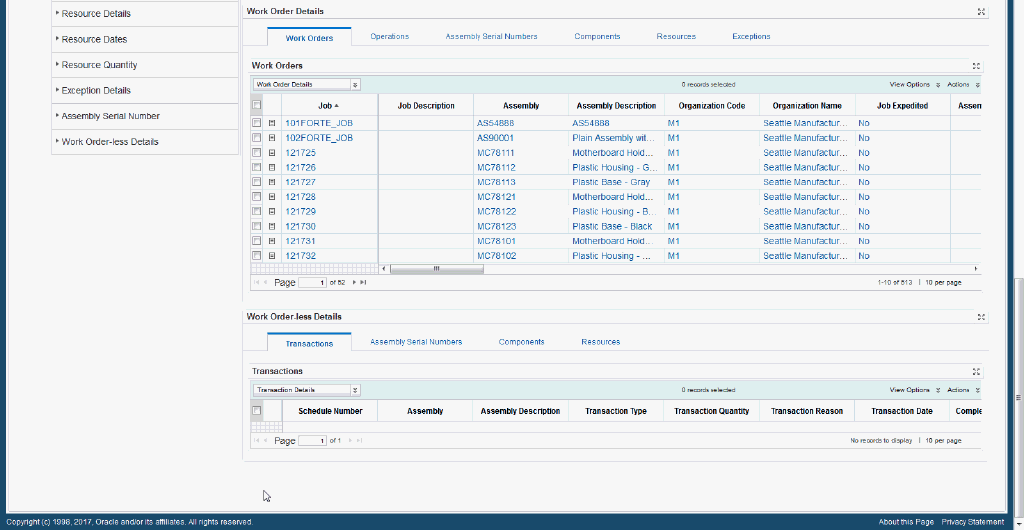
Within the Discrete Work Order Search page, you can search and filter work order information. You can analyze the data and review work order and production metrics, charts, graphs, and tables. The following describes the Discrete Work Order Search page regions and components:
| Region | Components |
|---|---|
| Alerts | Alerts are provided that guide users to critical actions that need to be taken to address time sensitive issues. |
Advanced Search
|
The Advanced Search component includes value search, record search, Boolean search, and partial search capabilities. You can submit keyword searches and the application provides type-ahead suggestions and displays attribute values that match the typed text. When you perform a search, the search term is added to the Selected Refinements component. As you type, you may be prompted to select a matching attribute value, or simply search for the entered text.
Additional Information: See the Advanced Search Capabilities appendix in this guide for details. |
| Selected Refinements | The Selected Refinements component displays all values that you have selected to filter data, and allows you to quickly make adjustments to the current refinement by removing items or clearing all filters from the list. |
| Bookmarks | The Bookmarks component allows you to save a given navigation and component state and return to it at a later time. |
| Available Refinements | You can use the Available Refinements component to filter data using attribute groups. Expand the following attribute groups to view and select attribute names:
|
| Production Metrics (summarization bar) Note: The Metrics Components are color coded to highlight warnings and health: - Red: Critical warning state - Yellow: Warning - Grey: Normal - Green: Good |
|
| Exception Reasons (tag cloud) | Top Ten Exception Reasons Tag Cloud Component
Note: The Exception Reasons component displays the top ten exception reasons by frequency of occurrence. |
| Work Order Insights (tabbed container component) Overview (tab) |
Work Order Overview (chart)
Operations Overview (chart)
|
| Work Order Insights (tabbed container component) Exceptions (tab) |
Exceptions Count by Exception Type (chart)
Impacted Jobs Details (chart)
|
| Work Order Insights (tabbed component container) Delays (tab) |
Work Order Delays (chart)
Work Order Delay Details (chart)
|
| Work Order Insights (tabbed component container) Outside Processing (tab) |
Outside Processing Suppliers (chart)
Outside Processing Details (cross tab)
|
| Work Order Insights (tabbed component container) Component Shortage (tab) |
Component Shortage (chart)
Component Shortage Details (cross tab)
|
| Work Order Insights (tabbed component container) Resource Shortage (tab) |
Resource Shortage (chart)
Resource Shortage Details (cross tab)
|
| Work Order Insights (tabbed component container) Scrap (tab) |
Scrap by Reason (chart)
Scrap Details (chart)
|
| Work Order Insights (tabbed component container) Rejects (tab) |
Reject by Reason (chart)
Reject Details (chart)
|
| Work Order Insights (tabbed component container) Yield (tab) |
Yield (chart)
Yield Details (cross tab)
|
| Work Order Insights (tabbed component container) Cost Variance (tab) |
Cost Variance (chart)
Cost Variance Details (cross tab)
|
| Work Order Details (tabbed component container) Work Orders (tab) |
Work Orders (results table)
|
| Work Order Details (tabbed component container) Operations (tab) |
Operations (results table)
|
| Work Order Details (tabbed component container) Assembly Serial Numbers (tab) |
Operations (results table)
|
| Work Order Details (tabbed component container) Components (tab) |
Components (results table)
|
| Work Order Details(tabbed component container) Resources (tab) |
Resources (results table)
|
| Work Order Details (tabbed component container) Exceptions (tab) |
Exceptions (results table)
|
| Work Order-Less Details (tabbed component container) Transactions (tab) |
Transactions (results table)
|
| Work Order-Less Details (tabbed component container) Assembly Serial Numbers (tab) |
Assembly Serial Numbers (results table)
|
| Work Order-Less Details (tabbed component container) Components (tab) |
Components (results table)
|
| Work Order-Less Details (tabbed component container) Resources (tab) |
Resources (results table)
|
Oracle Project Manufacturing - Overview Page
Use the Overview page to see an overview of projects and tasks exception and overdue reports.
From the Manufacturing and Distribution Manager responsibility, navigate to the Overview page:
-
(N) Projects > Inquiry > Inquiries > Project Manufacturing Discovery > Overview
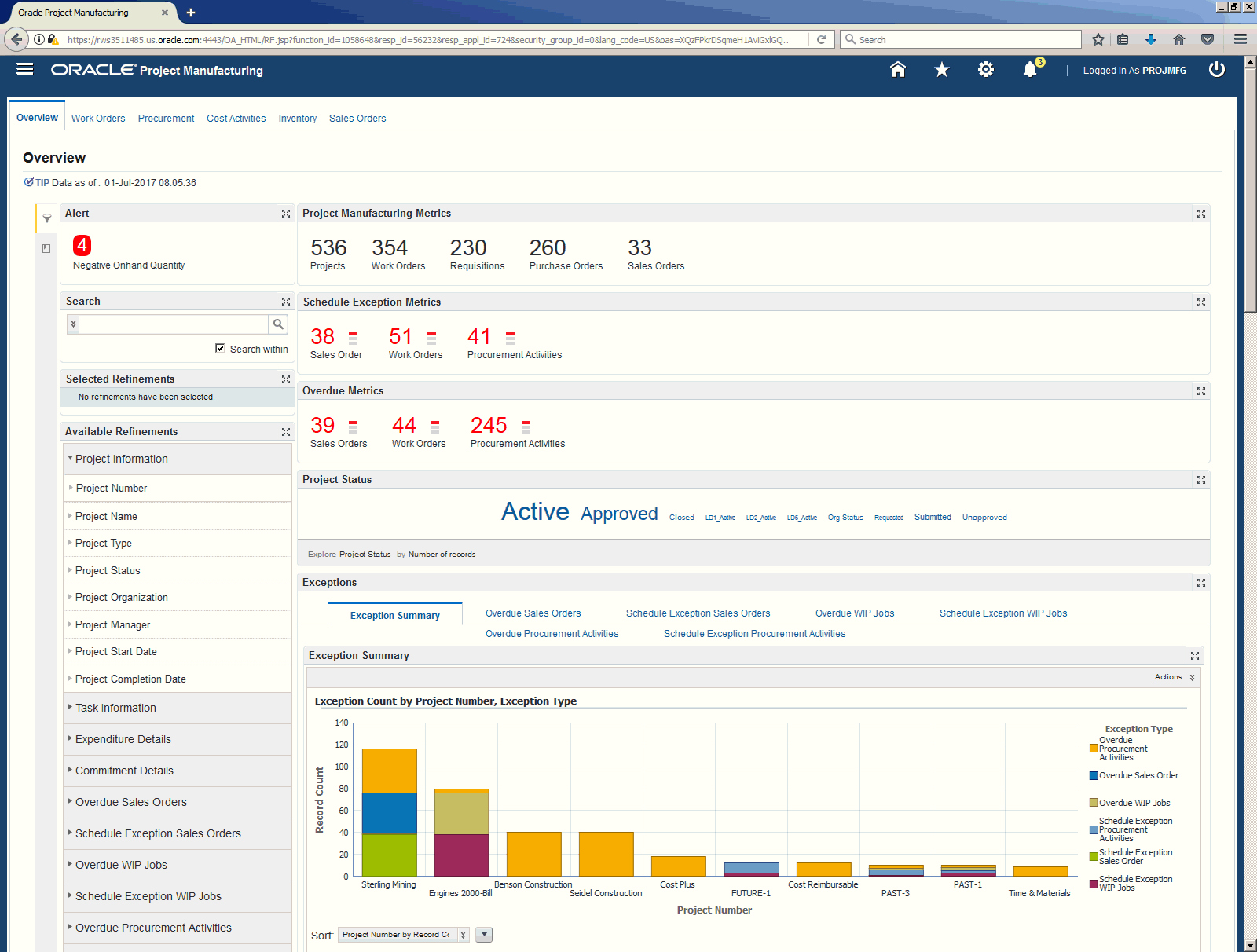
| Region | Components |
|---|---|
| Alerts | Use alerts to direct you attention to any potential issues or risks that might arise. |
Search
|
The Advanced Search component includes value search, record search, and partial search capabilities. You can submit keyword searches and the application provides type-ahead suggestions and displays attribute values that match the typed text. When you perform a search, the search term is added to the Selected Refinements component. As you type, you may be prompted to select a matching attribute value, or simply search for the entered text.
Additional Information: See the Advanced Search Capabilities appendix in this guide for details. |
| Filters | Use filters to refine the displayed data to only include records that have attribute values within a specified range. |
| Selected Refinements | The Selected Refinements component displays all values that you have selected to filter data, and allows you to quickly make adjustments to the current refinement by removing items or clearing all filters from the list. |
| Available Refinements | The Available Refinements component allows you to filter data based on the currently available values or value ranges for selected attributes that are displayed within attribute groups. Expand the attribute groups to view and select attribute names. |
| Project Manufacturing Metrics | Displays current statistics on selected:
|
| Schedule Exception Metrics | Displays current statistics on:
|
| Overdue Metrics | Displays current statistics on:
|
| Project Status | Displays the top 10 project statuses. |
| Exceptions | Displays the following tabs:
|
| Project Information, Expenditures and Commitments | Displays the following tabs:
|
Oracle Project Manufacturing - Work Orders Page
Use the Work Orders page to see an overview of project related WIP jobs.
From the Manufacturing and Distribution Manager responsibility, navigate to the Work Orders page:
-
(N) Projects > Inquiry > Inquiries > Project Manufacturing Discovery > Work Orders
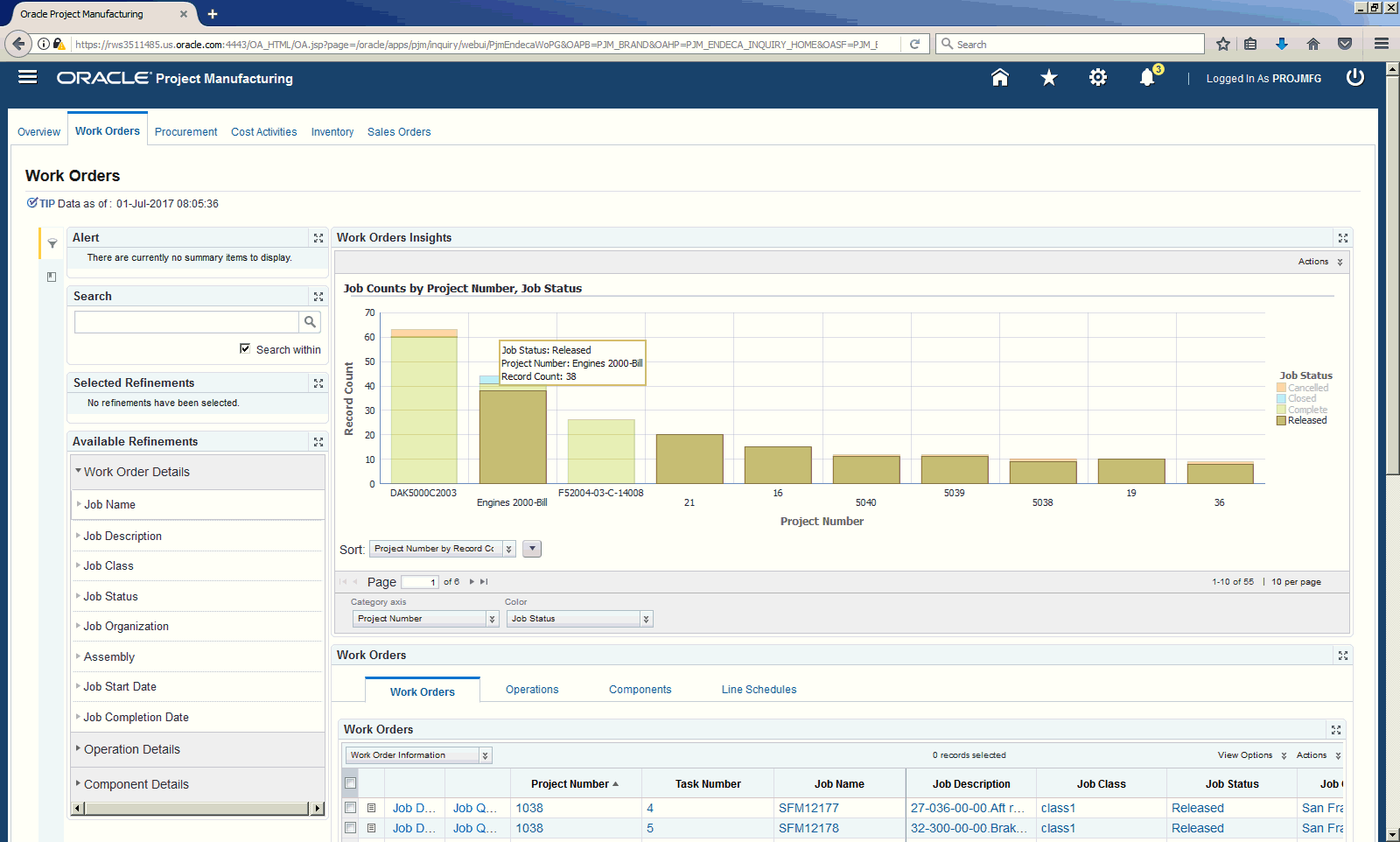
| Region | Components |
|---|---|
| Alerts | Use alerts to direct you attention to any potential issues or risks that might arise. |
Search
|
The Advanced Search component includes value search, record search, and partial search capabilities. You can submit keyword searches and the application provides type-ahead suggestions and displays attribute values that match the typed text. When you perform a search, the search term is added to the Selected Refinements component. As you type, you may be prompted to select a matching attribute value, or simply search for the entered text.
Additional Information: See the Advanced Search Capabilities appendix in this guide for details. |
| Selected Refinements | The Selected Refinements component displays all values that you have selected to filter data, and allows you to quickly make adjustments to the current refinement by removing items or clearing all filters from the list. |
| Available Refinements | The Available Refinements component allows you to filter data based on the currently available values or value ranges for selected attributes that are displayed within attribute groups. Expand the attribute groups to view and select attribute names. |
| Work Orders Insights | Displays job counts by project number and job status in a graphical format. |
| Work Orders | Displays the following tabs:
|
Oracle Project Manufacturing - Procurement Page
Use the Procurement page to see an overview of project related purchase orders, requisitions, quotations, blanket releases and RFQs.
From the Manufacturing and Distribution Manager responsibility, navigate to the Procurement page:
-
(N) Projects > Inquiry > Inquiries > Project Manufacturing Discovery > Procurement
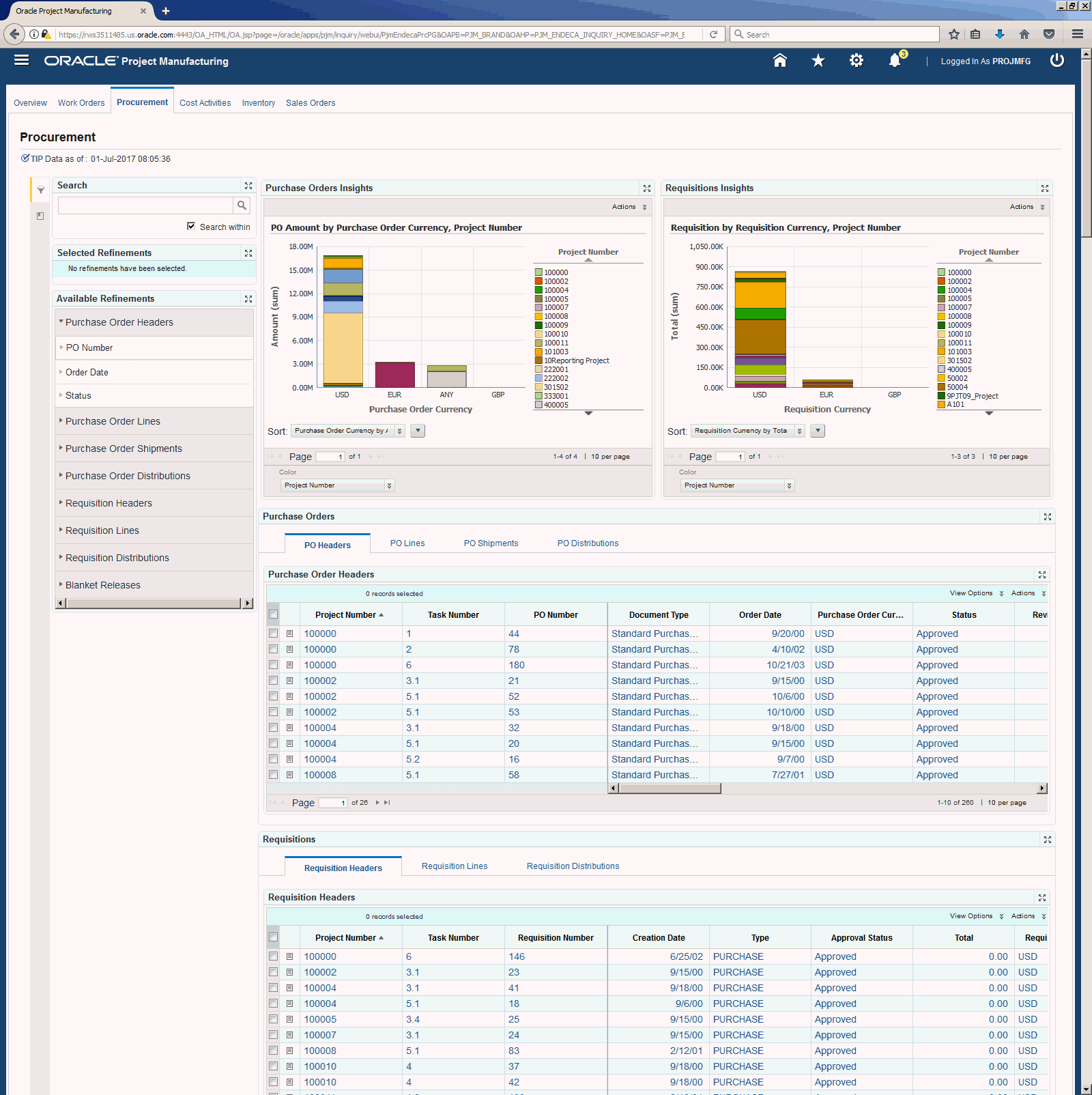
| Region | Components |
|---|---|
| Alerts | Use alerts to direct you attention to any potential issues or risks that might arise. |
Search
|
The Advanced Search component includes value search, record search, and partial search capabilities. You can submit keyword searches and the application provides type-ahead suggestions and displays attribute values that match the typed text. When you perform a search, the search term is added to the Selected Refinements component. As you type, you may be prompted to select a matching attribute value, or simply search for the entered text.
Additional Information: See the Advanced Search Capabilities appendix in this guide for details. |
| Selected Refinements | The Selected Refinements component displays all values that you have selected to filter data, and allows you to quickly make adjustments to the current refinement by removing items or clearing all filters from the list. |
| Available Refinements | The Available Refinements component allows you to filter data based on the currently available values or value ranges for selected attributes that are displayed within attribute groups. Expand the attribute groups to view and select attribute names. |
| Purchase Orders Insights | Displays PO Amount by currency and project number and job status in a graphical format. |
| Requisitions Insights | Displays requisition total by currency and project number. |
| Purchase Orders | Displays the following tabs:
|
| Requisitions | Displays the following tabs:
|
| Other Procurement Activities | Displays the following tabs:
|
Oracle Project Manufacturing - Cost Activities Page
Use the Cost Activities page to see an overview of project cost summary and details.
From the Manufacturing and Distribution Manager responsibility, navigate to the Cost Activities page:
-
(N) Projects > Inquiry > Inquiries > Project Manufacturing Discovery > Cost Activities
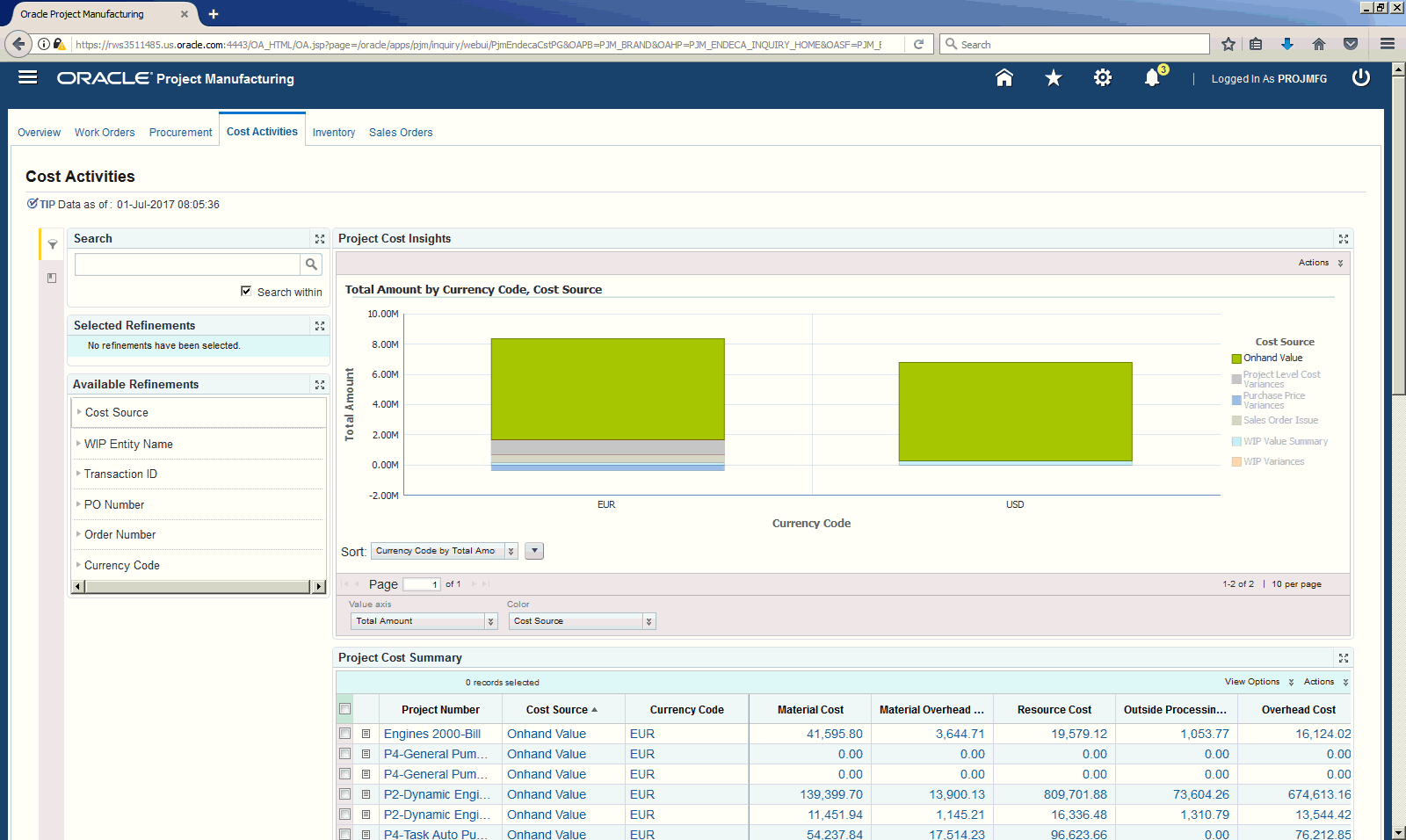
| Region | Components |
|---|---|
| Alerts | Use alerts to direct you attention to any potential issues or risks that might arise. |
Search
|
The Advanced Search component includes value search, record search, and partial search capabilities. You can submit keyword searches and the application provides type-ahead suggestions and displays attribute values that match the typed text. When you perform a search, the search term is added to the Selected Refinements component. As you type, you may be prompted to select a matching attribute value, or simply search for the entered text.
Additional Information: See the Advanced Search Capabilities appendix in this guide for details. |
| Selected Refinements | The Selected Refinements component displays all values that you have selected to filter data, and allows you to quickly make adjustments to the current refinement by removing items or clearing all filters from the list. |
| Available Refinements | The Available Refinements component allows you to filter data based on the currently available values or value ranges for selected attributes that are displayed within attribute groups. Expand the attribute groups to view and select attribute names. |
| Project Cost Insights | Displays total amount by project number and cost source in a graphical format. |
| Project Cost Summary | Displays details such as Project Number, Cost Source, Currency Code, Material Cost, Material Overhead Cost, Resource Cost, Outside Processing Cost, Overhead Cost, Transaction Variances and Total Amount. |
| Cost Detail | Displays the following tabs:
|
Oracle Projects Manufacturing - Inventory Page
Use the Inventory page to see an overview of on-hand balance and values.
From the Manufacturing and Distribution Manager responsibility, navigate to the Inventory page:
-
(N) Projects > Inquiry > Inquiries > Project Manufacturing Discovery > Inventory
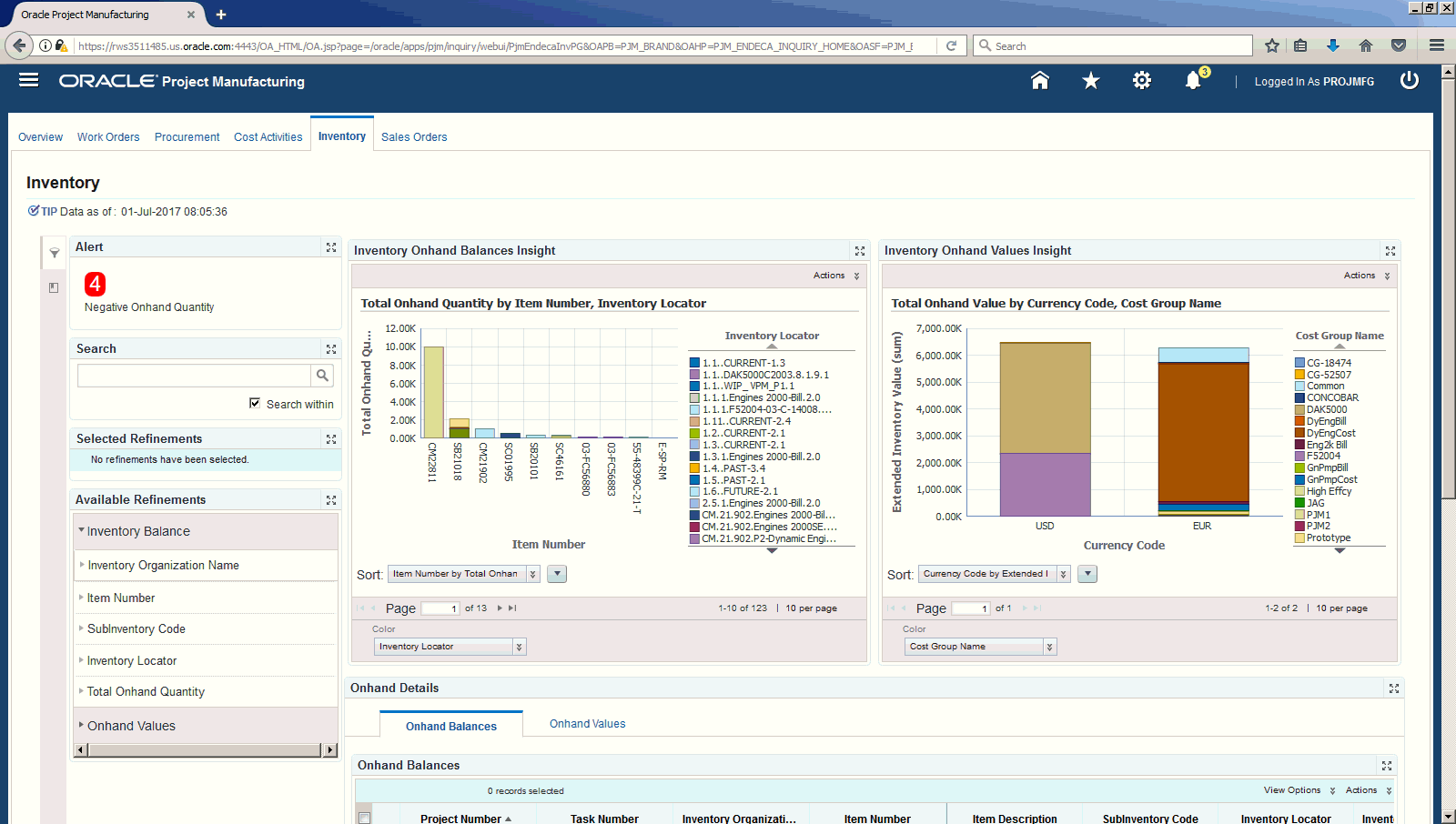
| Region | Components |
|---|---|
| Alerts | Use alerts to direct you attention to any potential issues or risks that might arise. |
Search
|
The Advanced Search component includes value search, record search, and partial search capabilities. You can submit keyword searches and the application provides type-ahead suggestions and displays attribute values that match the typed text. When you perform a search, the search term is added to the Selected Refinements component. As you type, you may be prompted to select a matching attribute value, or simply search for the entered text.
Additional Information: See the Advanced Search Capabilities appendix in this guide for details. |
| Selected Refinements | The Selected Refinements component displays all values that you have selected to filter data, and allows you to quickly make adjustments to the current refinement by removing items or clearing all filters from the list. |
| Available Refinements | The Available Refinements component allows you to filter data based on the currently available values or value ranges for selected attributes that are displayed within attribute groups. Expand the attribute groups to view and select attribute names. |
| Inventory Onhand Balances Insights | Displays total onhand quantity by item number and locator in a graphical format. |
| Inventory Onhand Values Insights | Displays total onhand value by item number and cost group name in a graphical format. |
| Onhand Details | Displays the following tabs:
|
Oracle Project Manufacturing - Sales Orders Page
Use the Sales Orders page to see an overview of project related sales orders.
From the Manufacturing and Distribution Manager responsibility, navigate to the Sales Orders page:
-
(N) Projects > Inquiry > Inquiries > Project Manufacturing Discovery > Sales Orders
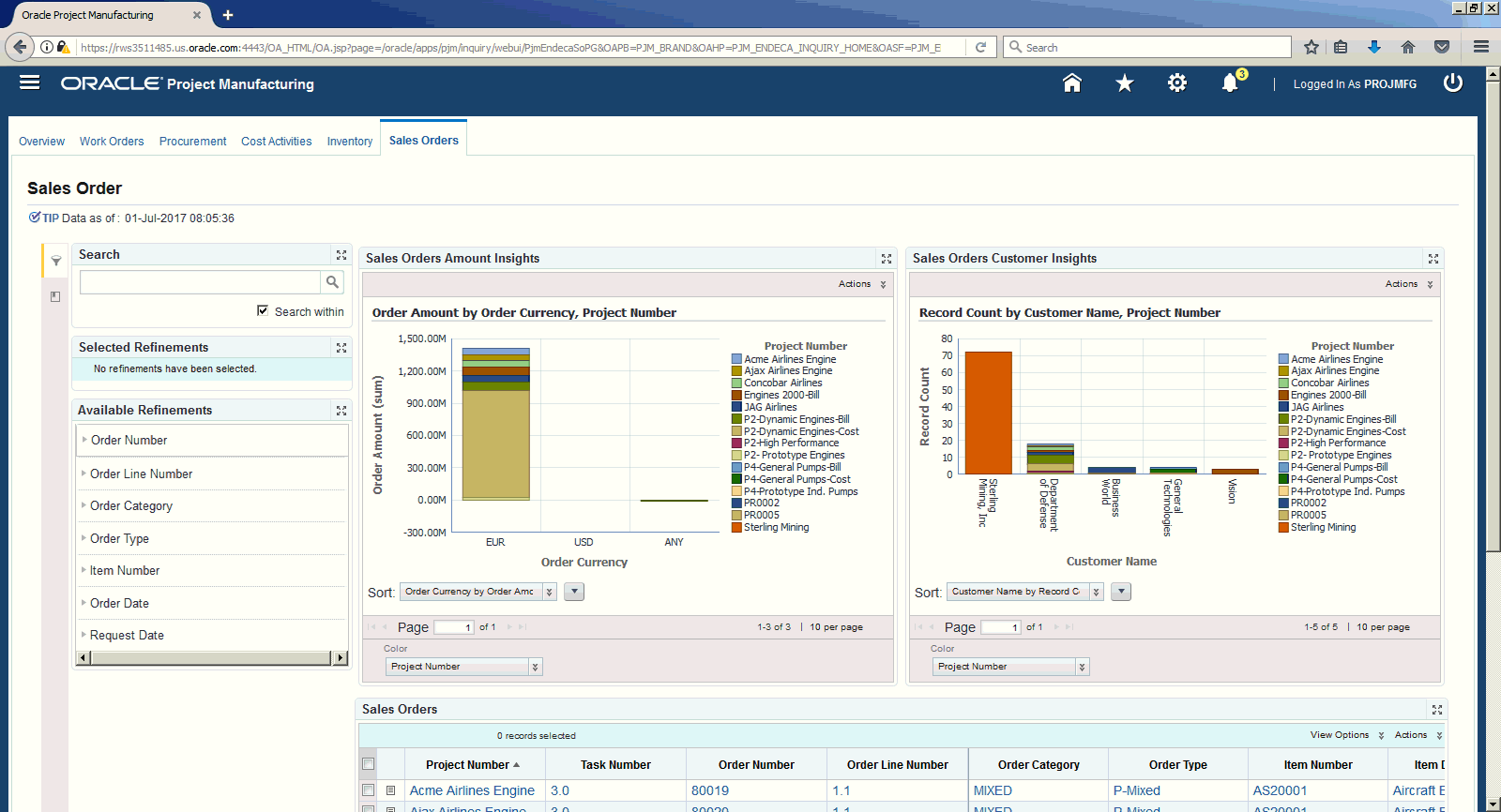
| Region | Components |
|---|---|
| Alerts | Use alerts to direct you attention to any potential issues or risks that might arise. |
Search
|
The Advanced Search component includes value search, record search, and partial search capabilities. You can submit keyword searches and the application provides type-ahead suggestions and displays attribute values that match the typed text. When you perform a search, the search term is added to the Selected Refinements component. As you type, you may be prompted to select a matching attribute value, or simply search for the entered text.
Additional Information: See the Advanced Search Capabilities appendix in this guide for details. |
| Selected Refinements | The Selected Refinements component displays all values that you have selected to filter data, and allows you to quickly make adjustments to the current refinement by removing items or clearing all filters from the list. |
| Available Refinements | The Available Refinements component allows you to filter data based on the currently available values or value ranges for selected attributes that are displayed within attribute groups. Expand the attribute groups to view and select attribute names. |
| Sales Orders Amounts Insights | Displays order amount by order currency and project number in a graphical format. |
| Sales Orders Customer Insights | Displays sales orders by customer number and project number in a graphical format. |
| Sales Orders | Displays details such as Project Name, Task Number, Order Number, Order Line Number, Customer PO Number, Order Category, Order Type, Item Number, Item Description, Unit Number, Freight Terms, Payment Terms, Customer Number, Customer Name, Order Date, Request Date, Cancelled, Ship-to-Location, Ship Method, Ship Priority, Allow Partial Ship, Bill-to-Location, Order Amount, Order Currency, and Tax Exempt Flag. |
Oracle Discrete Manufacturing Information Discovery Plus Product Configuration
Setting Up Oracle Discrete Manufacturing Information Discovery Plus
This document provides product-specific details required to integrate Endeca Information Discovery (EID) with Oracle E-Business Suite Release 12.2 for the Oracle Discrete Manufacturing application. This supplements the information provided in Installing Oracle E-Business Suite Information Discovery, Release 12.2 V8 (Doc ID: 2214431.1). You must read this document and make note of the requirements before you begin your installation.
Setup and Configuration Steps
To set up Oracle Discrete Manufacturing Information Discovery Plus, you must complete the following steps:
-
Set Access Control by assigning UMX roles and updating access grants.
-
Load Work Order data to the Endeca Data Domain by running graphs provided by the Oracle Discrete Work Order application.
-
Run Concurrent Processes for Oracle Discrete Work Order.
Access Control: Hide and Show EID Dashboards (User Interfaces) for Oracle Discrete Manufacturing Information Discovery Plus
As part of the Oracle E-Business Suite-EID integration for the Oracle Discrete Work Order application, the following UMX Role is provided:
| UMX Role | Internal Code Name |
|---|---|
| WIP Endeca Discrete Work Order Discoverer | UMX|WIP_ENDECA_SEARCH |
You must add the new UMX role 'WIP Endeca Discrete Work Order Discoverer' (Internal Code Name: UMX|WIP_ENDECA_SEARCH) to enable Endeca menu items for the responsibility, or any other custom responsibility which is using the same menu. When this UMX role is assigned to the responsibility, the menu items appear.
The page name on the Endeca search interface must be the same as the function name. In order to access the Endeca pages for Discrete Work Order, either of the following approaches must be followed, depending on your requirements:
-
If access is required to be granted to an individual user:
-
Assign the Role 'WIP Endeca Discrete Work Order Discoverer' to the user
-
-
If access is required to be given to a set of users with common responsibilities:
-
Assign the Role 'WIP Endeca Discrete Work Order Discoverer' to the responsibility
-
For assigning UMX Roles and Grants, refer to Appendix C in Installing Oracle E-Business Suite Information Discovery, Release 12.2 V8 (Doc ID: 2214431.1).
Scheduling Setup for Full Endeca Upload or Refresh
Once the full graph is run in accordance with Installing Oracle E-Business Suite Information Discovery, Release 12.2 V8 (Doc ID: 2214431.1), attribute configuration is loaded for all seeded attributes and the initial data load for Discrete Work Order Search is complete.
Daily full refresh is required to reflect and synchronize any data deletions against existing Work Orders in EBS systems, or to periodically remove Work Orders with ' Closed' status from the Endeca data domain. Full refresh deletes all data from Endeca and repopulates it with a full data extract from the E-Business Suite system. Out-of-the box ETL filters closed work orders for data ingest into the Endeca data domain.
Customers can choose an appropriate time of day to run daily full refresh. This can be daily or nightly when there is no work order transaction activity, or once new jobs for the day are loaded to the application.
Note: Ensure that you run the gather schema statistics concurrent program for the schemas (WIP, INV, PO, BOM, PJM) before running the FullLoadConfig.grf
For incremental refresh, you must determine how often the Endeca data should be refreshed from EBS depending upon your organizational requirements. Oracle recommends that you keep this near real time while considering system load and performance. Discrete Work Order information such as work order header, operations, components, resources, exceptions, move transactions, and so on, is updated in the EBS system continuously. The status of work orders and operations are also updated in the EBS system throughout the day. Updates should be synchronized with the Endeca data domain with minimal lag, providing near real time shop floor status and data snapshots for analysis and actions throughout the day.
Important: Patch 16184293:R12.WIP.C contains indexes that are dependent on Last_Update_Date and is a separate (stand-alone) patch. For better performance for incremental load, it is critical that you apply patch 16184293:R12.WIP.C.
To Schedule ETL on the Integrator Server
-
Login to Integrator server using your Clover login.
-
Click the Scheduling tab.
-
Select the New Schedule link.
-
Enter a Description for the schedule.
-
Select Periodic as the Type.
-
Select by interval as the Periodicity.
-
Enter a start date and time in the Not active before date/time field.
-
Enter an end date and time in the Not active after date/time field.
-
Enter a value in the Interval (minutes) field.
-
Ensure you select the Fire misfired event as soon as possible check box.
-
Select Start a graph from the Task Type list.
-
Specify the Sandbox as 'wip-dwo'
-
Specify the Graph as 'graph/IncrementalLoadConfig.grf'
-
Click Create to set the scheduler.
ETL Parameters for Oracle Discrete Manufacturing Information Discovery Plus
You can load data to the Oracle Discrete Work Order data domain by running graphs provided by the Oracle Discrete Work Order application.
To load data to the Oracle Work Order Search data domain
-
Using the URL for the EID Integrator Server, navigate to the Sandboxes page and expand the graph node under csf-parts.
-
Graphs to load data include:
Graph Name Description FullLoadConfig.grf This graph loads meta data and data from all views. It resets all records in the csf-parts data domain, and then loads data. Run this graph to load data for the Work Orders page. This graph will load data for part orders and debrief. IncrementalLoadConfig.grf This graph performs incremental load for part orders and debrief. Only those records that were updated subsequent to the last load are loaded. Note: Data deleted in EBS (Work Orders) will not be removed from Endeca by running Incremental Graph. You must run FullLoadConfig.grf graph to remove all the data from Endeca and then reload all data. Full refresh deletes all data from Endeca and repopulates it with a full data extract from the E-Business Suite system. Important: Patch 16184293:R12.WIP.C contains indexes that are dependent on Last_Update_Date and is a separate (stand-alone) patch. For better performance for incremental load, it is critical that you apply patch 16184293:R12.WIP.C.
Note: Data deleted in EBS (Work Orders) will not be removed from Endeca by running Incremental Graph. You must run FullLoadConfig.grf graph to remove all the data from Endeca and then reload all data. Full refresh deletes all data from Endeca and repopulates it with a full data extract from the E-Business Suite system.
##### Endeca Server Specifics ###### ENDECA_SERVER_PORT=7770 DATA_STORE_NAME=WIP-DWO ##### Data Store Specifics ###### #MDEX_INDEX_DIRECTORY=${PROJECT}/mdex MDEX_EXTRA_ARGS=<server-control:arg>--threads</server-control:arg><server-control:arg>4</server-control:arg> MDEX_PORT=7340 MDEX_BULK_PORT=7341 MDEX_TRANSACTION_ID= ##### EBS FND Table Specifics ##### LANGUAGE_CODE=US INSTANCE_ID=9 LOAD_TYPE=F FND_USER=1 RECORD_TYPE=DWO ### Misc ######## MULTIASSIGN_DELIMITER=\u007F ##### Sample Load View view_config.xml Location ##### viewXMLFile=sandbo//wix:p-dwo/data-out/view_config.xml
Views and Joins for Oracle Discrete Manufacturing Information Discovery Plus
The following views are used by the ETL layer in Endeca to load Oracle Discrete Work Order data to the Endeca data domain:
| View Name | Purpose |
|---|---|
| WIP_DWO_ENDECA_V | Loads discrete work order information during full load. |
| View Name | Purpose |
|---|---|
| WIP_ENDECA_INCR_COST_V | Loads work order cost information during incremental load. |
| WIP_ENDECA_INCR_EXCEP_V | Loads work order exceptions information during incremental load. |
| WIP_ENDECA_INCR_NONE_V | Loads additional work order information not captured in other views during incremental load. |
| WIP_ENDECA_INCR_OPER_V | Loads work order operation information during incremental load. |
| WIP_ENDECA_INCR_RES_V | Loads work order resources information during incremental load. |
| WIP_ENDECA_INCR_SCRJ_V | Loads work order scrap and rejects information during incremental load. |
Concurrent Processes for Oracle Discrete Manufacturing Information Discovery Plus
| Concurrent Process | Description |
|---|---|
| Discrete Job Shortage Calculation | You must run this concurrent program before running the full load graph daily or nightly. |
| Gather Schema Statistics | You must run this concurrent program for the following schemas: WIP, INV, PO, BOM, PJM
Note: You must run this concurrent program before executing the full load graph for the first time, and then schedule it to run weekly thereafter. |
Note: You must run this concurrent program before executing the full load graph for the first time, and then schedule it to run weekly thereafter.
Menus for Oracle Discrete Manufacturing Information Discovery Plus
Oracle Discrete Work Order integration includes the following user menu:
| User Menu Name | Internal Name |
|---|---|
| Endeca Discrete Work Order Information Discovery | WIP_WS_MAIN |
Oracle Project Manufacturing Product Configuration
Overview
Complete the Oracle Project Manufacturing product configuration after the installation and common configurations are completed as described in Installing Oracle E-Business Suite Information Discovery, Release 12.2 V8 (Doc ID: 2214431.1).
Setting Up Oracle Project Manufacturing
-
Add the PJM Endeca Inquiry Role (UMX|PJM_ENDECA_INQUIRY_ROLE) to any predefined Oracle Project Manufacturing responsibility or to any custom Project Manufacturing responsibility. Update the Grant PJM Endeca Inquiry Grant (PJM_ENDECA_INQUIRY_GRANT) and the Permission Set PJM Endeca Inquiry Permission Set (PJM_ENDECA_INQUIRY_PS).
See: Oracle E-Business Suite System Administrator's Guide - Security for more information on how to assign roles.
See: Appendix C: Adding Roles to Responsibilities and Setting Security Context in Installing Oracle E-Business Suite Information Discovery, Release 12.2 V8 (Doc ID: 2214431.1).
-
Run the Full Graph to complete the initial data load for Oracle Depot Repair Information Discovery.
See: Installing Oracle E-Business Suite Information Discovery, Release 12.2 V8 (Doc ID: 2214431.1).
-
Run the Full Load Graph.
-
Set up the Scheduler.
Running the Full Load Graph
Once you have run the full load graph in accordance with Installing Oracle E-Business Suite Information Discovery, Release 12.2 V8 (Doc ID: 2214431.1), attribute configuration is loaded for all seeded attributes. Additionally, you need to run the following full data loads as follows:
To run a full Endeca Refresh on the Integrator Server
-
Login to Integrator server using your Clover login.
-
Click the Scheduling tab.
-
Select the New Schedule link.
-
Enter a Description for the scheduler, for example, Project Manufacturing Full Load Scheduler.
-
Select Periodic as the Type.
-
Select by interval as the Periodicity.
-
Enter a start date and time in the Not active before date/time field.
-
Enter an end date and time in the Not active after date/time field.
-
Enter a value in the Interval (minutes) field.
-
Ensure you select the Fire misfired event as soon as possible check box.
-
Select Execute graph from the Task Type list.
-
Select pjm-inq from the Sandbox list.
-
Select graph/FullLoadConfig.grf from the Graph list.
-
Click Create to set the scheduler.
Setting Up the Scheduler to Load Incremental Graphs
Once you have run the full load graph in accordance with Installing Oracle E-Business Suite Information Discovery, Release 12.2 V8 (Doc ID: 2214431.1), attribute configuration is loaded for all seeded attributes. For incremental refresh, you must determine how often the Endeca data should be refreshed from EBS depending upon your organizational requirements. Oracle recommends that you keep this near real time. As the data is updated in the EBS, you need to ensure it is updated in the endeca MDEX server. You set up the Scheduler to load incremental graphs depending on the volume of information requiring update.
To set up the scheduler
-
Login to Integrator server using your Clover login.
-
Click the Scheduling tab.
-
Select the New Schedule link.
-
Enter a Description for the scheduler, for example, Project Manufacturing Incremental Load Scheduler.
-
Select Periodic as the Type.
-
Select by interval as the Periodicity.
-
Enter a start date and time in the Not active before date/time field.
-
Enter an end date and time in the Not active after date/time field.
-
Enter a value in the Interval (minutes) field.
-
Ensure you select the Fire misfired event as soon as possible check box.
-
Select Execute graph from the Task Type list.
-
Select pjm-inq from the Sandbox list.
-
Select graph/IncroadConfig.grf from the Graph list.
-
Click Create to set the scheduler.
Views and Joins in Oracle Project Manufacturing
The following views are used by the ETL layer in Oracle Endeca to load and display Oracle Project Manufacturing for Oracle Endeca data to the Oracle Endeca data store:
-
PJM_EID_WORK_ORDERS_V - View built on wip_discrete_jobs, wip_requirement_operations and wip_operations for work order, component and operation information.
-
PJM_EID_LINE_SCHEDULES_V - View built on wip_flow_schedules & wip_lines for line schedule information.
-
PJM_EID_WIP_SHORTAGE_V - View built on wip_ws_comp_shortage for implementing WIP Shortage Alert feature.
-
PJM_EID_PURCHASE_ORDERS_V - View built on po_headers_all, po_lines_all, po_line_locations_all and po_distributions_all for purchase order information.
-
PJM_EID_REQUISITIONS_V - View built on po_requisition_headers_all, po_requisition_lines_all and po_req_distributions_all for requisition information.
-
PJM_EID_BLANKET_RELEASES_V - View built on po_releases_all & po_headers_all for Blanket Release information.
-
PJM_EID_QUOTATIONS_V - View built on po_headers_all for quotation information.
-
PJM_EID_RFQS_V - View built on po_headers_all for RFQ information.
-
PJM_EID_COST_ACTIVITIES_V - View built on wip_period_balances, mtl_transaction_accounts, cst_quantity_layers, cst_item_costs, mtl_onhand_quantities, for project cost information from cost source: Onhand Value, Purchase Price Variances, Project Level Cost Variances, WIP Value Summary, WIP Variances and Sales Order Issue.
-
PJM_EID_INVENTORY_BALANCE_V - View built on mtl_onhand_quantities_detail table for project onhand balance information.
-
PJM_EID_ONHAND_VALUES_V - View built on cst_quantity_layers and mtl_onhand_quantities_detail for project onhand value information.
-
PJM_EID_SALES_ORDERS_V - View built on oe_order_headers_all and oe_order_lines_all for sales order information.
-
PJM_EID_PA_OVERDUE_V - Procurement activity overdue exceptions.
-
PJM_EID_PA_SCHED_EXCP_V - Procurement activity schedule exceptions.
-
PJM_EID_SO_OVERDUE_V - Sales order overdue exceptions.
-
PJM_EID_SO_SCHED_EXCP_V - Sales order exception exceptions.
-
PJM_EID_WIP_OVERDUE_V - Work order overdue exceptions.
-
PJM_EID_WIP_SCHED_EXCP_V - Work order schedule exceptions.