Oracle Learning Management Information Discovery Plus
This chapter covers the following topics:
- Overview
- Course Catalog Page
- Oracle Learning Management Information Discovery Plus Product Configuration
- Setting Up Oracle Learning Management Information Discovery Plus Product Configuration
- Loading Oracle Learning Management Information Discovery Plus Data into the Endeca Data Store
- Running the Full Load Configuration Graph
- Setting Up the Scheduler to Load Incremental Graphs
- Roles in Oracle Learning Management Information Discovery Plus
- Grants in Oracle Learning Management Information Discovery Plus
- Views and Joins to Load Oracle Learning Management Information Discovery Plus Job Search
- Menus and Functions in Oracle Learning Management Information Discovery Plus
Overview
You can use Oracle Learning Management to add filters to browse and search for new training in the Course Catalog.
You can search using Oracle Learning Management Information Discovery Plus pages and Endeca Information Discovery (EID) design tools. These pages are hosted in an EID environment, and called from new container pages in EBS.
Oracle Learning Management Information Discovery Plus User Interface and Integration
Course Catalog Page
The Course Catalog page enables learners to search for Learning Management data using various filtering options. The page displays information and data graphically and in tabular format. The results you can view are based on the keywords you entered in the Learner Home page.
Note: Endeca Server Connection in Studio: Once the studio managed server is started and full load ETL is run successfully, you must enable the SecurityEnabled attribute to true in the Endeca server connection for ota-catalog.
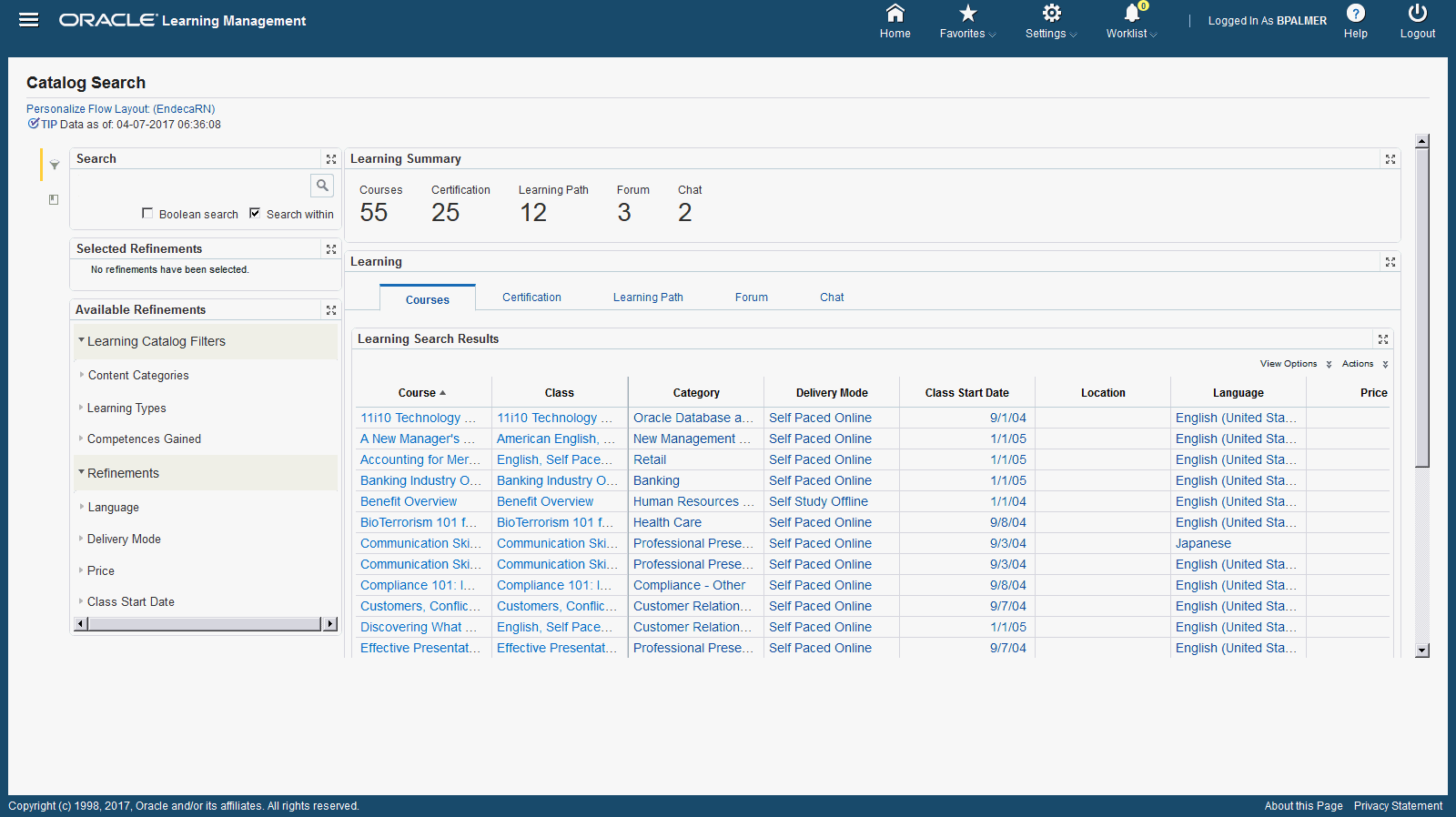
| Region | Components |
|---|---|
| Tip | Displays the date on which data was last refreshed. |
Search
|
The Advanced Search component includes value search, record search, Boolean search, and partial search capabilities. You can submit keyword searches and the application provides type-ahead suggestions and displays attribute values that match the typed text. When you perform a search, the search term is added to the Selected Refinements component. As you type, you may be prompted to select values from selected attributes, or simply search for the entered text.
Additional Information: See the Advanced Search Capabilities appendix in this guide for details. |
| Selected Refinements | The Selected Refinements component displays all values that you have selected to filter data, and allows you to quickly make adjustments to the current refinement by removing items or clearing all filters from the list. |
| Bookmarks | The Bookmarks component allows you to save a given navigation and component state and return to it at a later time. |
| Available Refinements | The Available Refinements component allows you to filter data based on the currently available values or value ranges for selected attributes that are displayed within attribute groups. Expand the attribute groups to view and select attribute names. |
| Learning Summary | This metrics displays the following:
Additional Information: For more information on Translation, see Summarization Bar Metric Refinement in the Appendix EBS Custom Components. |
| Learning | This consists of the following tabs:
You can also print all these details. |
Oracle Learning Management Information Discovery Plus Product Configuration
Oracle Learning Management Information Discovery Plus Product Configuration
Once you have completed installation and common configurations as described in Installing Oracle E-Business Suite Information Discovery, Release 12.2 V8 document (Doc ID: 2214431.1), you must complete the Oracle Learning Management Information Discovery Plus product configuration setup as detailed in this section.
Setting Up Oracle Learning Management Information Discovery Plus Product Configuration
To set up Oracle Learning Management Information Discovery Plus Product Configuration, complete the following steps:
-
Add the Learner Endeca Catalog Search (OTA_LRNR_ENDECA_ACCESS_ROLE) role to any predefined or custom Learning Self-Service responsibility.
See: Oracle E-Business Suite System Administrator's Guide - Security for more information on how to assign roles.
See: Installing Oracle E-Business Suite Information Discovery, Release 12.2 V8 document (Doc ID: 2214431.1) for more information on roles in Oracle E-Business Suite Information Discovery .
-
Run the Full Load Configuration Graph.
-
Schedule the set up for Incremental Endeca Refresh.
Loading Oracle Learning Management Information Discovery Plus Data into the Endeca Data Store
Clover ETL within Endeca queries Oracle Learning Management Information Discovery Plus Views and does a full data load to the ota-objects data store in Endeca. After the first data load, full data load or incremental data load can be performed periodically. Incremental data load will update all the records in Endeca Learning Management Information Discovery data store which were updated in EBS after the last load. After the data has been loaded in the Oracle Learning Management Information Discovery Plus data store, it can be queried and shown in the Oracle Learning Management Information Discovery Plus pages.
Oracle Learning Management Information Discovery Plus Data Sources
The following data sources are defined in the Oracle Learning Management Information Discovery Plus data store in Endeca and are used to query data in different tabs in Oracle Learning Management Information Discovery Plus. These data sources include:
-
ota-catalog: This is the parent data source containing all the data sources mentioned below, and used for search and filter components
-
ota-course: This data source is used to display course results.
-
ota-certification: This data source is used to display certification results.
-
ota-learningpath This data source is used to display learning paths results.
-
ota-chat - This data source is used to display chat results.
-
ota-forum - This data source is used to display forum results.
Note: Endeca Server Connection in Studio: Once the studio managed server is started and full load ETL is run successfully, you must enable the SecurityEnabled attribute to true in the Endeca server connection for ota-catalog.
Running the Full Load Configuration Graph
Once you have run the full load graph in accordance with the Installing Oracle E-Business Suite Information Discovery, Release 12.2 V8 document (Doc ID: 2214431.1), attribute configuration is loaded for all seeded attributes. Additionally, you need to run the following full data loads as follows:
To run the Full Load Configuration Graph
-
Login to Integrator server using your Clover login.
-
Click the Scheduling tab.
-
Select the New Schedule link.
-
Enter a Description for the scheduler, for example, Learning Management Full Load Scheduler.
-
Select Periodic as the Type.
-
Select by interval as the Periodicity.
-
Enter a start date and time in the Not active before date/time field.
-
Enter an end date and time in the Not active after date/time field.
-
Enter a value in the Interval (minutes) field.
-
Ensure you select the Fire misfired event as soon as possible check box.
-
Select Execute graph from the Task Type list.
-
Select ota-objects from the Sandbox list.
-
Select graph/FullLoadConfig.grf from the Graph list.
-
Click Create to set the scheduler.
Note: Endeca Server Connection in Studio: Once the studio managed server is started and full load ETL is run successfully, you must enable the SecurityEnabled attribute to true in the Endeca server connection for ota-catalog.
Setting Up the Scheduler to Load Incremental Graphs
Once the Full graph is run in accordance with the Installing Oracle E-Business Suite Information Discovery, Release 12.2 V8 document (Doc ID: 2214431.1), initial data load for Learning Management is complete. For incremental refresh, you must determine how often the Endeca data should be refreshed from EBS depending upon your organizational requirements. Oracle recommends that you keep this near real time. As the data is updated in the EBS, you need to ensure it is updated in the endeca MDEX server. You set up the Scheduler to load incremental graphs depending on the volume of information requiring update.
To set up the scheduler
-
Login to Integrator server using your Clover login.
-
Click the Scheduling tab.
-
Select the New Schedule link.
-
Enter a Description for the scheduler, for example, Learning Management Incremental Load Scheduler.
-
Select Periodic as the Type.
-
Select by interval as the Periodicity.
-
Enter a start date and time in the Not active before date/time field.
-
Enter an end date and time in the Not active after date/time field.
-
Enter a value in the Interval (minutes) field.
-
Ensure you select the Fire misfired event as soon as possible check box.
-
Select Start a graph from the Task Type list.
-
Select ota-objects from the Sandbox list.
-
Select graph/IncrementalLoadConfig.grf from the Graph list.
-
Click Create to set the scheduler.
Technical Integration Components
Roles in Oracle Learning Management Information Discovery Plus
-
Role Name: Learner Endeca Catalog Search
-
Code: UMX|OTA_LRNR_ENDECA_ACCESS_ROLE
Grants in Oracle Learning Management Information Discovery Plus
-
Grant Name: Learner Endeca Catalog Search
-
Grant Code: OTA_END_CATALOG_SEARCH_GRANT
-
Grantee Type: Group of Users
-
Grantee: Learner Endeca Catalog Search
-
Responsibility - select a predefined responsibility or a custom responsibility of your choice
-
Permission Set Code: OTA_END_CATALOG_SEARCH_PS
-
Permission Set Name- OTA Endeca Catalog Search Permission Set
Views and Joins to Load Oracle Learning Management Information Discovery Plus Job Search
The following views are used by the ETL layer in Oracle Endeca to load and display Oracle Learning Management Information Discovery Plus data to the Oracle Endeca data store:
-
ota_end_event_v - View to load course data information.
-
ota_end_cert_v - View to load certification date.
-
ota_end_lp_v - View to load learning path data.
-
ota_end_chat_v - View to load chat data.
-
ota_end_forum_v - View to load forum data.
-
ota_end_obj_comp_v - View to load competency data.
-
ota_end_obj_assoc_v - View to load learner access data.
Menus and Functions in Oracle Learning Management Information Discovery Plus
The following functions are available for the Learner Application Menu (OTA_LEARNER_APPLICATION_MENU) in Oracle Learning Management Information Discovery Plus:
| Function Code | User Function Name | Function Type | Web HTML Call |
|---|---|---|---|
| OTA_EID_OBJ_SEARCH | OTA Endeca Catalog Search | JSP | GWY.jsp?targetAppType=Endeca&targetPage=web/ota/ota-eid-obj-search |