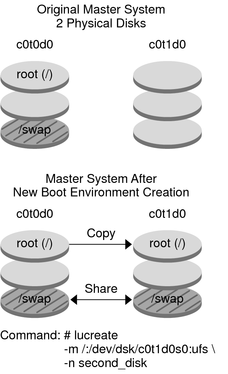| Skip Navigation Links | |
| Exit Print View | |

|
Oracle Solaris 10 1/13 Installation Guide: Flash Archives (Creation and Installation) Oracle Solaris 10 1/13 Information Library |
| Skip Navigation Links | |
| Exit Print View | |

|
Oracle Solaris 10 1/13 Installation Guide: Flash Archives (Creation and Installation) Oracle Solaris 10 1/13 Information Library |
3. Creating Flash Archives (Tasks)
Creating a Flash Archive (Task Maps)
Creating Customization Scripts
Using a Precreation Script to Create a User-Defined Archive Section
Creating a Postdeployment Script
How to Create a Flash Archive for an Initial Installation
Creating a Flash Archive (Examples)
Examples of Creating a Flash Archive
Examples of Creating a Flash Archive and Customizing Files
Creating a Flash Archive Differential Archive With an Updated Master Image
How to Create a Flash Archive Differential Archive With an Updated Master Image
How to Create a Flash Archive Differential Archive by Using Live Upgrade
4. Installing and Administering Flash Archives (Tasks)
You can create an archive with an initial installation that overwrites all the files on the clone system, or you can create a differential archive that only overwrites the changes that are specified. For an overview of a differential archive, see Planning to Create the Flash Archive Differential Archive for an Update.
After you install the master system, create a flash archive to use to install other systems.
Roles contain authorizations and privileged commands. For more information about roles, see Configuring RBAC (Task Map) in System Administration Guide: Security Services.
When possible, run the system in single-user mode. If that is not possible, shut down any applications that you want to archive and any applications that require extensive operating system resources.
You can create a flash archive while the master system is running in multiuser mode, single-user mode, or while booted from one of the following:
Oracle Solaris Operating System DVD.
Note - Starting with the Oracle Solaris 10 9/10 release, only a DVD is provided. Oracle Solaris Software CDs are no longer provided.
Oracle Solaris Software - 1 CD.
An image of the Oracle Solaris Software. If you are using CD media, the image could include the Oracle Solaris Languages CDs if needed.
# flarcreate -n name options path/filename
The name that you give the archive. The name you specify is the value of the content_name keyword.
For a description of options, see flar Command.
The path to the directory in which you want to save the archive file. If you do not specify a path, flarcreate saves the archive file in the current directory.
The name of the archive file.
If the archive creation is successful, the flarcreate command returns an exit code of 0.
If the archive creation fails, the flarcreate command returns a nonzero exit code.
The copy can be used in the future to update a clone system with a differential archive.
File systems can be copied exactly or can be customized by excluding some directories or files. You can achieve the same results by using different options. Use the options that best suit your environment.
The file systems in the following examples have been greatly simplified for clarification. Rather than use file system names such as /var, /usr, or /opt, the master system file structure for these examples is the following:
/aaa/bbb/ccc/ddd /aaa/bbb/fff /aaa/eee /ggg
 | Caution - Use the flarcreate file-exclusion options with caution. If you exclude some directories, others that you were unaware of might be left in the archive, such as system configuration files. The system would then be inconsistent and the installation would not work. Excluding directories and files is best used with data that can easily be removed without disrupting the system, such as large data files. |
Example 3-6 Creating a Duplicate Archive
In this example, the archive is named archive1. This archive is copied exactly from the master system and then compressed. The archive is an exact duplicate of the master system and is stored in archive1.flar.
# flarcreate -n archive1 -c archive1.flar
To check the file structure of the archive:
# flar info -l archive1.flarlost+found
export
export/home
export/home/lost+found
var
var/sadm
var/sadm/install
var/sadm/install/admin
var/sadm/install/admin/default
var/sadm/install/logs
var/sadm/install/contents
var/sadm/install/.lockfile
var/sadm/install/.pkg.lock
var/sadm/pkg
var/sadm/pkg/sunwocfd
var/sadm/pkg/sunwocfd/install
var/sadm/pkg/sunwocfd/install/copyright
var/sadm/pkg/sunwocfd/save
var/sadm/pkg/sunwocfd/save/pspool
var/sadm/pkg/sunwocfd/save/pspool/SUNWocfd
.....
.....
usr/bin/sparcv7
usr/bin/sparcv7/savecore
usr/bin/sparcv7/gcore
....
....
usr/lib/diff3prog
usr/lib/madv.so.1
usr/lib/mpss.so.1
usr/lib/cpu
usr/lib/cpu/sparcv8plus
....
....
devices/pseudo/udp6@0:udp6
devices/pseudo/udp@0:udp
devices/pseudo/tcp@0:tcp
devices/pseudo/iwscn@0:iwscn
devices/pseudo/wc@0:wscons
devices/pseudo/tcp6@0:tcp6
devices/pseudo/sctp6@0:sctp6
var/fm/fmd/ckpt
var/fm/fmd/rsrc
kernel/drv/st.conf
kernel/drv/st.conf
kernel/drv/st.conf
kernel/drv/st.conf
#Example 3-7 Creating an Archive That Contains Large Files
In this example, some individual files are greater than 4 GB. The default archiving utility, cpio, cannot handle these large files. The -L pax copy method is used to create an archive that contains large individual files. The archive is named archive1. This archive is copied exactly from the master system and then compressed. The archive is an exact duplicate of the master system and is stored in archive1.flar.
# flarcreate -l pax -n archive1 -c archive1.flar
To check the file structure of the archive, type the following command:
# flar info -l archive1.flar aaa aaa/bbb aaa/bbb/ccc aaa/bbb/ccc/ddd aaa/bbb/fff aaa/eee aaa/eee ggg
Example 3-8 Creating an Archive From an Alternate Root (/) File System
In this example, the archive is named archive4. This archive is copied exactly from the master system and then compressed. The archive is an exact duplicate of the master system and is stored in archive4.flar. The -R option is used to create the archive from another directory tree.
# flarcreate -n archive4 -c -R /x/yy/zz archive4.flar
Example 3-9 Creating an Archive and Adding a Description
In this example, the archive is named archive3. This archive is copied exactly from the master system and then compressed. Options add descriptions to the archive-identification section, which can help you to identify the archive later. For information about keywords, their values, and formats, see Flash Archive Keywords.
# flarcreate -n archive3 -i 20000131221409 -m pumbaa \ -e "Solaris 8 Print Server" -a "Mighty Matt" -U "Internal Finance" \ -T server archive3.flar
After the archive is created, you can access the archive identification section that contains the detailed description. The following example shows an archive identification section.
section_begin=identification
files_archived_method=cpio
files_compressed_method=compress
files_archived_size=259323342
files_unarchived_size=591238111
creation_date=20000131221409
creation_master=pumbaa
content_name=Finance Print Server
content_type=server
content_description=Solaris 8 Print Server
content_author=Mighty Matt
content_architectures=sun4u
creation_node=pumbaa
creation_hardware_class=sun4u
creation_platform=SUNW,Sun-Fire
creation_processor=sparc
creation_release=5.9
creation_os_name=SunOS
creation_os_version=s81_49
x-department=Internal Finance
Example 3-10 Excluding and Including Files and Directories
In this example, the archive is named archive2. This archive is copied from the master system but is not an exact copy. The content under the /aaa directory is excluded but the content in /aaa/bbb/ccc remains.
# flarcreate -n archive2 -x /aaa -y /aaa/bbb/ccc archive2.flar
To check the file structure of the archive, type the following command. The excluded directories that include copied files appear, but only the files that were restored contain data.
# flar info -l aaa aaa aaa/bbb/ccc aaa/bbb/ccc/ddd aaa/bbb ggg
Example 3-11 Excluding and Including Files and Directories by Using Lists
In this example, the archive is named archive5. This archive is copied from the master system but is not an exact copy.
The exclude file contains the following list:
/aaa
The include file contains the following list:
/aaa/bbb/ccc
The content under the /aaa directory is excluded, but the content in /aaa/bbb/ccc remains.
# flarcreate -n archive5 -X exclude -f include archive5.flar
To check about the file structure of the archive, type the following command. The excluded directories that include copied files appear, but only the files that were restored contain data.
# flar info -l archive5.flar aaa aaa/bbb/ccc aaa/bbb/ccc/ddd aaa/bbb ggg
Example 3-12 Excluding Files and Directories by Using a List and Restoring a Directory
You can combine options -x, -y, -X and -f. In this example, options -X and -y are combined. The archive is named archive5. This archive is copied from the master system but is not an exact copy.
The exclude file contains the following list:
/aaa
The -Y option restores the /aaa/bbb/ccc directory. The following command produces the archive.
# flarcreate -n archive5 -X exclude -y /aaa/bbb/ccc archive5.flar
To check the file structure of the archive, type the following command. The excluded directories that include copied files appear, but only the files that were restored contain data.
# flar info -l archive5.flar aaa aaa/bbb aaa/bbb/ccc aaa/bbb/ccc/ddd ggg
Example 3-13 Excluding and Including Files and Directories by Using a List With the -z Option
In this example, the archive is named archive3. It is copied from the master system but is not an exact copy. The files and directories to be selected are included in the filter1 file. Within the files, the directories are marked with a minus (-) or a plus (+) to indicate which files to exclude and restore. In this example, the directory /aaa is excluded with a minus and the subdirectory /aaa/bbb/ccc is restored with a plus. The filter1 file contains the following list:
- /aaa + /aaa/bbb/ccc
The following command produces the archive.
# flarcreate -n archive3 -z filter1 archive3.flar
To check the file structure of the archive, type the following command. The excluded directories that include copied files appear, but only the files that were restored contain data.
# flar info -l archive3.flar aaa aaa/bbb aaa/bbb/ccc aaa/bbb/ccc/ddd ggg
Before creating a differential archive, you need two images to compare: an unchanged master image and an updated master image. One image is the unchanged master image that has been kept unchanged. This image was stored and needs to be accessed. The second image is the unchanged master image that is updated with minor changes. The root (/) file system is the default for the new image, but you can access this image if it has been stored elsewhere. After you have the two images, you can create a differential archive, which contains only the differences between the two images. The differential archive can then be installed on clones that were installed previously with the unchanged master image.
Before You Begin
A copy of the unchanged master image must be kept protected from changes and available for mounting later.
Delete packages.
Add packages or patches.
Modify configuration files.
Add support for peripheral devices on the clone system.
Roles contain authorizations and privileged commands. For more information about roles, see Configuring RBAC (Task Map) in System Administration Guide: Security Services.
If the unchanged master image is stored on an inactive boot environment, retrieve it by using the lumount command.
# lumount BE-name mountpoint
Specifies the boot environment name where the unchanged master image is stored
Specifies a root (/) file system where the image is stored
In the following example, the inactive boot environment is named unchanged_master1. The mount point is the directory /a on the master system.
# lumount unchanged_master1 /a
If the image is stored on a clone, mount the clone by using NFS.
# share -F nfs -o rw,root=master-system "/"
master-system is the name of the master system.
# mount -F nfs clone-system:/ master-dir
Specifies the name of the system to be mounted
Specifies the directory where the unchanged master image is stored
If you saved the image with the ufsdump command, use the ufsrestore command to retrieve a copy. For information about how to use these commands, see Chapter 23, UFS Backup and Restore Commands (Reference), in System Administration Guide: Devices and File Systems.
# flarcreate -n archive-name -A unchanged-master-image-dir \ options path/filename
Specifies the name that you give the archive. The archive-name you specify is the value of the content_name keyword. The name is listed in the archive-identification section.
Creates a differential archive by comparing a new system image with the image that is specified by the unchanged-master-image-dir argument. By default, the new system image is root (/). You can change the default with the -R option. unchanged-master-image-dir is a directory where the unchanged system image is stored or mounted through UFS, NFS, or the lumount command.
You can include and exclude some files by using the options for contents selection. For a list of options, see flar Command.
For a description of options, see flar Command.
Specifies the path to the directory in which you want to save the archive file. If you do not specify a path, flarcreate saves the archive file in the current directory.
Specifies the name of the archive file.
If the differential archive creation is successful, the flarcreate command returns an exit code of 0.
If the differential archive creation fails, the flarcreate command returns a nonzero exit code.
For procedures about installing an archive, see To Prepare to Install a Flash Archive With a JumpStart Installation in Oracle Solaris 10 1/13 Installation Guide: JumpStart Installations.
Example 3-14 Creating a Differential Archive With the New Master Image on the Master System
In this example, the directory for unchanged master image is named unchanged_master1. The new master image that contains changes is the root (/) directory. The new master image is compared to the unchanged master image and the resulting differential archive is then compressed. The differential archive is stored in diffarchive1.flar file. The archive contains files that are to be deleted, changed, or added when installed.
# flarcreate -n diffarchive1 -A /a/unchanged_master1 -c diffarchive1.flar
Example 3-15 Creating a Differential Archive With the Images Stored on an Inactive Boot Environment
In this example, the unchanged master image, unchanged_master1, is stored on an inactive boot environment and is accessed by mounting the boot environment. The new master image is the root (/) directory. The new master image is compared to the unchanged master and the resulting differential archive is then compressed. The archive is stored in diffarchive4.flar. The archive contains files that are to be deleted, changed, or added when installed.
# lumount unchanged_master1 /a # flarcreate -n diffarchive4 -A /a -c diffarchive4.flar
To manage system updates, you can use Live Upgrade to copy the OS, which creates a new boot environment. This copy can be compared to the master system that has been updated with minor changes. The resulting Flash Archive differential archive can then be installed on clone systems.
For more information about Live Upgrade, see Chapter 2, Live Upgrade (Overview), in Oracle Solaris 10 1/13 Installation Guide: Live Upgrade and Upgrade Planning.
This new boot environment is an exact copy of the master system and can be used to create the differential archive.
Roles contain authorizations and privileged commands. For more information about roles, see Configuring RBAC (Task Map) in System Administration Guide: Security Services.
# lustatus copy_BE boot environment Is Active Active Can Copy Name Complete Now OnReboot Delete Status ------------------------------------------------------------------------ master_BE yes yes yes no - copy_BE yes no no yes -
Delete packages
Add packages or patches
Modify configuration files
Add support for peripheral devices on the clone system
# lumount BE-name /a
# flarcreate -n archive-name -A new-BE-dir\ options path/filename
Specifies the name that you give the archive.
Creates a differential archive by comparing a new system image with the image that is specified by the new-BE-dir argument.
For a list of options, see flar Command.
Specifies the path to the directory in which you want to save the archive file. If you do not specify a path, flarcreate saves the archive file in the current directory.
Specifies the name of the archive file.
# luumount BE-copy
The flarcreate command returns an exit code.
If the creation is successful, an exit code of 0 is returned.
If a failure occurs, a nonzero exit code is returned.
The clone systems that are to be installed must be a duplicate of the original master system or the installation fails.
The following example profile installs a differential archive, test.diff, on the device c1t1d0s0.
JumpStart profile ----------------------- install_type flash_update archive_location http server /rw/test.diff root_device c1t1d0s0
Example 3-16 Creating a Differential Archive by Using Live Upgrade
In this example, master_BE is the name of the current boot environment. copy_BE is the name of the new boot environment. The file systems root (/) and /usr are placed on s0 and s3. The lustatus command reports that the new boot environment copy is complete. The SUNWMAN package is added to the master system. After the master system is updated by adding the SUNWMAN package, the flarcreate command creates a differential archive by comparing the changed master and the unchanged new boot environment.
# lucreate -c master_BE -m /:/dev/dsk/c0t1d0s0:ufs \ -m /usr:/dev/dsk/c0t1d0s3:ufs -n copy_BE # lustatus # pkgadd SUNWman # lumount copy_BE /a # flarcreate -n test.diff -c -A /a /net/server/export/test.diff # luumount copy_BE
Install the differential archive on clone systems. For procedures describing how to install an archive, see To Prepare to Install a Flash Archive With a JumpStart Installation in Oracle Solaris 10 1/13 Installation Guide: JumpStart Installations.
The following image shows the creation of the new boot environment by using the lucreate command.