Oracle VM Manager allows you to change the password for the Oracle VM Agent running on each Oracle VM Server. However, you must change the Oracle VM Agent password for all Oracle VM Servers in a server pool. This is why the password change can only be executed at the server pool level and is applied to all Oracle VM Servers in the server pool at the same time.
To change the Oracle VM Agent password for all Oracle VM Servers in a server pool:
Choose either of these views to display the list of server pools:
In the Home view, select Server Pools in the navigation pane.
In the Hardware view, select Resources in the navigation pane.
In the Server Pools tab in the management pane, select the server pool for which you want to change the Oracle VM Agent password. Click the Change Agent Password button.
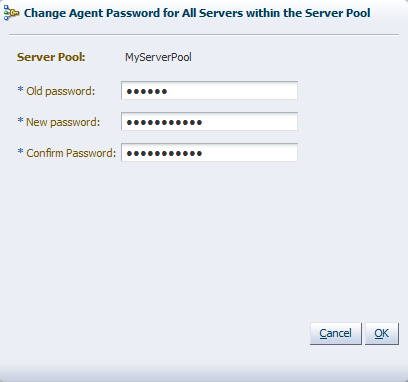
Enter the current password first. Then enter a new password and confirm it in the respective fields.
Click OK to complete the operation. Oracle VM Manager logs into each Oracle VM Server in the server pool and changes the Oracle VM Agent password.