After you complete the preparation phase described above in Section 4.6.1, “Registering and Configuring File Servers” and Section 4.6.3, “Registering and Configuring Storage Arrays”, Oracle VM Manager is fully aware of the underlying physical storage providers available for use as a storage repository.
To create a storage repository for your server pool:
In Oracle VM Manager, open the Home view and select Server Pools in the navigator.
In the management pane, open the Repositories tab.
Click Create to create a new storage repository.
In the Create Repository dialog box, enter the following information:
Repository Name: the name you wish to use to identify the repository
Repository Location: either a network file server or a physical disk
If you selected Physical Disk as location, proceed to Physical Disk as the Repository Location. If you selected Network File Server as location, click the search icon to select a location in the Select Network File System dialog box:
Select a Network File Server from the list. The available file systems appear. Note that only a refreshed file system can be used.
Select the file system you wish to install the storage repository on. Click OK.
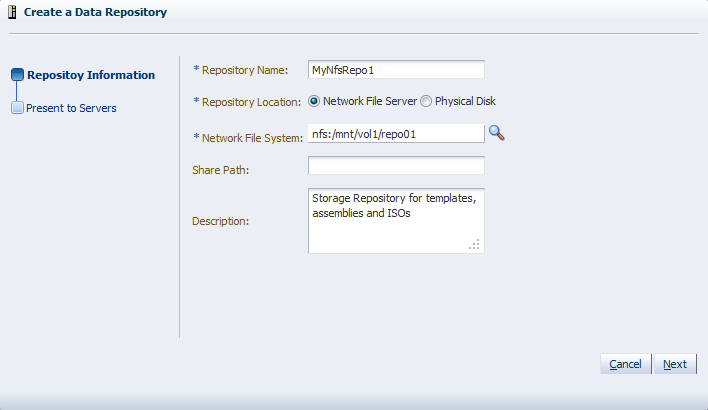
Optionally provide this additional information:
Share Path: path to a subdirectory on the selected file system
Description: information you would like to add about this storage repository
Proceed to Present the storage repository to servers.
If you selected Physical Disk as the Repository Location, click the search icon to select a location in the Select Physical Disk dialog box:
Select a Storage Array and, if applicable, a Volume Group from the respective lists. The available disks appear.
Select the physical disk you wish to install the storage repository on. Click OK.
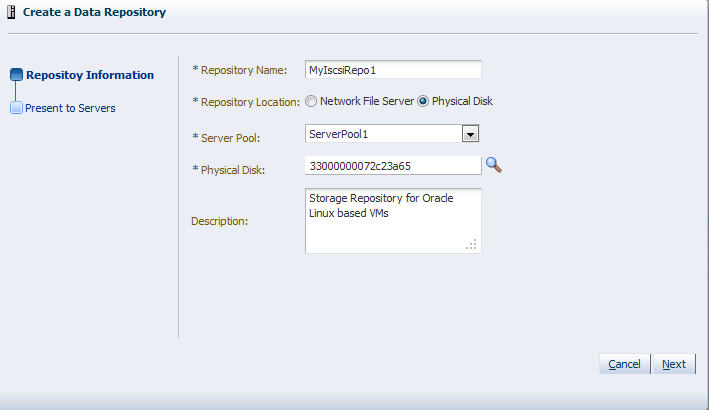
Select from the list to which Server Pool this storage repository should be provided. Optionally enter additional information about this storage repository in the Description field.
NoteWhen you create a storage repository on a LUN, only clustered server pools can be selected.
Click Next to proceed to the second section of the wizard: Present to Servers.
When the storage repository is prepared and created, it must also be made available for use by your Oracle VM Servers before it can be populated. Typically you present the storage repository to all the Oracle VM Servers in the server pool. However, should you wish to set up storage differently, Oracle VM Manager allows you to present a repository to a selection of Oracle VM Servers instead of the entire server pool. See also Section 4.8.2, “Presenting or Unpresenting a Storage Repository”
In the Present to Servers dialog box, use the arrow buttons to move the required Oracle VM Servers from the left to the right pane.
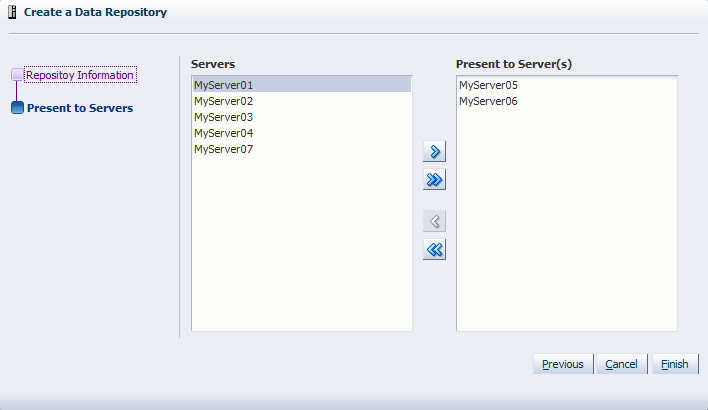
Click Finish to create the new storage repository and present it to the selected Oracle VM Servers. The new storage repository is displayed in the Repositories table in the management pane.
At this point, the storage repository has been created, Oracle VM Manager has taken ownership, and the selected Oracle VM Servers have access in order to store virtual machines, ISO files, templates and so on. To modify the configuration of servers with access to the storage repository, see Section 4.8.2, “Presenting or Unpresenting a Storage Repository”.