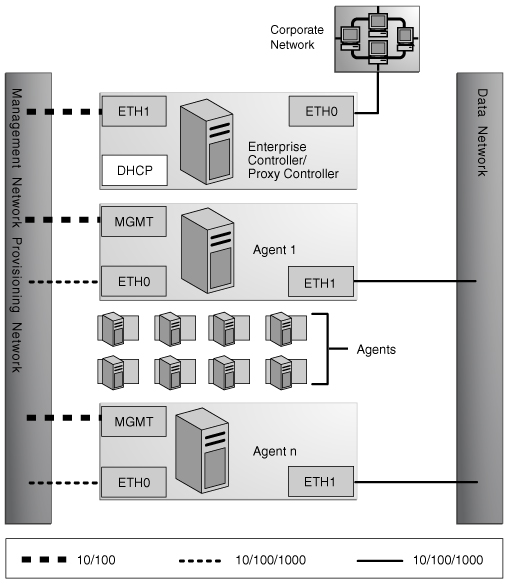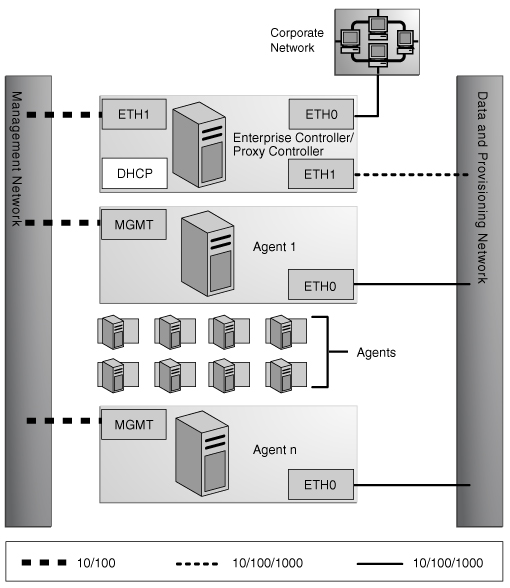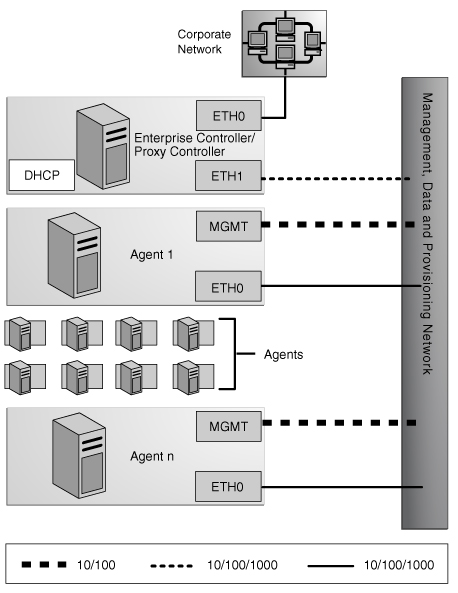2 Preparing Your Environment
This section provides guidelines for deploying Oracle Enterprise Manager Ops Center in a way that meets your needs, explains the steps needed to verify that your systems meet the prerequisites, and provides instructions for obtaining the software.
When you have completed the planning and preparation procedures described here, you are ready to install the software.
2.1 Planning the Deployment
Before you prepare the systems for an Oracle Enterprise Manager Ops Center installation, you must plan your deployment. Your network configuration, your Internet connection policies, and the numbers and types of assets you intend to manage all affect the optimum deployment. Before installing, consider the following questions:
-
How will you use Oracle Enterprise Manager Ops Center?
-
Will you manage virtual assets?
-
What type of network configuration will you use?
-
Will you use Connected Mode or Disconnected Mode?
-
Does your site require High Availability?
-
Will your site use a local or a remote database?
2.1.1 About Using Oracle Enterprise Manager Ops Center
The Oracle Enterprise Manager Ops Center software provides management for hardware, operating systems, firmware and OS updates, for both physical and virtual assets. The number of types of assets, the total number of assets, and the methods you use to manage the assets all affect resource utilization.
Although the Enterprise Controller and the Proxy Controller can run on the same server, this is recommended only for a small-scale site. In most cases, your site benefits from running the Proxy Controller on a separate system. At large-scale sites, deploy a Proxy Controller on each subnet.
Note:
If you intend to provision or update Oracle Solaris 11, you must install the Enterprise Controller and at least one Proxy Controller on Oracle Solaris 11. The Oracle Solaris 11 library can only be installed on an Oracle Solaris 11 system.Note:
The co-located Proxy Controller cannot be enabled if the Enterprise Controller is installed on an Oracle Solaris 10 non-global zone. However, the co-located Proxy Controller can be enabled if the Enterprise Controller is installed on an Oracle Solaris 11 non-global zone.To monitor and manage hardware, the Proxy Controller discovers assets and then polls each asset for status and configuration changes. The Proxy Controller initiates network sessions to the hardware's systems management Ethernet port, using specific server and chassis-type protocols. Using the software to manage only hardware assets has a low resource impact on the system running the software. However, network traffic from the Proxy Controller to the assets can have a high impact. Make sure Proxy Controllers are scaled appropriately.
Hardware Management + OS Provisioning
OS provisioning is executed from the Proxy Controller. The job management system meters the number of OS provisioning jobs that can occur in parallel, but OS provisioning also creates a load on the Proxy Controllers and network. Configure a Proxy Controller on each subnet to provision the assets on that subnet. In addition, configure an NFS server close to the Proxy Controllers to store the OS images and firmware images.
Hardware Management + OS Provisioning + OS Updates
To update an OS, an Agent Controller must be deployed on the operating system and both update and provisioning jobs must be completed. The jobs include several transactions to determine the operating system's required updates and to perform the update operation. These operations increase the network utilization of the Enterprise Controller and Proxy Controllers.
Hardware Management + OS Provisioning + OS Updates + Virtualization Management
Beginning with Oracle Solaris 10 assets, you can manage virtual hosts such as Oracle Solaris Zones and Oracle VM Server for SPARC (Sun Logical Domains). Managing these virtual hosts exposes significantly large operating system metrics and increases the memory utilization of the Enterprise and Proxy Controllers. For information about deployment considerations and scaling guidelines, contact your Oracle representative.
2.1.2 About Managing Virtual Assets
The Oracle Enterprise Manager Ops Center software can manage your virtual assets, such as Oracle Solaris Zones or Oracle VM Server.
When you use the Oracle Enterprise Manager Ops Center software's user interface to create or discover a zone, the software has full access to the zone configuration data and can manage the zone. Zones are displayed in the Navigation tree and are labeled by type.
Do not use the software to create or manage Oracle Solaris 10 zones if your site uses Boot Environments to update these zones. Alternate Boot Environment (ABE) is not supported for Oracle Solaris 10 zones or for the Enterprise Controller or Proxy Controller systems.
You cannot install a Proxy Controller on an Oracle Solaris 10 zone. Do not install a Proxy Controller in a non-global zone if you intend to use the product to provision operating systems or firmware.
You can install the Enterprise Controller software on a non-global zone but with these constraints:
-
The non-global zone must be a whole root zone.
-
If you are installing on Oracle Solaris 10, the Proxy Controller cannot be located in the same zone as the Enterprise Controller. However, Oracle Solaris 11 zones can support Proxy Controllers.
-
The Proxy Controller cannot be located in the global zone that supports the Enterprise Controller's non-global zone.
-
No Agent Controller software can be installed on the global zone that supports the Enterprise Controller's non-global zone.
Use Oracle VM Server for SPARC or Oracle VM Server for x86 to create multiple virtual machines on one physical hardware system. Unlike Oracle Solaris Zones that use the same operating system in all non-global zones, virtual machines can run instances of different operating systems, or different versions of the same operating system. Each instance has its own operating system, resources, and identity.
2.1.3 About Network Configuration Types
If you intend to provision OS or firmware on target systems on a subnet, configure one Proxy Controller on each subnet and then enable DHCP services on the Proxy Controller. Proxy Controllers provide the DHCP services that support the netboot or PXE boot operations of target systems.
WAN boot is available for SPARC-based ILOM systems when the Enterprise Controller is running on an Oracle Solaris OS on either a SPARC or X86 platform. Oracle Enterprise Manager Ops Center automatically sets up the WAN boot connection. This is the default connection for SPARC-based platforms.
2.1.3.1 About Network Requirements
Use these guidelines to configure a network switch for a system running the Oracle Enterprise Manager Ops Center software.
-
Use an 8-port or 16-port Virtual LAN (VLAN) switch.
-
Discover and manage the switch.
-
If your site uses VLAN, create a separate VLAN for management and provisioning networks.
-
Disable spanning-tree protocols on the switch.
For Ethernet connectivity:
-
The management network must be a 10/100 connection.
-
The provisioning and data networks must be a 10/100/1000 (1 GB) connection.
In Connected mode, the Enterprise Controller also needs to get access to vendor Web sites to download updates or other software.
The following sections describe the communication requirements for the Oracle Enterprise Manager Ops Center software.
Network Requirements and Data Flow
At least one Proxy Controller must be installed and configured. You use the co-located Proxy Controller installed with the Enterprise Controller software or install one or more Proxy Controllers on separate systems. The following diagram shows a network configuration for a site running the Oracle Enterprise Manager Ops Center software in Connected mode and with two Proxy Controllers.
Figure 2-1, "Network Ports and Protocols for Enterprise Controller in Connected Mode" shows the network ports and protocols for the Enterprise Controller in Connected Mode.
Figure 2-1 Network Ports and Protocols for Enterprise Controller in Connected Mode
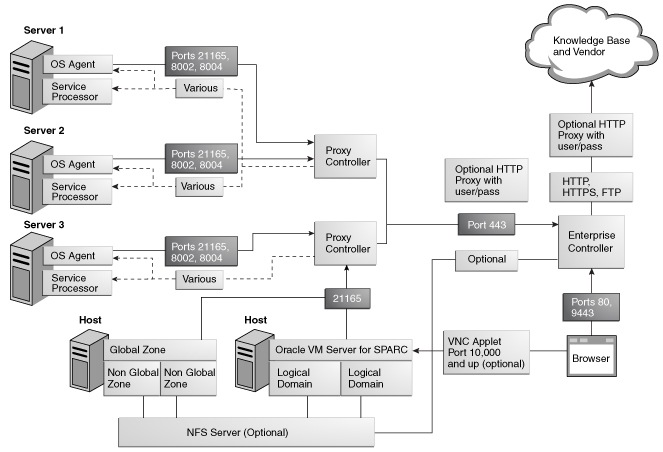
Description of "Figure 2-1 Network Ports and Protocols for Enterprise Controller in Connected Mode"
The Enterprise Controller's default port is 443. If port 443 is in use, the Enterprise Controller uses Port 11165. The following table describes the required ports and their protocols.
Table 2-1, "Required Ports and Protocols" shows the required ports and protocols used by Oracle Enterprise Manager Ops Center.
Table 2-1 Required Ports and Protocols
| Communication Direction | Protocol and Port | Purpose |
|---|---|---|
|
Enterprise Controller |
Port 443, then Port 11165 Port 8005 |
Enterprise Controller in Disconnected mode |
|
Enterprise Controller |
Port 443, then Port 11165 |
Enterprise Controller in Connected mode |
|
Browser to Enterprise Controller |
HTTP, TCP: Port 80 |
Redirects to port 9443 |
|
Browser to Enterprise Controller |
HTTPS, TCP: Port 9443 |
Web interface |
|
Enterprise Controller to Local Database |
Port 11176 |
Oracle Listener port |
|
Enterprise Controller to Proxy Controller |
SSH, TCP: Port 22 ICMP ping: Type 8 Code 0 (echo request |
Enterprise Controller installs or upgrades a Proxy Controller through the UI. |
|
Proxy Controllers to Enterprise Controller |
HTTPS, TCP: Port 443 |
Proxy Controller pushes data about assets to Enterprise Controller. Proxy Controller pulls data for jobs, updates, Agent Controllers, and OS images from the Enterprise Controller. |
|
Proxy Controllers to Enterprise Controller |
HTTP: Port 8004 |
WAN Boot traffic |
|
Proxy Controllers to Enterprise Controller |
ICMP ping: Type 0 Code 0 (echo reply) |
During upgrades, Proxy Controllers use ICMP ping. |
|
Remote Proxy Controller to Enterprise Control through an SSH Tunnel |
SSH, Port 21161 |
When a Proxy Controller is deployed on a network outside of the firewall, the SSH Tunnel and Port 21161 change the direction of communication so that the remote Proxy Controller does not initiate communication with the Enterprise Controller. |
|
Proxy Controller to ALOM or XCSF Service Processors |
SSH, TCP: Port 22 or Telnet, TCP: Port 23 SNMP, UDP: Port 161 TCP: Port 6481 (for discovery by service tags) |
Proxy Controller discovers, manages, and monitors the service processor. |
|
Proxy Controller to ILOM Service Processors |
SSH, TCP: Port 22 SNMP, UDP: Port 161 IPMI, TCP, UDP: Port 623 TCP: Port 6481 (for discovery by service tags) |
Proxy Controller discovers, manages, and monitors the service processor. |
|
Proxy Controller to ALOM or XCSF Service Processor |
FTP, TCP: Port 21 |
Proxy Controller provisions firmware on an ALOM service processor. Port 21 transfers the firmware image. A transient random port is opened for the duration of the operation. |
|
Proxy Controller to ILOM Service Processor |
TFTP, UDP: Port 69 |
Proxy Controller provisions firmware on an ILOM service processor. Port 69 transfers the firmware image. A transient random port is opened for the duration of the operation. |
|
Service Processor to Proxy Controller |
SNMP, UDP: Port 162 ICMP ping: Type 0 (echo reply) |
For monitoring hardware, the service processor sends SNMP traps to the Proxy Controller. For a failed connection, Proxy Controller receives ICMP ping Type 3 (destination unreachable). |
|
Proxy Controller to OS Host |
SSH, TCP: Port 22 or Telnet, TCP: Port 23 TCP: Port 6481 (for discovery and monitoring by service tags) ICMP, Type 0 Code 0 (echo reply) |
Proxy Controller discovers, manages, and monitors an asset. |
|
Proxy Controller to OS Host |
DHCP, UDP: Port 67 |
Proxy Controller provisions an OS. |
|
OS Host to Proxy Controller |
HTTP, TCP: Port 8004 Oracle Solaris 11 Automated Installer Web Server: Port 5555 to accept requests from the OS Host during provisioning
|
OS Host reports status of OS updates and status of Agent Controller installation. OS Host downloads Agent Controller archive file. |
|
OS Host to Proxy Controller |
DHCP, UDP: Port 68 TFTP, UDP: Port 69 TCP+UDP: Port 37 HTTP, TCP: Port 8004 |
OS Host responds to Proxy Controller inquiries during bare-metal OS provisioning |
|
Agent Controller to Proxy Controller |
HTTPS, TCP: Port 21165 |
Agent Controllers push asset data to Proxy Controller. Agent Controllers pull data for jobs. |
|
Agent Controller to Proxy Controller |
HTTPS, TCP: Port 8002 |
Agent Controllers pull updates from Proxy Controller. |
|
Agent Controller on Oracle Solaris OS or on Oracle hardware to co-located Proxy Controller |
SNMP: Port 1162, or a port in the range of 1100 through 1200 |
For monitoring assets, the Agent Controller sends trap notifications and fault management alerts (FMA) to the Proxy Controller as local traffic. Because the Proxy Controller is using Port 162, a co-located Agent Controller uses Port 1162, if it is available, or a port in the range of Ports 1100 through 1200. |
|
Java client to public APIs |
TLS: Port 11172 |
JMX access from clients |
|
WMI client on Proxy Controller to Agent Controller |
Port 11162 |
WMI client resides on the Proxy Controller and communicates with the WMI server on the Agent Controller. The Proxy Controller uses the DCOM protocol to monitor a Windows system. The Proxy Controller opens a TCP connection to the Windows DCOM registry port, TCP 135, which provides a lookup service to the WMI scripting DCOM object. The Proxy Controller connects to the DCOM object. The port number for this connection is allocated by the Windows system. |
|
Proxy Controller to NFS server |
Use an NFS server that is on the same side of the firewall as the Proxy Controller. Refer to your OS documentation to set up the NFS server. |
Proxy Controller pulls provisioning images from NAS Library |
|
Global Zones or Oracle VM Servers to NFS server |
Use an NFS server that is on the same side of the firewall as the Proxy Controller. Refer to your OS documentation to set up the NFS server. |
Global Zones and Oracle VM Servers push their metadata and virtual host images to NAS Library |
|
OCDoctor to |
HTTPS, TCP: Port 80 |
Acquires product updates. |
2.1.3.2 Examples of Network Configurations
This section provides the example configurations and connectivity information for Oracle Enterprise Manager Ops Center. Other configurations are possible, such as using separate switches for each network. You can implement your network using any combination of VLANs and switches. Each network, whether management, provisioning, or data, must be assigned to separate VLANs.
Separate Management, Provisioning, and Data Networks
Environments with separate management, provisioning, and data networks have the following characteristics:
-
Separate networks provide the highest security and the lowest number of points of failure.
-
Additional NICs are needed to support this configuration.
Figure 2-2, "Separate Management, Provisioning, Data Networks" shows a network configuration with separate management, provisioning and data networks.
Figure 2-2 Separate Management, Provisioning, Data Networks
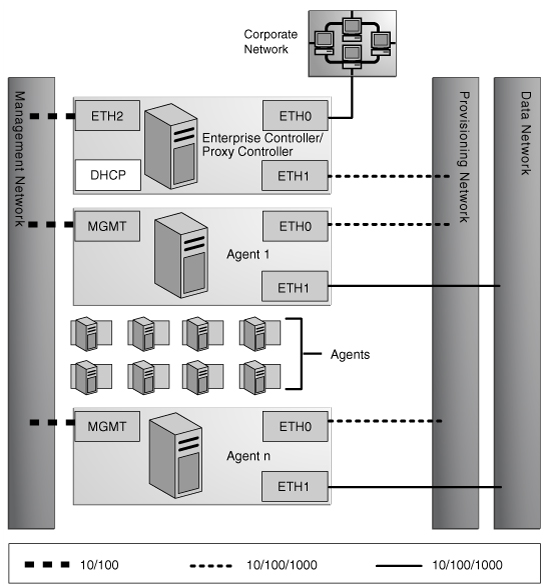
Description of "Figure 2-2 Separate Management, Provisioning, Data Networks"
A configuration with separate management, provisioning, and data networks has the following requirements:
-
Enterprise Controller or Proxy Controller
-
ETH0 connects the Enterprise Controller/Proxy Controller to the corporate network for external access. Configure the ETH0 IP address, netmask, and gateway to meet corporate connectivity requirements.
-
ETH1 connects the Enterprise Controller/Proxy Controller to the provisioning network, and must be on the same network as the ETH0 connections of the Agent Controllers. Only the Enterprise Controller/Proxy Controller and the Agent Controllers must reside on the provisioning network. ETH1 must be a 1 Gb NIC interface.
-
ETH2 connects the Enterprise Controller/Proxy Controller to the management network, and must be on the same network as the management port connections of the Agent Controllers. Configure the ETH2 IP address, netmask, and gateway to enable connectivity to the Agent Controllers' management port IP addresses. ETH2 must be a 100 MB NIC interface.
-
The DHCP service allocates IP addresses to the Agent Controllers for loading operating systems.
-
-
Agent Controllers
-
Each Agent Controller's management port connects the Agent Controller to the management network, and must be on the same network as the ETH2 connection of the Enterprise Controller/Proxy Controller. The management port must be a 100 MB connection.
-
ETH0 connects the Agent Controller to the provisioning network, and must be on the same network as the ETH1 connection of the Enterprise Controller/Proxy Controller. ETH0 must be a 1 GB connection.
-
ETH1 connects the Agent Controller to the data network through the switch to provide corporate network access to the Agent Controller. ETH1 must be a 1 GB connection.
-
Combined Management and Provisioning Network and a Separate Data Network
Environments with a combined management and provisioning and a separate data network have the following characteristics:
-
Reduced system and network security.
-
No additional NIC is needed on the Enterprise Controller or Proxy Controller.
Figure 2-3, "Separate Data Network" shows a network configuration with a combined management and provisioning network and a separate data network.
-
Enterprise Controller/Proxy Controller
-
ETH0 connects the Enterprise Controller/Proxy Controller to the corporate network to provide external access. Configure the ETH0 IP address, netmask, and gateway to meet corporate connectivity requirements.
-
ETH1 connects the Enterprise Controller/Proxy Controller to the management and provisioning network, and must be on the same network as the MGMT and ETH0 connections of the Agent Controllers. Only the Enterprise Controller/Proxy Controller and the Agent Controllers must reside on the management and provisioning network. The ETH1 IP address, netmask, and gateway must be configured to enable connectivity to the Agent Controller's management port IP addresses. ETH1 must be a 1 Gb NIC interface.
-
The DHCP service allocates IP addresses to the Agent Controllers for loading operating systems.
-
-
Agent Controllers
-
Each Agent Controller's management port connects the Agent Controller to the management and provisioning network, and must be on the same network as the ETH1 connection of the Enterprise Controller/Proxy Controller. The management port must be a 100 MB connection.
-
ETH0 connects the Agent Controller to the management and provisioning network, and must be on the same network as the ETH1 connection of the Enterprise Controller/Proxy Controller. ETH0 must be a 1 GB connection.
-
ETH1 connects the Agent Controller to the data network through the switch to provide corporate network access to the Agent Controller. ETH1 must be a 1-GB connection.
-
Combined Provisioning and Data Network and a Separate Management Network
Figure 2-4, "Separate Management Network" shows a network configuration with a combined provisioning and data network and a separate management network.
-
Enterprise Controller/Proxy Controller
-
ETH0 connects the Enterprise Controller/Proxy Controller to the corporate network to provide external access. Configure the ETH0 IP address, netmask, and gateway to meet corporate connectivity requirements.
-
ETH1 connects the Enterprise Controller/Proxy Controller to the provisioning and data network, and must be on the same network as the ETH0 connections of the Agent Controllers. Only the Enterprise Controller/Proxy Controller and the Agent Controllers must reside on the data and provisioning network. ETH1 must be a 1 Gb NIC interface.
-
ETH2 connects the Enterprise Controller/Proxy Controller to the management network, and must be on the same network as the management port connections of the Agent Controllers. Configure the ETH2 IP address, netmask, and gateway to enable connectivity to the Agent Controller's management port IP addresses. ETH2 must be a 100 MB NIC interface.
-
The DHCP service allocates IP addresses to the Agent Controllers for loading operating systems.
-
-
Agent Controllers
-
The management port connects the Agent Controller to the management network, and must be on the same network as the ETH2 connection of the Enterprise Controller/Proxy Controller. The management port must be a 100 MB connection.
-
ETH0 connects the Agent Controller to the data and provisioning network to provide corporate network access to the Agent Controller. ETH0 connection must be on the same network as the ETH1 connection of the Enterprise Controller/Proxy Controller. ETH0 must be a 1 GB connection.
-
Combined Provisioning, Data, and Management Network
Environments with combined management, provisioning, and data networks have the following characteristics:
-
Least secure system and network
-
No additional NIC is needed for the Enterprise Controller/Proxy Controller.
Figure 2-5, "Combined Networks" shows a network configuration with a combined provisioning, data, and management network.
-
Enterprise Controller/Proxy Controller
-
ETH0 connects the Enterprise Controller/Proxy Controller to the corporate network to provide external access. Configure the ETH0 IP address, netmask, and gateway to meet corporate connectivity requirements.
-
ETH1 connects the Enterprise Controller/Proxy Controller to the combined management, provisioning, and data network, and must be on the same network as the MGMT and ETH0 connections of the Agent Controllers. Only the Enterprise Controller/Proxy Controller and the Agent Controllers must reside on the combined network. ETH1 must be a 1 GB NIC interface.
-
The DHCP service allocates IP addresses to the Agent Controllers for loading operating systems.
-
-
Agent Controllers
-
Each Agent Controller's management port connects the Agent Controller to the management, provisioning, and data network, and must be on the same network as the ETH1 connection of the Enterprise Controller/Proxy Controller. The management port must be a 100 MB connection.
-
ETH0 connects the Agent Controller to the management, provisioning, and data network, and must be on the same network as the ETH1 connection of the Enterprise Controller/Proxy Controller. ETH0 also connects the Agent Controller to the data network through the switch to provide external corporate network access to the Agent Controller. ETH0 must be a 1 GB connection.
-
2.1.4 About Connection Modes
The Oracle Enterprise Manager Ops Center software operates in either Connected mode or Disconnected mode. Because you can change modes easily, you can also consider using a combination of Connected and Disconnected modes to maintain your data center. You can run the software in Disconnected mode until you need to access the Knowledge Base or third-party sites and then change to Connected mode. For example, to check for OS updates, change the Enterprise Controller to Connected Mode, connect to the Internet to check the Knowledge Base, and then return the Enterprise Controller to Disconnected Mode.
The Enterprise Controller connects to the Internet to download OS updates, Oracle Solaris images, and updates for the Oracle Enterprise Manager Ops Center software itself. This mode of operation is called Connected mode and is the default setting. If your site policy does not allow an Internet connection, use operate Ops Center in Disconnected mode.
Figure 2-6, "Enterprise Controller in Connected Mode" shows the Enterprise Controller in Connected Mode.
Figure 2-6 Enterprise Controller in Connected Mode
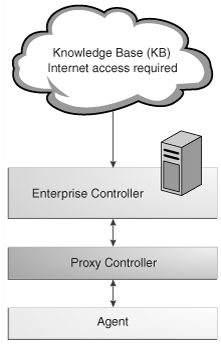
Description of "Figure 2-6 Enterprise Controller in Connected Mode"
Disconnected mode enables you to use the Oracle Enterprise Manager Ops Center software in a secured environment without Internet access. To support provisioning and updating functions, you must load images and updates to the Enterprise Controller manually. Because the Enterprise Controller does not download new software automatically, you must plan how and when your site obtains updated software.
To obtain updates, images, and metadata, you run a product script on an Oracle Solaris or Linux system that is allowed to be connected to the Internet, download a static version of the Knowledge Base (KB), and copy it to the Enterprise Controller. For other supported operating systems, you can obtain software in a media format such as a DVD, and upload the software to the Local Content section of the product's software library.
Figure 2-7, "Enterprise Controller in Disconnected Mode" shows the Enterprise Controller in Disconnected Mode.
Figure 2-7 Enterprise Controller in Disconnected Mode
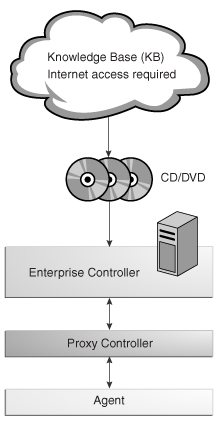
Description of "Figure 2-7 Enterprise Controller in Disconnected Mode"
2.1.5 About High Availability
The design for a High Availability (HA) architecture must consider all single points of failure, such as power, storage, and network connectivity in addition to the software.
2.1.5.1 About High Availability for the Enterprise Controller
You can use Oracle Clusterware to configure high availability for your Enterprise Controller. Oracle Clusterware lets you configure two or more Enterprise Controller systems and switch between them. The user interface uses a virtual IP address (VIP), which always connects to the active Enterprise Controller.
For more information about Oracle Clusterware, see the Oracle Clusterware documentation at http://www.oracle.com/pls/db111/homepage.
Requirements for High Availability
-
Each system in the cluster must be of the same model and configured identically:
-
Processor class
-
Number of cores (at least four)
-
Amount of memory (at least 8 GB)
-
Amount of disk space (at least 100 GB)
-
Amount of swap (at least 16 GB, no less than memory)
-
Operating system - Must be Oracle Solaris 10 9/10, Oracle Solaris 10 8/11, or Oracle Solaris 11
-
Oracle Enterprise Manager Ops Center software version, including updates
-
Network interfaces that are cabled identically to the same subnets
-
The name service used on each system must be the same
-
-
Configure one shared private network. Gigabit speed is recommended.
-
Configure at least one shared public network. Gigabit speed is recommended.
-
Make the following public network addresses available:
-
<node#>-vip - One address of this format should be available for each node.
-
cluster SCAN address
-
-
Configure a shared storage solution. This can be:
-
A shared NFS filesystem configured for root access by each node.
-
Shared SAN storage with at least one FibreChannel LUN connected to each server with identical
/dev/dskand/dev/rdsknames.
-
-
User accounts and data that are not associated with Oracle Enterprise Manager Ops Center are not part of the failover process. Only Oracle Enterprise Manager Ops Center data is moved between the primary and secondary Enterprise Controllers.
-
UI sessions are lost on failover.
-
The HA configuration applies only to the Enterprise Controller and its co-located Proxy Controller and not to other standalone Proxy Controllers.
2.1.5.2 About High Availability for Proxy Controllers
High availability for Proxy Controllers is a feature of the software. When a Proxy Controller goes offline, you can migrate the Agent Controllers and assets associated with the Proxy Controller to a different Proxy Controller if one is available, or leave them if you expect the Proxy Controller to come back online.
2.1.6 About Database Options
Oracle Enterprise Manager Ops Center stores product data in an Oracle Database Enterprise Edition database. This database can be an embedded database installed on the same system as the Enterprise Controller, or a customer-managed database that is accessible to the Enterprise Controller system. If you plan to implement high availability for the Enterprise Controller, you must use a customer-managed database.
The backup option described in the Oracle Enterprise Manager Ops Center Administration Guide can be used to back up an environment with either an embedded or a customer-managed database. If you are using a customer-managed database, you can also back up the database schema using the existing backup and recovery processes implemented by your database administrator.
Note:
Runing any database other than the Oracle Enterprise Manager Ops Center database on the Enterprise Controller system is not recommended.2.1.6.1 Preparing for an Installation with an Embedded Database
To prepare for an installation with an embedded database, you must verify that the Enterprise Controller system meets the requirements for an Oracle Database Enterprise Edition installation. These requirements are documented in more detail in the Oracle Database Enterprise Edition documentation.
-
The system uses a supported Oracle Solaris operating system as documented in the Oracle Enterprise Manager Ops Center Certified Systems Matrix. Requirements for Linux are documented in the Oracle Enterprise Manager Ops Center Installation Guide for Linux Operating Systems.
-
The required Oracle Solaris packages are installed.
-
The system has 6 GB of physical memory
-
The system has 23 GB of free space
-
The root directory has 10 GB of free space
-
The
/tmpdirectory has at least 1 GB of free space -
The system has swap space equivalent to memory, up to 16 GB
You must also download the installation bundles for Oracle Database Enterprise Edition version 11.2.0.3. These files are available on My Oracle Support (MOS).
2.1.6.2 Preparing for an Installation with a Customer-Managed Database
To prepare for an installation with a customer-managed database, you must identify a system that meets the following requirements:
-
System uses Oracle RDBMS 11.1.0.x or higher
-
Network latency is minimal between the EC and the database server
-
System has 4 GB of physical memory, or 6 GB of physical memory if you plan to use a co-located Proxy Controller
These requirements are documented in more detail in the Oracle Database Enterprise Edition documentation at http://www.oracle.com/technetwork/database/enterprise-edition/documentation/index.html.
If you are implementing high availability, the remote database system must be accessible for all of the Enterprise Controller nodes.
2.2 Preparing The Systems
Once you have planned your installation, you must prepare the systems for installation. Verify that your Enterprise Controller and Proxy Controller systems meet the system requirements, verify that you have the required account access, and verify that your directories are properly configured for Oracle Enterprise Manager Ops Center storage.
2.2.1 Checking the System Requirements
Before installing Oracle Enterprise Manager Ops Center, verify that the Enterprise Controller and Proxy Controller systems meet the prerequisites. The OC Doctor utility can check a system to verify that it meets all of the prerequisites for an Enterprise Controller or Proxy Controller system.
The Oracle Enterprise Manager Ops Center Enterprise Controller and Proxy Controller systems require a full standard installation of the operating system, Oracle Solaris 10 10/08 or later for SPARC or x86 Systems, or the latest SRU release of Oracle Solaris 11. Install the OS for these systems using either of the following software groups:
-
SUNWCXall - Entire Distribution with OEM Support
-
SUNWCall - Entire Distribution
Caution:
Do not minimize or harden the operating system until after you install the software. For example, if you remove previously applied SUNWjass changes, the software installation might fail.You can install Agent Controllers on a wide set of operating systems, including Oracle Solaris 10 and Oracle Solaris 11.
See the Oracle Enterprise Manager Ops Center Certified Systems Matrix for lists of supported operating systems for Agent Controller installation and management, hardware and other technologies supported for management, and browsers supported for accessing the UI.
2.2.1.1 Checking the Enterprise Controller System
The OC Doctor can check the system on which you plan to install the Enterprise Controller to verify that it meets the prerequisites.
To Check the Enterprise Controller System
-
Download the OC Doctor utility. The OC Doctor can be found at
http://java.net/projects/oc-doctor/downloadsand is labeled asOCDoctor-LATEST.zip. -
Transfer the zipped file to the Enterprise Controller system.
-
Extract the OC Doctor utility.
-
Run the OC Doctor utility with the
--ec-prereqoption.For example:
# ./OCDoctor.sh --ec-prereq Ops Center Doctor 4.05 [OC 12.1.0.1988,SunOS10] ========== Checking 12c Enterprise Controller Requirements ... ==================== OK: This prerequisites script is for 12c EC. Run --ec-prereq-11g if you need the old version OK: Size of Main Memory: 8192 MB OK: Size of swap space is good for local or remote database installation: 8197 MB OK: Found enough disk space on /var/opt/sun/xvm (117G) OK: Found enough disk space on /opt (117G) OK: Found enough disk space on /tmp (14G) OK: Installed Solaris Package Cluster: SUNWCall OK: Solaris 10 u10 found <Output omitted>
The OC Doctor displays a warning and a suggested solution for each issue.
-
Correct any issues discovered by the OC Doctor utility.
2.2.1.2 Checking the Proxy Controller System
The OC Doctor can check the system on which you plan to install a Proxy Controller to verify that it meets the prerequisites.
To Check the Proxy Controller System
-
Download the OC Doctor utility. The OC Doctor can be found at
http://java.net/projects/oc-doctor/downloadsand is labeled asOCDoctor-LATEST.zip. -
Transfer the zipped file to the Proxy Controller system.
-
Extract the OC Doctor utility.
-
Run the OC Doctor utility with the
--proxy-prereqoption.For example:
# ./OCDoctor.sh --proxy-prereq Ops Center Doctor 4.05 [OC 12.1.0.1988,SunOS10] ========== Checking 12c Proxy Controller Requirements ... ==================== OK: This prerequisites script is for 12c Proxy. Run --proxy-prereq-11g if you need the old version OK: Size of Main Memory: 8192 MB OK: Size of swap space: 8197 MB OK: Found enough disk space on /var/opt/sun/xvm (117G) OK: Installed Solaris Package Cluster: SUNWCall OK: Solaris 10 u10 found <Output omitted>
The OC Doctor displays a warning and a suggested solution for each issue.
-
Correct any issues discovered by the OC Doctor utility.
2.2.1.3 Checking Cache Requirements
The Oracle Enterprise Manager Ops Center software uses a central file cache for the following types of content:
-
For provisioning hardware or an OS:
-
Firmware
-
OS Images
-
-
For updating assets:
-
Knowledge Base metadata that specifies the updates for an OS distribution
-
Packages, patches, and RPM files that are a standard part of an OS update distribution
-
Custom content for a site such as software bundles, configuration files, or scripts.
-
The software propagates content from the cache. For example, a Proxy Controller downloads content from the Enterprise Controller, and an Agent Controller downloads content from the Proxy Controller. After content is cached, it can be re-used without additional download operations.
Cache Recommendations for Connected Mode Configurations
The minimum cache size is 74 GB on Enterprise Controllers and Proxy Controllers. Increase the minimum cache size based on the following guidelines:
-
2 GB for software installation (in
/optand/var/tmp) -
4 GB for each OS image used for provisioning
-
10 GB for each distribution for updates
Because Agent Controllers store only update content for their OS instance, they have reduced caching requirements. Allow 2 GB for both the software and the update cache.
Example 2-1 Updating Several Operating System Assets
A user runs a job which updates five Oracle Solaris 10 SPARC OS Agent Controllers managed by a single Proxy Controller. The Proxy Controller downloads and caches all of the patches required by the Agent Controllers. Each Agent Controller downloads and caches the patches it requires. If an Agent Controller has cached several updates already, it re-uses those updates and downloads only what it needs from the Proxy Controller.
Example 2-2 Provisioning an Operating System Asset on Several Servers
A user runs a job to provision an OS image to three systems which are managed by two Proxy Controllers. Each Proxy Controller downloads and caches the image. The three systems do not cache the OS image, because they download and install the images from their respective Proxy Controllers.
The installations can use the co-located Proxy Controller, installed on the same OS instance as the Enterprise Controller. The Proxy and Enterprise Controllers share a global file cache so no additional disk space is required for the Proxy Controller's cache.
Example 2-3 Provision and Update Different Operating Systems on Several Servers
A site uses an Enterprise Controller with a co-located Proxy Controller and one other Proxy Controller, which together do the following:
-
Provision Oracle Solaris 10 X86 and SPARC 10/08 and Oracle Linux 5.5, using one ISO image for each distribution.
-
Update the Oracle Solaris 10 X86, Oracle Solaris 10 SPARC and Oracle Linux 5 32-bit X86 distributions. The remote Proxy Controller provisions and updates Oracle Solaris 10 systems on both SPARC and X86 architectures.
Both the Enterprise Controller with its co-located Proxy Controller and the remote Proxy Controller need a cache size of 74 GB, with 2 GB in /var/tmp and /opt, and 72 GB in /var/opt/sun/xvm. No additional caching is required on the Enterprise Controller because the co-located Proxy Controller shares its cache. The Enterprise Controller must have a minimum cache size of 44 GB:
-
30 GB for the three OS update distributions in
/var/opt/sun/xvm -
12 GB for the three OS images in
/var/opt/sun/xvm -
2 GB for the software in
/var/tmpand/opt
The remote Proxy Controller must have a minimum cache of 30 GB:
-
20 GB for the two Oracle Solaris OS update distributions in
/var/opt/sun/xvm -
8 GB for the two Oracle Solaris OS images in
/var/opt/sun/xvm -
2 GB for the Ops Center software in
/var/tmpand/opt
Cache Requirements for Disconnected Mode Configurations
In Disconnected mode, the Oracle Enterprise Manager Ops Center software performs without an Internet connection. Images are managed in the same way as in Connected mode except it is not possible to download Oracle Solaris OS images. Administrators must cache images manually. For OS updates content, administrators must obtain and upload the content:
-
The Knowledge Base content is available as an archive file, which users can obtain by running the
harvesterscript. Depending on the settings, users can download the KB content only, or they can obtain content for one or more Oracle Solaris baselines. -
Patches, packages, or RPMs must be uploaded to the Enterprise Controller.
Proxy Controllers and Agent Controllers function the same way in both Connected and Disconnected modes and their cache requirements are the same.
2.2.1.4 Checking Disk and Swap Space
The Oracle Enterprise Manager Ops Center software requires the following minimum values for disk and swap space:
-
2 GB free in
/opt -
70 GB free in
/var/opt/sun/xvm -
6 GB of swap space
Note:
The swap requirement might be higher if you are using an embedded database. The requirements for an embedded database are documented in the Preparing for an Installation with an Embedded Database section.
2.2.1.5 Preparing a Non-Global Zone
You can install the Enterprise Controller in a non-global zone, with the following constraints:
-
The non-global zone must be a whole root zone.
-
You cannot use a co-located Proxy Controller if you are installing the Enterprise Controller on an Oracle Solaris 10 zone. If you are installing the Enterprise Controller on an Oracle Solaris 11 zone, you can enable the co-located Proxy Controller normally.
-
You cannot install a Proxy Controller or Agent Controller software on the global zone that supports the Enterprise Controller's non-global zone.
-
Images stored on an NFS-mounted file system cannot be mounted on the Enterprise Controller. You must configure lofi devices as described in the following procedure. After configuring the devices, you can mount images that reside in the non-global zone.
Configuring the Non-Global Zone for the Enterprise Controller
-
Shut down the non-global zone.
root@globalzone# zlogin localzone shutdown -i5 -g0 -y
-
Use the
zonecfgcommand to enter zone configuration mode.root@globalzone# zonecfg -z localzone
-
Use the
add devicecommand to add the lofi devices.zonecfg:localzone> add device zonecfg:localzone:device> set match=/dev/lofictl zonecfg:localzone:device> end zonecfg:localzone> add device zonecfg:localzone:device> set match=/dev/lofi/* zonecfg:localzone:device> end zonecfg:localzone> add device zonecfg:localzone:device> set match=/dev/rlofi/* zonecfg:localzone:device> end zonecfg:localzone> exit
-
Boot the non-global zone.
root@globalzone# zoneadm -z localzone boot
-
Log in to the non-global zone.
root@globalzone# zlogin localzone [Connected to zone 'localzone' pts/2] Last login: Mon Sep 14 12:21:34 on pts/2 root@localzone#
-
Use the
lofiadmandmountcommands to verify that you can create and mount lofi devices.root@localzone# lofiadm -a /root/sampleISO.iso /dev/lofi/1 root@localzone# mount -F hsfs /dev/lofi/1 /mnt root@localzone# ls /mnt textfile.txt example.bin sampledir/ root@localzone#
2.2.2 Verifying Account Access
Log into My Oracle Support or register for an account and log in.
To update SUSE Linux systems, you must have a Novell account. Verify that your Novell account allows access to software updates.
2.2.3 Configuring Storage
The /var/opt/sun/xvm/osp/share/allstart directory is configured as an NFS share. If you use ZFS to provide the file system that mounts as /var/opt/sun/xvm, do not use the ZFS sharenfs command to share /var/opt/sun/xvm/osp/share/allstart so that the Oracle Enterprise Manager Ops Center software can use legacy NFS sharing tools to share the /var/opt/sun/xvm/osp/share/allstart directory.
2.3 Obtaining the Software
You can download Oracle Enterprise Manager Ops Center installation bundles from the Oracle Technology Network or from e-Delivery. The next chapter explains how to install and configure the software once you have downloaded it.
2.3.1 Downloading the Software From the Oracle Technology Network
You can download installation bundles for the Enterprise Controller and Proxy Controller from the Oracle Technology Network.
-
Log in to the Oracle Technology Network Oracle Enterprise Manager Ops Center page at
http://www.oracle.com/technetwork/oem/ops-center/index.html. -
Click Enterprise Manager Ops Center in the Enterprise Manager Downloads sidebar.
-
Select Accept License Agreement.
-
Click the Enterprise Controller bundle with the correct operating system and architecture to download the full installation bundle.
This bundle contains the Enterprise Controller and Proxy Controller installation files for the selected architecture and operating system, and Agent Controller installation files for every supported operating system and architecture.
-
Click the Proxy Controller bundle with the correct operating system and architecture to download the Proxy Controller installation bundle.
This bundle is used to manually install remote Proxy Controllers.
2.3.2 Downloading the Software From e-Delivery
You can download installation bundles for the Enterprise Controller and Proxy Controller from e-Delivery.
-
Log in to the Oracle e-Delivery website at
http://edelivery.oracle.com. -
Read and accept the Software License Agreement and Export Restrictions, then click Continue.
-
Select the Oracle Enterprise Manager product pack and the correct platform for your environment, then click Go.
The list of download packs is displayed.
-
Select the Oracle Enterprise Manger Ops Center 12c Release 1 Media Pack and click Continue.
The list of available bundles is displayed.
-
Click download next to the appropriate bundle to download it, then save the downloaded bundle locally.