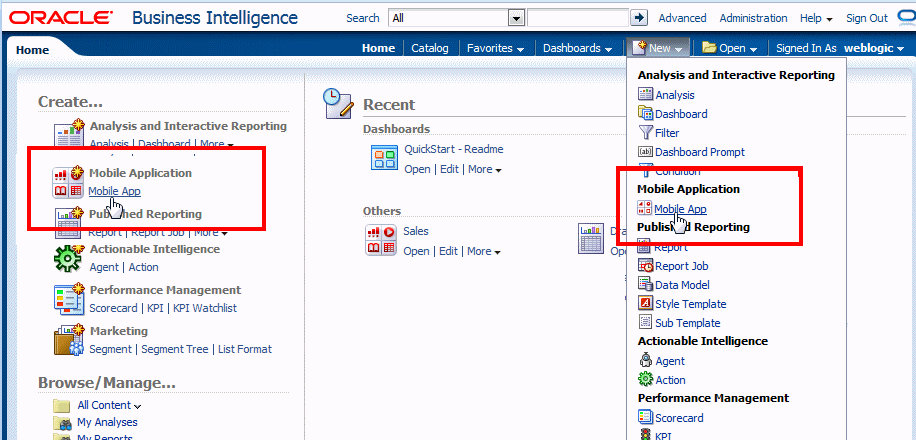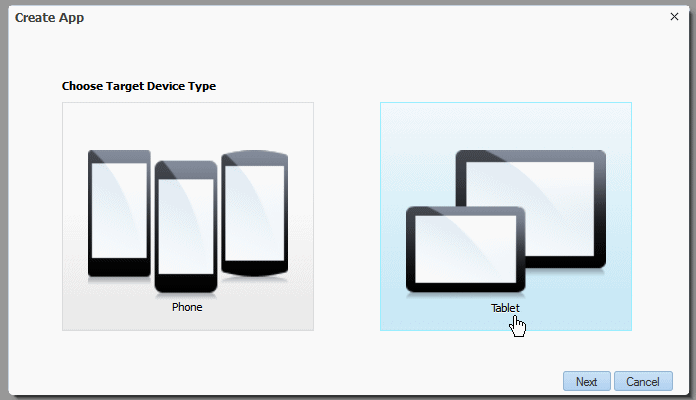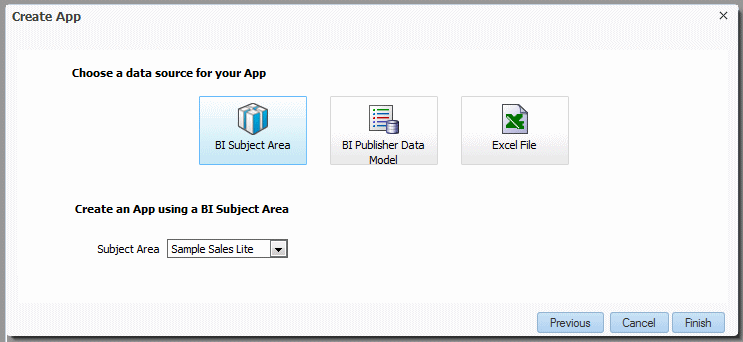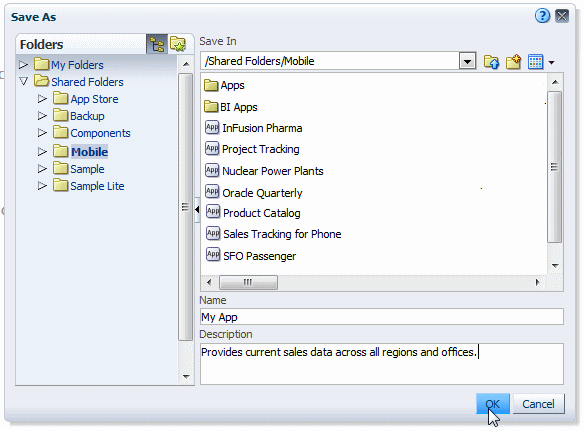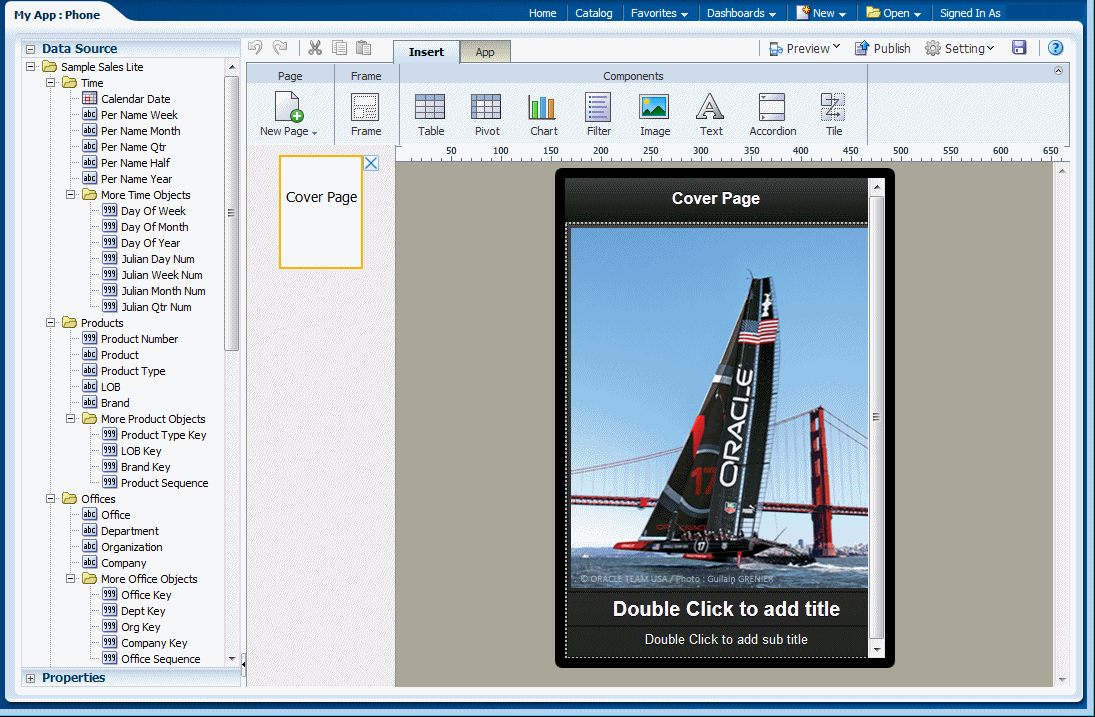3 Creating Apps
This chapter describes creating and saving a new app.
It includes the following sections:
3.1 Launch the Create App Wizard
Launch the Create App Wizard in one of the following ways:
-
From the Home page, under the Create region, select Mobile App.
-
On the global header, click New and then select Mobile App.
Both methods are shown in Figure 3-1.
3.2 Choose Your Device Type
In the App Creation wizard, choose Phone or Tablet as the target device type for your app.
The Mobile App Designer presents a workspace optimized for the device type chosen here.
Tip:
Although both types can be opened on any device, Oracle recommends that you consider carefully the use case for your app and design for one target device. If your app is for your users to get specific information quickly, a phone app is appropriate. If you intend for your users to spend more time interacting with your app, choose tablet.
3.3 Choose Your Data Source
Select the data source type to use for your app.
The Mobile App Designer supports the following data sources:
-
BI Subject Area
Click BI Subject Area and select the Subject Area from the list.
In this step you can select one BI Subject Area. To use multiple subject areas in your data source see Section 7.2, "Updating the Data Source."
-
BI Publisher Data Model
Click BI Publisher Data Model and choose the data model from the Catalog.
BI Publisher data models must include sample data. For information about BI Publisher data models, see Oracle Fusion Middleware Data Modeling Guide for Oracle Business Intelligence Publisher.
-
Excel spreadsheet
Click Excel File and select the file from your file system to upload it. The Excel file must be saved as .xls.
If the Excel Workbook includes multiple sheets, select the sheet to use. For information about Excel file support see "Creating a Data Set Using a Microsoft Excel File" in Oracle Fusion Middleware Data Modeling Guide for Oracle Business Intelligence Publisher.
3.4 Save Your App
Click Finish to save your app. Select a folder location, then enter a name and click OK.
The app designer opens to display the default cover page. The design area displays as a tablet or phone as appropriate for your device type choice. See Chapter 4, "Designing Apps" to begin designing your app.