1 Understanding Your Installation Starting Point
Oracle Fusion Middleware is a collection of standards-based software products that spans a range of tools and services from J2EE and developer tools, to integration services, business intelligence, collaboration, and content management. Oracle Fusion Middleware offers complete support for development, deployment, and management.
This guide provides important information about preparing your system and instructions for obtaining the latest version of Oracle Fusion Middleware, which is 11g Release 1 (11.1.1.7.0). The procedures you will need to follow will vary depending on the configuration of your existing system.
Find the starting point that best describes your current environment and go to that section for more information:
-
Section 1.1, "Important Information About Product Name Changes"
-
Section 1.2, "Starting as a New Oracle Fusion Middleware User"
-
Section 1.4, "Starting with Oracle Fusion Middleware 11g (11.1.1.1.0)"
-
Section 1.5, "Starting with Oracle Fusion Middleware 11g Release 1 (11.1.1.2.0) or Later"
1.1 Important Information About Product Name Changes
Some Oracle Fusion Middleware products have new names as of 11g Release 1 (11.1.1.6.0). Table 1-1 illustrates these changes. Please note that the new product names are used throughout the remainder of this document.
1.2 Starting as a New Oracle Fusion Middleware User
If you are a new Oracle Fusion Middleware user, there are two methods for installing 11g Release 1 (11.1.1.7.0), depending on the product:
-
If you are installing any Oracle Fusion Middleware product except for Oracle Portal, Forms, Reports and Discoverer, go to Section 1.2.1, "Using the Product Installer".
-
If you are installing Oracle Portal, Forms, Reports and Discoverer, go to Section 1.2.2, "Using the Patch Set Installer".
1.2.1 Using the Product Installer
Installing a Release 11.1.1.7.0 Oracle Fusion Middleware product using the product installer involves the following:
Figure 1-1 illustrates the overall installation and configuration flow.
Figure 1-1 Installing Release 11.1.1.7.0 Using the Product Installer

Description of "Figure 1-1 Installing Release 11.1.1.7.0 Using the Product Installer"
1.2.1.1 Creating the Database Schemas
See Section 3.1.8, "Install and Configure a Database and Schemas".
If you are using an IBM DB2 database, make sure you also read Section 3.1.9, "Create Operating System Users for IBM DB2 Databases".
1.2.1.2 Installing an Application Server
1.2.1.3 Installing Oracle Fusion Middleware Release 11g (11.1.1.7.0) Products
Table 3-1, "Oracle Fusion Middleware Products and Corresponding Install Guides" lists each Oracle Fusion Middleware product along with its corresponding installation guide. Follow the instructions in the installation guide to install your products.
1.2.1.4 Configuring Your Products and Creating the WebLogic Domains
After your products are installed, you must configure them for use. To do so, run the Fusion Middleware Configuration Wizard to create your WebLogic Domain, Administration Server, and various Managed Servers.
Information about creating domains and Managed Servers with the Configuration Wizard can be found in Oracle Fusion Middleware Creating Domains Using the Configuration Wizard. For Oracle WebCenter Content, this information can also be found in Oracle WebCenter Content Installation Guide.
If you are installing multiple products, be sure to read the Oracle Fusion Middleware Interoperability and Compatibility Guide as described in Section 3.1.5, "Review Interoperability and Compatibility".
1.2.2 Using the Patch Set Installer
If you are installing Oracle Portal, Forms, Reports and Discoverer for the first time, you cannot install the latest release directly, as the patch set installer for this product is designed only to patch an existing installation. Therefore, you must install the latest full versions of the product, which is available in 11g Release 1 (11.1.1.2.0). Then you must patch your installation to update your software to the latest version. This process involves the following:
-
Installing Oracle Portal, Forms, Reports and Discoverer Release 11g (11.1.1.2.0)
-
Updating Oracle Portal, Forms, Reports and Discoverer to the Latest Version
-
Configuring Your Products and Creating Your WebLogic Domains
Note:
Oracle WebLogic Server is not included in this list of products as it has its own installer for new installations or upgrade installers for patching existing installations.
Figure 1-2 illustrates the overall installation and configuration flow.
Figure 1-2 Installing Release 11.1.1.7.0 Using the Patch Set Installer

Description of "Figure 1-2 Installing Release 11.1.1.7.0 Using the Patch Set Installer"
1.2.2.1 Creating the Database Schemas
See Section 3.1.8, "Install and Configure a Database and Schemas".
1.2.2.2 Installing Oracle WebLogic Server
1.2.2.3 Installing Oracle Portal, Forms, Reports and Discoverer Release 11g (11.1.1.2.0)
After the schemas and Oracle WebLogic Server are installed, you are ready to install Oracle Portal, Forms, Reports and Discoverer.
Note:
You must install but do not configure the 11g Release 1 (11.1.1.2.0) version of your product. You should only configure your products after you have run the Patch Set Installer and updated your software to the latest version.
When you run the installer, you should select the Install Software - Do Not Configure installation type on the Select Installation Type screen.
If you happen to configure your products before you upgrade your software to the latest version, you must follow the instructions in Section 1.5, "Starting with Oracle Fusion Middleware 11g Release 1 (11.1.1.2.0) or Later" in order to properly upgrade and configure your software.
Follow the instructions in Oracle Fusion Middleware Installation Guide for Oracle Portal, Forms, Reports and Discoverer to install Oracle Portal, Forms, Reports and Discoverer.
1.2.2.4 Updating Oracle Portal, Forms, Reports and Discoverer to the Latest Version
Run the Patch Set Installer to update your software to the latest version. For instructions, see "Applying the Latest Oracle Fusion Middleware Patch Set" in Oracle Fusion Middleware Patching Guide.
Note:
If you are a new Oracle Fusion Middleware user, you should only read the following sections in this chapter:
After completing these sections, you should skip to Section 1.2.2.5, "Configuring Your Products and Creating Your WebLogic Domains".
1.2.2.5 Configuring Your Products and Creating Your WebLogic Domains
After Oracle Portal, Forms, Reports and Discoverer is installed, you must configure the components for use. To do so, run the OUI-based configuration tool from bin directory inside your product's Oracle home directory to create a WebLogic Domain, Oracle instances and Managed Servers.
Please note that this configuration tool is not the same as the Configuration Wizard that is available with Oracle Application Developer, Oracle WebCenter Portal, Oracle SOA Suite and Business Process Management Suite, or Oracle Service Bus. Instructions for running the configuration tool for system components can be found in Oracle Fusion Middleware Installation Guide for Oracle Portal, Forms, Reports and Discoverer.
1.2.2.6 Installing Oracle Forms and Reports 11g Release 2 (11.1.2)
In addition to the current release, Oracle Forms and Reports is also available in 11g Release 2 (11.1.2). This version of Oracle Forms and Reports allows for greater flexibility in configuration options and also supports Oracle Access Manager 11g for increased security features. If interested, visit the Oracle Forms and Reports Download, Installation, and Configuration ReadMe for 11g Release 2 (11.1.2.0.0).
1.3 Starting with Oracle Application Server 10g
For information on upgrading from Oracle Application Server 10g to Oracle Fusion Middleware 11g Release 1 (11.1.1.7.0), refer to the Oracle Fusion Middleware Upgrade Planning Guide, as well as the other upgrade guides in the Oracle Fusion Middleware 11g documentation library:
1.4 Starting with Oracle Fusion Middleware 11g (11.1.1.1.0)
If your existing Oracle Fusion Middleware software is 11g Release 1 (11.1.1.1.0), you must first migrate your existing software and configuration data to 11g Release 1 (11.1.1.2.0), and then update the software to the latest version.
Updating to 11g Release 1 (11.1.1.2.0) involves the following:
-
Installing Oracle Fusion Middleware 11g Release 1 (11.1.1.2.0) Products
-
Migrating Your 11g Release 1 (11.1.1.1.0) Configuration Data to 11g Release 1 (11.1.1.2.0)
After this is complete, you should follow the instructions in Section 1.5, "Starting with Oracle Fusion Middleware 11g Release 1 (11.1.1.2.0) or Later" to complete updating your software to the latest version.
Figure 1-3 illustrates the overall installation and configuration flow.
Figure 1-3 Install Flow for Existing 11g (11.1.1.1.0) Users
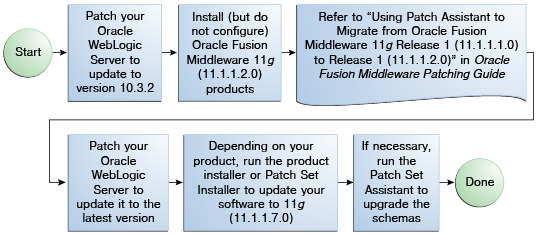
Description of "Figure 1-3 Install Flow for Existing 11g (11.1.1.1.0) Users"
1.4.1 Updating Oracle WebLogic Server to Version 10.3.2
You must first update the version of Oracle WebLogic Server on your system to 10.3.2. In order to update your WebLogic Server, you must have a My Oracle Support account.
To update your existing Oracle WebLogic Server version 10.3.0 or 10.3.1 to version 10.3.2, use the upgrade installers. For more information, see "Downloading an Upgrade Installer From My Oracle Support" in Oracle Fusion Middleware Installation Guide for Oracle WebLogic Server.
Note:
This link will take you to a document in the Release 11.1.1.3.0 documentation library. The instructions, however, are applicable for updating your Oracle WebLogic Server to 10.3.2, which is the version supported in Release 11.1.1.2.0.
If you have Oracle WebLogic Server version 10.2.x or earlier, then you must refer to the upgrade instructions in Oracle Fusion Middleware Upgrade Guide for Oracle WebLogic Server.
1.4.2 Installing Oracle Fusion Middleware 11g Release 1 (11.1.1.2.0) Products
Before you can patch your software to 11g Release 1 (11.1.1.7.0), you must first install the latest full versions of your product, which are available in 11g Release 1 (11.1.1.2.0).
Make sure that you do not configure your products. The following products offer installers which are separate from the configuration tool, meaning you should install the software only, and do not run the configuration tool:
-
Oracle SOA Suite and Oracle Business Process Management Suite
-
Oracle WebCenter Portal
-
Oracle Application Developer
-
Oracle Service Bus
-
Oracle WebCenter Content
The following products offer two installation types: Install and Configure and Install Software - Do Not Configure:
-
Oracle Identity Management
-
Oracle Web Tier
-
Oracle Portal, Forms, Reports and Discoverer
-
Oracle Data Integrator
-
Oracle Business Intelligence
For these products, make sure you select the Install Software - Do Not Configure installation type.
Find the installation guide for your particular product in the Release 11.1.1.2.0 Documentation Library. Follow the instructions in the installation guide to install Release 11.1.1.2.0 of your product.
1.4.3 Migrating Your 11g Release 1 (11.1.1.1.0) Configuration Data to 11g Release 1 (11.1.1.2.0)
After you have upgraded your software, you must run the Patch Assistant tool to migrate your data to the updated version. For instructions, refer to "Using Patch Assistant to Migrate from Oracle Fusion Middleware 11g Release 1 (11.1.1.1.0) to Release 1 (11.1.1.2.0)" in Oracle Fusion Middleware Patching Guide.
1.4.4 Updating to 11g Release 1 (11.1.1.7.0)
Now that your software is updated to Release 1 (11.1.1.2.0), follow the instructions in Section 1.5, "Starting with Oracle Fusion Middleware 11g Release 1 (11.1.1.2.0) or Later" to update your software to the latest version.
1.5 Starting with Oracle Fusion Middleware 11g Release 1 (11.1.1.2.0) or Later
Figure 1-4 illustrates the overall installation and configuration flow.
Figure 1-4 Install Flow for Users of Existing 11g Release 1 (11.1.1.2.0) or Later

Description of "Figure 1-4 Install Flow for Users of Existing 11g Release 1 (11.1.1.2.0) or Later"
1.5.1 Updating WebLogic Server
You must first update the version of Oracle WebLogic Server on your system to 10.3.5 or 10.3.6. In order to update your WebLogic Server, you must have a My Oracle Support account.
If you have Oracle WebLogic Server version 10.3.0, 10.3.1, 10.3.2, 10.3.3, or 10.3.4, use the upgrade installers to upgrade your WebLogic Server to 10.3.5 or 10.3.6. For more information, see "Downloading an Upgrade Installer From My Oracle Support" in Oracle Fusion Middleware Installation Guide for Oracle WebLogic Server.
If you have Oracle WebLogic Server version 10.2.x or earlier, then you must refer to the upgrade instructions in Oracle Fusion Middleware Upgrade Guide for Oracle WebLogic Server.
1.5.2 Updating Your Existing Software
If you are updating Oracle Portal, Forms, Reports and Discoverer, download and use the Patch Set Installer to update your existing software to the latest version. For all other Oracle Fusion Middleware products, download and use the latest product installer to update your existing software to the latest version. The same installer can be used to install a new version or update existing software that is version 11g Release 1 (11.1.1.2.0) or later.
Refer to "Applying the Latest Oracle Fusion Middleware Patch Set" in Oracle Fusion Middleware Patching Guide for patching instructions for all Fusion Middleware products.
Oracle WebCenter Portal and Oracle Identity and Access Management have special patching instructions. For more information, see "Patching Oracle WebCenter Portal" and "Patching Oracle Identity and Access Management 11.1.1.3.0 to 11.1.1.6.0" in Oracle Fusion Middleware Patching Guide.
1.5.3 Updating Your Database Schemas
Run the Patch Set Assistant to upgrade the existing schemas in your database to the latest version. To see which schemas need to be upgraded, refer to "Which Schemas Need to be Updated with Patch Set Assistant?" in Oracle Fusion Middleware Patching Guide.
For instructions on how to run the Patch Set Assistant, refer to "Updating Your Schemas with Patch Set Assistant" in Oracle Fusion Middleware Patching Guide.