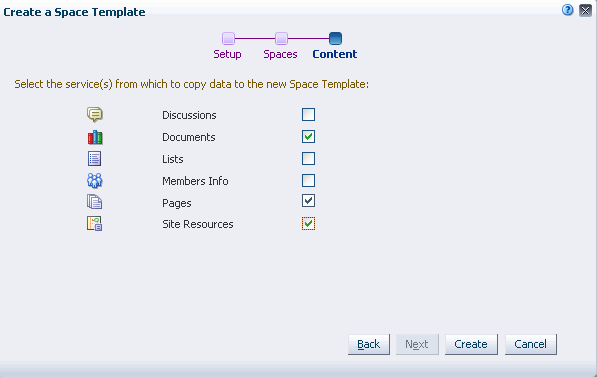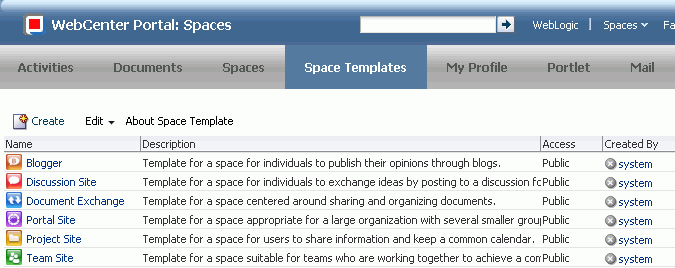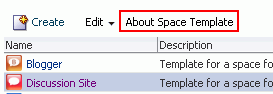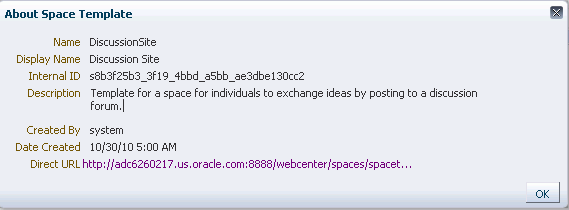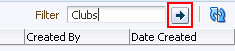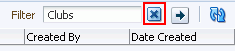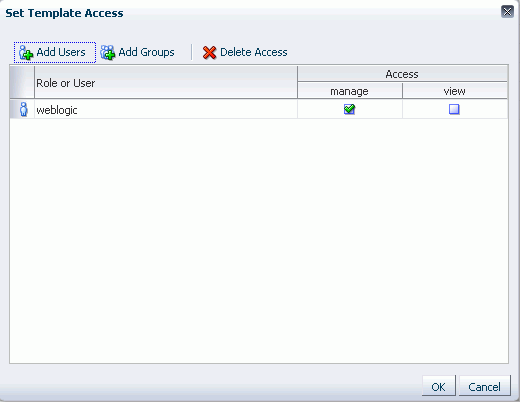52 Working with Space Templates
Space templates provide a consistent look and feel and an efficient way to get started creating a space that is configured exactly as required by an organization.
This chapter includes the following sections:
This chapter is intended for users who want to know more about space templates, create custom space templates, and manage space templates.
To perform the tasks described in this chapter, you need the space-level permissions Space Templates-Create. To publish a portal template for others to use, you need the application-level Space Templates-Manage All permission. For information about roles and permissions, see Section 54.2.1.2, "Understanding Permissions and Permission Models in a Space."
52.1 What You Should Know About Space Templates
When you create a space, you can base it on one of the out-of-the-box space templates, your own custom space template, or a published space template created by others. Space templates provide a consistent look and feel and an efficient way to get started creating a space that is configured exactly as required by an organization. To learn more about space templates, refer to the following sections:
52.1.1 Understanding Out-of-the-Box Space Templates
Spaces provides several space templates out-of-the box from which you can choose when creating a new space. These templates are named according to their general purpose, and can be used as is for a new space or as a starting point for developing your own custom templates.
The out-of-the-box space templates are:
-
Blogger: Template for a space where members can publish their opinions through blogs, and preconfigures announcements, discussions, documents, events, lists, and mail.
-
Discussion Site: Template for a space where members can exchange ideas in discussion forums to quickly resolve issues, come up with new product ideas, resolve customer escalations, determine new service offerings, and more.
-
Document Exchange: Template for a space centered around sharing and organizing documents to enable teams to quickly hone in on delivering agreed upon wording and messaging. This template also enables checkin and workflow around document approvals and working in teams.
-
Portal Site: Template for a space appropriate for a large organization with several smaller groups or departments, each of which needs to store their own content, engage in discussions, and more. This template speeds enterprise portal construction and delivery and enables teams to easily provide their unique value to the company, promoting their group's charter to all other organizations while securely collaborating within their team or organization.
This template provides an essentially unpopulated, unconfigured starting point for building a space exactly to your specifications. When you create a space using this template, it results in a blank Home page. All space services such as discussions, announcements, and so on, are disabled.
-
Project Site: Template for a space where members can share information about a common project and maintain a common calendar. This template provides an optimal structure for supporting a core project team where members might come from different departments to work together toward reaching a common goal.
The focus of a space based on this template is to streamline the process of starting a new project, defining the project team, and executing on project deliverables. Members can share documents, communicate with one other, keep up to date on status, and generally function better as a team than as individuals working side by side.
-
Team Site: Template for a space that provides an optimal structure for supporting communities of people who are working together to achieve a common goal, collaborating through document sharing, team announcements, discussion forums, mail, wikis, and more.
The focus of a space based on this template is to learn more about a subject area through the sharing of expertise, ideas, and content. Team Site spaces provide a consistent, dynamic, timely, and interactive participant experience. For example, all the Java programmers responsible for supporting your customer-facing Web site might want a place to keep up with what's happening in the Java world using discussion forums, links to articles about upcoming patches, and so on.
Note:
The out-of-the-box space templates available in prior releases (Basic, Community of Interest, and Group Project) are deprecated. However, if needed, you can expose them in your Spaces application by following the steps in "Exposing Spaces Templates From a Previous Release" in Oracle Fusion Middleware Administrator's Guide for Oracle WebCenter Portal.
52.1.2 Understanding Custom Space Templates
A custom space template may be simple, or may include robust functionality such as:
-
Preseeded data, such as discussions, documents, lists, member information (including roles), pages, or site resources. When you select such a template to build a new space, the new space includes all the preseeded data.
-
Custom java code that executes when you select the template for a new space. For example, custom code may include logic to automatically create a mailing list for a new space. For more information, see the chapter "Extending Spaces Using JDeveloper" in Oracle Fusion Middleware Developer's Guide for Oracle WebCenter Portal.
52.2 Creating a New Space Template
You cannot modify or delete the out-of-the-box space templates described in Section 52.1, "What You Should Know About Space Templates", but any user with Space Templates-Create permission can create new space templates.
To create a new space template, you start by creating a space based on an existing template (see Section 53.2, "Creating a New Space"), and customize it according to your requirements. Then, you can create a new space template based on the customized space that you have developed. During the creation of a space template, you can select to inherit the discussions, documents, lists, member information (including roles), pages, or site resources from the parent space. The security settings for the parent space are inherited by the template.
Note:
When creating a new space template, the template does not inherit announcements from the parent space.
As a space template creator, you can publish your space template for others to use; otherwise, it remains private and hidden from others. To make the template public, you must be granted the application level Space Templates-Manage All permission.
Note:
Spaces administrators can also create space templates to be made available at the application level, and import and export custom space templates from and to other Spaces applications, including seeded data. For more information, see Chapter 55, "Administering Spaces and Templates."
To create a space template:
-
In the Home space, go to the Space Templates page.
-
On the Space Templates page (see Section 52.3.1, "Viewing Available Space Templates"), click Create.
Note:
If you have not created any spaces, and do not have permissions to manage a space, the Create link is not available.
The Create a Space Template dialog opens (Figure 52-1).
Figure 52-1 Create a Space Template Dialog: Setup Step
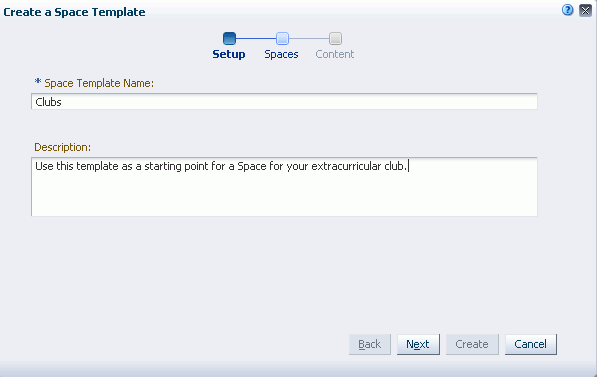
Description of "Figure 52-1 Create a Space Template Dialog: Setup Step"
-
In the Setup step, enter a suitable Space Template Name and (optionally) Description. Choose a name that describes the space template and other Spaces users will recognize. Note that this is your only opportunity to enter a space template description.
Space template names can contain alphanumeric characters, underscores, spaces, multi-byte characters, and special characters such as
&and#. The maximum allowable length is 200 characters. The following reserved keywords are not allowed as the full space template name in either upper or lower case, or a combination of both—webcenter,pages,page,spaces,space,group,groups,webcenter space,webcenter spaces,webcenter administration,my spaces,admin,last. These reserved words are allowable as part of a longer name (for example,Sales Group). -
Click Next.
-
In the Spaces step, select a space to use as the basis for your new space template, then click Next.
-
In the Content step, select the services that contain data that you want the space template to inherit from the parent space (Figure 52-2).
Note:
Space templates can not inherit Announcements from a parent space.
List definitions are always copied; checking Lists in this step specifies that you want to copy the list data, too.
-
Click Create.
Note:
If an error message notifies you that the template creation failed because selected services could not be provisioned, the most likely cause is that backend servers (such as UCM or JIVE server) are down. Contact your Spaces administrator to resolve this issue.
The new space template displays on your Space Templates page in the Home space. By default, the template is private, which means that only you as the template creator can see the template on your personal Space Templates page in the Home space. Other users will not see the private template on their personal Space Templates page in the Home space, but users granted the
Application-Manage Configurationpermission can view and manage private templates on the application-level Space Templates page. For more information, see Chapter 55, "Administering Spaces and Templates." -
To publish your space template to make it available to all Spaces users, you must be granted the application-level
Space Templates-Manage Allpermission by the Spaces administrator. If you have this permission, select the template name, then click the Edit menu, and select Make Public.The template is published and displays on the Space Templates page in the Home space for all users.
52.3 Managing Space Templates
You cannot modify or delete the out-of-the-box space templates provided by Spaces (see Section 52.1.1, "Understanding Out-of-the-Box Space Templates"), but any user with Space Templates-Create permission can create new space templates, based on spaces that they own (see Section 52.2, "Creating a New Space Template"), and manage the space templates that they own.
The Space Templates page in the Home space displays the out-of-the-box space templates, space templates created by the current user, and published templates available for general use.
The following sections describe the management tasks available to space template creators, Spaces administrators, and users granted the application-level Space Templates - Manage All permission:
52.3.1 Viewing Available Space Templates
To display the Space Templates page, showing the space templates available to you for creating new spaces:
-
In the Home space, click the Space Templates tab to open the Space Templates page (Figure 52-2).
Tip:
You can also access the Home space using a pretty URL. See Appendix A, "User Interface URLs for Home Space Pages."
If the Space Templates tab is not exposed in the Home space, refer to Section 51.11.1, "Showing or Hiding Pages in Your View."
52.3.2 Viewing Information About a Space Template
To view information about a space template:
-
On the Space Templates page (see Section 52.3.1, "Viewing Available Space Templates"), click in the row of the space template, then click About Space Template (Figure 52-4).
The About Space Template dialog opens (Figure 52-5).
-
Explore the information in the About Space Template dialog:
-
Name: Internal name of the space template displayed in the space URL. You cannot change the internal name of a space template.
-
Display Name: Display name of the space template. This name displays in places where the templates are available for selection, such as the Create a Space dialog and the Space Templates page. You cannot change the display name of an out-of-the-box space template. To change the display name of a custom space template that you create, see Section 52.3.4, "Renaming a Space Template."
-
Internal ID: ID of the space template, which other applications may use to reference this space template.
-
Description: A description of the space template, specified when creating the space template. You cannot modify the description of a space template, unless you rename the template, where you can enter a new description in the Rename dialog, as described in Section 52.3.4, "Renaming a Space Template."
-
Created By: User name of the space template creator.
-
Date Created: Date and time that the space template was created.
-
Direct URL: URL that provides direct access to the space template.
-
52.3.3 Searching for a Space Template
To search for a space template by a string in the Name or Description:
-
On the Space Templates page (see Section 52.3.1, "Viewing Available Space Templates"), enter a search string in the Filter field.
-
Click the Filter icon (Figure 52-6).
The Space Templates page displays space templates where the search string is found in the Name or Description.
-
To clear the current search string and display all space templates, click the Clear Filter icon (Figure 52-7).
52.3.4 Renaming a Space Template
To rename a space template:
-
On the Space Templates page (see Section 52.3.1, "Viewing Available Space Templates"), click in the row of the space template.
-
From the Edit menu, select Rename Space Template.
The Rename Space Template dialog opens.
-
In the Display Name field, enter a new name for the space template. Optionally, enter a Description.
-
Click OK.
52.3.5 Setting Up Access to a Space Template
You can grant specific users and groups read-only or manage access to a space template.
To set up access to a space template:
-
On the Space Templates page (see Section 52.3.1, "Viewing Available Space Templates"), click in the row of the space template.
-
From the Edit menu, select Set Template Access.
The Set Template Access dialog opens (Figure 52-8).
-
In the Set Template Access dialog:
-
Click Add Users to open the Search Users dialog where you can select from a list of users or search for a user name.
-
Click Add Groups to open the Search Groups dialog where you can search for a user group.
For tips on searching for a user or group in the identity store, see Section 54.3.4.1, "Searching for a User or Group in the Identity Store."
-
-
For each user or user group listed in the Set Template Access dialog, specify which level of access to grant (one permission per user or user group):
-
Select the View check box to grant read-only access to the space template.
-
Select the Manage check box to grant full access to the space template.
-
-
Click OK.
52.3.6 Publishing or Hiding Space Templates
When you create a space template (see Section 52.2, "Creating a New Space Template"), it is private by default. This means that only you as the template creator can see the template on your personal Space Templates page in the Home space. Other users will not see the private template on their personal Space Templates page in the Home space. However, administrators and users granted the Application-Manage Configuration permission can view and manage all space templates, including your private templates, on the application-level Space Templates page. For more information, see Chapter 55, "Administering Spaces and Templates."
To publish or hide space templates that you create to make them available to all Spaces users, you must be granted the application-level Space Templates-Manage All permission by the Spaces administrator. If you have this permission:
-
On the Space Templates page (see Section 52.3.1, "Viewing Available Space Templates"), click in the row(s) of the space template(s).
-
From the Edit menu, select either of the following, depending on the template's current state:
-
Make Public to publish the template to all Spaces users.
-
Remove Public Access to hide the template from all Spaces users, except yourself (as the template creator) and those users to whom you have specifically granted View or Manage access in the Set Template Access dialog (see Section 52.3.5, "Setting Up Access to a Space Template").
Note:
If you are in the process of creating a new space (see Section 53.2, "Creating a New Space"), and the space template you select for the space is made private by another user before you have completed creating the space, the template remains valid for your use while you are still creating the space.
-
52.3.7 Deleting Space Templates
Note:
Out-of-the-box space templates cannot be deleted. However, Spaces administrators and users granted the application-level Space Templates-Manage All and Application-Manage Configuration permissions can hide the out-of-the-box templates from everyone's view by making them private on the application-level Space Templates page. For more information, see Chapter 55, "Administering Spaces and Templates."
To delete one or more space templates:
-
On the Space Templates page (see Section 52.3.1, "Viewing Available Space Templates"), click in the row(s) of the space template(s).
-
From the Edit menu, select Delete Space Template.
In the confirmation prompt, click Delete.