| Oracle® Fusion Middleware Administrator's Guide for Oracle Enterprise Scheduler 11g Release 1 (11.1.1.6.3) Part Number E24712-05 |
|
|
PDF · Mobi · ePub |
| Oracle® Fusion Middleware Administrator's Guide for Oracle Enterprise Scheduler 11g Release 1 (11.1.1.6.3) Part Number E24712-05 |
|
|
PDF · Mobi · ePub |
This chapter describes how to create and configure the infrastructure on which Oracle Enterprise Scheduler runs. Oracle Enterprise Scheduler is installed with applications for which is provides scheduling services. However, before you begin using Oracle Enterprise Scheduler, you might need to configure the its infrastructure.
This chapter includes the following topics:
Searching for Configuration Changes to Oracle Enterprise Scheduler in Cloud Control
Starting and Stopping Oracle Enterprise Scheduler Components
Oracle Enterprise Scheduler is installed by a product that includes it in order to provide job scheduling services for the product. However, it might be necessary for you to select deployment of Oracle Enterprise Scheduler explicitly during domain creation, or to configure aspects of Oracle Enterprise Scheduler before you can get the most out of the service.
Among the basic administration tasks you might need to perform are:
Creating a domain that includes Oracle Enterprise Scheduler components.
Configuring Oracle Enterprise Scheduler by configuring a cluster, request processor, and request dispatcher. While a cluster is optional (Oracle Enterprise Scheduler can run on a single node), a processor and dispatcher are required in order for Oracle Enterprise Scheduler to do its work.
Starting and stopping the service instance, its request processors or request dispatchers.
Manage application and role policies or service web services.
Oracle Enterprise Scheduler is installed with products that embed it to support scheduling product jobs. However, during deployment, the embedding product might not have automatically deployed Oracle Enterprise Scheduler. In that case, Oracle Enterprise Scheduler needs to be explicitly selected for deployment during domain creation. When this is the case, you can use the following steps to create a domain that supports Oracle Enterprise Scheduler applications.
Change directory to the location of the Configuration Wizard. This is within the home directory of the product that includes Oracle Enterprise Scheduler. Oracle recommends having all database instances up.
SOAHOST1> cd ORACLE_HOME/common/bin
Start the Configuration Wizard.
SOAHOST1> ./config.sh
In the Welcome screen, select Create a new WebLogic domain, and click Next.
In the Select Domain Source screen, do the following:
Select Generate a domain configured automatically to support the following products.
Select the following products:
Oracle Enterprise Scheduler Service Basic
Oracle WSM Policy Manager (this should be selected automatically)
Oracle JRF (this should be selected automatically)
Select the appropriate templates for the product that includes Oracle Enterprise Scheduler. Refer to that product's documentation on deploying it.If the embedding product installed Fusion Middleware Control and ESS-EM plugin, then select these templates also.
Click Next.
The remaining steps do not describe actions specific to deploying the product that includes Oracle Enterprise Scheduler. Refer to that product's documentation for details. The steps here describe actions specific to deploying Oracle Enterprise Scheduler.
In the Specify Domain Name and Location screen, enter the domain name you want.
Make sure that the domain directory matches the directory and shared storage mount point recommended in Oracle Fusion Middleware Enterprise Deployment Guide for Oracle SOA Suite.
Click Next.
In the Configure Administrator Username and Password screen, enter the username and password to be used for the domain's administrator.
Click Next.
In the Configure Server Start Mode and JDK screen, for Weblogic Domain Startup Mode, select Production Mode.
Click Next.
In the Configure JDBC Component Schema screen, do the following:
If the database is Oracle RAC, select Convert to GridLink or Convert to RAC multi data source as appropriate, then and click Next and configure accordingly. Otherwise, continue to the next step.
Select all the Component Schemas.
Select Driver: *Oracle's Driver (Thin) for Service connections
For the Oracle Enterprise Scheduler Schema and the Oracle Enterprise Scheduler MDS, enter the database SID instead of the database service name.
Fill in the host name where the database resides.
Fill in the database listener port.
Deselect the two MDS schemas, leaving only the ESS Schema selected. Type the Schema Owner and Schema Password for ESS.
Deselect "ESS Schema" and select "MDS Schema" and "OWSM MDS Schema". Type the Schema Owner and Schema Password for MDS.
In the Test JDBC Data Sources screen, the connections should be tested automatically. The Status column displays the results. Ensure that all connections were successful. If not, click Previous to return to the previous screen and correct your entries.
Click Next when all the connections are successful.
In the Select Advanced Configuration screen, do one of the following:
If ESS is to be configured on a single server, ess_server1, then click Next, and go to step 11.
Otherwise, select Manage Servers, Clusters and Machines and Deployments and Services.
Click Next.
In the Configure Managed Servers screen, optionally rename ess_server1 as desired. If you delete ess_server1 in this screen, Oracle Enterprise Scheduler will be deployed to the admin server automatically. You can also create more managed servers by clicking Add. Choose unique listen ports between 13000 and 13500 for each new server added.
Click Next.
In the Configure Clusters screen, if you want to create a cluster, click Add, then name your cluster. Leave the other entries as they are.
Click Next.
In the Assign Servers to Clusters screen, if you have created a cluster, add your servers to the cluster.
Click Next.
In the Configure Machines screen, add machines if needed.
Click Next.
In Target Deployments to Clusters or Servers screen, verify the targeting of components. No changes should be necessary.
The following applications should be targeted only to the ESS server or cluster: ESSAPP, wsm-pm.
The following libraries should be targeted only to the ESS server or cluster: oracle.ess.client*, oracle.ess*.
FMW Welcome Page Application will be targeted only to the admin server.
All other components should be targeted to both the admin server and ESS server or cluster.
Click Next.
On the Target Services to Clusters or Servers screen, verify the following targeting of services. No changes should be necessary.
JDBC System Resources EssDS, EssXADS, EssInternalDS, mds-ESS_MDS_DS should all be targeted to the ESS server or cluster.
All the other services should be targeted to both the admin server and the ESS server or cluster.
Click Next.
In the Configuration Summary screen, review and click Create.
In the Creating Domain screen, wait for the domain creation to complete, then click Done.
After these steps, the domain should be configured with both Oracle Enterprise Scheduler and the product that includes it.
To complete domain setup, you need to configure Perl to support process jobs. Oracle Enterprise Scheduler internally uses Perl for supporting process jobs.
You do this in the Enterprise Manager.
In Enterprise Manager, from the Scheduling Service menu, choose Configuration > Application Properties.
Configure the ESS level property in ESSAPP called PerlCommand to the perl executable location. For example, PerlCommand = c:\Perl\bin\perl.exe.
Perl version is 5.8 or higher.
ESS locates perl in the following order:
From the configuration above.
If WL_HOME is defined, it looks here: $WL_HOME.../../webtier_mwhome/webtier/perl/bin/perl.
Otherwise, it uses it from the container's path.
You can run Oracle Enterprise Scheduler as a single instance or as a cluster of servers. Each Oracle Enterprise Scheduler server includes a request processor and dispatcher, both of which must be configured.
Configuring Oracle Enterprise Scheduler involves the following main steps:
Configure a cluster. Optionally, configure a cluster of Oracle Enterprise Scheduler servers.
Configure the request processor. Configure the Oracle Enterprise Scheduler component which receives and manages job requests.
Configure the request dispatcher. Configure the Oracle Enterprise Scheduler component that polls the request processor for job requests and dispatches jobs.
This section contains the following topics:
An Oracle Enterprise Scheduler cluster is created when the WebLogic domain is created. You may want to expand the cluster to handle a larger load. You can add new cluster nodes to an Oracle Enterprise Scheduler cluster from the Oracle WebLogic Server Console.
When scaling out an Oracle Enterprise Scheduler cluster with an additional managed server, it may be undesirable for the new server to immediately begin processing requests in the default work assignment. This could be the case if all other servers have work assignments bound in standard mode. If one or more of the running servers is using the default work assignment, however, then the present work allocation is compatible with a server using the default work assignment.
Oracle Enterprise Scheduler provides protection for a new server so that work allocations can be configured before the server begins processing jobs. When a newly added server starts for the first time, Oracle Enterprise Scheduler determines whether the default work assignment can be used. If it cannot, Oracle Enterprise Scheduler binds a pre-seeded internal work assignment (ESSInternalWA) which includes a health check job. You can use the health check job to check the server, and unbind the internal work assignment and then bind your own work assignment as required.
Note:
When determining whether the default work assignment can be used, Oracle Enterprise Scheduler considers all running servers in the group without regard to the applications that are deployed to the servers. Servers that are down are not taken into account.
For more information about work assignments, see Section 5.3.1.
For more information about expanding a cluster using Oracle WebLogic Server Console, see Oracle Fusion Middleware Oracle WebLogic Server Administration Console Online Help.
A work assignment must be bound to a request processor before it can process job requests. A binding can be made in one of two modes: standard (the default) or exclusive.
Standard binding mode means the request processor can process job requests as defined by the specialization rules when an active workshift is defined. If a job request is specialized to two different work assignments, either of those work assignments or the default work assignment can process the job request.
When using exclusive binding mode, job requests specialized to the work assignment are processed exclusively by that work assignment when it is active. These job requests are excluded from all other work assignments, including the default work assignment. If the work assignment does not have an active workshift, then the job request can be processed by another work assignment.
Requirements for binding a work assignment are as follows:
The work assignment must be enabled, meaning its active flag must be set.
The work assignment must have at least one workshift.
Each workshift in the work assignment must have a thread allocation of at least one.
If the workshift includes a schedule, the following must be true:
The schedule must be active, meaning it is not expired.
The workshift duration must be at least one.
A work assignment can be bound to a particular server at most one time.
A work assignment can be bound to any number of servers in the group, but all bindings must use the same mode. Within a group, a work assignment cannot be bound in standard mode on one server and exclusive mode on another server.
For more information about work assignments, see Section 5.3.1.
To configure a request processor:
From the navigation pane, expand the Scheduling Services folder and select the Oracle Enterprise Scheduler application.
From the Scheduling Services menu, select Request Processor and then select Configure.
Under the Enable Request Processor field, enable or disable the request processor. Select the Enable Request Processor check box to turn on request processing.
Optionally, under the Work Assignment Bindings section, bind a work assignment to the request processor.
Add: To bind a work assignment to the request processor, click Add.
From the Select Work Assignment popup window, select a work assignment from the list and click OK.
Remove: To delete a work assignment binding from the job request processor, select a work assignment from the list of bindings and click Remove.
Exclusive Binding: Select to bind a work assignment exclusively to the request processor. The binding applies even if the work assignment is not enabled in the work assignment definition, or if the server is down. If a work assignment is bound to multiple servers, all the servers to which it is bound must use the same binding mode.
Optionally, under the Advanced Configuration section, configure the number of threads and the starvation threshold in minutes.
Thread Count: In the text field, enter the number of threads you want the processor to handle.
Starvation threshold (min): In the text field, enter the starvation threshold in minutes. The starvation threshold specifies the wait time for job requests.
Click Apply to save your changes.
Use the Configure Request Dispatcher page to enable or disable the job request dispatcher. You can also configure the polling interval for the request dispatcher.
Requests remain in waiting state in the Oracle Enterprise Scheduler repository, until the request dispatcher polls the repository for requests that are ready to run. After polling the repository, the dispatcher sets all requests to ready state. The request processor takes over control of the job requests once they have been placed in ready state.
The default maximum polling interval is 15 seconds.
To configure a request dispatcher:
From the navigation pane, expand the Scheduling Services folder and select the Oracle Enterprise Scheduler application.
From the Scheduling Services menu, select Request Dispatcher and then select Configure.
Under the Enable Request Dispatcher field, enable or disable the request processor.
Select the Enable Request Dispatcher check box to turn on request dispatching.
Optionally, under the Advanced Configuration section, configure the polling interval for the request dispatcher. In the Maximum Poll Interval field, enter the minimum interval at which the dispatcher polls for requests.
Click Apply to save your changes.
You can search for changes made to configurations using the search page in Cloud Control.
To search for changes to configurations to Oracle Enterprise Scheduler in Cloud Control:
Display the alerts for Oracle Enterprise Scheduler as described in Section 6.8.2.
In the Monitoring and Diagnostics pane, click the number of configuration changes to display the search page for configuration changes to Oracle Enterprise Scheduler alerts.
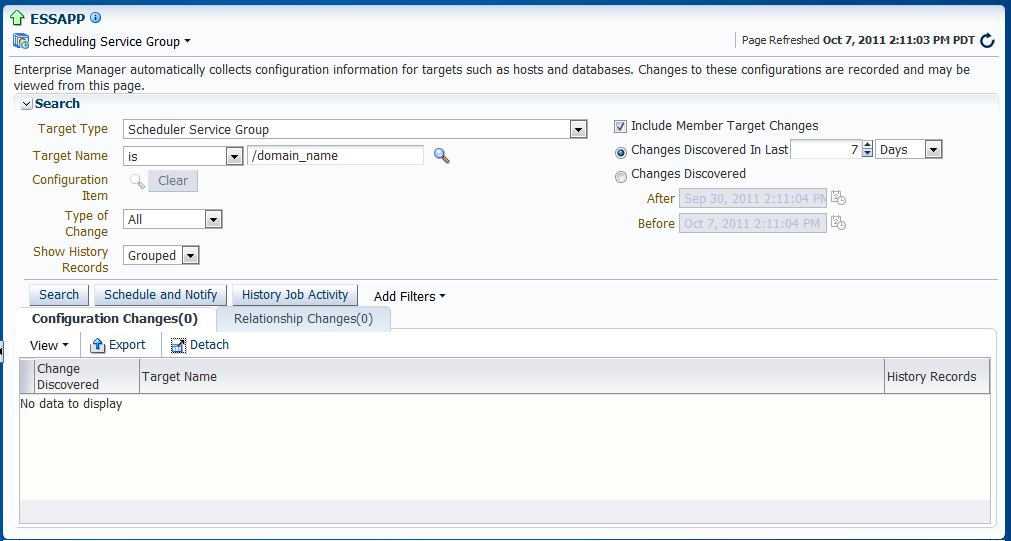
Configure your search as desired.
Target Type: Select the Scheduler Service or Scheduler Service Group.
Target Name: Search for or enter the name of the target you want to search. From the dropdown list, select the criterion by which you want to search for the target name: contains, is, is not, does not contain, starts with, ends with.
Type of Change: From the dropdown list, select the type of configuration change for which you want to search.
Show History Records: From the dropdown list, select the way you want the records to display, Grouped or Show All.
Include Member Target Changes: Select to display configuration changes made to members of the target.
Changes Discovered in Last: Select to search for changes discovered within a given number of days, weeks or months.
Changes Discovered: Select to search for changes discovered within a particular time period. Use the After and Before fields to enter the relevant time period.
Click Search to search for the changes.
You can start up and shut down an instance of Oracle Enterprise Scheduler from Fusion Middleware Control.
The following components can be started and stopped:
Oracle Enterprise Scheduler instance.
Job request processor and dispatcher.
Note:
Stopping an Oracle Enterprise Scheduler instance or component is not recommended. Shutting down an Oracle Enterprise Scheduler component does not stop job requests from accumulating in the queue.
This section contains the following topics:
The Control menu for the scheduling service allows you to start an Oracle Enterprise Scheduler instance and consequently begin managing scheduled job requests.
Note:
Stopping an Oracle Enterprise Scheduler instance or component is not recommended.
To start up an instance of Oracle Enterprise Scheduler:
From the Scheduling Service menu, select Control.
Select Start Up.
To shut down an instance of Oracle Enterprise Scheduler:
From the Scheduling Service menu, select Control.
Select Shut Down.
You can start or stop a configured request processor or dispatcher from the Scheduling Service menu.
Note:
Stopping an Oracle Enterprise Scheduler instance or component is not recommended.
To stop a request processor or dispatcher:
From the navigation pane, expand the Scheduling Services folder and select the Oracle Enterprise Scheduler application.
Start the request processor or request dispatcher as follows.
To start the request processor: From the Scheduling Services menu, select Request Processor and then select Start.
To start the request dispatcher: From the Scheduling Services menu, select Request Dispatcher and then select Start.
Stop the request processor or request dispatcher as follows.
To stop the request processor: From the Scheduling Services menu, select Request Processor and then select Stop.
To stop the request dispatcher: From the Scheduling Services menu, select Request Dispatcher and then select Stop.
When prompted as to whether or not to stop the processor or dispatcher, click OK.
You can configure Oracle Enterprise Scheduler interaction with applications by setting application properties. On the Application Properties page in Fusion Middleware Control, you can set values for properties that are defined by Oracle Enterprise Scheduler or properties specified for the application in its deployed configuration.
Oracle Enterprise Scheduler defines the following properties that you configure on the Application Properties page:
RequestFileDirectory: Specifies the directory for request and log output. The default is "{ESS_ENV:jrfServerLogPath}/ess_request/".
RequestFileDirectoryShared: Specifies a flag indicating whether the request file directory is shared. The default is "false".
PerlCommand: Specifies the binary path of Perl. The default is "/usr/bin/perl".
EssCallbackClientSecurityPolicyURI: Specifies the security policy URI used in the WS-Security headers for web service invocations from Oracle Enterprise Scheduler for web service callbacks. The default is null.
ClusterMode: Specifies whether the server instance is in standalone or extended mode. This is a read-only and immutable property.
To edit application properties:
From the navigation pane, expand the Scheduling Services folder and select the Oracle Enterprise Scheduler application.
From the Scheduling Services menu, select Configuration and then select Application Properties.
The Application Properties page displays.
In the Application dropdown field, select the application for which you want to set properties.
In the Configuration Properties section, locate the property whose value you want to change, then enter a new value in the Value column for that property.
To add a property, click the Add button.
The Add Property dialog box appears.
From the Type dropdown, select the new property's type.
Select ESS to choose a property defined by Oracle Enterprise Scheduler, then select the property's name from the Name dropdown. Enter the property's value in the Value text field.
Select another type to enter the name and value for another property.
Click OK to save the new property setting.
On the Application Properties page, click Apply to save application properties changes.
To control access to Oracle Enterprise Scheduler data and metadata, you can create application roles to represent users and user groups, then grant to them access to specific application resources.
This section describes how to create application roles. You might also be interested in the following sections:
For more on granting access to metadata, see Section 5.4 in Chapter 5, "Managing the Work of Oracle Enterprise Scheduler Jobs".
For more on granting access to data, see Section 4.4 in Chapter 4, "Managing Oracle Enterprise Scheduler Requests".
Using Fusion Middleware Control, you can create application roles with which you later associate people and access privileges.
From the navigation pane, expand the WebLogic Domain folder and select the domain for which you're creating policies.
From the WebLogic Domain menu, select Security and then select Application Roles.
The Application Roles page displays.
In the Search section, from the Application Stripe dropdown, select the application stripe with which you want to work.
Click Create.
The Create Application Role page displays.
In the General section, in the Role Name field, enter the name for the application role you're creating.
Optionally, enter a display name and description in the fields provided.
In the Members section, click Add to search for members to add to the role.
In the Add Principal window, in the Search section, from the Type dropdown select a principal type. You can also add name information to narrow your search.
Note that the Type values are as follows:
An Application Role type is another application role.
A Group is a WebLogic Server user group.
A User is a WebLogic Server user.
Click the Search button to search for a principal based on the type and name you specified.
In the Searched Principals section, select the name of a principal you want to add to the role.
Click OK.
In Create Application Role page, click OK.
Oracle Enterprise Scheduler web services are the same as other application web services. For information about managing the web services, see the chapter "Understanding Oracle WSM Policy Framework" in the Oracle Fusion Middleware Security and Administrator's Guide for Oracle Web Services.