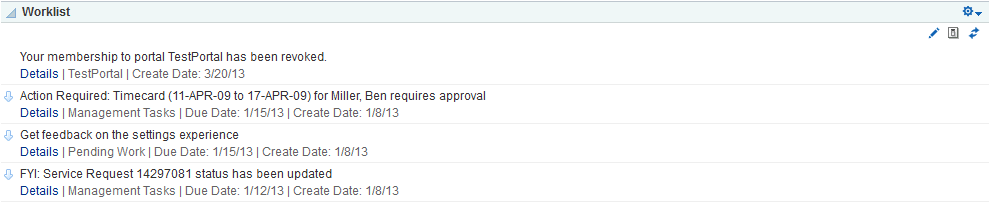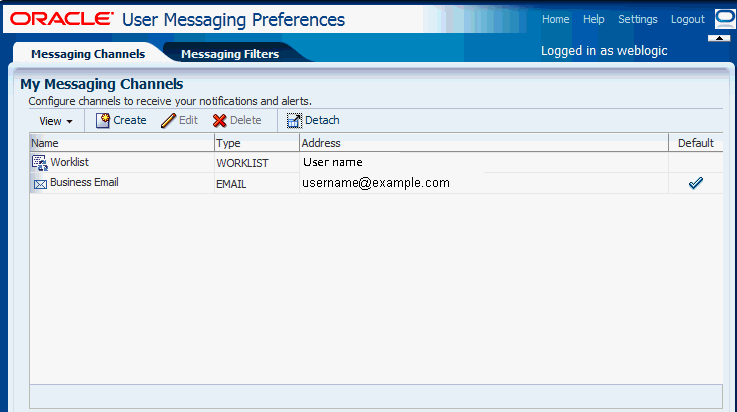57 Adding Worklists to a Portal
This chapter describes worklists and adding a worklist to your portal. Worklists can provide access to all assigned worklist items that are associated with the SOA server configured to this portal instance. Worklist notifications and alerts are queried from all the BPEL servers configured in WebCenter Portal.
This chapter includes the following topics:
Permissions:
To perform the tasks in this chapter, you must be a portal moderator or member with Manage All or Manage Configuration permission in the portal.
To add the worklist task flow to a page, you must have the permission Basic Services: Edit Page Access, Structure, and Content (simple permissions) or Create, Edit, and Delete Pages (advanced permissions).
For more information about permissions, see Section 29.1, "About Roles and Permissions for a Portal."
57.1 Prerequisites for Working with Worklists
For worklists, the system administrator needs to perform the following task for WebCenter Portal:
-
Configure a BPEL server connection and set up an active connection between the server and WebCenter Portal. If the server is not configured, you will not be able to use this feature. For more information, see the "Managing Worklists" chapter in Oracle Fusion Middleware Administering Oracle WebCenter Portal.
See Also:
"Troubleshooting Issues with Worklists" section in Oracle Fusion Middleware Administering Oracle WebCenter Portal.
For worklists to show in a portal, the portal moderator or anyone with Manage All or Manage Configuration permission in the portal has to perform the following task at the portal level:
-
Add the Worklist task flow to a page in the portal, as described in Section 57.4, "Adding a Worklist Task Flow to a Page."
Note:
For information about worklists and how to use worklists, see Section 57.6, "Working with the Worklist Task Flow."
57.2 About Worklists
Worklists provide access to BPEL worklist items that are created when a BPEL workflow process is invoked, or when messages are sent to the worklist channel on the Oracle User Messaging Service. This service is configured by the WebCenter Portal system administrator. For more information, see the "Managing Worklists" chapter in Oracle Fusion Middleware Administering Oracle WebCenter Portal.
In WebCenter Portal, the Worklist task flow (Figure 57-1) enables you to view and respond to all the worklist items that are assigned to you. Note that you can be notified in other ways as well, for example, by email. If alerts and notifications are processed as worklist items for you, you can view them in the worklist view as the logged in user.
If BPEL workflows are enabled in WebCenter Portal, you must add a Worklist task flow to a page to allow users to see portal membership notifications, invitations to join new portals, and so on. See Section 57.4, "Adding a Worklist Task Flow to a Page." If the Oracle BPM Worklist has been configured with the User Messaging Service's email driver to send notifications associated with BPM Workflows, then users may also receive email notifications for their worklist items that require their action (also provided the mail service is configured).
The worklist only shows items from the Oracle SOA Suite BPEL Servers. Some worklist items are caused by events that are associated with an externally defined workflow. A workflow maps the route an item follows after an event starts. For example, a workflow might define the way a project assignment is routed, such as from administrator to moderator, and then to participant. Additionally, it specifies what happens (if anything) when the assignee responds (such as with an Acknowledge). This type of workflow is enabled in a Workflow server that comes with Oracle SOA Suite. The definition of these workflows is an administrative or development task.
WebCenter Portal also has internally-defined workflows. An example of an internally-defined workflow includes the process of subscribing to a portal. A user requests a subscription. The request appears on the portal moderator's worklist. If the portal has multiple moderators, the first response to the worklist item is to claim ownership of the request, so that only one moderator responds to the request itself.
Messages, alerts, and notifications might also come from the User Messaging Service. The Worklist task flow includes a control for accessing messaging preferences on this server (Figure 57-2). Click the Messaging preferences icon to display the User Messaging Preferences page in which you can specify the channels over which to receive User Messaging Service messages and define messaging filters.
For information about setting messaging preferences for the User Messaging Service through WebCenter Portal, see Section 57.3, "Setting Messaging Preferences."
Worklist display options let users respond to messages, alerts, and notifications according to timeliness and relevance. For more information about using worklist display options and other features, see the "Working with Worklists" chapter in Oracle Fusion Middleware Using Oracle WebCenter Portal.
57.3 Setting Messaging Preferences
The Worklist Messaging preferences icon provides access to controls for specifying your messaging preferences on the User Messaging Service. Use messaging preferences to specify the channels over which to receive User Messaging Service messages and to define messaging filters. User Messaging Service messages may include worklist notifications in addition to other notifications and alerts from other consumers of the server.
Messaging channels are the channels over which messages, notifications, and alerts are received from the User Messaging Service. These include mail, voice over internet (VoIP), and so on. Messages, notifications, and alerts come from the services that are registered with the User Messaging Service.
Messaging filters define sorting conditions for messages and specify the channels through which to send messages that meet those conditions.
You can define messaging channels and filters using the User Messaging Preferences dialog. This section provides an overview of how to use this dialog to configure messaging channels and define messaging filters for messages generated from the User Messaging Service. For more information, see the User Messaging Service online help and the "Oracle User Messaging Service Applications" chapter in Oracle Fusion Middleware Developer's Guide for Oracle SOA Suite.
To access the User Messaging Preferences dialog from the Worklist task flow:
-
Go to a worklist.
-
Click the Messaging preferences icon (Figure 57-2) in the Worklist toolbar.
Figure 57-2 Worklist Messaging Preferences Icon
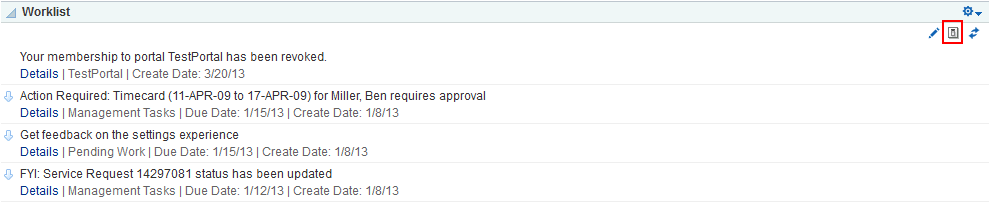
Description of "Figure 57-2 Worklist Messaging Preferences Icon"
-
Log in to the BPEL server.
A web page opens with two tabs (Figure 57-3):
-
Messaging Channels—Configure channels (such as mail, voice, and so on) to receive your User Messaging Service notifications and alerts.
-
Messaging Filters—Define rules for filtering your User Messaging Service notifications and alerts.
Configure channels and filters by referring to the User Messaging Service online help.
-
57.4 Adding a Worklist Task Flow to a Page
For the steps to add a worklist task flow to a page, see Section 14.2, "Adding a Component to a Page."
Tip:
By default, the worklist task flow is included in the default resource catalog. The presence or location of this component depends on how the resource catalog is configured. For example, in the default resource catalog, open the Alerts and Updates folder, then next to Worklist, click Add.
All of the information in a worklist is specifically relevant to the current, logged in user. For this reason, it would not be appropriate to add this task flow to the Home portal which might be used as a public page, where the task flow will display a "Service not available" message if the page is accessed without logging in. Add this page to a portal page so that it displays information that is in context to the current portal, and therefore relevant to the user.
Users with Edit privileges can access the task flow's Component Properties dialog in Composer. For information about configuring a worklist task flow, see Section 57.5, "Setting Worklist Task Flow Properties."
57.5 Setting Worklist Task Flow Properties
Worklist task flows have associated properties, which users with sufficient privileges can access through the Component Properties dialog (Figure 57-4) in Composer.
Many properties are common to all task flows, and the method for accessing task flow properties is the same from one task flow to the next. Common task flow properties and how to access them are discussed in Section 14.3, "Modifying Components."
Figure 57-4 Worklist Task Flow Component Properties
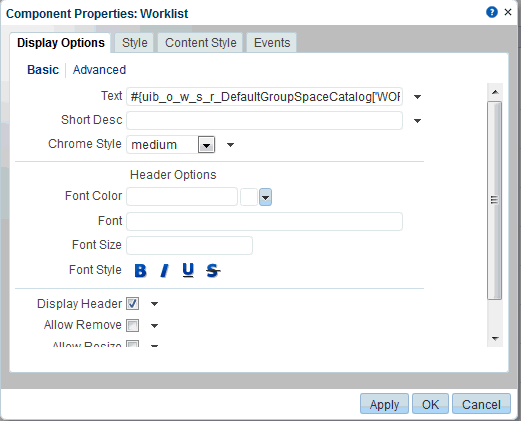
Description of "Figure 57-4 Worklist Task Flow Component Properties"
Changes to the properties on the Display Options, Style, and Content Style tabs affect the appearance and behavior of the task flow for all users. These properties are common to all task flows. For more information, see Section 14.3, "Modifying Components."
The content of the Events tab depends on the events supported by the task flow. For more information, see Section 14.3.7, "Working with Component Contextual Events."
57.6 Working with the Worklist Task Flow
For information about worklists and how to use the features of worklists, see the "Exploring Your Worklists" chapter in Oracle Fusion Middleware Using Oracle WebCenter Portal.