| Oracle® Communications IP Service Activator VPN User's Guide Release 7.2 E47719-01 |
|
|
PDF · Mobi · ePub |
| Oracle® Communications IP Service Activator VPN User's Guide Release 7.2 E47719-01 |
|
|
PDF · Mobi · ePub |
This chapter describes a method for configuring Dedicated Internet Access (DIA) Services through simple Layer 3 interface configuration and Internet access routing. It includes the following:
Note:
Many service providers use Layer 3 MPLS VPNs as a technology to enable Dedicated Internet Access Services. For more information, see "Setting Up MPLS VPNs". Other technologies can also be used, such as pseudo-wire Layer 2 MPLS Martini VPN. For more information, see "Setting Up Layer 2 Martini VPNs".Oracle Communications IP Service Activator supports DIA Services through a combination of capabilities built into the IP Service Activator service model and the application of interface and routing configuration policies. This is done through the configuration of Layer 3 interfaces on the PE and the configuration of basic routing (typically static routes) to provide reachability to Internet gateways.
Figure 4-1 illustrates a typical scenario in which it is required that each customer site be able to access the Internet. This is accomplished through the use of DIA sites on the connected PEs.
Figure 4-1 DIA Sites Providing Internet Access
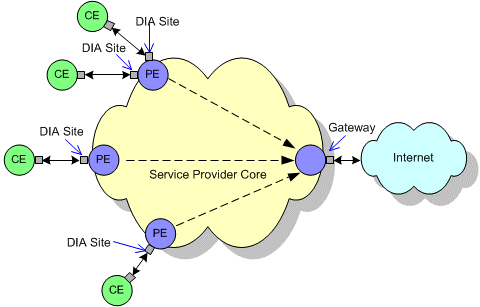
A Layer 3 interface is configured or created and placed in a DIA site. In a managed CE service, the CE device is also placed in the DIA site. IP routing is configured on the PE to route Internet traffic across the provider core to the Internet gateway and on to the Internet. Additionally, prefix lists may be configured to filter routing updates.
Each DIA site represents a physical location and includes an access interface on a PE device, and a CE device. It is used to link the CE device to the PE interface so that routing to the Internet gateway can be provided.
For each of these DIA sites, you need to create a logical Layer 3 interface on the PE dedicated to that site. Each Layer 3 interface will have a different IP address (because they are public IP addresses), and will connect to the service provider public network routing.
In IP Service Activator, site object parameters (such as routing) are only usable within the context of a Layer 3 VPN. For a DIA site, these parameters will therefore not be used. DIA routing is applied through routing configuration policies or templates.
Note:
You can include the CE device under the DIA site and manage it in the context of a managed-CE service, so that you can supply additional configuration such as QoS mechanisms.Configuring DIA services for a customer site involves the following steps:
After you complete these steps, you can optionally provision other services such as QoS on the CE device, and on the PE Layer 3 interface.
The procedures given to configure DIA services assume a certain level of vendor cartridge support, such as for creating an interface, configuring routing and so on. Refer to the appropriate vendor cartridge guides to confirm which configuration policy capabilities are supported for each vendor equipment family. Cartridge extensions can be created using the IP Service Activator Software Development Kit (SDK).
Note:
You can choose to commit transactions at various stages of the DIA configuration, or leave the commit until the end, to reduce impact on the system.A DIA site folder must be created under the Customers folder in IP Service Activator for each customer which has CE devices to be connected to the Internet. This folder can contain multiple DIA sites.
To create a DIA site folder:
In the Hierarchy pane, click the Service tab.
Expand the Customers folder.
From the displayed customers list, select the required customer.
Right-click the Sites folder and select Add Folder from the context menu.
Specify a name for the folder (for example, DIA).
Click OK.
Commit the transaction.
The DIA site folder is created.
A PE Layer 3 interface is required to be linked to the DIA site. This interface can be an existing physical interface, an existing sub-interface, or a sub-interface which is created using IP Service Activator.
To create a PE Layer 3 interface from a new sub-interface:
Create Interface Policy Registrations. For information, see IP Service Activator QoS User's Guide.
Install the appropriate policies. For information, see IP Service Activator Installation Guide.
Create a sub-interface using either the interface management configuration policies, or a configuration template (through the Configuration Template Module). For details, see IP Service Activator QoS User's Guide and the IP Service Activator online Help.
Whether you use an existing interface or sub-interface, or create a sub-interface, you must specify the settings required for your configuration, including interface parameters, the interface role, and an IP address.
You would typically give the PE device a role of Gateway, and the PE Layer 3 interface a role of Access. For example, when configuration policies are applied to configure static routing, the roles can be specified for the configuration policy so that it is applied to the correct interface.
After creating the DIA site folder, you need to create a DIA site under it. For information on DIA site folder, see "Creating a DIA Site Folder".
To create a DIA site under a DIA site folder:
Right-click the DIA site folder that you created in "Creating a DIA Site Folder" and select Add VPN Site from the context menu.
Specify a name (for example, ”DIA Site”).
Click OK.
Optionally, commit the transaction.
The DIA site is created.
To link the PE Layer 3 interface to the DIA site:
Click the Topology tab.
In the Details pane, double-click the PE device to display its interface.
Click the Service tab.
Navigate to the DIA site folder.
Drag the PE Layer 3 interface to the DIA site.
Optionally, commit the transaction.
After the PE Layer 3 interface and the DIA site have been linked, you must configure routing so that traffic can reach the Internet access gateway (or gateways) from the DIA site.
One way to accomplish this is to set up appropriate static routes to direct traffic destined for the Internet through the IP address of the Internet gateway. Static routes can be configured by applying the Static Route configuration policy on the site.
Use roles to control the application of configuration policies. For example, set the device role to Gateway and the PE Layer 3 interface role to Access. Set a matching role on the configuration policy so that it is applied to the PE Layer 3 interface.
To apply a static route to the PE interface:
Click the Service tab and navigate to the DIA site.
Right-click the PE interface, select Add Configuration Policy, select General, and then select Static Route.
The Configuration Policy dialog box appears.
In the Name field, provide a name.
Select either Add IPv4 Static Route or Add IPv6 Static Route:
If you select Add IPv4 Static Route, specify the values including Destination Prefix, Destination Mask, Next Hop IP, Exit Interface Name, and Distance Metric.
If you select Add IPV6 Static Route, specify the values including Destination Prefix/Length, Next Hop IP, Exit Interface Name and Distance Metric.
You can define multiple IPV4 and IPV6 static routes within a single Static Route configuration policy.
Specify an appropriate role so that the configuration policy is applied to the correct interface.
Click OK.
Optionally, commit the transaction.
For details on the fields in the Static Route configuration policy, see the IP Service Activator Online Help.
The CE device must be linked to the DIA site so the site can access the device.
To link the CE device to the DIA site:
Click the Topology tab.
In the Details pane, double-click the parent folder of the CE device.
Click the Service tab.
Navigate to the DIA site folder.
Drag the CE to the DIA site.
Optionally, commit the transaction.