To view internal user profiles, complete the following steps:
Display the Business Control Center Home page.
Under Administration, select the Access Control option.
Select a user from the Users list in the Navigation pane.
The following image shows the Internal Users interface with the built-in Merchandising User selected:

Internal User Profile View
Common User Interface Elements
The following elements are used by both the Internal and External user interfaces:
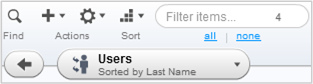
Elements in the users interface are described below:
The left panel displays a list of all existing items of the type indicated by the Show menu (users, organizations, or roles). In this case, the panel displays all external user profiles. By default, profiles are displayed and sorted by login name, but an environment can be configured to display profiles according to another property, such as last name or email address.
The Filter field provides a way to filter the item list.
The Find icon allows you to search for a specific profile or group of profiles.
The gear action menu allows you to:
Edit the profile.
Duplicate the selected profile(s).
Delete the selected profile(s) See Deleting Profiles.
Add to Workbench, which bookmarks profiles that you can organize and edit, for example, with Multi Edit operations. Refer to the ATG Merchandising Guide for Business Users for information on the workbench.
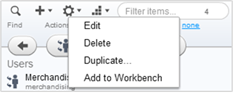
The Sort menu allows you to sort the display in the left panel based on one of the properties.
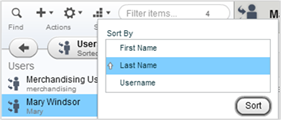
The following elements in the right hand pane allow you to manage all users:
The General tab contains fields where you can view or edit the current values of basic properties for this profile. The properties vary depending on the definition of your profile repository. A value is required for any property with an asterisk (in the example, the
Login NameandPasswordproperties). All other values are optional. For more information, see Creating Profiles.The Orgs and Roles tab shows the organizations this profile belongs to and any roles that have been assigned to it. See Using the Orgs and Roles Tab.
The Save and Revert buttons allow you to preserve or undo any changes you make to this profile. If you click Revert, the profile is restored to the last saved version.
Note: When you start creating a new profile, a Create button appears instead of Save.
External User Tabs
The following tabs are used to manage external users:
The User Segments tab shows the user segments that have been created for your system and indicates which ones the current profile belongs to. See Using the Segments Tab.
The Advanced tab displays scenarios, slots and other history about the external user.
The Commerce tab is available when Oracle ATG Web Commerce is available. Refer to the ATG Commerce Programming Guide for additional information.
Internal User Tabs
The following tabs are used to manage internal users:
In a multisite environment, the Site Access tab displays site security and site access control.
The Preferences tab configures locale and other basic preferences.

