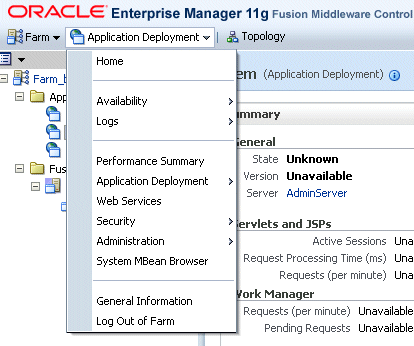4 Getting Started with Administering BDSS
This chapter describes the administrative tasks for Business Data Synchronization Server (BDSS).
This chapter includes the following topics:
4.1 Overview of Administration Tasks
Typically, the administration tasks include:
-
Managing the instances of PIM servers
-
Managing connectors:
-
Creating and deleting connectors
-
Setting the synchronization direction (inbound, outbound, or both) for a connector
-
Creating connector instances
-
Pointing the connector instance to the connector's WSDL
-
-
Managing Domains:
-
Creating and deleting the domains for a connector
-
Setting the synchronization direction (inbound, outbound, or both) for a domain
-
-
Managing Users:
-
Creating and deleting a user and a Hub user
-
Changing the synchronization direction (inbound, outbound, or both) for the domain of a specified connector user
-
-
Using filters to remove outdated task records
-
Creating, deleting, or updating the parameters for a connector's profile
These tasks are enabled through the attributes and operations of the ServerDomainConfigMBean, the UserConfigMBean, and the ProfileRuntimeInfo MBean. An MBean (managed bean) is a Java object that represents a JMX-manageable resource in a distributed environment, such as an application, a service, a component, or a device.
The attributes and operations of the ServerDomainConfigMBean (listed in Table 4-1) enable you to perform tasks related to managing connectors, PIM servers, and domains.
Table 4-1 Operations of the ServerDomainConfigMBean
| Task | Operation |
|---|---|
|
|
|
|
|
|
|
|
|
|
|
|
|
|
|
|
|
|
|
|
|
|
|
|
|
|
|
|
|
|
|
|
The operations of the UserConfigMBean (listed in Table 4-2) enable you to perform such tasks as creating users and configuring user domains.
Table 4-2 Operations of the UserConfigMBean
| Task | Operation |
|---|---|
|
|
|
|
|
|
|
|
|
|
|
4.1.1 Managing BDSS Components Using MBeans
You can configure these MBeans through a JMX console (such as JConsole) supported by any J2EE-compliant server. This document describes accessing the MBeans using Oracle Enterprise Manager 11g Fusion Middleware Control (the Enterprise Manager console).
4.1.1.1 Accessing MBeans through the Oracle Enterprise Manager Console
To access the MBeans through the Oracle Enterprise Manager console:
-
Select Application Deployment.
-
Select System MBean Browser from the list (Figure 4-1). The System MBean Browser page appears. The navigation tree view displays the MBeans registered to the application.
-
Select an MBean to view its attributes, operations, statistics, and notifications. Oracle Enterprise Manager organizes these components as tabs.
-
Click Invoke to commit any changes to the MBean's operations. Click Apply to commit any changes to the MBean's attributes.
4.1.1.2 Accessing MBeans through JConsole
To access the MBeans using JConsole, select the MBeans tab:
-
Click the MBeans tab.
-
Expand a MBean node in the navigation tree. The attributes, operations, and notifications of the MBean appear as subnodes.
-
To invoke operations:
-
Select the Operations node in the tree. All of the operations appear as buttons in the right pane. The parameters appear as fields.
-
Update the parameter fields as needed for an operation.
-
Click the operation button to invoke the operation.
-
-
To update an individual operation:
-
Expand the Operations node in the tree. The operation nodes appear.
-
Select an operation in the tree to display its MBeanOperationInfo and Descriptor information in the right pane. The operation itself is represented as a button, which you click to invoke the operation.
-
Update the MBeanOperationInfo as needed.
-
Click the button for the operation to invoke the operation.
-
-
To set the attributes of an MBean:
-
Expand the Attributes node from the tree. The attributes node appear.
-
Select an attribute. The attribute's value, its MBeanAttributeInfo, and its descriptor appear in the right pane.
-
Set the attribute by first selecting it and then editing it.
-
For more information about using JConsole, see the "Using JConsole" chapter in Java SE Monitoring and Management Guide. This document is available through Java SE Technical Documentation (http://download.oracle.com/javase/index.html).
4.1.2 Specifying the Synchronization Direction
The MBean operations enable you to set the inbound, outbound, and full synchronization direction at the connector, domain, and user levels. For more information, see Table 4-15.
Connector Level Synchronization
You can set the maximum synchronization direction for every domain that the connector synchronizes. For information about setting synchronization at the connector level, see Section 4.2.2.1, "Configuring Connector-Level Synchronization and Event Notification."
You can set the synchronization direction for a specific data domain for a connector. For information about setting synchronization of the domain level, see Section 4.5.1.1, "Configuring Domain-Level Synchronization."
You can set the synchronization direction for a particular user for a particular domain. This is the most restrictive level of synchronization. For information about setting synchronization at the user level, see Section 4.7.3.1, "Enabling Synchronization for Hub Users."
4.2 Managing Connectors
Use the operations of ServerDomainConfigMBean listed Table 4-3 to create, delete and view operations of this MBean that enable you to manage the configuration details for connectors.
Table 4-3 Connector Management Operations of the ServerDomainConfigMBean
| Operation | Administrative Task |
|---|---|
|
|
|
|
|
|
|
|
4.2.1 Viewing the Connector Configuration
To view the configuration for all connectors or for a specific connector:
-
Select the
showConnectorDetailsoperation. -
To view the configuration for a specific connector, enter the display name for the connector as the value for the
connectorNameattribute. Leave the field blank to view the configuration information for all connectors. -
Click Invoke.
4.2.2 Adding and Updating Connectors
The updateConnectorForPIM operation of the ServerDomainConfigMBean enables you to create or update a connector and also enables you to specify how the connector synchronizes.
4.2.2.1 Configuring Connector-Level Synchronization and Event Notification
You enable synchronization for a connector by setting the EnableForSync parameter to true and then selecting a synchronization level (Full, Inbound, Outbound, or None). Setting the synchronization at the connector level sets the direction for every domain synchronized by the connector.
The updateConnectorForPim operation also allows you to enable the connector to send event notifications. Using this operation, you can also enable a connector to inform BDSS when Insert, Update, or Delete events occur for user data.
Note:
Perform event based synchronization through MBeans instead of directly setting the SYNC_EVENTS_ENABLED_FLG, SUPPORTS_EVENTS_FLG, and USER_EVENT_FLG flags in the CONNECTORS table.
To add or update a connector:
-
Select the
updateConnectorForPIMoperation. -
Define the parameters listed in Table 4-4 and then click Invoke.
Table 4-4 Parameters for the updateConnectorForPIM Operation
Parameter Description ConnectorName
The display name for the connector. If you do not define a name for the connector, the BDSS creates one. Otherwise, BDSS modifies the existing one.
SupportsEventNotifications
Select
trueif the connector can notify BDSS when Insert, Update, or Delete events occur for a user's data. Otherwise, selectfalseto prevent a connector from notifying BDSS of these events.syncEventsEnabled
Select
trueto enable the connector to send event notifications. (A connector can support event notification even if it is not prompted to send them).PimServerType
Specify the PIM server type, such as Exchange2007. You can configure other types of PIM servers.
MaxSyncLevel
The maximum synchronization level for the connector:
-
Full: Enables bidirectional (that is, both inbound and outbound) synchronization. If you set the
MaxSyncLevelparameter toFull, then the connector can both propagate and extract Create, Read, Update, and Delete events between the Hub and the PIM server. -
Inbound: Enables propagation of Create, Update, and Delete record event data into a PIM server. If you select
Inbound Onlyas the value for theMaxSyncLevelparameter, then it does not extract data from the PIM server. -
Outbound: Enables the connector to extract Create, Read, Update, and Delete record event data from the PIM server. If you select
Outbound Onlyas the value for theMaxSyncLevelparameter, then it does not propagate Create, Read, Update, and Delete record event data to the PIM server. -
None: Setting the
MaxSyncLevelparameter toNoneprevents the connector from synchronizing.
EnabledForSync
Select
trueto enable synchronization. Selectfalseto disable synchronization. -
4.2.3 Deleting a Connector
To delete a connector:
-
Select the
deleteConnectoroperation. -
Specify the
ConnectorNameparameter (described in Table 4-4) and then click Invoke.
4.3 Managing BDSS Server Instances
Use the operations of the ServerDomainConfigMBean listed in Table 4-5 to create or delete the server instances used by the connectors.
Table 4-5 Operations for Managing Server Instances
| Operation | Administrative Task |
|---|---|
|
|
|
|
|
4.3.1 Adding and Updating BDSS Instances
To add or update a BDSS instance:
-
Select the
updatePimServerInstanceoperation. -
Specify the parameters listed in Table 4-6 and then click Invoke.
Table 4-6 Parameters of the updatePimServerInstance Operation
Parameter Description PimServerInstance
The name of the PIM server instance. This should be the name of the PM server as it would be returned by Active Directory or by the network directory service used by your network.
ConnectorName
The display name for the connector for which the PIM server instance is configured.
4.3.2 Deleting a PIM Server Instance
To delete a PIM server instance:
-
Select the
deletePimServerInstanceoperation. -
Specify the parameters listed in Table 4-6 and the click Invoke.
4.4 Managing Connector Instances
A connector instance represents a specific installation of a connector. The instance can be a single connector or represent a group of connectors that are accessed from the same load-balanced URI (Universal Resource Identifier).
Use the operations of the ServerDomainConfigMBean listed in Table 4-7 to manage the instances of a connector.
Table 4-7 Operations for Managing Connector Instances
| Operation | Administrative Task |
|---|---|
|
|
|
|
|
4.4.1 Adding and Updating Connector Instances
To add or update a connector instance:
-
Select the
updateConnectorInstanceoperation. -
Specify the parameters listed in Table 4-8 and then click Invoke.
Table 4-8 Parameters of the updateConnectorInstance Operation
Parameter Description connectorInstName
The display name for the connector instance
connectorName
The name of the connector for which the connector instance is configured. You can find this name using the
showConnectorDetailsoperation. Although the SQL scripts seed the names for the Exchange 2007 and BPEL Task connectors, you can add a different name.pimServerInst
The PIM server instance used by this connector
url
The URL of the connector's web service
4.4.2 Deleting a Connector Instance
To delete a connector instance:
-
Select the
deleteConnectorInstanceoperation. -
Specify the
connectorInstNameandconnectorNameparameters (described in Table 4-8) and then click Invoke.
4.5 Managing Domains
A domain is a class of records, such as a calendar, business contacts, personal contacts, or tasks. Each connector has a set of domains on the PIM servers (connector domains) that is mapped to a central set of Hub domains. A Hub domain is an abstract representation of a domain defined in the XSD (XML Schema Definition) for the Hub. For more information, see Chapter 8, "Mapping Connector Fields to Hub Fields."
Use the operations of the ServerDomainConfigMBean listed in Table 4-9 to manage domains.
Table 4-9 Operations for Managing Domains
| Operation | Administrative Task |
|---|---|
|
|
|
|
|
4.5.1 Creating a Domain for a Connector
To add or update a domain for a connector:
-
Select the
updateDomainForConnectoroperation. -
Specify the parameters listed in Table 4-10 and then click Invoke.
Table 4-10 Parameters of the updateDomainForConnector
| Parameter | Description |
|---|---|
|
domainName |
The name of the domain |
|
domainType |
The type of domain, such as Task |
|
connectorName |
The display name of the connector for which the domain is configured |
|
synclevel |
The maximum synchronization level for the domain: |
|
Priority |
Select an integer that determines the priority that the connector domain takes over other connector domains of the same type. You can use any integer (negative, positive or 0) to set the priority. Domains with priority of -2 would be synchronized before domains with a priority of 1. For more information, see Section 4.5.1.1. You must set the Priority parameters to different values for the same domain on each connector. For example, you cannot set the Tasks domain priority to 1 on both the Exchange 2007 connector and another type of connector. If the priorities match for the same domain, then BDSS throws exceptions. |
4.5.1.1 Configuring Domain-Level Synchronization
The updateDomainForConnector operation enables you to set the synchronization configuration for a specific domain for a connector through its synclevel and Priority parameters. The synclevel parameter sets the level of synchronization for the domain and the Priority parameter determines which record change event wins a synchronization conflict between record changes from different PIM servers. The Engine synchronizes Hub domains serially, not concurrently. For example, it synchronizes Hub domain A before domain B during a given synchronization session for a user.
Note:
Any number of connectors can link to a Hub domain concurrently. Connector domains that share the same parent Hub domain must have a unique priority number.
The synchronization levels available using the synclevel parameter are as follows:
Enables bidirectional synchronization of a Hub domain across the connectors. If you set the synclevel parameter to Full for a connector domain, then the connector can both propagate and extract Create, Read, Update, and Delete events between the domain and its corresponding domain on another PIM server.
If you select Inbound Only for a connector domain, then the Engine only propagates record change event data to the PIM for that connector domain. In this case, the Engine does not extract data from the PIM server for the corresponding connector domain when you select this option.
A domain with an outbound only synchronization level enables the connector to extract Create, Read, Update, and Delete record event data from the corresponding domain on the PIM server. If you select Outbound Only as the value for the synclevel parameter, then the connector does not propagate Create, Read, Update, and Delete record event data to the PIM server for this domain.
Setting a synchronization level of None for a connector domain prevents a domain from participating in either inbound or outbound synchronization. No Create, Read, Update, or Delete record event data is propagated to, or extracted from, the corresponding domain on another PIM server.
4.5.2 Deleting a Domain from a Connector
To delete a domain from a connector:
-
Select the
deleteDomainForConnectoroperation. -
Specify the
domainNameandconnectorNameparameters (described in Table 4-10) and then click Invoke.
4.6 Managing Domain Filters
Filters are specific to connector domains and enable you to exclude a set of records from the extract result set based on defined criteria. BDSS supports any filter used by a connector.
Note:
For Oracle Fusion Middleware 11g release 2, BDSS ships with a coordinated universal time (UTC) date-time value filter that the Exchange 2007 Connector uses to remove old task records. Using this filter, the Exchange 2007 Connector evaluates the due date of each task record and excludes the record from the extract result set if the filter's date value is more recent than the record's due date.
4.6.1 Creating a Filter for a Domain
To create or update a filter for a connector's domain:
-
Select the
updateFilterForDomainoperation of the ServerDomainConfigMBean. -
Specify the parameters listed in Table 4-11 and then click Invoke.
Table 4-11 Parameters of the updateFilterForDomain Operation
Parameter Description domainFilterName
The name of the filter. This name must be unique within each connector domain
domainName
The name of the domain for which this filter is configured
connectorName
The display name of the connector that owns the filter
DomainFilterValue
The value configured for this filter
DomainFilterSeq
An integer greater than 0 that determines the order that this filter is applied compared to other filters for this domain
4.6.2 Deleting a Filter from a Domain
To delete a filter from a domain:
-
Select
deleteFilterForDomain. -
Specify the
domainFilterName,domainName, andconnectorNameparameters and then click Invoke.
4.7 Managing Users
The operations of the UserConfigMBean (listed in Table 4-12) enable you to view user status, create and delete users, and set the synchronization configuration of domains on a per-user basis.
Table 4-12 Operations for Managing Users
| Operation | Task |
|---|---|
|
|
|
|
|
|
|
|
|
|
|
|
|
|
4.7.1 Viewing User Status
The operations listed in Table 4-13 enable you to view the synchronization status for users.
Table 4-13 Synchronization Status Operations
| Operation | Description |
|---|---|
|
|
Returns a list of all users and their respective status |
|
|
Returns a list of all users that are currently failing to synchronize |
|
|
Displays the status for a user, including record level status. There is an optional flag that forces the operation to only return failing items. |
4.7.2 Creating Connector Users
The addConnectorUser operation adds a new user to a connector and also associates the user with a Hub user. This operation also creates a Hub user for the connector user if one does not exist.
Note:
If you enable synchronization for a user, then you must also create a user for a connector. The Hub user must also enable the connector user to synchronize by setting the updateUserSyncEnableFlag to true. See Section 4.7.3 for information about setting the synchronization level for a user.
Table 4-14 Parameters of the addConnectorUser Operation
| Parameter | Value |
|---|---|
|
hubUserName |
The name of the Hub user |
|
connectorUserId |
The ID of the connector user. For Exchange 2007 users, enter this value in the format of firstname.lastname@mailserver.com. |
|
target |
The location where the user's data is stored. For most Exchange users, this value is root. See also Section D.1.5, "PIM Domain Target." |
|
connectorName |
The name of the connector |
4.7.2.1 Deleting Hub Users
The removeHubUser operation removes a Hub user from the database and all of the connector users associated with the Hub user. To remove a Hub user:
-
Select the
removeHubUseroperation. -
Define the
hubUserNameparameter (described in Table 4-14) and then click Invoke.
4.7.3 Configuring User-Level Synchronization
The updateUserSyncEnablementFlag and updateConnectorUserDomainSyncLevel operations set the synchronization configuration for users.
4.7.3.1 Enabling Synchronization for Hub Users
Setting the updateUserSyncEnablementFlag to true enables a user to synchronize for all subsequent synchronization sessions. Setting the operation to false prevents the user from synchronizing. To enable synchronization for a Hub user:
-
Set the
updateUserSyncEnablementFlag. -
Define the
hubUserNameparameter (described in Table 4-14) and then click Invoke.
4.7.3.2 Setting the Synchronization Levels for a User's Domains
The synchronization levels configured for the domains described in Section 4.5.1.1 are affected by the synchronization levels configured for domains on a per-user basis through the updateUserDomainSyncLevel operation. Using this operation, you can alter the synchronization level for a connector user for a given domain.
Note:
The updateUserDomainSyncLevel operation creates a domain context for a user if one does not exist.
The synchronization levels are:
These levels, when applied to a user, change the final synchronization direction for a domain, as listed in Table 4-15.
Table 4-15 Domain Synchronization Level Directions
| Connector Domain Synchronization Direction | User Synchronization Direction | Final Direction |
|---|---|---|
|
Full |
Full |
Full |
|
Full |
Inbound Only |
Inbound Only |
|
Full |
Outbound Only |
Outbound Only |
|
Inbound Only |
Full |
Inbound Only |
|
Inbound Only |
Inbound Only |
Inbound Only |
|
Inbound Only |
Outbound Only |
None |
|
Outbound Only |
Full |
Outbound Only |
|
Outbound Only |
Inbound Only |
None |
|
Outbound Only |
Outbound Only |
Outbound Only |
|
None |
Any synchronization level (Full, Inbound Only, Outbound Only, None) |
None |
|
Any synchronization level (Full, Inbound Only, Outbound Only, None) |
None |
None |
To set the synchronization level for a user's connector domains:
-
Select the
updateUserDomainSyncLeveloperation. -
Select the synchronization level.
-
Specify the following parameters:
-
connectorUserId(described in Table 4-14) -
connectorName -
domainName(described in Table 4-10) -
syncLevel(described in Table 4-10)
-
-
Click Invoke.
4.8 Managing Profiles
A profile stores the configuration metadata for a connector. Connectors retrieve their profiles, which are conceptually equivalent to the Windows .ini configuration file, by using the GetConfigurationMetadata interface. Each profile includes one or more sections that contain parameters. Each parameter has a single value. The ProfileRuntimeInfo MBean enables you to manage the profiles for a connector.
4.8.1 Viewing Profiles
The displayAllProfiles and displayProfile operations enable you to view connector profiles.
4.8.1.1 Viewing All Profiles for a Connector
To view a list of all parameters grouped by profile and by section:
-
Select the
displayAllProfilesoperation. -
Click Invoke.
4.8.2 Managing Profile Parameters
The setProfileParameter and removeProfileParameter operations enable you to create, update, and delete profiles.
4.8.2.1 Creating a Profile
To create a profile:
-
Select the
setProfileParameteroperation. -
Enter the name of the profile.
-
Enter the name of the section.
-
Specify the parameters for the profile (name, value, and comment).
-
Click Invoke.
4.8.2.2 Updating a Profile
To update a profile:
-
Select the
setProfileParameteroperation. -
Enter the name of profile.
-
Enter the name of the section.
-
Update the parameters as needed.
-
Click Invoke.