About IBus
Intelligent Input Bus (IBus) for the Linux and Unix operating systems is a powerful multilingual Input Method Framework working with many open-source IM language engines. IBus uses bus-like architecture to process communication between the IBus IM Framework and the IM language engines. This process runs per user session. There is no shared process between different user desktop sessions.
IBus Configuration
IBus is configured per user by the IBus Preference tool (ibus-setup). To access this tool, choose System→ Preferences→ Input Method - IBus. The following tasks describe some major configuration changes you can make.
How to Add New Language Engine
- Click the Input Method tab in the IBus Preferences window.
- Select the preferred IM language engine.
- Click Add.
How to Add New Input Method Trigger Key
- Click the General tab in IBus Preferences window.
- Click the ... button on the Enable or disable label. Then click ... button on Key code label and information dialogue pops up. Now press the preferred key combination for trigger key and click Close button on information dialogue. Then press Add and OK button on Select Keyboard shortcut for trigger window.
- Trigger key is used to activate IBus on focused application. If IBus is not activated, characters from input devices are sent straight to the focused application. The default trigger keys are shown in the Enable or disable label.
How to Configure the Language Panel Location
- In the IBus Preference tool, select a configuration from the Show
Language Panel menu.
There are three possible locations for language panel position.
Embedded in menu (default) - Language panel is embedded in notification area of GNOME panel
When active - Language panel is shown as independent window only when Input Method is activated
Always - Language panel is always shown as independent window.
- Click OK.
How to Add a New Language Engine in IBus
- Choose System→Preferences→ Input methods – IBus.

- IBus Preferences window opens, click on the Input Method tab
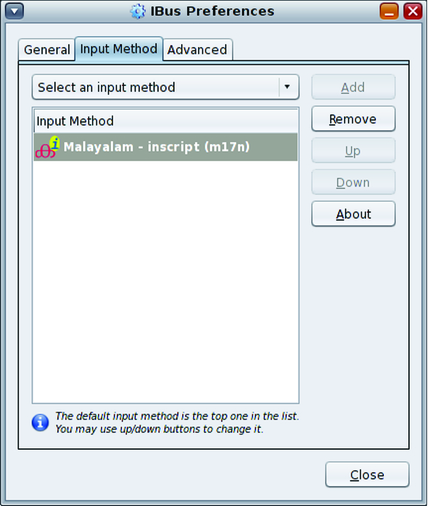
- Select the Select Input Method and select the desired input method.
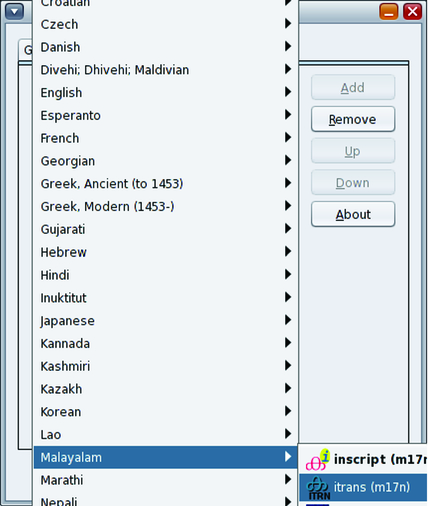
- Click the Add button to add it to the selected list.

- To make the new input method the default, click the Up button.
Move the selection to the top of the list.
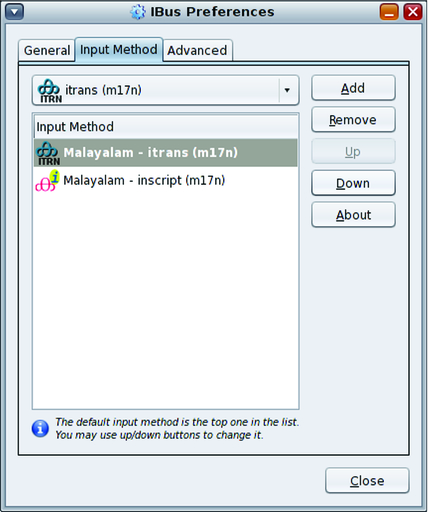
- Log out and log back in to use the currently selected input method as the default.
Language Engines Available on the IBus Input Method Framework
The following Language Engines are available on the IBus Input Method Framework.
Installed by default during installation process for the desktop
Anthy - Japanese
Chewing - Traditional Chinese
Hangul - Korean
IBus-Sayura -- Sinhala
IBus-XKBC - Keyboard Emulation IM Engine framework
SunPinyin - Simplified Chinese
Various Language Engines based on multilingualization. For more information, see http://www.m17n.org
Optional Language Engines
Pinyin - Simplified Chinese Language Engine
Various Language Engines based on IBus table framework
Input Method for Indic Languages
The following table summarizes the available input methods for Indic languages.
|
IBus XKBC IM Engine
IBus XKBC emulates keyboard layout using the XKeyboard Configuration Database. All keyboard layouts available in XkeyboardConfig, including keyboard layout variants, can be emulated on the IBus IM Framework. IBus XKBC is available in the Other language category in the IBus Preference tool. The IBus XKBC help provides detailed configuration information.
IBus Virtual Keyboard (ibus-keyboard)
IBus Virtual Keyboard is a graphical keyboard emulator based on theIBus XKBC Language Engine. It displays a graphical keyboard in a window, and enables the user to input characters to the focused application by clicking key icons. As with IBus XKBC, the IBus Virtual Keyboard supports various keyboard layouts and variants for emulation. To launch the IBus Virtual Keyboard, choose Virtual Keyboard from the IBus menu in the GNOME panel, as shown in the following figure.
To display the configuration menu for the virtual keyboard, right-click on the Virtual Keyboard application window.
Figure 4-1 Virtual Keyboard
