| Skip Navigation Links | |
| Exit Print View | |

|
Sun Blade X4-2B Installation Guide for Linux Operating Systems |
| Skip Navigation Links | |
| Exit Print View | |

|
Sun Blade X4-2B Installation Guide for Linux Operating Systems |
Downloading Installation Media Kits
Download Oracle Linux Media Kits
Selecting the Installation Method
Load BIOS Optimal Default Settings
A remote OS installation is performed using the Oracle ILOM Remote Console application and a redirected CD/DVD drive or CD ISO image. The easiest method for a remote installation is to use Oracle System Assistant's assisted Install OS task. Use this procedure to set up for a remote Oracle System Assistant assisted installation or a remote manual (unassisted) installation.
Before You Begin
The following requirements must be met:
You should have already performed the server installation as described in the Sun Blade X4-2B Installation Guide .
The Remote Console system must be running on Solaris, Linux, or Windows.
The Remote Console system must be connected to a network that has access to the Sun server Ethernet management port.
Java Runtime Environment (JRE) 1.5 must be installed.
If the Remote Console system is running Solaris, volume management must be disabled for Remote Console to access the CD/DVD-ROM drive.
If the Remote Console system is running Windows, disable Internet Explorer Enhanced Security.
The server service processor (SP) has been set up according to the instructions in the Oracle ILOM documentation for your server.
You need the SP IP address to access Oracle ILOM.
To ensure that the server has the latest updates, server web access is required.

The Security Alert dialog box appears.
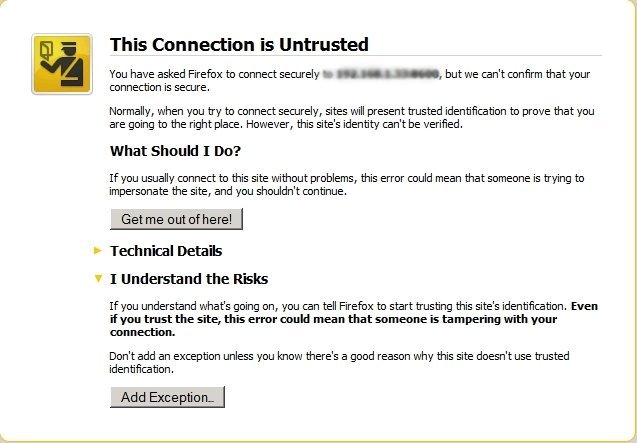
The Oracle ILOM login screen appears.
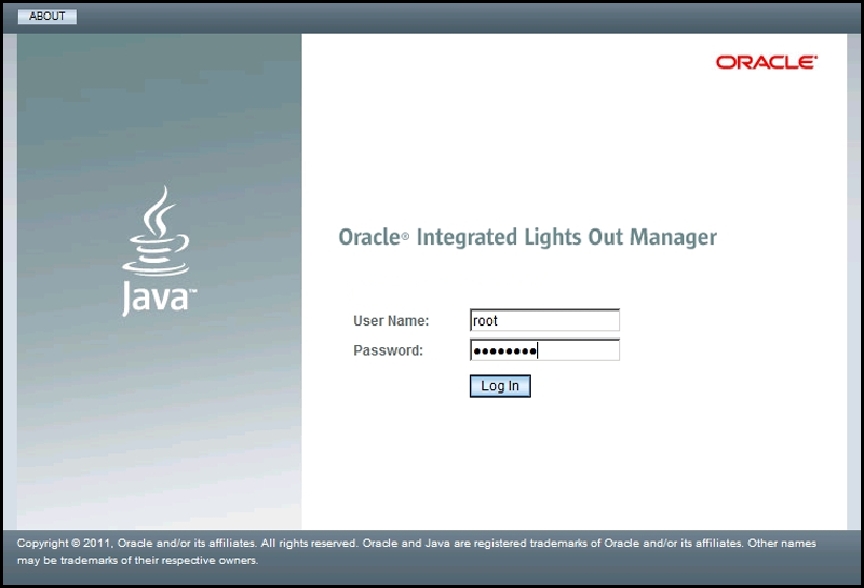
The default user name is root, and default password is changeme.
The Oracle ILOM System Summary screen appears.
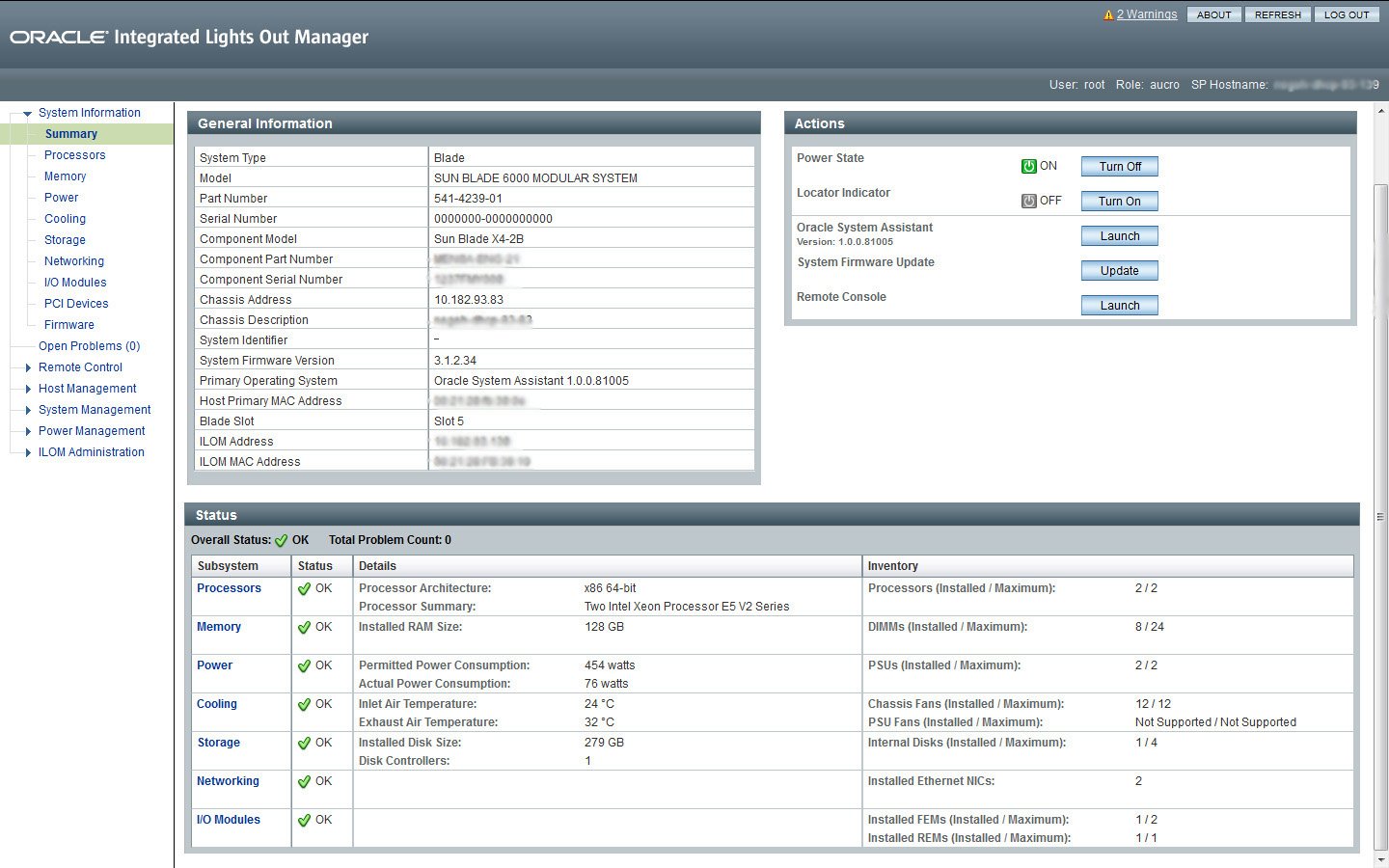
A dialog box for the jnlpgenerator.jnlp file appears.

The Remote Console screen appears.
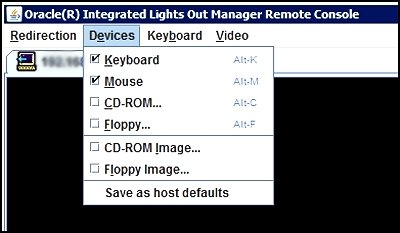
CD-ROM Remote. Select CD-ROM to redirect the server to the operating system software CD/DVD contents from the CD/DVD-ROM drive attached to the Remote Console system.
CD-ROM Image. Select CD-ROM Image to redirect the server to the operating system software .iso image file located on the Remote Console system.
Next Steps