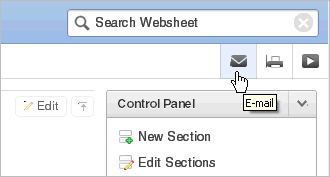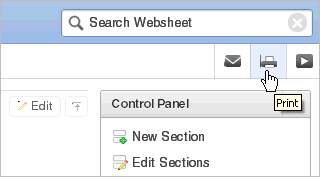Managing Websheet Applications
This section describes how to change your Websheet password, email a Websheet to another user, and print a Websheet.
Topics:
Changing Your Websheet Password
To change your Websheet password:
-
Log in to and run the Websheet. See "Running a Websheet".
-
From the Administration menu, select Change My Password.
The Change Password page appears.
-
Follow the on-screen instructions and click Change Password.
Emailing a Websheet Page
To email a Websheet page:
-
Log in to and run the Websheet. See "Running a Websheet".
-
Locate the page you want to email.
-
Click the Email icon above the Control Panel.
-
On the Email Page:
-
To - Enter the target email address.
-
Subject - Enter a description of this email.
-
Body - Enter the email content you want to include along with the Websheet page link.
-
-
Click Send.
An email link to the currently selected page is automatically included in your email message.
"Configuring Email" in Oracle Application Express Administration Guide
Printing a Websheet Page
To print a Websheet in printer-friendly mode:
-
Log in to and run the Websheet. See "Running a Websheet".
-
Click the Print icon above the Control Panel.
The page displays in printer-friendly mode.
-
Print the page.