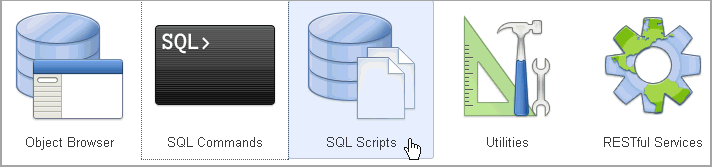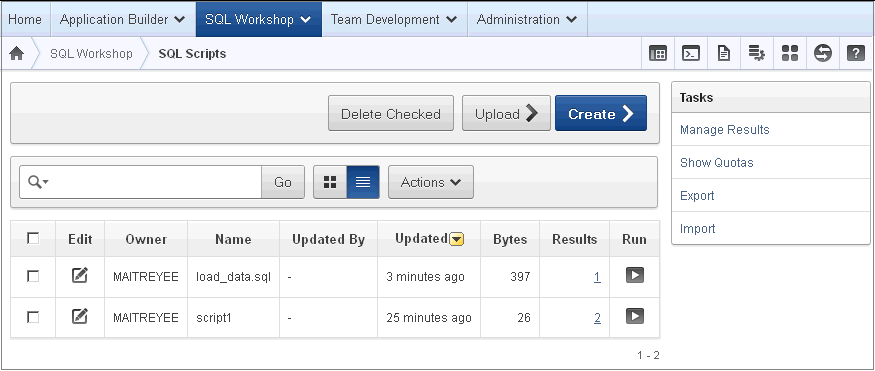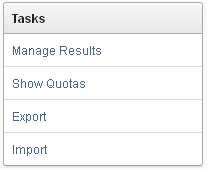Accessing SQL Scripts
To access SQL Scripts:
-
Log in to the Workspace home page.
-
Click the SQL Workshop icon and then SQL Scripts.
The SQL Scripts page appears.
If the instance administrator has disabled RESTful Services for this Application Express instance, RESTful Services are not available for this instance and the RESTful Services icon does not display. See "Configuring SQL Workshop" in Oracle Application Express Administration Guide.
About the SQL Scripts Page
The SQL Scripts page displays an Interactive Report of all SQL scripts created by the current user. You can alter the layout of report data by choosing the columns you are interested in, applying filters, highlighting, and sorting. You can also define breaks, aggregations, different charts, group bys, and add your own computations See "Customizing Interactive Reports" in the Oracle Application Express Application Builder User's Guide. The Report view displays each script as a row in a report.
The SQL Scripts page features the following controls:
-
View Icons. Displays each script as an icon identified by the script name.
-
View Report. Displays each script as a line in a report. Each line includes a check box to enable the selection of scripts for deletion, an edit icon to enable the script to be loaded into the script editor, the script name, the script owner, when the script was last updated and by who, the size in bytes, the number of times the script has been run linked to the run results, and an icon to enable the script to be run.
Reports view offers the following additional controls:
-
Delete Checked. In Reports view, select the check box associated with the script you want to delete and click Delete Checked. See "Deleting a SQL Script".
-
Sort. In Reports view, click a column heading to sort the listed scripts by that column. For additional customization options, see "Customizing Interactive Reports" in the Oracle Application Express Application Builder User's Guide.
-
-
Upload. Click Upload to upload a script from your local file system into SQL Scripts. See "Creating a SQL Script".
-
Create. Click Create to create a script in the Script Editor. See "Creating a SQL Script".
Switching to Another SQL Workshop Component
You can navigate to another SQL Workshop component by making a selection from the Component list located on the upper right side of the page.
Available icons include:
-
Object Browser. See " Managing Database Objects with Object Browser ".
-
SQL Commands. See " Using SQL Commands ".
-
SQL Scripts. See " Using SQL Scripts ".
-
Query Builder. See "Building SQL Queries with Query Builder".
-
Utilities. See " Using Oracle Application Express Utilities".
-
RESTful Services. See "Accessing RESTful Services".
-
Help.
About the Tasks List
A Tasks list displays on the right side of the SQL Scripts page.
The Task list contains the following links:
-
Manage Results enables you to view, search, and display results. See "Viewing SQL Script Results".
-
Show Quotas displays the Script Quotas page. The Script Quotas page shows the maximum size of a single result, the maximum size of all results, the quota used and the quota free. It also shows the maximum size of a SQL Script.
-
Export enables you to export multiple scripts from the current SQL Script Repository for import into SQL Scripts in a different workspace. The scripts you select to export are encoded in a single export script written to your local file system. The export script is named workspace_name_script.sql by default. See "Exporting and Importing SQL Scripts".
-
Import enables you to import a script exported by this workspace, or a different workspace. Import only imports scripts encoded in an export script created using Export. The export script to import must be accessible on your local file system. See "Exporting and Importing SQL Scripts".