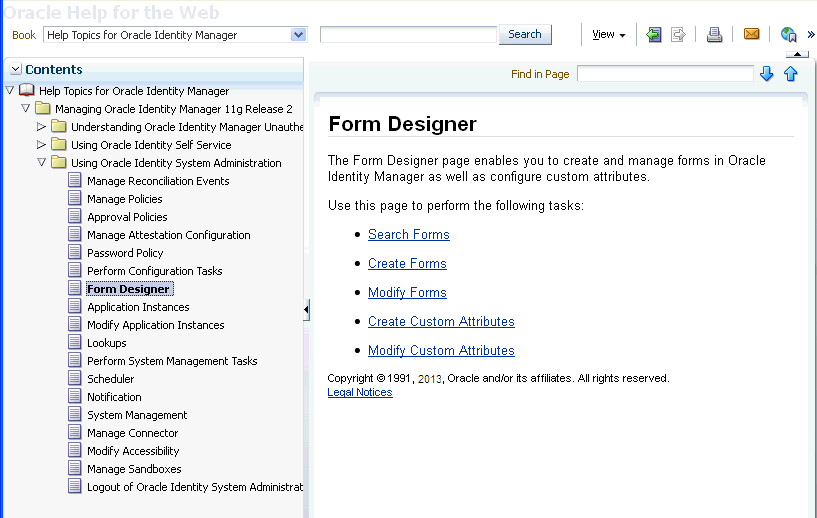1 Oracle Identity System Administration Interface
This chapter discusses the procedure to access and log in to Oracle Identity Manager System Administration Console. This chapter provides you an overview of the Oracle Identity Manager System Administration Console.
This chapter discusses the following topics:
-
Logging in to Oracle Identity Manager System Administration Console
-
Overview of the Oracle Identity Manager System Administration Console
1.1 Logging in to Oracle Identity Manager System Administration Console
To log in to Oracle Identity Manager System Administration Console:
-
Browse to the following URL by using a Web browser:
http://HOSTNAME:PORT/sysadmin
In this URL,
HOSTNAMErepresents the name of the computer hosting the application server andPORTrefers to the port on which the server is listening.Note:
The application name, sysadmin, is case-sensitive. -
After the Oracle Identity Manager System Administration Console login page is displayed, log in with your user name and password.
1.2 Overview of the Oracle Identity Manager System Administration Console
The interface of the Oracle Identity Manager System Administration Console is composed of the following areas:
Figure 1-1 shows a sample page and the layout of the interface.
Figure 1-1 Layout of the Oracle Identity System Administration Console
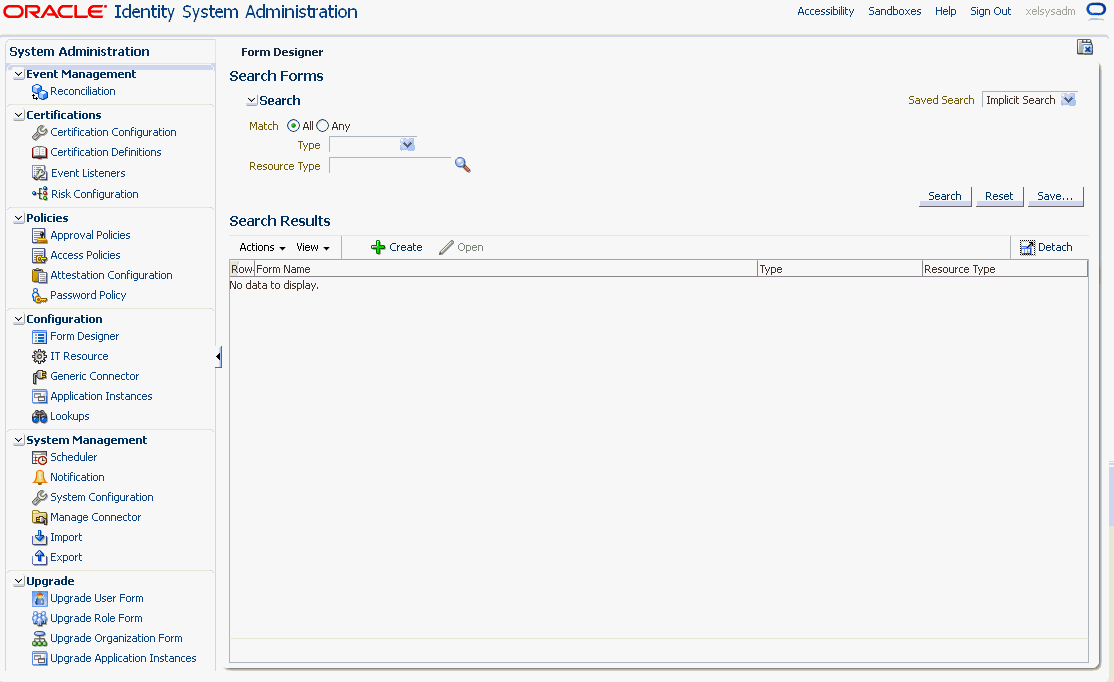
Description of "Figure 1-1 Layout of the Oracle Identity System Administration Console"
1.2.1 Links
This area consists of the following links in the upper-right-hand corner of the interface:
1.2.1.1 Accessibility
The Oracle Identity Manager System Administration Console interface has been designed to adhere to the standards set in Section 508 of the Rehabilitation Act and the World Wide Web Consortium's Web Content Accessibility Guidelines 2.0 AA (WCAG 2.0 'AA").
When you click the Accessibility link in the upper right corner of the page, the Accessibility dialog box is displayed. You can select one of the following options from the Accessibility dialog box:
-
I use a screen reader
Select this option if you want to use a screen reader.
-
I use high contrast colors
Select this option to use the high-contract color scheme that you have specified in your operating system, rather than using the default color scheme specified in the Oracle Identity Manager System Administration Console.
-
I use large fonts
Select this option if you want to change the font size for easy viewing and readability.
1.2.1.2 Sandboxes
A sandbox represents an area where metadata objects can be modified without affecting their mainline usage. In other words, a sandbox is a temporary storage area to save a group of runtime page customizations before they are either saved and published to other users, or discarded.
In the Manage Sandboxes page, you can create, delete, activate, deactivate, and publish sandboxes. See the "Managing Sandboxes" section in Oracle Fusion Middleware Developer's Guide for Oracle Identity Manager for detailed information.
1.2.1.3 Help
The Oracle Identity Manager System Administration Console interface includes a help system. Clicking the Help link opens the help system in a new window. In addition, this interface provides context-sensitive help. For example, if you are in the Form Designer page and click the Help link, then help content related to form designer is displayed.
Figure 1-2 shows a sample page and default layout of the help interface.
The default view of the help system consists of three panes:
1.2.1.3.1 Top Pane
The top pane consists of the following:
-
Book drop-down list: From this drop-down list you can select one of the following values:
-
Help Topics for Oracle Identity Manager: Select this value to open all help topics for Oracle Identity Manager.
-
Administrator's Guide for Oracle Identity Manager: Select this value to open the online help version of Oracle Fusion Middleware Administrator's Guide for Oracle Identity Manager.
-
Developer's Guide for Oracle Identity Manager: Select this value to open the online help version of Oracle Fusion Middleware Developer's Guide for Oracle Identity Manager.
-
User's Guide for Oracle Identity Manager: Select this value to open the online help version of Oracle Fusion Middleware User's Guide for Oracle Identity Manager.
-
Custom Help Topics for Oracle Identity Manager: Select this value to open any custom help topics.
-
-
Search field: Specify any word or term to search for in the help system.
-
View: From the View menu, you can select any one of the following options:
-
Maximize Reading Pane: Collapses the lower left pane to maximize the reading pane, which is the lower right pane.
-
Restore Default Window Layout: Restores the current layout of the help system to the default layout.
-
Contents: Restores the lower left pane to display the Contents region along with the help topics, if it is not already being displayed.
-
Search: Displays the Search region in the lower left pane. In the Search region, you can search for help topic and the search results are displayed in a tabular format. Here are a few guidelines on performing a search:
-
Search criterion specified in the Search field can be made case sensitive by selecting the Case Sensitive option.
-
To define your search precisely, you can specify the boolean operators & (for AND), |(for OR), ! (for NOT) in your search criterion, select the Boolean expression option, and then click Search.
-
To search for help topics containing all words specified in the search criterion, select All words.
-
To search for help topics containing any word specified in the search criterion, select Any words.
-
-
Show permanent link for this topic page: If you want to save the link to a help topic for future reference, then from the View menu, select Show permanent link for this topic page. In the dialog box that is displayed, right-click the link to the help topic and select one of the following options:
-
Bookmark This Link: Adds the help topic URL to the browser bookmarks.
-
Copy Link Location: Copies the help topic URL to the clipboard.
-
-
-
Toolbar: The help system contains a toolbar that provides action buttons for certain tasks. You can view the name of the button by moving the mouse pointer over the button. The following buttons are available:
-
Go back one page: Takes you back to the page containing the previous help topic.
-
Go forward one page: This icon is enabled only if you have clicked the Go back one page icon. Clicking the Go forward one page icon takes you to the next page in the sequence of topics you visited.
-
Print this topic page: Prints the current help topic.
-
Email this topic page: Drafts an email with a link to the help topic currently displayed in the help system. This draft can be sent to the desired email recipient.
-
Link to this topic page: Saves the link to a help topic for future reference by right-clicking the link to the help topic in the dialog box that is displayed, and then selecting one of the following options:
-
Bookmark This Link: Adds the help topic URL to the browser bookmarks.
-
Copy Link Location: Copies the help topic URL to the clipboard.
-
-
1.2.1.3.2 Lower Left Pane
The lower left pane contains the Contents and Search regions. By default, the Contents region is expanded. The Contents region displays links to help topics depending on the option you select from the Book drop-down list in the top pane. You can click the arrow icon beside Contents to expand or collapse the Contents region.
1.2.1.3.3 Lower Right Pane
The lower right pane displays any help topic that you search for or open from the Contents and Search regions in the lower left pane. This pane is also known as the reading pane.
1.2.1.4 Sign Out
Click the Sign Out link to log out of the Oracle Identity System Administration Console.
1.2.2 Left and Right Panes
Every page in the Oracle Identity System Administration Console is divided into two panes. The left pane consists of sections that contain links to regions using which a variety of tasks can be accomplished. The left pane is the primary navigation tool and is displayed on all web pages of the System Administration Console. Depending on the link that you click in the left pane, corresponding details are displayed in the right pane.
The left pane consists of these regions:
1.2.2.1 Event Management
The Event Management region contains the Reconciliation page. Use the Reconciliation page to create and manage reconciliation events. See "Managing Reconciliation Events" for more information.
1.2.2.2 Certifications
The Certifications region contains the following:
-
Certification Configuration
Use this page to set default options that are used during certification creation based on the type of certification. These options can be changed during the certification creation process for each certification definition.
See "Configuring Certification Options in Identity System Administration" for more information.
-
Certification Definitions
Use this page to manage certification definitions for user, role, application instance, and entitlement certifications.
See "Managing Certification Definitions" for more information.
-
Event Listeners
Use this page to manage event listeners that allow an administrator to detect specific business events and store the event details for certification.
See "Configuring Event Listeners and Certification Event Trigger Jobs" for more information.
-
Risk Configuration
Use this page to assign risk levels to roles, application instances, and entitlements, as well as to certain predefined risk factors.
See "Understanding How Risk Summaries are Calculated" for more information.
1.2.2.3 Policies
The Policies region contains the following:
-
Approval Policies
Use this page to create and manage approval policies. An approval policy helps to associate request types with approval processes defined in the workflow service.
See "Managing Approval Policies" for more information.
-
Access Policies
Use this page to create and manage access policies. Access policies define how to automate the provisioning of target systems to users.
See "Managing Access Policies" for more information.
-
Attestation Configuration
Use this page to create, configure and manage attestation processes, and work with the attestation dashboard.
See "Managing Attestation Processes" for more information.
-
Password Policy
Use this page to create and manage password policies. Password policy management includes setting password policy rules, and creating, searching, and deleting password policies.
See "Managing Password Policies" for more information.
1.2.2.4 Configuration
The Configuration region contains the following:
-
Form Designer
Use this page to create and manage forms of type users, roles, organizations, catalog, and resources that are not predefined in Oracle Identity Manager.
See "Managing Forms" for more information.
-
IT Resource
Use this page to create and manage IT resources. An IT resource is composed of parameters that store connection information about a target system. Oracle Identity Manager uses this information to connect to a specific installation or instance of the target system.
See Managing IT Resources in the Oracle Fusion Middleware Developer's Guide for Oracle Identity Manager for more information.
-
Generic Connector
Use the Generic Connector page to create and manage generic connectors. Generic connectors are basic connectors without advanced features. The connectors utilize generic connectivity technologies, such as SPML and JDBC.
-
Application Instances
Use this page to create and manage application instances. An application instance is a combination of an IT resource instance and resource object. Users have accounts and entitlements that are associated with application instance and not with the IT resource instance or resource object.
See "Managing Application Instances" for more information.
-
Lookups
Use this page to create and manage lookup definitions. See "Managing Lookups" for more information.
1.2.2.5 System Management
The System Management region contains the following:
-
Scheduler
Use this page to create and manage scheduled jobs. Scheduled jobs are jobs that are run at specified time intervals to manage various activities in Oracle Identity Manager.
See "Managing the Scheduler" for more information.
-
Notification
Use this page to create and manage notification templates. A notification template is used to send notifications.
See "Managing Notification Service" for more information.
-
System Configuration
Use this page to create and manage system properties. System properties define the characteristics that control the behavior of Oracle Identity Manager.
See "Managing System Properties" for more information.
-
Manage Connector
Use this page to define, install, clone, upgrade, and uninstall predefined connectors in an Oracle Identity Manager environment. A predefined connector is designed for commonly used target systems such as Microsoft Active Directory and PeopleSoft Enterprise Applications.
See "Managing Connector Lifecycle" for more information.
-
Import
Use this page to import Oracle Identity Manager configurations by using the Deployment Manager.
See "Managing Connector Lifecycle" for more information.
-
Export
Use this page to export Oracle Identity Manager configurations by using the Deployment Manager.
See "Managing Connector Lifecycle" for more information.
1.2.2.6 Upgrade
When you upgrade your Oracle Identity Manager environment from 11g Release 1 (11.1.1.5) to 11g Release 2 (11.1.2.1.0), the custom attributes for entities (such as users, roles, organizations, and application instances) exist in the back-end. However, if you want to display these attributes as form fields in the Oracle Identity Manager user interface, then you must customize the associated pages on the interface to add the custom form fields. To do so, use the links in the Upgrade region of the Identity System Administration Console.
The Upgrade region contains the following:
-
Upgrade User Form
Use this page to create and manage custom form fields for the user entity.
-
Upgrade Role Form
Use this page to create and manage custom form fields for the role entity.
-
Upgrade Organization Form
Use this page to create and manage custom form fields for the organization entity.
-
Upgrade Application Instances
Use this page to create and manage custom form fields for the application instance entity.
For detailed information about upgrading Oracle Identity Manager 11g Release 1 (11.1.1.5.0) environment to Oracle Identity Manager 11g Release 2 (11.1.2.1.0), see Oracle Fusion Middleware Upgrade and Migration Guide for Oracle Identity and Access Management.