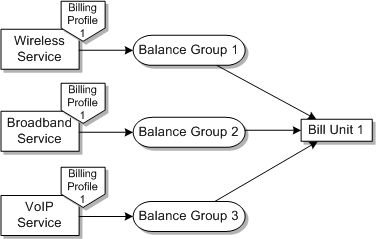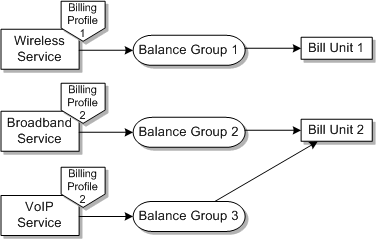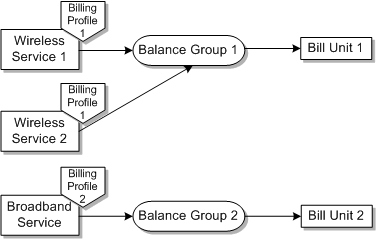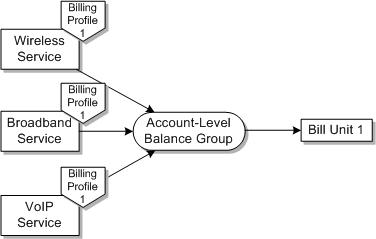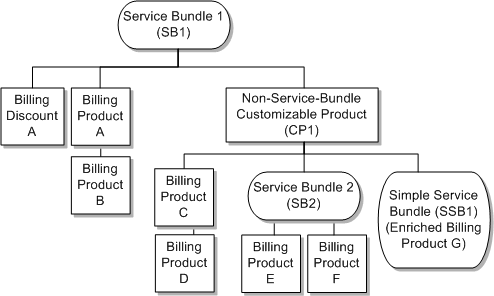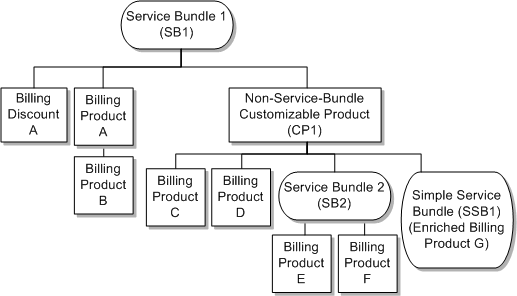To support various fulfillment latency requirements, the order billing interface can be called in two modes (by setting the ProcessFulfillmentOrderBillingEBM /DataArea/ProcessFulfillmentOrderBilling/FulfillmentModeCode):
To enable single-phase billing, the order management system calls the order billing interface using only the FULFILL BILLING mode.
To enable two-phase billing, the order management system calls the order billing interface using the INITIATE BILLING mode before the service is provisioned and then after service activation, calls it using the FULFILL BILLING mode.
INITIATE BILLING Mode
You can design an order orchestration flow to interface the order to billing before the order is sent to provisioning. Calling the interface in INITIATE BILLING mode is optional. The billing interface is called with either of the following:
-
The whole order: all of the lines on the order that are intended for a certain target billing system and related lines such as promotion lines.
-
Order components: promotion lines, service bundle lines and all service bundle component lines, and account-level products. All component lines for a single service bundle must be sent for billing initiation and fulfillment together. Any service bundle component lines sent only for billing fulfillment are not processed.
Depending on the requirements, you can set some or all of the following dates on new purchases of products or discounts to the future (in essence they are treated as inactive when interfaced to billing):
-
Purchase Date (ProcessFulfillmentOrderBillingEBM /DataArea/ProcessFulfillmentOrderBilling/FulfillmentOrderLine/FulfillmentOrderSchedule/PurchaseDate)
-
Cycle Start Date (ProcessFulfillmentOrderBillingEBM /DataArea/ProcessFulfillmentOrderBilling/FulfillmentOrderLine/FulfillmentOrderSchedule/CycleStartDate)
-
Usage Start Date (ProcessFulfillmentOrderBillingEBM /DataArea/ProcessFulfillmentOrderBilling/FulfillmentOrderLine/FulfillmentOrderSchedule/ServiceUsageStartDate)
For promotion lines, only the purchase date is relevant.
To rate usage as soon as the service is activated but start the cycle fees at the date that the customer requested the service when there is a fulfillment latency between service activation and billing, have your order management system set the purchase and usage start dates to current and the cycle start date to the future when calling this service. See "General Modeling and Implementation Recommendations" for more information.
In this mode, the order interface to billing processes only new purchases of services or account-level products, or new purchases of products for existing services.
If a promotion is purchased as part of the new purchase, then that is also processed. One-time charges for actions such as Suspend, Resume, Move, and Disconnect and promotion penalties are not processed in this mode.
See "Mapping Billing Dates" for more information about how dates are set in BRM.
Handling of Revision Orders
BRM prevents the caller from resetting purchase and cycle start dates when they become current. The integration does not reset the purchase date as part of billing-initiation revision processing, but resets the cycle start and usage start date if asked by the caller.
However, when billing initiation is called to process a revision on order lines that are billing initiated, and the call resets the cycle start date when the previously set date is current, then billing initiation fails with a BRM validation error.
General Modeling and Implementation Recommendations
The interface validates that the cycle date is set to the future for products of type Subscription or Discount. For products of type Item, the interface validates that the purchase date is set to the future. Oracle recommends that you set the future billing date to a year ahead of the due date when calling billing initiation.
The purchase, cycle start, or usage start dates is in the future if the following is true about the billing date:
billing date > (Fusion Middleware current time converted to UTC + (25 or FutureTimeThreshold hours, whichever is greater)).
where FutureTimeThreshold is the value of the FutureTimeThresholdForBillingDates Oracle AIA configuration property. This property has a default value of 8640 hours (360 days in hours).
If you are highly confident of the lead time required to activate the service, then you can lower the value of the FutureTimeThresholdForBillingDates property such that the order management system does not have to call fulfill billing to reset the dates that were set in initiate billing. This also allows the billing dates to naturally become current soon after the service is activated. You can set this property for each BRM instance.
If the FutureTimeThresholdForBillingDates property is not specified for a given billing instance, then the integration assumes the default value of 8640 hours (360 days).
Tip:
Products of billing type
Item must be purchased with a future date in billing initiation to enable the integration to cross-reference them and therefore avoid repurchasing them in billing fulfillment. The 25 hour minimum threshold is hard-coded to enable this.
BRM requires that the purchase date be before or equal to usage and cycle start dates. If the caller does not follow this for any line*, then the billing interface (BRM ABCS) errors.
Recommendations for Purchase Fees or Activation Charges
BRM requires that the purchase date on a product be the same as or earlier than the usage start date. If activation (purchase fees) and usage charges were modeled on the same product to support the fulfillment latency situation, you must set both the purchase date and start usage date to current. However, if the customer cancels their order before the service was provisioned, you must manually process a refund of the activation charges to them. To avoid this manual process, you must model the activation (purchase) fee on a product of type Item, which is a separate product from the one on which the usage and cycle charges are modeled. Now to support the fulfillment latency situation, you set the purchase date for products of type Item to the future and set the purchase and usage start dates for the subscription products to current.
Recommendations for Discounts
If the service bundle includes products representing purchase or usage discounts, then to ensure that the customers get the discount, the purchase and usage start dates for the discount products must also be set to current when you are modeling the flow that sets the purchase and usage start dates to current for the subscription products.
FULFILL BILLING Mode
After provisioning is complete, the order orchestration flow can interface the order to billing in this mode. This is the default mode that the integration supports and is required to interface an order to billing.
In this mode, the integration processes all order lines that are sent on new orders or change orders. One-time charges for actions such as Suspend, Resume, Move, and Disconnect and promotion penalties are processed in this mode.
For order lines that have been interfaced in the INITIATE BILLING mode, the caller can now set a specific date* (based on the actual delivery date) for those new purchases whose billing dates were earlier set to the future. Therefore, for the case in which only the cycle start date was set to the future during billing initiation, it must now be reset to the actual delivery date. For the case in which the purchase, cycle start, and usage start dates were set to the future, the caller must now set them to the actual delivery date.
The integration determines that an attribute has changed if prior value fields are populated. Your order management system must set the prior value fields for the following billing dates:
-
PurchaseDate: ProcessFulfillmentOrderBillingEBM/DataArea/ProcessFulfillmentOrderBilling/ PriorFulfillmentOrder/FulfillmentOrderLine/FulfillmentOrderSchedule/ PurchaseDate
-
CycleStartDate: ProcessFulfillmentOrderBillingEBM/DataArea/ProcessFulfillmentOrderBilling/ PriorFulfillmentOrder/FulfillmentOrderLine/FulfillmentOrderSchedule/ CycleStartDate
-
ServiceUsageStartDate: ProcessFulfillmentOrderBillingEBM/DataArea/ProcessFulfillmentOrderBilling/ PriorFulfillmentOrder/FulfillmentOrderLine/FulfillmentOrderSchedule/ ServiceUsageStartDate
Caution:
If billing dates were set to current in billing initiation, resetting them in billing fulfillment causes a BRM error.