38 Migrating Configurations and Customizations
Configurations and customizations in Oracle Identity Manager can be migrated from one deployment to another deployment. For example, you might want to migrate the configurations and customizations from a test environment to a production environment. This is referred to as Test to Production (T2P).
T2P can be performed in the following ways:
-
Incremental T2P: In this type of T2P, you use the Deployment Manager tool for exporting and importing Oracle Identity Manager configurations and customizations. The Deployment Manager lets you export the objects that constitute the Oracle Identity Manager configuration. See "Using the Deployment Manager" for more information.
-
Full T2P: Fusion Middleware Framework-based movement scripts are used for this type of T2P. These scripts are used to move all the properties of an environment to another environment without the environment-specific attributes, which can be reconfigured. See "Moving from a Test to a New Production Environment Using Movement Scripts" for more information.
Note:
Movement scripts support only Oracle WebLogic Application Server, and full T2P of Oracle Identity Manager on IBM WebSphere Application Server is not supported. -
Policy migration: You can migrate the policies from one Oracle Identity Manager deployment to another, for example, from a test environment to production environment, by using a command-line utility provided by Oracle Platform Security. See "Migrating the Policies" for more information.
This chapter contains the following topics:
38.1 Using the Deployment Manager
The Deployment Manager is a tool for exporting and importing Oracle Identity Manager configurations and customizations. The Deployment Manager lets you export the objects that constitute the Oracle Identity Manager configuration. Usually, you use the Deployment Manager to migrate a configuration from one deployment to another, for example, from a test to a production deployment, or to create a backup of your system.
Important:
-
To use Deployment Manager, JRE 1.4.2 or a higher version must be installed on any computer that is running the Oracle Identity System Administration.
-
To use the Deployment Manager with the latest Java 7 update 51, update the security information in the Java Console. To do so, open the Java Console, click the Security tab, and add the site name. The site name is in the following format:
http://HOST:PORT/xlWebApp/DeploymentManager/loadDU.do
You can save some or all of the objects in your configuration. This lets you develop and test your configurations in a test environment, and then import the tested objects into your production environment. You can export and import an object and all of its dependent and related objects at the same time. Alternatively, you can export and import each object individually.
The Deployment Manager allows you to retrieve configuration information and binary data from the source system, store the information in an XML file, and then import the information from the XML file to the target system. The binary data includes plug-ins, JARs, and custom resource bundles. The Deployment Manager allows you to import data from the Oracle Identity Manager database, Meta Data Store (MDS) repository, or API repository. As a result, you can import all types of objects from these repositories, such as system properties, jobs, and scheduled tasks, which are not in the same repository. For example, you can import the scheduled tasks that are in the MDS repository instead of the database.
An object exported from one type of repository is imported to the same type of repository. For example, if a scheduled task is exported from the MDS repository, then the scheduled task is imported to the same repository, which is MDS, in the target system.
Note:
In addition to the Deployment Manager, you can use the sandbox feature to migrate configurations and customizations from one deployment to another. See "Managing Sandboxes" for information about working with sandbox.This section includes the following topics:
38.1.1 Features of the Deployment Manager
The Deployment Manager helps you to migrate Oracle Identity Manager deployments from one server environment to another, such as from a testing environment to a staging environment, or from a staging environment to a production environment.
The Deployment Manager enables you to:
-
Update individual components of a deployment in different test environments
-
Identify objects associated with components to be exported, so that those resources can be included
-
Provide information about exported files
-
Add comments
The Deployment Manager handles the following types of information:
-
Application instances
-
Catalog definitions
-
Plug-ins
-
JAR files
-
Custom resource bundles
-
Roles
-
Organizations
-
Access policies
-
Attestation processes
-
User metadata
-
Role metadata
-
Organization metadata
-
Scheduled tasks
-
Scheduled jobs
-
IT resources
-
Resource objects
-
Lookup definitions
-
Process forms
-
Provisioning workflows and process task adapters
-
Data object definitions
-
Rules
-
Notification templates
-
Generic Technology Connectors (GTC)
-
GTC providers
-
Error codes
-
System properties
-
E-mail definitions
-
Password policies
-
IT resource definition
-
Request datasets
-
Approval policies
-
Event handlers
-
Prepopulation adapters
-
Process definitions
-
Risk configuration
-
Certification definition
Note:
On the source, certification definition that is being exported might contain references to specific users, roles, application instances, entitlements, or organizations. These specific references are scrubbed while exporting the certification definition and then importing it on the target setup. On the target, the definition must be opened from the certification definition management UI and updated for selection of these entities on the target. The definitions cannot be used unless they are updated and will result in errors if used as it is. Any definition that is generic and do not contain specific references can be used as it is after importing. -
Certification configuration
The following are limitations of the Deployment Manager:
-
Merge Utility: The Deployment Manager is not a merge utility.
It cannot handle modifications done in both production and test environments. It replaces the object in the target system with that in the XML file.
-
Version Control Utility: The Deployment Manager does not track versions of imported files, and does not provide rollback functionality.
You can only use it as a means to move data between environments.
38.1.2 Exporting Deployments
You can export objects from your Oracle Identity Manager system and save them in an XML file. The Deployment Manager has an Export Wizard that lets you create your export file. Add objects by type, one type at a time, for example, roles, then forms, then processes, and so on.
Note:
Application instances are exported and imported without the datasets. Datasets are migrated as a part of UI customization.If you select an object that has child objects or dependencies, you have the option to add them or not. After adding objects of one type, you can go back and add other objects to your XML files. When you have all the objects you want, the Deployment Manager saves them all at once in a single XML file.
Note:
When user-defined fields are associated with a specific resource object, during the export process one of the following events can occur:-
If the user-defined fields contain values (entered information), then the Deployment Manager will consider them to be dependencies.
-
If the user-defined fields contain no values (the fields are blank), then the Deployment Manager will not consider them to be dependencies.
To export a deployment:
-
Login to Oracle Identity System Administration.
-
In the left pane, under System Management, click Export. The Deployment Manager opens and the Search Objects page of the Export Wizard is displayed.
Note:
To open the Deployment Manager by using Mozilla Firefox Web browser, an additional authentication dialog box might be displayed. Providing authentication in this dialog box allows access to the Deployment Manager. To avoid this additional authentication:-
In Mozilla Firefox Web browser, from the Tools menu, select Options. The Options dialog box is displayed.
-
Click Privacy.
-
Select the Accept third-party cookies option.
-
Click OK.
The additional authentication is not required when the Deployment Manager is opened by using Microsoft Internet Explorer, Google Chrome, and Apple Safari Web browsers.
-
-
On the Search Objects page, select an object type from the menu, and enter search criteria. If you leave the criteria field blank, an asterisk (*) is displayed automatically to find all the objects of the selected type.
All the objects supported by Deployment Manager for migration are available for exporting. See "Features of the Deployment Manager" for the list of objects supported by Deployment Manager for migration.
-
Click Search to find objects of the selected type.
To select an object, select the option of the object.
-
Click Select Children.
The Select Children page is displayed with the selected objects and all of their child objects.
-
Select the child objects that you want to export.
To select or remove an item, select the appropriate option.
Click Back to go to the Search Objects page.
-
Click Select Dependencies.
The Select Dependencies page is displayed with any objects required by the selected objects.
-
Select the dependent objects that you want to export.
To select or remove an item, select the option of the item.
Click Back to go to the Select Children page.
-
Click Confirmation.
The Confirmation page is displayed.
-
Ensure that all the required items are selected, then click Add for Export.
After you click Add for Export, you can still add more items to this export file.
Select Add More and click OK to go to Search Objects Page to add more objects for export.
-
Use the wizard to add more items, or finish and exit the wizard. Select the appropriate option and click OK.
If you select Add more, repeat Steps 3 through 10. Otherwise, the Export page is displayed.
The Export page displays your current selections for export. Your selections have icons next to them that indicate what types of objects are selected. The Summary information pane shows the objects you are exporting. The Unselected Dependencies pane displays the list of dependent or child objects that you did not select for export.
-
Make any adjustments to your export file as follows:
-
Click Reset to clear the form.
-
Click Legend to see icon definitions.
-
Click Add Objects to restart the wizard and add more items to your export file.
To remove an object from the Current Selections list:
-
Right-click the object to remove and select Remove from the shortcut menu. If the object has child objects, then select Remove including children from the shortcut menu to remove the child objects all at the same time.
-
Click Remove to confirm. If the object is a child or dependency of a selected item, then it is added to the Unselected Children or Unselected Dependencies list.
To add an object back to the Current Selections list from the Unselected Children or Unselected Dependencies list,
-
Right-click the object, and select Add.
-
Click Confirmation.
The Confirmation page is displayed.
-
Click Add for Export.
-
-
Click Export.
The Add Description dialog box is displayed.
-
Enter a description for the file.
This description is displayed when the file is imported.
-
Click Export.
The Save As dialog box is displayed.
-
Enter a file name.
You can browse to find a location.
-
Click Save.
The Export Success dialog box is displayed.
-
Click Close.
38.1.3 Importing Deployments
Objects that were exported into an XML file by using the Deployment Manager can be imported into Oracle Identity Manager by using the Deployment Manager. You can import all or part of the XML file, and you can import multiple XML files at once. The Deployment Manager ensures that the dependencies for any objects you are importing are available, either in the import or in your system. During an import, you can substitute an object you are importing for one in your system. For example, you can substitute a group specified in the XML file for a group in your system.
Note:
-
If a user belongs to a group to which the Import menu item has been assigned, then that user must also have the necessary permissions for the objects that the user wants to import. Without these object-specific permissions, the Import operation fails. The user must be a Deployment Manager Administrator to be able to see Deployment Manager menu items on the UI based on menu permissioning model.
-
When more than 1000 resources, process definitions, parent forms, child forms, access policies, roles, and rules are imported by using the Deployment Manager, the size of the EIF table increases. The data can be truncated from this table by running a simple SQL query such as Delete from EIF.
To import an XML file:
Note:
Before importing data that contains references to menu items, you must first create the menu items in the target system.-
Login to Oracle Identity System Administration.
-
In the left pane, under System Management, click Import. The Deployment Manager opens.
If another import from any other session is in progress, then a dialog box is displayed stating that the Deployment Manager import utility is currently used by another user. If there is a lock, then contact other developers because the utility can only be used by one user at a time. After all other users have released the lock, click Get Lock to start the import process.
Note:
To open the Deployment Manager by using Mozilla Firefox Web browser, an additional authentication dialog box might be displayed. Providing authentication in this dialog box allows access to the Deployment Manager. To avoid this additional authentication:-
In Mozilla Firefox, from the Tools menu, select Options. The Options dialog box is displayed.
-
Click Privacy.
-
Select the Accept third-party cookies option.
-
Click OK.
The additional authentication is not required when the Deployment Manager is opened by using Microsoft Internet Explorer, Google Chrome, and Apple Safari Web browsers.
-
-
Select a file.
The Import dialog box is displayed.
-
Click Open.
The File Preview page is displayed.
-
Click Add File.
The Substitutions page is displayed
-
To substitute a name, click the New Name field adjacent to the item you want to replace, and enter the name.
You can substitute only items that exist in the target system.
-
Click Next. If you are exporting an IT resource instance, then the Provide IT Resource Instance Data page is displayed. Otherwise, you are redirected to the Confirmation page.
-
Modify the values in the current resource instance and click Next, or click Skip to skip the current resource instance, or click New Instance to create a new resource instance.
The Confirmation page is displayed.
-
Confirm that the information displayed on the Confirmation page is correct.
To go back and make changes, click Back, or click View Selections.
The Deployment Manager Import page displays your current selections.
The Import page also displays icons next to your current selections. The icons indicate what types of objects are selected. The icons on the right indicate the status of your selections. The file names of any selected files, summary information about the objects you are importing, and substitution information are displayed on the left side of the page. On the right, the Objects Removed from Import list displays any objects in the XML file that will not be imported.
-
Make any of the following adjustments:
-
Click Reset to clear the form.
-
Click Legend to see icon definitions.
-
To remove an object from the Current Selections list, right-click the object, select Remove from the shortcut menu, and then click Remove to confirm that you want to remove the object.
If the object has child objects, then select Remove including children from the shortcut menu to remove all the child objects at the same time. The item is added to the Objects Removed From Import list.
-
To add an item back to the Current Selections list, right-click the list, and click Add.
If the object has child objects, then select Add including children from the shortcut menu to add all the child objects at the same time.
-
To make substitutions, click Add Substitutions.
-
To add objects from another XML file, click Add File and repeat Steps 3 through 9.
-
Click Show Information to see information about your imported information.
The Information page is displayed.
To see more information, select the Show Info Level Messages option, and then click Show Messages. Click Close to close the Information page.
-
-
To import the current selections, click Import.
A confirmation dialog box is displayed.
-
Click Import.
The Import Success dialog box is displayed.
-
Click OK.
The objects are imported into Oracle Identity Manager.
38.1.4 Best Practices Related to Using the Deployment Manager
The following are some of the suggested practices and pitfalls to avoid while by using Deployment Manager:
38.1.4.1 Export System Objects Only When Necessary
You should export or import system objects, for example, Request, Xellerate User, and System Administrator, only when it is absolutely necessary. Exporting system objects from the testing and staging environments into production can cause problems. If possible, exclude system objects when exporting or importing data.
You may want to export or import system objects when, for example, you define trusted source reconciliation on Xellerate User resource objects.
Caution:
The Deployment Manager keeps track of imported components and structures, but not of completed imports. After an import is completed, you cannot roll it back to a previous version. A new import is required.38.1.4.2 Export Related Groups of Objects
Oracle recommends that you use the Deployment Manager to export sets of related objects. A unit of export should be a collection of logical items that you want to group together.
Avoid exporting everything in the database in one operation, or exporting items one at a time. For example, suppose that you manage an integration between Oracle Identity Manager and a target system that includes processes, resource objects, adapters, IT resource type definitions, IT resource definitions, scheduled tasks, and so on. For this environment, you should create groups of related objects before exporting.
For example, if you use the same e-mail definitions in multiple integrations, you should export the e-mail definitions as one unit, and the integrations as a different unit. This enables you to import changes to e-mail definitions independently of target system integration changes. Or, if multiple resources use the same IT resource type definition, you can export and import the type definition separately from other data.
You can import one or more sets of exported data at a time. For example, you can import a resource object definition, an e-mail definition, and an IT resource type definition in a single operation.
38.1.4.3 Group Definition Data and Operational Data Separately
You must group and export definition data and operational data separately.
You configure definition data in the testing and staging environment. Definition data includes resource objects, processes, and rules.
You typically configure operational data in the production environment. Operational data includes groups and group permissions. The testing and staging servers usually do not include this data.
By grouping data according to where it is changed, you know what data goes to testing and staging, and what goes to production. For example, if approval processes are changed in production, you should group approval processes and export them with other operational data.
38.1.4.4 Use Logical Naming Conventions for Versions of a Form
You often revise forms multiple times before exporting them. Avoid generic names, for example, "v23," to differentiate among versions of a form. Create meaningful names, for example, "Before Production" or "After Production Verification." Do not use special characters, including double quotation marks, in version names.
38.1.4.5 Export Root to Preserve a Complete Organizational Hierarchy
When you export a leaf or an organization in an organizational hierarchy, only one dependency level is exported. To export a complete organizational hierarchy, you must export the root of the hierarchy.
38.1.4.6 Provide Clear Export Descriptions
The Deployment Manager records some information automatically, for example, the date of the export, who performed the export, and the source database. You must also provide a meaningful description of the content of the export, for example, "resource definition after xxx attributes added in reconciliation." This informs the importer of the file of the contents of the data being imported.
38.1.4.7 Check All Warnings Before Importing
When importing information to the production environment, check all the warnings before completing the import operation. Treat each warning seriously.
38.1.4.8 Check Dependencies Before Exporting Data
The wizard in the top right pane shows resources that must be available in the target system.
Consider the following types of dependencies:
-
If the resources are already available in the target system, they do not need to be exported.
-
If the resources are new (not in the target system), they must be exported.
-
If the target system does not include the resources, such as lookups, IT resource definitions, or others that are reused, then record the data and export it in a separate file so it can be imported if necessary.
Note:
When you export a resource, groups with Data Object permissions on that form are not exported with the resource.38.1.4.9 Match Scheduled Task Parameters
Scheduled tasks depend on certain parameters to run properly. You can import scheduled task parameters to the production server. Table 38-1 shows the rules for determining how to import scheduled tasks. Note that parameters may be available for tasks that no longer reside on the target system.
38.1.4.10 Deployment Manager Actions on Reimported Scheduled Tasks
A scheduled task is one of the objects that you can import by using the Deployment Manager. Typically, you import a scheduled task into your Oracle Identity Manager environment and later change the values of the scheduled attributes to meet your production requirements. However, if you import the same scheduled task a second time into the same Oracle Identity Manager server, the Deployment Manager does not overwrite the attribute values in the database. Instead, the Deployment Manager compares the attribute value of the reimported XML file to any corresponding attribute values in the database.
The following table summarizes the actions performed by the Deployment Manager during a scheduled task reimport:
| Does the Scheduled Task have attribute values in the XML file being imported? | Are there any corresponding attribute values in the database? | Deployment Manager Action |
|---|---|---|
| Yes | No | Store attribute values in the database |
| No | Yes | Delete existing attribute values in the database |
| Yes | Yes (Newer attribute values indicated by time stamp) | No change in the database |
| Yes (New attribute values indicated by time stamp) | Yes | Update the database with the new attribute values |
38.1.4.11 Compile Adapters and Enable Scheduled Tasks
After an import operation, the adapters are set to recompile and the scheduled tasks are disabled. After importing the classes and adjusting the task attributes, manually recompile the adapters and enable the scheduled tasks.
38.1.4.12 Export Entity Adapters Separately
Entity adapters are modified to bring just the entity adapter, not its usage. If you want to export the usage of an entity adapter, you must separately export each use with a data object by exporting the data object. If you export a data object, all the adapters and event handlers attached to the object along with the permissions on the object are exported. You must pay special attention when exporting data objects. For example, to export a form, you should also add the data object corresponding to the form. This ensures that the associated entity adapters can use the form.
38.1.4.13 Check Permissions for Roles
When you export roles, the role permissions on different data objects are also exported. However, when you import data, any permissions for missing data objects are ignored. If the role is exported as a way of exporting role permission setup, then check the warnings carefully to ensure that permission requirements are met. For example, if a role has permissions for objects A, B, and C, but the target system only has objects A and B, the permissions for object C are ignored. If object C is added later, the role permissions for C must be added manually, or the role must be imported again.
When you export role that have permissions for viewing certain reports, ensure that the reports exist in the target environment. If the reports are missing, then consider removing the permissions before exporting the role.
38.1.4.14 Back Up the Database
Before you import data into a production environment, back up the database. This enables you to restore the data if anything goes wrong with the import. Backing up the database is always a good precaution before making significant changes.
Note:
When you import forms and user-defined fields, you add entries to the database. These database entries cannot be rolled back or deleted. Before each import operation, ensure that the correct form version is active.38.1.4.15 Import Data When the System Is Quiet
You cannot complete an import operation in a single transaction because it includes schema changes. These changes affect currently running transactions on the system. To limit the effect of an import operation, temporarily disable the Web application for general use and perform the operation when the system has the least activity, for example, overnight.
38.1.4.16 Migrating Custom Data Objects
The SDK table contains metadata definitions for user-defined data objects. When you import data from an XML file into the SDK table, the values in the SDK_SCHEMA column might be modified with the schema name of the source system where the XML file was created. For this reason, after you import data from an XML file into the SDK table, you must check the schema name in the SDK_SCHEMA column, and if necessary, manually change it to the schema name on the target system where the Oracle Identity Manager database is running. To update the schema name in the SDK_SCHEMA column, run a SQL query similar to the following with SQL*Plus on Oracle Database installations or with SQL Query Analyzer on Microsoft SQL Server installations:
UPDATE SDK SET SDK_SCHEMA='target system schema name'
If you do not update the schema name in the SDK_SCHEMA column, an error similar to the following might be generated when you import other XML files that modify user-defined field (UDF) definitions:
CREATE SEQUENCE UGP_SEQ java.sql.SQLException: ORA-00955: name is already used by an existing object
38.1.4.17 Remove Data Object Fields Before Importing Event Handlers as Dependencies
The Deployment Manager does not import event handlers that include data object fields if the event handlers are imported as dependencies. For this reason, you must remove the data object fields from any event handlers that you want to import as dependencies with the Deployment Manager.
38.1.5 Troubleshooting the Deployment Manager
This section contains the following topics:
38.1.5.1 Troubleshooting Deployment Manager Issues
While importing data by using the Deployment Manager, the following information is displayed on the UI for an import failure:
-
The entity for which the import failed
-
The type of the entity for which the import failed
-
The specific error message from the exception object
This information is also printed in logs along with the exception trace.
Figure 38-1 shows a sample error message that is displayed when Deployment Manager import fails.
Figure 38-1 Deployment Manager Import Failure
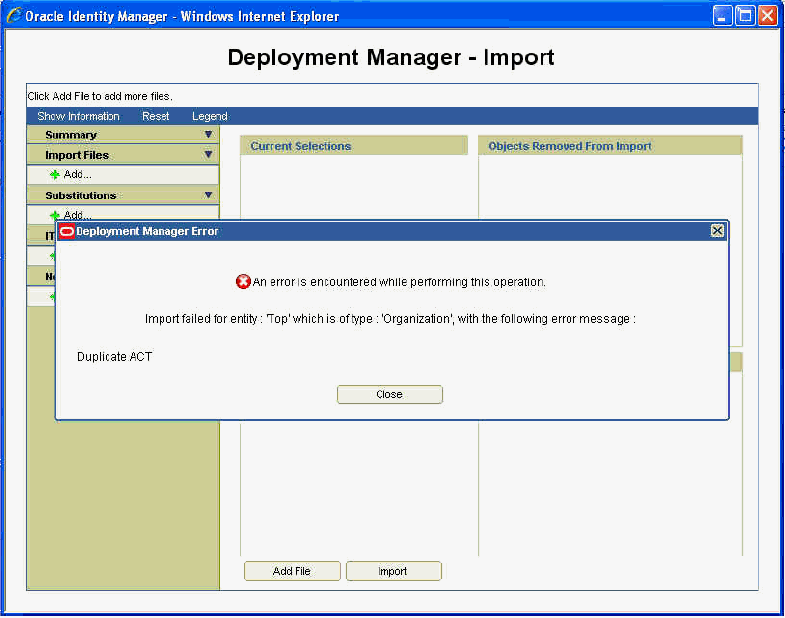
Description of "Figure 38-1 Deployment Manager Import Failure"
This helps the user in identifying which entity is causing the failure and why, and the user can try removing that particular entity and importing again if it is not necessary to be imported on the target system. This also helps the support team and developers in identifying the issue if it happens.
Table 38-2 lists the troubleshooting steps that you can perform if you encounter a failure:
Table 38-2 Troubleshooting Deployment Manager
| Problem | Solution |
|---|---|
|
In Oracle Identity Manager 11g Release 2 (11.1.2.2.0), scheduled job has a dependency on scheduled task. Therefore, scheduled task must be imported prior to scheduled job.As a result, if a XML file has scheduled job entries prior to scheduled task entries, then importing the XML file using Deployment Manager fails with the following error message: [exec] Caused By: oracle.iam.scheduler.exception.SchedulerException: InvalidScheduleTask definition [exec] com.thortech.xl.ddm.exception.DDMException |
Open the XML file and move all scheduled task entries above the scheduled job entries. |
|
Deployment Manager export fails for any object. User is prompted with Export Failed dialog box, and no exception is found in the server log. When you look at the JRE console, you can see the following: java.security.AccessControlException: access denied (java.io.FilePermission PATH_AND_NAME_OF_THE_FILE) |
Perform the following steps:
|
|
The following error occurs while importing an XML file: Caused by: oracle.iam.reconciliation.exception.ConfigException: Profile :Xellerate User InvalidAttributes : |
Perform any one of the following:
|
|
Importing approval policy might result in the following error:
weblogic.kernel.Default (self-tuning)'] [userId: xelsysadm] [ecid:
f9e72ab2a292a346:-188377b2:12f96ae9676:-8000-0000000000000047,0] [APP:
oim#11.1.1.3.0] Exception thrown {0}[[
oracle.iam.platform.entitymgr.ProviderException: USER_NOT_FOUND
|
An approval policy rule is invalid if it points to an entity (user or organization) that does not exist in Oracle Identity Manager. These invalid approval rules must be corrected to point to a valid entity (user or organization) before the import. |
38.1.5.2 Enabling Logging for the Deployment Manager
To enable logging for the Deployment Manager:
-
Add a new logger for the Deployment Manager by editing the logging.xml file, which is located in the following directory path:
DOMAIN_NAME/config/fmwconfig/servers/SERVER_NAME/
For instance, to enable Notification-level logging for Deployment Manager, add the following logger inside the <loggers> section:
<logger name='XELLERATE.DDM' level='NOTIFICATION:1' />
-
Change the log level defined in the relevent <log_handler>.
See Also:
"Configuring Logging" in the Oracle Fusion Middleware Administrator's Guide for Oracle Identity Manager for information about logging level and log handlers in Oracle Identity Manager
38.1.6 Monitoring Deployment Manager Performance Using DMS
Oracle Dynamic Monitoring Service (DMS) can be used to view performance metrics. The following DMS metrics are relevant for monitoring Deployment Manager performance:
-
DeploymentManager: Metrics that show the time taken by different method calls in Import/Export Operation Beans.
-
DeploymentManager_APIManager: Metrics that show the time taken by different method calls for APIHandler in Import/Export.
For more information about DMS, see "Understanding the Oracle Dynamic Monitoring Service" in the Oracle Fusion Middleware Performance and Tuning Guide.
38.2 Moving from a Test to a New Production Environment Using Movement Scripts
Oracle Identity Manager is a part of the Fusion Middleware environment. To move Oracle Identity Manager from test to production, you use the movement scripts. These scripts copy the Oracle Identity Manager binaries, artifacts, and configurations, and configures production Oracle Identity Manager with new end-points. The movement scripts interact with Oracle Identity Manager artifacts at the test and production environments and updates the production environment to make Oracle Identity Manager functional on the production environment. For detailed information about using the movement scripts, see "Moving from a Test to a Production Environment" in the Oracle Fusion Middleware Administrator's Guide. For the complete procedure for moving Oracle Identity Manager components, see "Moving Identity Management Components to a New Target Environment" in the Oracle Fusion Middleware Administrator's Guide.
Note:
Before proceeding with migrating a source Oracle Identity Manager setup to a target setup, you can refer to "Limitations in Moving from Test to Production" in the Oracle Fusion Middleware Release Notes for information about the limitations and known issues related to moving from test to production. In addition, see "Troubleshooting Movement From Test to Production Environment Using Movement Scripts" for information about the issues that you might encounter while migrating a source Oracle Identity Manager setup and the possible solutions.To migrate a source Oracle Identity Manager setup to a target setup:
-
Migrate Oracle Identity Manager database schema data from source to target DB host by using the expdp/impdp (Data Pump Utility), as described in "Task 4 Perform Prerequisite Task for Oracle Identity Manager" under section "Moving Identity Management to a New Target Environment" in the Oracle Fusion Middleware Administrator's Guide.
-
Create the target setup by using the FMW T2P utilities. To do so:
-
Run the following commands from the ORACLE_COMMON_HOME/bin/ directory.
Note:
-
On Microsoft Windows, run the commands with .cmd extension, such as copyBinary.cmd and pasteBinary.cmd. For example, the copyBinary script is ORACLE_COMMON_HOME/bin/copyBinary.sh for UNIX and ORACLE_COMMON_HOME/bin/copyBinary.cmd for Microsoft Windows.
-
Some arguments might be invalid for Windows operating system. For example, the -ipl PATH_TO_ORACLE_INVENTORY_POINTER argument does not work in Windows.
-
This document provides the syntax for running the copyBinary, copyConfig, extractMovePlan, and pasteBinary scripts. For detailed information about these scripts, parameters, and example usages, see "Using the Movement Scripts" in the Oracle Fusion Middleware Administrator's Guide.
./copyBinary.sh -javaHome PATH_TO_JDK -al ARCHIVE_LOCATION -smw SOURCE_MW_HOME -silent false -idw true -ipl PATH_TO_ORACLE_INVENTORY_POINTER -silent true -ldl PATH_TO_LOG_DIRECTORY ./copyConfig.sh -javaHome PATH_TO_JDK -archiveLoc ARCHIVE_LOCATION -sourceDomainLoc SOURCE_DOMAIN_LOCATION -sourceMWHomeLoc MIDDLEWARE_HOME_LOCATION -domainHostName DOMAIN_HOST_NAME -domainPortNum DOMAIN_PORT_NUMBER -domainAdminUserName DOMAIN_ADMIN_USERNAME -domainAdminPasswordFile DOMAIN_ADMIN_PASSWORD_FILE -silent true -ldl PATH_TO_LOG_DIRECTORY ./extractMovePlan.sh -javaHome PATH_TO_JDK -archiveLoc ARCHIVE_LOCATION -planDirLoc MOVE_PLAN_DIRECTORY
In between running the extractMovePlan and pasteConfig scripts, update the moveplan with the new values for configuring the target. See "Modifying Move Plans" in the Oracle Fusion Middleware Administrator's Guide for information about common moveplan modifications. See the moveplan property descriptions in "Table 20-22 Move Plan Properties for Oracle Identity Manager" in the Oracle Fusion Middleware Administrator's Guide.
Note:
-
While editing the moveplan, provide the listen address of the target in the Oracle Identity Manager Managed Server details.
-
The datasource JDBC URL coming from source to the moveplan can either be in SID format, which is "jdbc:oracle:thin:@HOST:PORT:SID", or in service name format, which is "jdbc:oracle:thin:HOST:PORT/SERVICE_NAME". But you must always provide the JDBC URL in the datasource details in the service name format.
-
-
On the target host, create a new directory and copy pasteBinary.sh from the SOURCE_MACHINE/Middleware/oracle_common/bin/ directory. In addition, copy the cloningclient.jar file from the SOURCE_MACHINE/Middleware/oracle_common/jlib/ directory to the target host. Make sure that these two files are in the same location, for example /scratch/aime1/scripts. Then, run the following command:
./pasteBinary.sh -javaHome PATH_TO_JDK -al ARCHIVE_LOCATION -tmw TARGET_MW_HOME -silent false -idw true -esp true -ipl PATH_TO_ORACLE_INVENTORY_POINTER -ldl PATH_TO_LOG_DIRECTORY -silent true
-
Go to the TARGET_MIDDLEWARE_HOME/bin/ directory, and run the following command:
./pasteConfig.sh -javaHome PATH_TO_JDK -archiveLoc ARCHIVE_LOCATION -targetDomainLoc TARGET_DOMAIN_PATH -targetMWHomeLoc TARGET_MIDDLEWARE_HOME_PATH -movePlanLoc MOVE_PLAN_PATH -domainAdminPasswordFile DOMAIN_ADMIN_PASSWORD_FILE -silent true -ldl PATH_TO_LOG_DIRECTORY
Note:
-
You might need to change the permissions on the TARGET_MIDDLEWARE_HOME and the target directory on which the JAR has been placed.
-
Provide consistent directory paths for each of the parameters. For example, if you are using absolute path for MIDDLEWARE_HOME, then specify this path in the same way at all places.
-
-
-
Verify or modify the following configurations after full T2P migration:
-
In the xlclient.cmd file, update the JDK path if the JDK library that was configured with the Design Console on the source is no longer accessible on the target.
In the config/xlconfig.xml file, update the Application JNDI URL to point to the target application URL instead of source application URL.
-
The IT Resource configurations are not part of the moveplan in the T2P procedure. After completing the T2P steps and starting the servers on the target setup, you can configure the IT Resource parameters as per the production setup. In Oracle Identity System Administration, under Configuration, click IT Resource. On the Manage IT Resource page, click the edit icon for the IT resource that you want to modify.
-
Some entities, such as users and provisioned accounts, are not migrated from source to target during the T2P procedure, as they are considered transactional data. Therefore, user personalization settings such as sort order, saved searches, and layout changes will not be found on the target setup.
-
Some users, such as role owners, are referenced in many places in Oracle Identity Manager. After full T2P migration, references to such users are replaced with reference to SYSTEM_ADMINISTRATOR_USERNAME, the Oracle Identity Manager system administrator.
-
Customization done on the LDAP Sync configuration, such as Role Category Container Rules has to be configured on the T2P environment post migration.
-
38.2.1 Troubleshooting Movement From Test to Production Environment Using Movement Scripts
Table 38-3 lists the troubleshooting step that you can perform if you encounter issues related to movement from a test to a new production environment by using movement scripts.
Table 38-3 Troubleshooting Movement From Test to Production Environment Using Movement Scripts
| Problem | Solution |
|---|---|
|
After migrating from an Oracle Identity Manager clustered deployment to another, SOA Server is running but you are not able to access soa-infra. This is because the coherence settings are pointing to source. |
Change the coherence settings accordingly by referring to "Specifying the Host Name Used by Oracle Coherence" in the Oracle Fusion Middleware Enterprise Deployment Guide for Oracle Identity Management, and then restart the SOA Server. |
|
The following section is logged in the cloning error logs: NOTIFICATION: PManager instance is created without multitenancy support as JVM flag "oracle.multitenant.enabled" is not set to enable multitenancy support. Sep 24, 2013 10:26:55 PM oracle.security.jps.internal.config.xml.XmlConfigurationFactory initDefaultConfiguration SEVERE: java.io.FileNotFoundException: ./config/jps-config.xml (No such file or directory) Sep 24, 2013 10:26:55 PM oracle.mds NOTIFICATION: Auditing is disabled for component MDS. Sep 24, 2013 10:26:55 PM oracle.mds NOTIFICATION: PManager instance is created without multitenancy support as JVM flag "oracle.multitenant.enabled" is not set to enable multitenancy support. Sep 24, 2013 10:26:55 PM oracle.security.jps.internal.config.xml.XmlConfigurationFactory initDefaultConfiguration SEVERE: java.io.FileNotFoundException: ./config/jps-config.xml (No such file or directory) Sep 24, 2013 10:26:55 PM oracle.mds NOTIFICATION: Auditing is disabled for component MDS. Sep 24, 2013 10:26:55 PM oracle.mds |
This section of the cloning error logs is benign and can be safely ignored. |
|
After migrating Oracle Identity Manager to a new environment, database connection-related errors are thrown when you try one or more of the following operations:
|
Set the following tuning parameters as shown:
JAVA_OPTIONS="-Djbo.ampool.doampooling=true -Djbo.ampool.minavailablesize=1
-Djbo.ampool.maxavailablesize=120 -Djbo.recyclethreshold=60
-Djbo.ampool.timetolive=-1 -Djbo.load.components.lazily=true
-Djbo.doconnectionpooling=true -Djbo.txn.disconnect_level=1
-Djbo.connectfailover=false -Djbo.max.cursors=5
-Doracle.jdbc.implicitStatementCacheSize=5
-Doracle.jdbc.maxCachedBufferSize=19 ${JAVA_OPTIONS}"
For information about these tuning parameters, see "Application Module Pooling" in the Oracle Fusion Middleware Performance and Tuning Guide. |
38.3 Migrating the Policies
You can migrate the policies from one Oracle Identity Manager deployment to another, for example, from a test environment to production environment, using the migrateSecurityStore WLST command utility provided by Oracle Platform Security. For example, to migrate all Oracle Identity Manager approval policies from the source to target, run the following migration command in overwrite mode from the WLST prompt:
migrateSecurityStore(type="appPolicies",configFile="<configuration file path>", src="DBsourceContext", dst="DBdestinationContext", srcApp="OIM", dstApp="OIM", overWrite="true")
For information about the various parameters used with the migrateSecurityStore command and the usage options for the utility, see the 'migrateSecurityStore' section in "Infrastructure Security Custom WLST Commands" in the Oracle Fusion Middleware WebLogic Scripting Tool Command Reference for 11g Release 2 (11.1.2).
For information about constructing the configuration file, see "Migrating Policies Manually" in the Oracle Fusion Middleware Application Security Guide for 11g Release 1 (11.1.1).
Note:
While creating the configuration file for migration of Oracle Identity Manager policies, make sure that the following properties are set for the source system as well as the target system, as shown:<property value="cn=mySourceDomain" name="oracle.security.jps.farm.name"/> <property value="cn=mySourceRootName" name="oracle.security.jps.ldap.root.name"/>
You can take these values from the jps-config.xml file in your domain at the following directory path:
DOMAIN_HOME/config/fmwconfig/
Search for the property names in the jps-config.xml in your domain home and copy the value to this configuration file.
For the source system values, search in the domain home of the source system, and similarly for the target system.
38.3.1 Troubleshooting Migration of Policies
Table 38-4 lists the troubleshooting step that you can perform if you encounter issues related to migration of policies.
Table 38-4 Troubleshooting Migration of Policies
| Problem | Solution |
|---|---|
|
The following error is displayed: oracle.security.jps.service.policystore.PolicyStoreIncompatibleVersionException: JPS-06100: Policy Store version 11.0 and Oracle Platform Security Services Version 11.1.1.6.0 are not compatible |
Not being able to connect or find the policy store can be the possible causes of this error message. To troubleshoot the problem, check the configuration file for the database connectivity details, root name, and farm name for both source and target. |