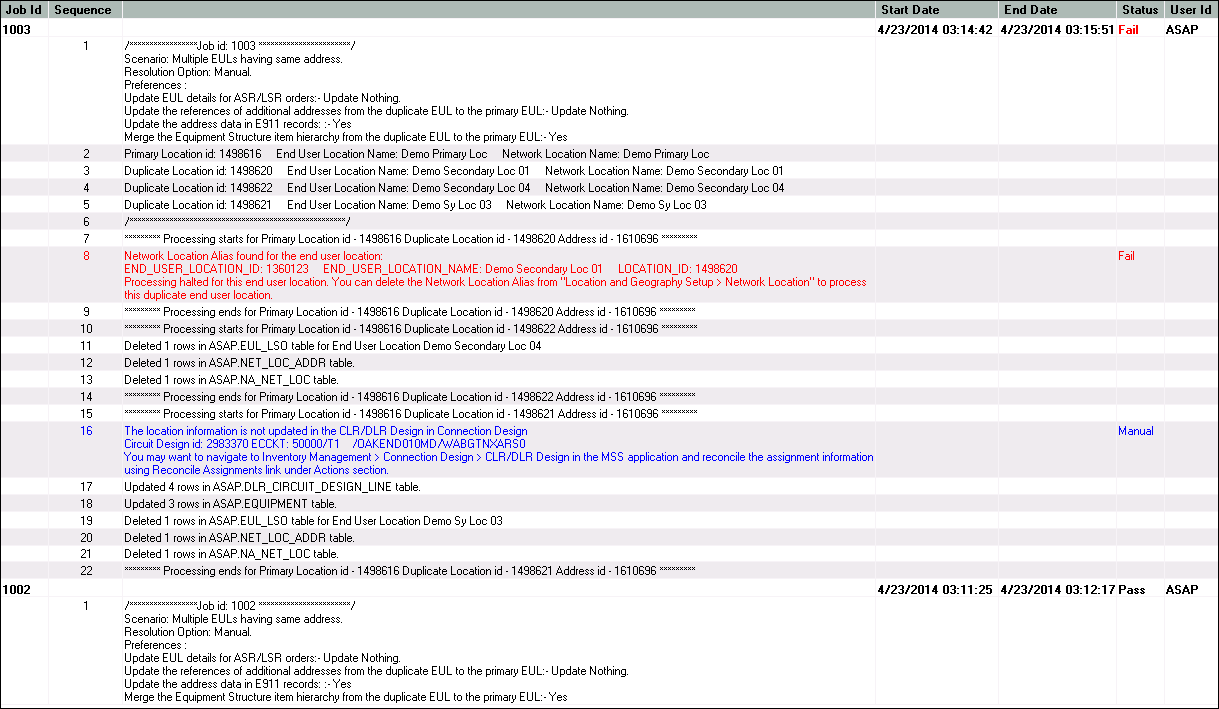6 Viewing Log Information
This chapter provides information about the View Log window in the Address Correction utility.
View Log Window
The View Log window displays the log information for the jobs that you run to resolve inconsistencies related to end user locations. This information is logged in the ASAP.ACU_LOG table in the MSS database.
The View Log window has the following sections:
View Log Search Section
The View Log Search section enables you to search for the required log information.
Figure 6-1 shows the View Log Search section.
Table 6-1 lists the fields in the View Log Search section.
Table 6-1 Fields in the View Log Search Section
| Field | Description |
|---|---|
|
Job Id |
Unique identifier for the job. |
|
Log Details |
Enables you to specify wild cards to search for log information. See Table 2-2 for more information on the wild cards you can specify in this field. |
|
From Date |
The date from which to search for the log information. Defaults to a date one week before the current date. |
|
Through Date |
The date until which to search for the log information. Defaults to the current date. |
|
Status |
Status of the job:
|
|
Search |
Click to retrieve the log information that matches the specified search criteria. |
|
Purge Before (Days) |
Data older than the number of days specified in this field is purged. Defaults to 30. |
|
Purge |
Click to purge the log information. You cannot undo this action. |
View Log Results Section
The View Log Results section displays the log information that you search for.
Figure 6-2 shows the View Log Results section.
Table 6-2 lists the columns in the View Log Results section.
Table 6-2 Columns in the View Log Results Section
| Column | Description |
|---|---|
|
Job Id |
ID of the job that is run to resolve inconsistencies related to end user locations. |
|
Sequence |
Sequence of steps within a job. |
|
Start Date |
Start date and time of the job. |
|
End Date |
End date and time of the job. |
|
Status |
Status of the job ID:
See Table 6-3 for a list of ACU log error messages based on the status of the job ID. |
|
User Id |
ID of the user that runs the job. |
The View Log Results section displays the following information for each job in the order listed:
-
The job ID.
-
The specific option you select for every job under the I want to find area on the Criteria tab.
-
The resolution option that you select in the Resolution Options area on the Results tab.
-
All the preferences that you set on the Preferences tab.
-
All the primary end user locations/addresses.
-
All the duplicate end user locations/addresses.
-
Lists the modified tables for each duplicate end user location/address that is processed.
Table 6-3 lists the messages that are displayed in the View Log Results section.
| Sr. No. | Job ID Status | Message | Possible Cause | Solution |
|---|---|---|---|---|
|
1 |
Fail |
Duplicate End User Location has active addresses of other format(s): END_USER_LOCATION_ID: EUL_ID END_USER_LOCATION_NAME: EUL_Name LOCATION_ID: Loc_ID Processing halted for this end user location. where:
Applicable Scenarios:
|
The Update the references of additional addresses from the duplicate EUL to the primary EUL preference is set to N and an additional address exists at the duplicate end user location. Example: One end user location with ID L1 has an address with ID A1 in MSAG structured format and the other end user location with ID L2 has that same address with ID A1 in MSAG structured format. The end user location with ID L2 has an additional address with ID A2 in SF1 structured format. See Table 2-11 for the sample data. |
Do one of the following:
|
|
2 |
Fail |
Network Location Alias found for the end user location: END_USER_LOCATION_ID: EUL_ID END_USER_LOCATION_NAME: EUL_Name LOCATION_ID: Loc_ID Processing halted for this end user location. You can delete the Network Location Alias from "Location and Geography Setup > Network Location" to process this duplicate end user location. where:
Applicable Scenarios:
|
A network alias exists for the duplicate end user location. |
Delete the network alias for the duplicate end user location in the MSS application. |
|
3 |
Fail |
Network Areas Network_Area_Primary and Network_Area_Duplicate are different for the primary and duplicate locations. Processing halted for this end user location. Please ensure the network area and the TN/Data switches are the same to process this end user location. where:
Applicable Scenarios:
|
Different network areas are associated with the primary and duplicate end user locations. Example: One end user location with ID L1 has network area NA1 and the other end user location with ID L2 has network area NA2. |
Associate the same network area to the primary and the duplicate end user locations in the MSS application. |
|
4 |
Fail |
Data Switches Data_Switch_Primary and Data_Switch_Duplicate are different for the primary and duplicate locations. Processing halted for this end user location. Please ensure the network area and the TN/DATA switches are the same to process this end user location. where:
Applicable Scenarios:
|
Different data switches are associated with the primary and duplicate end user locations. Example: One end user location with ID L1 has data switch D1 and the other end user location with ID L2 has data switch D2. |
Associate the same data switches to the primary and the duplicate end user locations in the MSS application. |
|
5 |
Fail |
TN Switches TN_Switch_Primary and TN_Switch_Duplicate are different for the primary and duplicate locations. Processing halted for this end user location. Please ensure the network area and the TN/Data switches are the same to process this end user location. where:
Applicable Scenarios:
|
Different TN switches are associated with the primary and duplicate end user locations. Example: One end user location with ID L1 has TN switch T1 and the other end user location with ID L2 has TN switch T2. |
Associate the same TN switches to the primary and the duplicate end user locations in the MSS application. |
|
Fail |
Same Structure Item exists in the Equipment Inventory for both the end user locations. END_USER_LOCATION_ID: EUL_ID_Primary END_USER_LOCATION_NAME: EUL_Name_Primary LOCATION_ID: Loc_ID_Primary END_USER_LOCATION_ID: EUL_ID_Duplicate END_USER_LOCATION_NAME: EUL_Name_Duplicate LOCATION_ID: Loc_ID_Duplicate The Preference to merge the Equipment Structure Item is set to "N". Please set the preference to "Y" or navigate to Inventory Management > Equipment Inventory in MSS application to take necessary action. Processing halted for this LOCATION_ID. where:
Applicable Scenarios:
|
The Merge the Equipment Structure item hierarchy from the duplicate EUL to the primary EUL preference is set to N and the same equipment structure item hierarchy exists on both primary and duplicate end user locations. See Figure 2-4 for an example of the equipment structure item hierarchy. |
Do one of the following:
|
|
|
7 |
Fail |
Error retrieving network area. Multiple switch network areas exist in the database. Only one switch network area can be assigned to an end user location. Applicable Scenarios: |
Multiple network areas exist for an end user location. |
Fix the data and rerun the Address Correction utility. |
|
8 |
Fail |
Error retrieving TN switch. Multiple TN Switches exist in the database. Only one TN Switch can be assigned to an end user location. Applicable Scenarios:
|
Multiple TN switches exist for an end user location. |
Fix the data and rerun the Address Correction utility. |
|
9 |
Fail |
Error retrieving Data Switch. Multiple Data Switches exist in the database. Only one Data Switch can be assigned to an end user location. Applicable Scenarios:
|
Multiple data switches exist for an end user location. |
Fix the data and rerun the Address Correction utility. |
|
10 |
Manual |
The location information is not updated in the CLR/DLR Design in Connection Design. You may want to navigate to Inventory Management > Connection Design > CLR/DLR Design in the MSS application and reconcile the assignment information using Reconcile Assignments link under Actions section. Applicable Scenarios:
|
The location name in the design lines of the CLR/DLR Design view of the Connection Design window is different from the duplicate end user location name. |
After the resolution process is completed, in the MSS application, navigate to Inventory Management - Connection Design - CLR/DLR Design and click the Reconcile Assignments link under Actions section to reconcile the assignment information. |
|
Manual |
E911 data Updates: Address details of the end user location are not updated in E911_EXTRACT for the Telephone numbers. Tel No. House Nbr: House Nbr Suffix: Pre Directional: Street Name: Street Suffix: Post Directional: Community Name: Postal Code: Country ID: State/Province: You may want to update the E911_EXTRACT with the updated end user location address and resend the updated E911 information via a PSR order. This message lists the telephone numbers and their address details. Applicable Scenario:
|
The Update the address data in E911 records preference is set to N. |
In the MSS application, create a change PSR order for the impacted telephone numbers and complete the process for E911. |
|
|
Manual |
E911 data Updates: Updated the address details in E911_EXTRACT for the Telephone numbers. Tel No. House Nbr: House Nbr Suffix: Pre Directional: Street Name: Street Suffix: Post Directional: Community Name: Postal Code: Country ID: State/Province: You may want to resend the updated E911 information by navigating to Order Management Setup > E911 Records or via a PSR order. This message lists the telephone numbers and their address details. Applicable Scenario:
|
The Update the address data in E911 records preference is set to Y. As a result, the address information in the E911 records corresponding to the duplicate end user location is updated with the primary end user location's address. |
The end user location's address and address information in the E911 records within the MSS application is the same. However, it may differ in third-party systems. To resolve this issue do one of the following:
|
|
|
13 |
Manual |
There are n active rows for the format Address_Format. Please run Option 2 for the End User Location EUL_Name_Primary. where:
Applicable Scenarios:
|
The end user location has multiple active addresses of the same structured format. Example: The primary end user location with ID L1 has an address with ID A1 of MSAG structured format. The duplicate end user location with ID L2 has an address with ID A1 of MSAG structured format. In addition, the primary end user location with ID L1 has an additional address with ID A2 of MSAG structured format. After the resolution process is completed, the primary end user location with ID L1 now has addresses with IDs A1 and A2 of MSAG structured format. |
On the Criteria tab, select the Multiple active address per EUL per address structured format option to search for and resolve multiple active addresses of the same address structured format at the same end user location. See "Resolving Multiple Active Addresses of the Same Address Format per EUL" for more information. |
|
14 |
Manual |
The address for the service location dup_end_user_location_name is changed. The directory listing of the below items for the customer accounts may not be updated with the primary location address. 1. LINEDIR item line_directory_item, exists on the customer Account Number cust_acct_nbr Company Name: company_name Name: account_name in status item_status 2. LINEDIR item line_directory_item, exists on the customer Account Number cust_acct_nbr Company Name: company_name Name: account_name in status item_status You may want to create a change PSR order for the items which are pending/In-Service to make the necessary changes for the directory listing address information. where:
Applicable Scenario:
|
The address that is being modified has a directory listing product. |
In the MSS application, create a change PSR order for the impacted item whose directory listing you want to update with the primary location address. |
Footnote 1 Scenario 1: Multiple end user locations having the same address.
Footnote 2 Scenario 2: Multiple active addresses of same address format at the same end user location.
Footnote 3 Scenario 3: Multiple end user locations having the same address in MSAG and OBF structured formats.
Searching for Log Information
To search for log information:
-
Do one of the following:
-
On the secondary toolbar, click the View Log button.
-
From the Options menu, select View Log.
The View Log Search section is displayed.
-
-
In the Job Id field, enter the unique identifier for the job.
-
In the Log Details field, enter any keyword pertaining to the log information that you want to search.
-
In the From Date field, enter the date from which you want to search the log information.
-
In the Through Date field, enter the date until which you want to search the log information.
-
From the Status list, select any one of the following job status:
-
Pass
-
Fail
-
Manual
-
-
Click Search.
The log information is displayed in the View Log Results section.
Purging Log Information
To purge the log information:
-
On the secondary toolbar, click the View Log button. Alternatively, from the Options menu, select View Log.
The View Log Search section is displayed.
-
In the Purge Before (Days) field, specify a value. The default value is 30.
-
Click Purge.
A confirmation message is displayed.
-
Click Yes.
If you specify a value in the Purge Before (Days) field, the log information older than the specified number of days is purged. If you do not specify any value in the Purge Before (Days) field, the log information older than the system's current date is permanently deleted from the ASAP.ACU_LOG table in the MSS database.