| Oracle® Enterprise Manager Ops Center Creating a SPARC SuperCluster Report 12c Release 1 (12.1.0.0.0) Part Number E29308-01 |
|
| PDF · Mobi · ePub |
| Oracle® Enterprise Manager Ops Center Creating a SPARC SuperCluster Report 12c Release 1 (12.1.0.0.0) Part Number E29308-01 |
|
| PDF · Mobi · ePub |
Creating a SPARC SuperCluster Report
12c Release 1 (12.1.0.0.0)
E29308-01
April 2012
This guide provides an end-to-end example for how to use Oracle Enterprise Manager Ops Center.
In general, using reports, you can view the rack setup for each of the rack within the system including the asset details related to the rack. Reports provide information about your assets, such as job history, firmware, OS updates, and incidents. Reports are created in PDF and CSV formats. You can export reports or use reports to launch jobs on targeted assets.
In this guide, you will learn how to create a SPARC SuperCluster Report and view the report in the desired format. Using the report, you can check for any issues within the rack. For example, after the report has been created successfully, view the Validation Table in the report. The Validation Table displays the validation results of the rack. If a different component was placed in the slot, the expected component for that particular slot is displayed in the Expected Component column. If an asset is missing from the slot, the same is reported in the Expected Component column with the correct component that must be placed in that slot.
You can create the report using the available templates or create your own style of report.
You will need the following to create a SPARC SuperCluster Report and view it:
A system running Oracle Enterprise Manager Ops Center.
Access to Oracle Enterprise Manager Ops Center with a SPARC SuperCluster System Admin role.
A SPARC SuperCluster system deployed and discovered in Oracle Enterprise Manager Ops Center.
To create a SPARC SuperCluster Report, perform the following steps:
In the Navigation pane, select Reports.
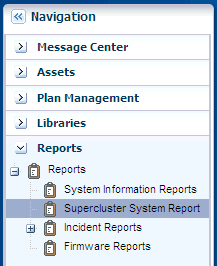
Select SuperCluster System Report.
The Report Templates and Report Results are displayed in the center pane.
In the Actions pane, click Create SuperCluster System Report. The Create SuperCluster System Report window opens.

In the Define Report Parameters wizard, enter a name and description for the report.
The Schedule and Output Format are checked by default.
Select Create Schedule if you want to run the report later or on a recurring schedule.
Select the output formats of the result that will be generated for the report.
Click Next. The Schedule wizard opens.

Select a schedule for the report. You can schedule the report to run on the following instances:
Now – Runs the report immediately.
At a later date/time – Select a date and time to generate the report.
On a Recurring Schedule – Select the month and day when you want to generate the report. Select the Start Time, End Time and Number of Hours between runs. This is to set the number of times the report is generated between the specified start and end time. For example, if you set the start time at 6.00 a.m, end time at 12.00 a.m, and the number of hours between runs as 2, then the report is run at 6.00 a.m, 8.00 a.m, 10.00 a.m, and 12.00 a.m.
Click Next. The Summary wizard opens.
Verify the report parameters and click one of the options as required:
Save Template and Close – Saves the report as a template and closes the wizard. You can use the report template to generate the report later.
Run and Close – Runs the report and closes the wizard window.
Once you have triggered the report creation process, the job starts to run. You can view the status of your report in the Report Results section. Upon successful completion, a green check mark is displayed in the status column and the report is ready to be viewed.
To view the report, perform the following steps:
On the Navigation pane, select Reports.
Select SuperCluster System Report. The SPARC SuperCluster reports are displayed in the Reports Results section on the center pane.
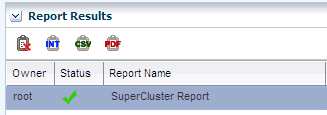
Select a report and click one of the following options to view the report.
Click the PDF icon to view the report in PDF format.
Click the CSV icon to view the report in CSV format.
Click the INT icon to view the report interactively (detailed view).
The following chapters in Oracle Enterprise Manager Ops Center documentation contain more information.
For information about Oracle's commitment to accessibility, visit the Oracle Accessibility Program website at http://www.oracle.com/pls/topic/lookup?ctx=acc&id=docacc.
Oracle customers have access to electronic support through My Oracle Support. For information, visit http://www.oracle.com/pls/topic/lookup?ctx=acc&id=info or visit http://www.oracle.com/pls/topic/lookup?ctx=acc&id=trs if you are hearing impaired.
Oracle Enterprise Manager Ops Center Creating a SPARC SuperCluster Report Guide, 12c Release 1 (12.1.0.0.0)
E29308-01
Copyright © 2007, 2012, Oracle and/or its affiliates. All rights reserved.
This software and related documentation are provided under a license agreement containing restrictions on use and disclosure and are protected by intellectual property laws. Except as expressly permitted in your license agreement or allowed by law, you may not use, copy, reproduce, translate, broadcast, modify, license, transmit, distribute, exhibit, perform, publish, or display any part, in any form, or by any means. Reverse engineering, disassembly, or decompilation of this software, unless required by law for interoperability, is prohibited.
The information contained herein is subject to change without notice and is not warranted to be error-free. If you find any errors, please report them to us in writing.
If this is software or related documentation that is delivered to the U.S. Government or anyone licensing it on behalf of the U.S. Government, the following notice is applicable:
U.S. GOVERNMENT RIGHTS Programs, software, databases, and related documentation and technical data delivered to U.S. Government customers are "commercial computer software" or "commercial technical data" pursuant to the applicable Federal Acquisition Regulation and agency-specific supplemental regulations. As such, the use, duplication, disclosure, modification, and adaptation shall be subject to the restrictions and license terms set forth in the applicable Government contract, and, to the extent applicable by the terms of the Government contract, the additional rights set forth in FAR 52.227-19, Commercial Computer Software License (December 2007). Oracle America, Inc., 500 Oracle Parkway, Redwood City, CA 94065.
This software or hardware is developed for general use in a variety of information management applications. It is not developed or intended for use in any inherently dangerous applications, including applications that may create a risk of personal injury. If you use this software or hardware in dangerous applications, then you shall be responsible to take all appropriate fail-safe, backup, redundancy, and other measures to ensure its safe use. Oracle Corporation and its affiliates disclaim any liability for any damages caused by use of this software or hardware in dangerous applications.
Oracle and Java are registered trademarks of Oracle and/or its affiliates. Other names may be trademarks of their respective owners.
Intel and Intel Xeon are trademarks or registered trademarks of Intel Corporation. All SPARC trademarks are used under license and are trademarks or registered trademarks of SPARC International, Inc. AMD, Opteron, the AMD logo, and the AMD Opteron logo are trademarks or registered trademarks of Advanced Micro Devices. UNIX is a registered trademark of The Open Group.
This software or hardware and documentation may provide access to or information on content, products, and services from third parties. Oracle Corporation and its affiliates are not responsible for and expressly disclaim all warranties of any kind with respect to third-party content, products, and services. Oracle Corporation and its affiliates will not be responsible for any loss, costs, or damages incurred due to your access to or use of third-party content, products, or services.