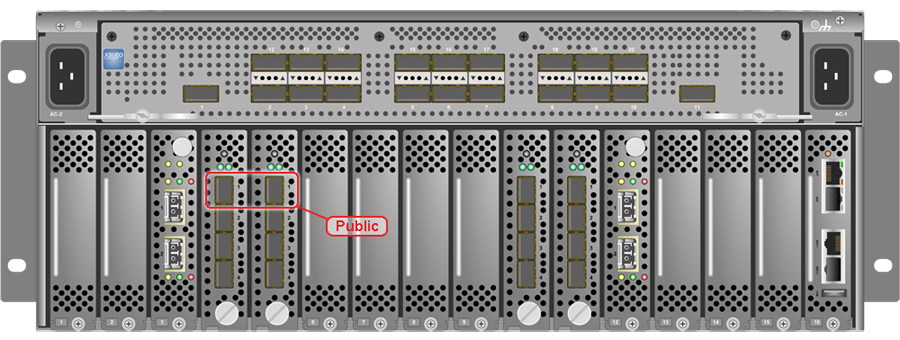This section describes the network connection requirements and IP address requirements to connect the Oracle Virtual Compute Appliance to your existing network infrastructure.
Before installation, you must run network cables from your existing network infrastructure to the Oracle Virtual Compute Appliance installation site.
You must connect two 10 Gigabit Ethernet (GbE) IO module ports labeled “Public” on each Oracle Fabric Interconnect F1-15 Director Switch to your public Ethernet network.
The IO modules only support 10 GbE transport and cannot be connected to gigabit Ethernet switches. The Oracle Virtual Compute Appliance must be connected externally to 10GbE optical switch ports.
Figure 3.1 shows the location of the 10 GbE Public IO module ports on the F1-15 Director switch.
In addition to the public Ethernet connection, you may connect the management network port on each Oracle Switch ES1-24 switch to a management or machine administration network at your installation site. The system contains two Oracle Switch ES1-24 switches, making up one logical management network. The daisy-chained Oracle Switch ES1-24 arrangement has a special high availability (HA) configuration. Each switch can have an uplink to the customer management network, but only one link will be active at a given time. Link tracking is done in software on the Oracle Switch ES1-24.
The Oracle Virtual Compute Appliance requires a large number of IP addresses. For lists of default IP addresses that are preassigned to your Oracle Virtual Compute Appliance, see Appendix A, Default IP Addresses.
To gain initial access to the Oracle Virtual Compute Appliance Dashboard, you must connect a terminal or workstation with a web browser directly to the management network. Use the blue Ethernet cable connected to port 24 of an Oracle Switch ES1-24, and statically configure the wired network connection of the workstation to use the IP address 192.168.4.254.
Port 24 of the Oracle Switch ES1-24 has a minimum transfer rate of 1000 Mbit/s (GbE). If your workstation requires a lower speed (Fast Ethernet, 100 Mbit/s), you may use port 19 of the second Oracle Switch ES1-24, which is the one on the right hand side if you look from the rear of the rack. A Cat5 Ethernet cable is plugged in and coiled up on the side.
During the initial software configuration of the Oracle Virtual Compute Appliance, you reconfigure the network settings of the management nodes. For this purpose, you should reserve three IP addresses in the public (data center) network: one for each management node, and one to be used as virtual IP address by both management nodes. The virtual IP address provides access to the Dashboard once the software initialization is complete.