What's New in This Guide
This preface describes changes to Oracle BI Mobile App Designer User's Guide since the last release.
This preface contains the following topics:
Updates in Release 11.1.1.9
Updates in Oracle BI Mobile App Designer 11g Release 1 (11.1.1.9) include:
Exploration Page Updates
You can now use calculated fields as filters in your Exploration pages. After you create the calculated field, simply drag it to the Exploration page filter list as you do any other data field.
Changes to the Map Component
Several changes and new features for the map component are introduced in this release, including:
Support for "Current Location" as Map Center Point
For maps based on latitude and longitude values, you can now enable Use Current Location as the Initial View. When enabled, the app detects the user's current location from the browser and uses it as the center point of the map. Users accessing the app from different locations see the map centered appropriately for their current geographic position.
Initial View and Zoom Level Settings Updated
When setting the Initial View properties of a map, Latitude and Longitude settings are no longer available to specify the initial center point of the map. Instead, when you pan and zoom in the map editor, the initial view is automatically saved. Also the number of zoom levels has been increased to 18 to give you a greater range of zoom options.
Default Map Now Uses the AlbersUSA Projection
The US maps included with Mobile App Designer now use the AlbersUSA projection. Previously the Mercator projection was used. If you are upgrading from an earlier version of Mobile App Designer you will notice some differences in the representations of the States.
Changes to the Map Configuration File
In this release the following attributes of the <geojson> element are deprecated:
| Deprecated Attribute | Description | Now Use |
|---|---|---|
| default-zoom-level | The default zoom level of the map when the map displays in the app. If not set, defaults to 0 (entire world). This property can be reset within the app designer. | Set the default zoom level using the Initial View properties of the map in the app. |
| center-location | The default center point of the map when it first displays in the app. If not set, defaults to 0,0 (longitude and latitude). This property can be reset within the app designer. | Set the default center point by centering your map as desired in the designer and then enabling the Initial View property. This freezes the current setting as the start-up view of your map. |
| label | The name that displays in the selection list in the app designer. Example: "World Regions" | display-name
"display-name" is required and provides the name that displays in the selection list in the app designer. |
The following are new attributes of the <geojson> element added for this release.
| New Attribute | Description |
|---|---|
| display-name | Replaces "label" attribute from the previous release.
Required. The name that displays in the selection list in the app designer. Example: "World Regions" |
| outline-file | Optional. For US maps, you can provide an additional outline file to enhance the way borders are drawn in the map. In this release, an outline-file is provided for the USA Counties Map. |
| projection | Optional. For US maps only. Specify the AlbersUSA projection or the Mercator projection. |
See Section A.7, "Adding Custom Maps" for the full description of the map configuration file.
More Maps Included
The Mobile App Designer now includes many more country and region maps. The full list is available at http://www.oracle.com/technetwork/middleware/bi-foundation/default-2397753.html
Sample Plugins
The plugins tab of the Insert menu includes a set of sample plugins. Explore these samples to inspire you to design your own. See Inserting Components and Plugins to Your Pages.
Performance Enhancement for Subject Area-Based Apps
Mobile App Designer now supports caching of the Subject Area business views. This feature reduces rendering time by enabling apps to access the Subject Area metadata from a cache rather than loading it afresh from the Oracle BI Server every time. This feature must be explicitly turned on. See Activating Metadata Startup Cache to Improve Performance for more information.
Protect Against Out of Memory Failures with Memory Guard
This release provides a set of properties to protect against out-of-memory errors by blocking app requests that generate excessive amounts of data. The properties set limits on data size and free memory availability. When an app exceeds the set limits, processing of the app terminates. You can configure the limits to suit your system needs. For more information see Protecting Against Out of Memory Errors Using Memory Guard.
Updates in Release 11.1.1.7.10-BIMAD-PS1
Updates in Oracle BI Mobile App Designer Release 2 (11.1.1.7.10-BIMAD-PS1) include:
-
Filter Component Renamed "List"; Defaults and Multiselect Now Supported
-
Software Development Kit (SDK) Available to Simplify Adding Plugins
User Interface Redesign
Several key functions of the user interface have been redesigned to enable easier interaction with and customization of app components.
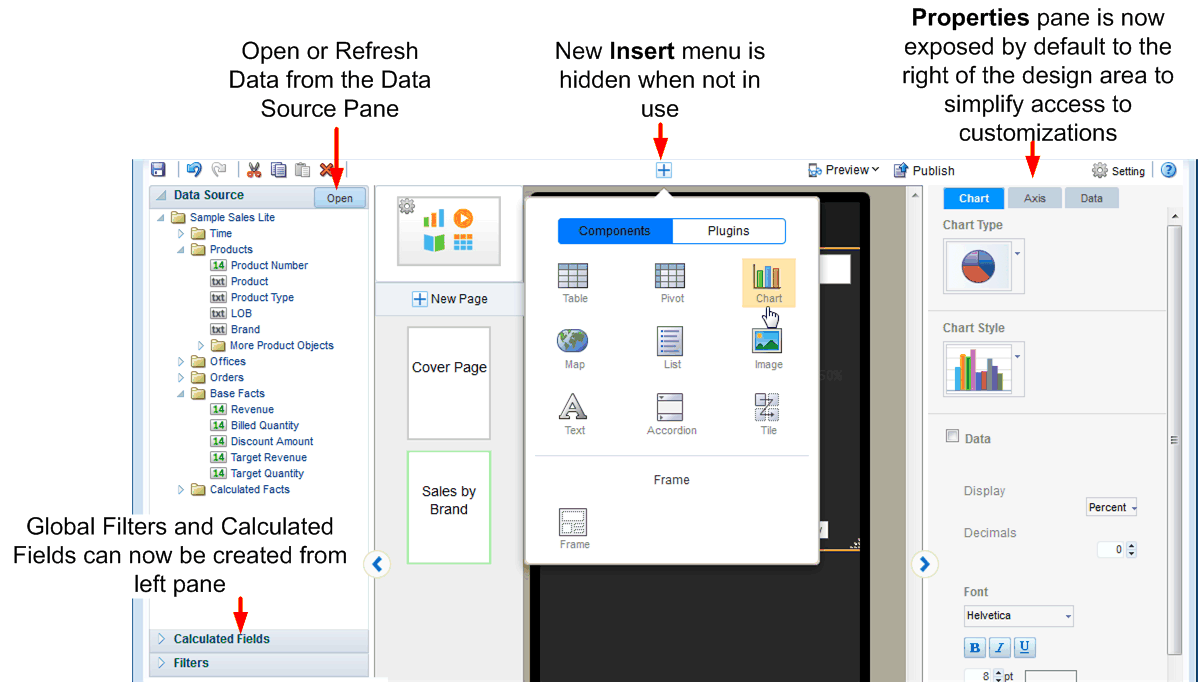
The redesigned functions include:
-
Ribbon toolbars no longer display at the top of the design area.
-
The Insert component menu is now activated only when you need to insert a component.
-
The options available from the contextual toolbars are now displayed on the right hand Properties pane.
-
The Open or Refresh data source option is now located on the Data Source pane.
-
Global Filters and Calculated Fields can now be created and managed from the left accordion pane.
Map Component
This version of BI Mobile App Designer includes a new Map component to enable you to create location-intelligent visualizations. For more information see Section 3.15, "Inserting Maps."
Exploration Page
A new page type enables you to provide your app consumers the most flexibility in choosing combinations of data to visualize. Exploration pages provide multiple filters to enable easy exploration of the data presented on the page. Any text or numeric data fields can be added as filters enabling your users to mix and match the fields that interest them to provide new and personal views of the data. For more information, see Section 3.6, "Adding Exploration Pages."
Global Filters
You can now create global filters that can be applied to components throughout your app. For more information, see Section 3.20, "Global Filters."
Calculated Fields
The Calculated Fields feature enables you to create calculated fields that do not exist in your data, and then use these fields throughout your app. See Section 3.19, "Calculated Fields."
Filter Component Renamed "List"; Defaults and Multiselect Now Supported
The first release of BI Mobile App Designer included a component called "Filter." In this release the Filter component has been renamed "List." The List component has been enhanced to enable you to specify default selections for the list when the app page containing the list is first opened. In addition, multiple selections are also now supported. See Section 3.16, "Inserting Lists."
Software Development Kit (SDK) Available to Simplify Adding Plugins
BI Mobile App Designer supports adding JavaScript plug-in extensions to the app editor to add custom components to your apps. In this release you can download a Software Development Kit (SDK) from the app designer to facilitate the coding and testing of plugins. See Chapter 7, "Adding Custom Plugins."
Plugin Gallery Simplifies Uploading and Managing Plugins
To simplify uploading and managing the custom plugins you create with the SDK, you can now use the Plugin Gallery. See Section 7.8, "Uploading to the Plug-in Gallery."