Automated Installer Use Cases
The examples in this section illustrate the major steps to configure services on an AI server. The cases start from the simplest service configuration and develop to a more advanced configurations. Most of the configuration steps for establishing an install service are optional and whether you use them depends on your environment.
AI Server Supporting One Architecture and One OS
This configuration is one of the simplest to create. This configuration requires that you manually enter all of the configuration data for each installation.
Figure 3 AI Server Supporting One Architecture and One OS
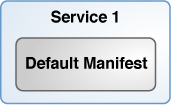
To create this environment:
-
Configure the AI server. See How to Set Up An AI Server.
-
Create an install service. See Creating an Install Service.
After completing these steps, the AI server includes an install service that includes the default AI manifest. When the AI client is booted after the installation completes, an interactive tool prompts for system configuration information because no system configuration profile was configured. Any additional configuration steps will need to be done manually. System configuration profiles can be added to automate the system configuration steps.
AI Server Supporting Two Architectures
In this example, an AI server is configured to support x86 and SPARC client architectures.
Figure 4 AI Server Supporting Two Architectures
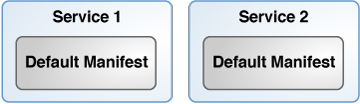
To create this environment:
-
Configure the AI server. See How to Set Up An AI Server.
-
Create an install service for the x86 clients. See Creating an Install Service.
-
Create an install service for the SPARC clients.
After completing these steps, the AI server includes two install services, one for each client architecture. Each service includes a default manifest. When the AI client is booted after the installation completes, an interactive tool prompts for system configuration information because no system configuration profile was configured. Any additional configuration steps will need to be done manually. Profiles can be added to automate the system configuration steps.
AI Server Supporting One Architecture and Two Disk Configurations
In this example, an AI server is configured to support only one client architecture with two configurations for the AI client disk layout.
Figure 5 AI Server Supporting One Architecture and Two Disk Layouts
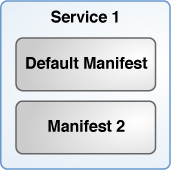
To create this environment:
-
Configure the AI server. See How to Set Up An AI Server.
-
Create an install service for the AI clients. See Creating an Install Service.
-
Create an AI manifest for the second disk layout. See Defining AI Client Installation Parameters.
-
Associate the second manifest with the install service. See Associating Client-Specific Installation Instructions With an Install Service.
After completing these steps, the AI server includes one install service with two manifests. The default manifest includes one disk layout. The second manifest includes a second disk layout. The second manifest is associated with criteria to identify the AI clients that should use it. All other AI clients will use the default manifest. When the AI client is booted after the installation completes, an interactive tool prompts for system configuration information because no system configuration profile was configured. Any additional configuration steps will need to be done manually. Profiles can be added to automate the system configuration steps.
AI Server Supporting One Architecture and Two Time Zones
In this example, an AI server is configured to support only one client architecture with two system configuration profiles that set the time zone.
Figure 6 AI Server Supporting One Architecture and Two Disk Configurations
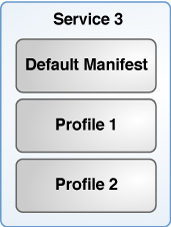
To create this environment:
-
Configure the AI server. See How to Set Up An AI Server.
-
Create an install service for the AI clients. See Creating an Install Service.
-
Create a system configuration profile for one time zone. See Defining AI Client System Configuration Parameters.
-
Create a system configuration profile for the second time zone.
-
Associate both system configuration profiles with the install service. See Associating Client-Specific Configuration Instructions With Install Services.
After completing these steps, the AI server includes one install service, which includes the default manifest, and two profiles that set different values for the time zone. Each profile is associated with criteria to identify which AI clients should use which profile. When the AI client is booted after the installation completes, all additional configuration information not included in the system configuration profile will need to be configured manually.
AI Server Supporting One Architecture and Two Releases
In this example, an AI server is configured to support only one client architecture with two versions of the Oracle Solaris OS.
Figure 7 AI Server Supporting One Architecture and Two Releases
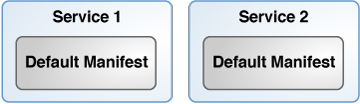
To create this environment:
-
Configure the AI server. See How to Set Up An AI Server.
-
Create an install service for the first OS. See Creating an Install Service.
-
Create an second install service for the second OS. See Creating an Install Service.
-
Create client definitions to associate the AI clients with the appropriate service. See Associating an AI Client With an Install service.
After completing these steps, the AI server includes two install services. The client definitions determine which AI client uses which service. When the AI client is booted after the installation completes, an interactive tool prompts for system configuration information because no system configuration profile was configured. Any additional configuration steps will need to be done manually. Profiles can be added to automate the system configuration steps.
AI Server Supporting One Architecture with Additional Configuration for Some AI Clients
In this example, an AI server is configured to support only one client architecture, but one set of AI clients needs additional configuration which can not be done in a manifest or profile.
Figure 8 AI Server Supporting One Architecture With Additional Configuration for Some AI Clients
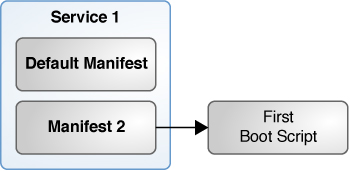
To create this environment, use the following steps:
-
Configure the AI server. See How to Set Up An AI Server.
-
Create an install service for the AI clients. See Creating an Install Service.
-
Create a first-boot script. See Running a Custom Script During First Boot.
-
Create a package that includes the first-boot script and add the package to a package repository. See How to Create and Publish the IPS Package.
-
Create a second manifest which includes the first-boot package. See Associating Client-Specific Installation Instructions With an Install Service.
-
Associate the second manifest with the install service. See Associating Client-Specific Installation Instructions With an Install Service.
After completing these steps, the AI server includes one install service with two manifests. The second manifest includes instructions to install the first-boot service package, which runs the first-boot script once the AI client has rebooted. The second manifest is associated with criteria to identify which AI clients should use it. All other AI clients use the default manifest. When the AI client is booted after the installation completes, the first-boot script is run. Next, an interactive tool prompts for system configuration information because no system configuration profile was configured. Any additional configuration steps will need to be done manually. Profiles can be added to automate the system configuration steps.
AI Server Supporting Many Configuration Changes
In this example, an AI server is configured to support one architecture with two configurations. The first configuration is very basic. The second configuration could be used to choose a different disk layout and to do additional configuration. Both configurations use the same system configuration profile to configure the time zone.
Figure 9 AI Server Supporting Many Configuration Changes
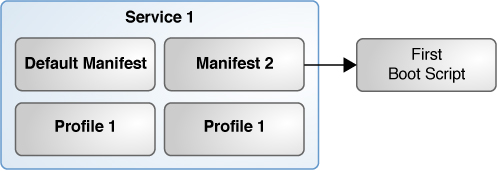
To create this environment:
-
Configure the AI server. See How to Set Up An AI Server.
-
Create an install service for the AI clients. See Creating an Install Service.
-
Create a first-boot script. See Running a Custom Script During First Boot.
-
Create a package that includes the first-boot script and add the package to a package repository. See How to Create and Publish the IPS Package.
-
Create a second manifest which includes the first-boot package and define the second disk layout. See Defining AI Client Installation Parameters.
-
Associate the second manifest with the install service. See Associating Client-Specific Installation Instructions With an Install Service.
-
Create a system configuration profile to set the time zone. See Defining AI Client System Configuration Parameters.
-
Associate the system configuration profile with the install service. See Associating Client-Specific Configuration Instructions With Install Services.
After completing these steps, the AI server includes one install service with two manifests. The second manifest includes information about the second disk layout and instructions to install the first-boot service package which includes the first-boot script. The first-boot script is run once the AI client has rebooted. The second manifest is associated with criteria to identify the AI clients that should use it. All other AI clients use the default manifest. AI clients using either manifest may be configured to also use the profile depending on the criteria associated with the profile. When the AI client is booted after the installation completes, the first-boot script is run. All additional configuration information not included in the system configuration profile will need to be configured manually.