5 Using the Deployment Assistant
This chapter describes how to use the Deployment Assistant. The information that you enter in it is used to create the Recovery Appliance configuration files. These files work with installation utility to automate the installation process.
This chapter contains the following topics:
5.1 Overview of the Deployment Assistant
Oracle Exadata Deployment Assistant can configure Oracle Exadata Database Machine, Recovery Appliance, or Oracle SuperCluster. You choose which system to configure on the Welcome page. After guiding you through a series of pages, the assistant generates a set of configuration files. These files are used with the Onecommand installation utility to help automate the deployment process and ensure that the system is configured to your specifications.
Before using Oracle Exadata Deployment Assistant, work with your network and database administrators to evaluate the current network settings, such as the current IP address use and network configuration. Then identify the settings to use for Recovery Appliance.
Ensure that you run Oracle Exadata Deployment Assistant, generate the configuration files, and validate the planned configuration before the delivery of Recovery Appliance. All information is required unless otherwise indicated.
The following buttons are available on pages throughout the assistant:
-
Help: Displays information about completing the current page.
-
Import: Loads the configuration settings previously saved in an XML file. Only select configurations created explicitly for Recovery Appliance. Do not import Oracle Exadata or Oracle SuperCluster configurations.
You can import a file to complete or modify the configuration settings, and when upgrading to a new software version.
This button is available only on the Welcome page.
-
Save: Enables you to save your configuration in an XML file. You can import the file later to resume the configuration process. The file is saved by default in the in the
ExadataConfigurationssubdirectory. -
Back: Displays the previous page.
-
Next: Displays the next page.
-
Cancel: Cancel the configuration process and close the Deployment Assistant.
5.2 Generating the Configuration Files
Before running Oracle Exadata Deployment Assistant, ensure that you have all of the information needed to deploy Recovery Appliance at your site, as described in this chapter.
Figure 5-1 shows the Oracle Exadata Deployment Assistant Welcome page.
Figure 5-1 Oracle Exadata Deployment Assistant Welcome Page
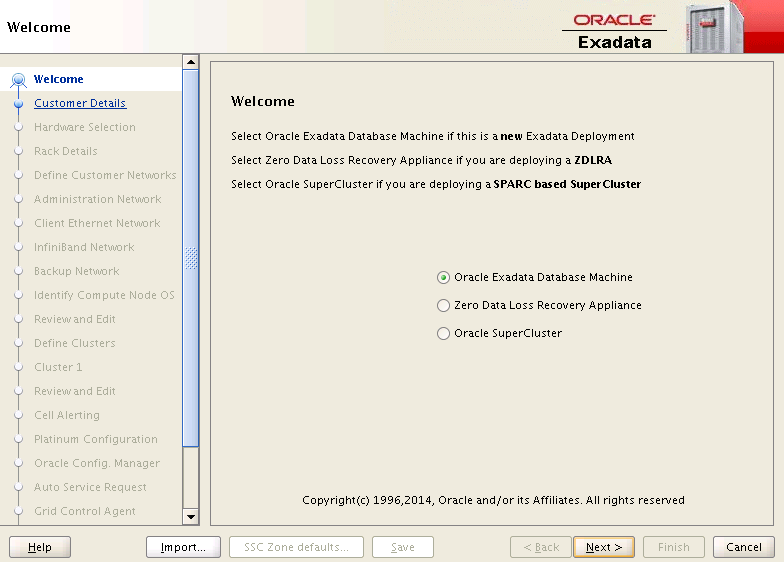
Description of "Figure 5-1 Oracle Exadata Deployment Assistant Welcome Page"
5.3 About the Configuration Files
Oracle Exadata Deployment Assistant generates the following files to use to configure the system. You can select the directory where they are saved.
- customer_name-rack_name.xml
-
Contains all the settings for a completed configuration. To alter the configuration of a Recovery Appliance deployment, you can load this file, enter the changes, and regenerate the configuration files.
This file is only used by Oracle Exadata Deployment Assistant. It is not used for the actual configuration of Recovery Appliance.
- customer_name-rack_name_temporary_config.xml
-
Contains the settings of an incomplete configuration. Use this file to continue from where you stopped working on the configuration.
- customer_name-rack_name.zip
-
Contains copies of the configuration files. If an Oracle representative will perform the installation, then send this file to Oracle before the installation date. Otherwise, transfer the file to a USB drive for copying to Recovery Appliance.
- customer_name-rack_name-checkip.sh or -checkip.cmd
-
Runs a series of tests. You use it at various points in the installation process:
-
Before you connect the Cisco switch in Recovery Appliance to the data center network, to ensure that the factory IP addresses are unique.
-
After you connect the Cisco switch to the data center network, to ensure that the custom names and IP addresses were added correctly to the DNS.
-
After you install the Recovery Appliance software, to ensure that the deployment onto the data center network was successful.
-
- customer_name-rack_name-InstallationTemplate.html
-
Provides a report of all the configuration details. You can view this report in a browser. Check it carefully to ensure that all of the settings are correct.
- customer_name-rack_name-platinum.csv
-
Identifies the compute servers and storage servers covered by Oracle Platinum Services.
- customer_name-rack_name-preconf_rack_n.csv
-
Contains the component names and IP addresses used by the
checkipscript.
5.4 Customer Details Page
The following table describes the customer details fields.
Table 5-1 Customer Details Page
| Customer Details Field | Description |
|---|---|
|
Customer Name |
The customer name, which can contain alphanumeric characters and spaces. Required. |
|
Application |
The application used on Oracle Exadata Database Machine or another protected Oracle Database system. |
|
Network Domain Name |
The name of the domain in which Recovery Appliance will operate. Required. |
|
The prefix used to generate host names for all rack components. Required. The prefix can contain up to 20 alphanumeric characters. White space is invalid. For example, a value of |
|
|
Region |
The geographic area where Recovery Appliance will be installed. Select a region from the list. |
|
Time Zone |
The time zone for the installation site. Select a time zone from the list. The displayed time zones are within the selected region. |
|
DNS |
Up to three IP addresses for the Domain Name System (DNS) servers. |
|
NTP |
Up to three IP addresses for the Network Time Protocol (NTP) servers. |
5.5 Hardware Selection Page
The hardware selection page identifies the number of racks that you want to deploy at the same time, and the number of storage servers within each rack. Recovery Appliance supports a flexible configuration. With a minimum configuration, you can add up to 15 storage servers for X6 or X5, and up to 11 storage servers for X4. Multiple racks must be cabled together.
The following table describes the hardware choices.
Table 5-2 Hardware Selection Page
| Hardware Selection Field | Description |
|---|---|
|
Select interconnected hardware to deploy |
Lists the available hardware configurations for a rack. Each rack can have 3 to 18 storage servers (cells), depending on your hardware version. Choose one or more racks. You can choose the same type of rack multiple times. |
|
This is your deployment |
Lists the hardware selected for your site. |
For example, with X6 hardware, to deploy two full racks (18 storage servers) and one minimally configured rack (3 storage servers) at the same time:
-
Expand the X6 ZDLRA folder.
-
Add X6-2 ZDLRA Elastic Rack HC 8TB three times, and click Next.
The Rack Details page appears.
-
For the first 2 racks, enter 18 in the Storage Cell count field.
-
For the third rack, enter 3 in the Storage Cell count field.
With X4 hardware, to deploy two full racks (14 storage servers) and one minimally configured rack (3 storage servers) at the same time:
-
Expand the X4 ZDLRA folder.
-
Add X4-2 ZDLRA 14 Cell HC 4TB twice.
-
Add X4-2 ZDLRA 3 Cell HC 4TB once.
5.6 Define Customer Networks Page
The deployment process configures the following networks for Recovery Appliance. Each network must be on a separate subnet from the others:
-
Subnet 1: The administration network provides access to the servers and switches in Recovery Appliance, either directly or through Oracle ILOM. This network uses copper cable. Required.
-
Subnet 2: The ingest network connects Oracle Exadata Database Machine to a local Recovery Appliance. This network can be bonded, and it uses either a 1/10 GbE copper cable or a 10 GbE optical fiber cable. Required.
The default setting is Bonded, which supports active/passive bonding, but Oracle recommends LACP, which supports active/active bonding using an Link Aggregation Control Protocol (LACP) layers 3 and 4 (host and port). This configuration is the best for using both network interfaces. The data center must provide LACP network and switch support.
-
Subnet 3: The private InfiniBand network connects components within the rack and, optionally, multiple racks together. This network uses InfiniBand cables. Required.
-
Subnet 4: The replication network connects a Recovery Appliance to an optional, remote Recovery Appliance This network can be bonded, and it uses either a 1/10 GbE copper cable or a 10 GbE optical fiber cable, whichever type the ingest network does not use. Optional.
A replication network is also called a backup or DR network.
See Also:
5.6.1 Network Configuration Choices
The following table describes the configuration choices for the networks. The shaded fields and options are read only, and appear only to provide you with additional network details. Also see the previous network descriptions.
Table 5-3 Define Networks Page
5.6.2 Cabling Considerations
Each compute server has five ports, two optical and three copper. Most data centers support 10 GbE optical only, thus the ingest network is typically configured for 10 GbE optical.
Oracle recommends bonding of the ingest and replication networks for high availability and throughput. The default bonding is active/passive, which limits the network to 10 GbE or 1.2 GB/second. In contrast, the optional LACP configuration has a potential of 10 GbE or 2.4 GB/second for each compute server. For this throughput, you must configure the network switches appropriately for layer 3 (hashing over the source and destination IP addresses) and layer 4 (hashing over the TCP ports used by applications).
The replication network is optional. If you choose the optical ports for the ingest network, then you must choose the copper ports for the replication network. High availability is less important for the replication network than the ingest network. Thus, you can configure the replication network with no bonding, and thus no high availability capabilities.
5.7 Administration Network Page
Each compute server and storage server has two network interfaces for the administration network:
-
An Ethernet interface provides management access to the operating system.
-
An ILOM Ethernet interface provides access to Oracle Integrated Lights Out Manager (Oracle ILOM).
The following table describes the administration network fields. The shaded fields are read only, and appear only to provide you with additional configuration details.
Table 5-4 Administration Network Page
| Administration Network Field | Description |
|---|---|
|
The first IP address in a pool of consecutive addresses assigned to the administration network port of the compute servers, storage servers, and InfiniBand switches. Addresses in this pool are also assigned to the ILOM port of the database and storage servers. |
|
|
Pool Size |
This value is calculated from the hardware selection. The pool should consist of consecutive IP addresses. If consecutive IP addresses are not available, then you can modify individual IP addresses on the review page. |
|
Ending IP Address for Pool |
This value is calculated from the starting IP address and the pool size. |
|
Select this option if the gateway IP address is the default gateway for the compute servers. Oracle recommends using the ingest network gateway instead, because it has a bonded interface. |
|
|
Defines the host name for the database servers |
Select this option if the administration network names define the host names for the compute servers. |
|
Sample host names |
Displays sample names on the administration network, using the prefix entered on the Customer Details page. To modify the name format, click Modify. |
5.7.1 Modifying the Administration Host Name Format
You can change the default administration host names by using the Administration Network Format Masks dialog box. Names are typically changed to meet corporate naming standards or for compatibility with existing systems.
See "Overview of Network Requirements" for a description of the administration network.
The following table describes the administration network format mask fields. Enter percent signs (%) in the names where you want the ID numbers to appear. The device ID numbering begins with the values in the Starting ID fields. For example, if you enter a 1 for the starting ID, and two percent signs (%%) in the name, then the devices are numbered 01, 02, 03, and so forth.
Note:
Oracle recommends using the same starting identifiers for the servers and server ILOMs.
Table 5-5 Administration Network Format Masks Dialog Box
| Administration Network Format Masks Field | Description |
|---|---|
|
Compute Node Name |
The alphanumeric administration name of the compute servers. Enter percent signs for the ID number. Required. |
|
Compute Node Starting ID |
The number of the first compute server. This number replaces the percent signs in the name. Required. |
|
Sample Name |
Displays a compute server name created using the format mask. |
|
Compute ILOM Name |
The alphanumeric administration name of the compute server ILOMs. Enter percent signs for the ID number. Required. |
|
Compute ILOM Starting ID |
The number of the first compute server ILOM. This number replaces the percent signs in the name. Required. |
|
Sample Name |
Displays a compute server ILOM name created using the format mask. |
|
Cell Node Name |
The alphanumeric administration name for the storage servers. Required. |
|
Cell Node Starting ID |
The number of the first storage server. This number replaces the percent signs in the name. Required. The other storage servers are numbered sequentially. |
|
Sample Name |
Displays a storage server name created using the format mask. |
|
Cell ILOM Name |
The alphanumeric administration name for the storage server ILOMs. Required. |
|
Cell ILOM Starting ID |
The number of the first storage server ILOM. This number replaces the percent signs in the name. Required. The other storage servers are numbered sequentially. |
|
Sample Name |
Displays a storage server ILOM name created using the format mask. |
|
Cisco Switch |
The alphanumeric administration name for the Cisco Ethernet switch. Required. |
|
KVM Switch |
Not applicable. Recovery Appliance has no KVM switch. |
|
PDU-A |
The alphanumeric administration name for the first power distribution unit (PDU). Required. |
|
PDU-B |
The alphanumeric administration name for the second PDU. Required. |
|
InfiniBand Spine |
The alphanumeric administration name for the InfiniBand spine switch. |
|
InfiniBand Leaf |
The alphanumeric administration name for the first InfiniBand leaf switch. Required. |
|
InfiniBand Leaf |
The alphanumeric administration name for the second InfiniBand leaf switch. Required. |
5.8 Ingest Network Page
The ingest network provides the connection between the protected databases and Recovery Appliance for bulk data transfers. It is the backup network.
See "Overview of Network Requirements" for a description of the ingest network.
The following table describes the ingest network fields. The shaded fields are read only, and appear only to provide you with additional configuration details.
Table 5-6 Ingest Network Page
| Ingest Network Field | Description |
|---|---|
|
The first IP address in a pool of consecutive addresses assigned to the ingest network port of the compute servers. |
|
|
Pool Size |
This value is calculated from the hardware selection. The pool should consist of consecutive IP addresses. If consecutive IP addresses are not available, then you can modify individual IP addresses later in the configuration process. |
|
Ending IP Address for Pool |
This value is calculated from the starting IP address and the pool size. |
|
Select this option if the gateway IP address is the default gateway for the compute servers. Oracle recommends this configuration. |
|
|
Defines the host name for the compute servers |
Select this option if the ingest network names define the host names for the compute servers. |
|
Sample ingest names |
Displays sample names on the ingest network, using the prefix entered on the Customer Details page. To modify the format, click Modify. |
5.8.1 Modifying the Ingest Name Format
You can change the default ingest network host names on the Ingest Network Format Masks dialog box.
The following table describes the ingest network format mask fields. Enter percent signs (%) in the names where you want the ID numbers to appear. The device ID numbering begins with the values in the Starting ID fields. For example, if you enter a 1 for the starting ID, and two percent signs (%%) in the name, then the devices are numbered 01, 02, 03, and so forth.
Table 5-7 Ingest Network Format Masks Dialog Box
| Ingest Network Format Masks Field | Description |
|---|---|
|
Ingest Network Name |
The alphanumeric ingest name for the rack. Enter percent signs where the ID number appears. Required. |
|
Ingest Network Starting ID |
The first numeric identifier for an ingest name in the rack. Required. |
|
VIP Name |
The alphanumeric virtual IP name for the rack. Enter percent signs where the ID number appears. Required. |
|
VIP Starting ID |
The first numeric identifier for a virtual IP name. Required. |
|
Sample Name |
Displays a name created using the format mask. |
|
SCAN Name |
The alphanumeric single client access network (SCAN) name for the rack. Required. |
5.9 InfiniBand Network Configuration Page
The private InfiniBand network connects the compute servers and storage servers through the InfiniBand gateway switches in the rack. The InfiniBand network can also connect multiple Recovery Appliance racks.
See "Overview of Network Requirements" for a description of the InfiniBand network.
The following table describes the InfiniBand network fields. The shaded fields are read only, and appear only to provide you with additional configuration details.
Table 5-8 InfiniBand Network Page
| InfiniBand Network Field | Description |
|---|---|
|
The first IP address in a pool of consecutive addresses assigned to the InfiniBand network port of the compute servers, storage servers, and InfiniBand switches. |
|
|
Pool Size |
This value is calculated from the hardware selection. The pool should consist of consecutive IP addresses. If consecutive IP addresses are not available, then you can modify individual IP addresses on the review page. |
|
Ending IP Address for Pool |
This value is calculated from the starting IP address and the pool size. |
|
Enable active bonding on compute node network |
Select this option to support failover between the two compute servers on the InfiniBand network. |
|
Sample InfiniBand names |
Displays sample compute server and storage server names on the InfiniBand network, using the prefix entered on the Customer Details page. To modify the name format, click Modify. |
5.9.1 Modifying the InfiniBand Host Name Format
You can change the format of the InfiniBand network host names by using the Private (IB) Network Format Masks dialog box.
The following table describes the InfiniBand network format mask fields. Enter percent signs (%) in the names where you want the ID numbers to appear. The device ID numbering begins with the values in the Starting ID fields. For example, if you enter a 1 for the starting ID, and two percent signs (%%) in the name, then the devices are numbered 01, 02, 03, and so forth.
Table 5-9 Private (IB) Network Format Masks Dialog Box
| Private (IB) Network Format Masks Field | Description |
|---|---|
|
Compute Private Name |
The alphanumeric InfiniBand access name for the compute servers. Enter percent signs where the ID number appears. Required. |
|
Compute Private Starting ID |
The number of the first compute server in the rack. This number replaces the percent signs in the host name. Required. The other compute servers are numbered sequentially. |
|
Cell Private Name |
The alphanumeric InfiniBand name for storage servers. Enter percent signs where the ID number appears. Required. |
|
Cell Private Starting ID |
The number of the first storage server in the rack. This number replaces the percent signs in the host name. Required. The other storage servers are numbered sequentially. |
|
Sample Name |
Displays a name created using the format mask. |
5.10 Replication Network Page
The optional replication network connects Recovery Appliance to another (downstream) Recovery Appliance. It provides dedicated bandwidth for this task. Complete this page if you have a replication network.
If a replication network is unavailable, then you can use the ingest network to connect to a downstream appliance. However, this configuration creates competition for bandwidth on the ingest network.
See "Overview of Network Requirements" for a description of the replication network.
The following table describes the replication network fields.The shaded fields are read only, and appear only to provide you with additional configuration details.
Table 5-10 Replication Network Page
| Replication Network Field | Description |
|---|---|
|
The first IP address in a pool of consecutive addresses assigned to the replication network port of the storage servers. The pool size identifies the required number of IP addresses. If consecutive IP addresses are not available, then you can modify individual IP addresses on the review page. |
|
|
Pool Size |
This value is calculated from the hardware selection. |
|
Ending IP Address for Pool |
This value is calculated from the starting IP address and the pool size. |
|
Sample replication name |
Displays a sample compute server name on the replication network, using the prefix entered on the Customer Details page. To modify the format, click Modify. |
5.10.1 Modifying the Replication Host Name Format
You can change the replication host name format by using the Replication Network Masks dialog box.
The following table describes the replication network format mask fields. Enter percent signs (%) in the names where you want the ID numbers to appear. The device ID numbering begins with the values in the Starting ID fields. For example, if you enter a 1 for the starting ID, and two percent signs (%%) in the name, then the devices are numbered 01, 02, 03, and so forth.
Table 5-11 Replication Network Format Masks Page
| Replication Network Format Masks Field | Description |
|---|---|
|
Name |
The alphanumeric host name of the compute servers on the replication network. Enter percent signs where the ID number appears. Required. |
|
Starting ID |
The number of the first compute server in the rack. This number replaces the percent signs in the host name. Required. |
|
Sample Name |
Displays a name created using the format mask. |
5.11 Identify Compute Node OS Page
Recovery Appliance runs the Linux operating system. There are no choices on this page.
5.12 Review and Edit Page
Use this page to review the network names and IP addresses assigned to each device. If you identified a pool of IP addresses that are not all available for use, then replace the duplicate addresses on this page. You can edit the host names and IP addresses just by clicking the field. All host names and IP addresses must be unique.
Regenerate Data: Click this button to see the current list of generated names, after modifying the names or format masks.
5.13 Define Clusters Page
You can create one cluster on Recovery Appliance.
The following table describes the fields on this page.
Table 5-12 Define Clusters Page
| Define Clusters Field | Description |
|---|---|
|
Cluster Name |
A unique name for the cluster. Required. The name must start with an alphanumeric character. It can contain additional letters, numbers, periods (.), and hyphens (-). The default name is cluster-clu1. |
|
Available |
Lists all compute servers and storage servers included in this installation. |
|
Selected |
Lists all compute servers and storage servers that are assigned to the cluster. Click All to assign all servers to the cluster. |
5.14 Cluster Page
Many fields on this page have values that you provided on earlier configuration pages. You can review these values and revise them if necessary. The shaded fields are read only, and appear only to provide you with additional details about the installation.
5.14.1 Cluster
The values at the top of the page are derived from the rack configuration settings on the Customer Details Page.
The following table describes these general cluster details.
Table 5-13 Cluster Details
| Cluster Field | Description |
|---|---|
|
Cluster Name |
A unique name for the cluster. Required. The name must start with an alphanumeric character. It can contain additional letters, numbers, periods (.), and hyphens (-). The default name is cluster-clu1. |
|
Prefix |
The prefix used to generate host names for all rack components. Required. The prefix can contain up to 20 alphanumeric characters. White space is invalid. The default prefix is For example, a value of |
|
DNS |
Up to three IP addresses for the Domain Name System (DNS) servers. |
|
NTP |
Up to three IP addresses for the Network Time Protocol (NTP) servers. |
|
Domain Name |
The name of the domain in which Recovery Appliance will operate. Required. |
|
Region |
The geographic area where Recovery Appliance will be installed. Select a region from the list. |
|
Time Zone |
The time zone for the installation site. Select a time zone from the list. The displayed time zones are within the selected region. |
5.14.2 Users and Groups
This section is read only. It displays the users are groups defined for Oracle Database on Recovery Appliance. You do not access this database directly, because it exclusively supports the backup and recovery of protected databases.
5.14.3 Software Locations
This section identifies the location of the Oracle Database software on Recovery Appliance. Most fields are read only.
The following table describes the editable field.
Table 5-14 Software Locations
| Software Locations Field | Description |
|---|---|
|
Software Languages |
The two-letter abbreviations for the languages supported in the database. The default language is English ( |
5.14.4 Disk Group Details
This section defines the disk groups for Oracle Database on Recovery Appliance. Most fields are read only.
The following table describes the editable field.
Table 5-15 Disk Group Details
| Disk Group Field | Description |
|---|---|
|
DELTA Disk Group |
The type of redundancy for the DELTA disk group. |
5.14.5 Initial Database
Table 5-16 Initial Database
| Initial Database Field | Description |
|---|---|
|
Database Name |
The name of the database on Recovery Appliance. Note: This user-specified database name (theDB_NAME) must be different from any other Recovery Appliance or general database within your enterprise. |
5.14.6 Ingest Network
Review the values for the ingest network, and correct them as necessary. The values are primarily derived from the Ingest Network Page.
The following table describes the ingest network fields.
Table 5-17 Ingest Network Fields
| Ingest Network Field | Description |
|---|---|
|
Domain |
The name of the domain in which Recovery Appliance will operate. |
|
The first IP address in a pool of consecutive addresses assigned to the ingest network port of the compute servers. |
|
|
Pool Size |
The number of IP addresses required for the servers on the ingest network. |
|
Gateway IP |
The IP address of the gateway for the ingest network. |
|
Name Mask |
The name mask used to generate server names on the ingest network. Percent signs (%) in the name indicate where the ID numbers for the individual servers appear. |
|
Name Mask Start ID |
The ID number for the first server on the ingest network. This number replaces the percent signs in the name mask. |
|
VIP Name Mask |
The alphanumeric virtual IP name for the rack. Enter percent signs where the ID number appears. |
|
VIP Name Mask Start ID |
The first numeric identifier for a virtual IP name. |
|
SCAN Name |
The alphanumeric single client access network (SCAN) name for the rack. |
5.14.7 Replication Network
Review the values for the replication network, and correct them as necessary. The values are primarily derived from the Replication Network Page.
The following table describes the fields.
Table 5-18 Replication Network Fields
| Replication Network Field | Description |
|---|---|
|
Base Adapter |
Indicates whether a replication network is being configured for Recovery Appliance. Choose Replication if it is, or Not in use otherwise. |
|
Domain |
The name of the domain in which Recovery Appliance will operate. |
|
Start IP |
The first IP address in a pool of consecutive addresses assigned to the replication network port of the storage servers. |
|
Pool Size |
The number of IP addresses required for the servers on the replication network. |
|
Name Mask |
The name mask used to generate server names on the replication network. Percent signs (%) in the name indicate where the ID numbers for the individual servers appear. |
|
Start ID |
The ID number assigned to the first server on the replication network. This number replaces the percent signs in the name mask |
5.15 Review and Edit Page
Use this page to review the network names and IP addresses on the single client access network (SCAN), ingest network, virtual IP (VIP) network, and replication network. If you identified a pool of IP addresses that are not all available for use, then replace the duplicate addresses on this page. You can edit the host names and IP addresses just by clicking the field. All host names and IP addresses must be unique.
Regenerate Data: Click this button to update the list of generated names, if you modified any names or format masks.
Lookup IP: Checks that the IP address matches the device name, and corrects it if they do not match.
5.16 Replication Network SCAN Page
This page appears only if you previously configured a replication network. Recovery Appliance defines a single client access network (SCAN) for the rack, and a virtual IP (VIP) for the compute servers. All names and IP addresses must be unique.
Regenerate Data: Click this button to update the list of generated names, if you modified any names or format masks.
Lookup IP: Checks that the IP address matches the device name, and corrects it if they do not match.
The following table describes the replication network SCAN fields.
Table 5-19 Replication Network SCAN Page
| Replication Network SCAN Field | Description |
|---|---|
|
Replication SCAN Name |
The name of the replication single client access network (SCAN) for Recovery Appliance. |
|
Replication SCAN IP |
The IP addresses of the replication network. |
|
Nodex Replication VIP Name |
The VIP name of Recovery Appliance. |
|
VIP IP |
The IP address of the replication VIP. |
5.17 Cell Alerting Page
Cell alerts are triggered when a problem is detected in a storage server. The alert can be delivered using simple mail transfer protocol (SMTP), simple network management protocol (SNMP), or both.
Recovery Appliance does not require cell alerting, but you must configure one of the following alerting options:
-
Auto Service Request
-
Cell alerting
-
Oracle Configuration Manager
The following table describes the cell alert configuration options.
Table 5-20 Cell Alerting Page
| Cell Alerting Field | Description |
|---|---|
|
Enable Email Alerting |
Select this option to send cell alerts automatically. Then you can enter the configuration details. |
|
Recipients Addresses |
The email addresses for the alert recipients. Click this field to display a dialog box, where you can enter multiple addresses, one per line. When you are done, verify that the number of email addresses is correct in the adjacent display. |
|
Name |
The SMTP email user name that appears in the alert notifications, such as the Oracle backup administrator. |
|
Email Address |
The SMTP email address that sends the alert notifications, such as |
|
SMTP Server |
The SMTP email server used to send alert notifications, such as |
|
Uses SSL |
Select this option to use Secure Socket Layer (SSL) security when sending alert notifications. |
|
Port |
The SMTP email server port used to send alert notifications, such as |
|
Enable SNMP Alerting |
Select this option if alerts will be delivered using SNMP. |
|
SNMP Server |
The host name of the SNMP server, such as |
|
Port |
The port for the SNMP server. The default port is |
|
Community |
The SNMP community name. The default is |
5.18 Platinum Configuration Page
Oracle Platinum Services provide enhanced support at no additional cost for qualified engineered systems. This is a connected service and requires the installation of Oracle Advanced Support Gateway software within the system.
The Oracle Advanced Support Gateway is configured with the user information that is required by the Platinum Service monitoring agent.
The following sections describe the Oracle Platinum Service configuration options:
See Also:
-
Oracle Platinum Services information at
-
Oracle Advanced Support Gateway Hardware Minimum Requirements at
http://www.oracle.com/us/support/library/advanced-support-gateway-host-reqs-1896462.pdf
5.18.1 Customer Details
The following table describes the fields for the customer details section of the Platinum Configuration page.
Table 5-21 Platinum Customer Details
| Platinum Field | Description |
|---|---|
|
Capture data for Platinum configuration |
Select this option to enter the Oracle Platinum Services configuration details. Clear the option if you do not want these services. |
|
Customer Name |
The customer name must match the name in the purchase order for Recovery Appliance. Check the Printed Purchase Orders Report (Portrait). |
|
CSI |
The hardware customer support identifier (CSI) for the Recovery Appliance rack. |
|
My Oracle Support Email |
The My Oracle Support email address that corresponds to the CSI. |
5.18.2 Platinum Gateway Details
Recovery Appliance can use an existing Oracle Advanced Support Gateway in the network. Otherwise, you can create a gateway on a server or a supported virtual machine, which is connected to the same management network or ingest network as Recovery Appliance.
Table 5-22 Platinum Gateway Details
| Platinum Field | Description |
|---|---|
|
Use Existing Gateway |
Select this option to use an existing Oracle Advanced Support Gateway. Then you only need to identify the host name and primary IP address. Clear the box to create a gateway and provide the full configuration details. |
|
Gateway Machine Type |
Identifies the gateway server as a physical device or a virtual machine. |
|
Gateway Machine Description |
The hardware model where the gateway system will be installed, such as Oracle Advanced Support Gateway Server X4-2. |
|
Platinum Gateway Host Name |
The Oracle Advanced Support Gateway host name. The name format is |
|
Primary IP Address |
The primary IP address for Oracle Advanced Support Gateway. |
|
Subnet Mask |
The subnet mask for the Oracle Advanced Support Gateway primary network. |
|
Gateway IP Address |
The Oracle ILOM primary subnet gateway server. |
|
VPN |
The VPN connection type for access to the gateway from Oracle Continuously Connected Network. Choose between Secure Socket Layer (SSL) and Internet Protocol Security (IPSEC). Oracle recommends using Secure Socket Layer (SSL) |
|
Gateway to Exadata Link |
The Oracle Advanced Support Gateway location in the network. Choose between DMZ (demilitarized zone or perimeter network) and Direct. Oracle recommends DMZ. |
|
Static Routes |
The number of defined static routes. Click Modify to change the routes for the gateway. |
|
Modify |
Displays the Create Static Routes dialog box, where you can create or delete static routes. In the dialog box, click the plus sign (+) to create a route. Click the minus sign (-) next to a route to delete it. Destination Network: The remote network for the router. Use classless inter-domain routing (CIDR) format, such as 192.0.2.1/255. Gateway IP: The remote network gateway IP address. It must be in the Oracle Advanced Support Gateway primary IP subnet. |
|
Gateway machine has an ILOM |
Select this option to install Oracle Advanced Support Gateway on Oracle hardware that has an ILOM service processor. Then you can edit the configuration fields for Oracle ILOM. Clear this option to install Oracle Advanced Support Gateway on a third-party server. |
|
ILOM IP Address |
The Oracle ILOM IP address of the gateway server. |
|
Subnet Mask |
The Oracle ILOM subnet mask of the gateway server. Select a value from the list. |
|
Gateway IP Address |
The IP address of the gateway server. |
|
HTTP Proxy Required |
Select this option if Oracle Advanced Support Gateway must use a proxy to connect to the required Oracle sites over the Internet. This choice enables the other proxy fields. |
|
Proxy Host Name |
The proxy host name. |
|
Port |
The proxy port number. |
|
HTTP Proxy Requires Authentication |
Select this option if the proxy server requires authentication. Then you can provide the user name. |
|
Proxy User Name |
A user name recognized by the proxy server. |
5.18.3 Platinum Agent Configuration Details
Oracle Platinum Services uses an agent to monitor the health of Recovery Appliance. Use the default configuration settings for the agent, unless you have a specific reason to change them. For example, the default port number might be assigned already to another device.
The following table describes the Platinum agent fields.
Table 5-23 Platinum Agent Configuration Details
| Platinum Field | Description |
|---|---|
|
Agent OS User Name |
The operating system user for the Platinum agent. The default name is |
|
Agent OS User ID |
The user ID. The default ID is |
|
Allow Agent sudo Privileges |
Grants the operating system user Note: Selecting this option enables Oracle service engineers to collect logs and other information for a service request. |
|
Agent OS Group Name |
The operating system group for the user. The default name is The Platinum agent can read the Linux messages file as a member of this group. |
|
Agent OS Group ID |
The group ID for the user. The default ID is |
|
Agent OS User Home |
The home directory for the Platinum agent user. |
|
Agent Software Home |
The home directory for the agent software. |
|
Agent Port |
The port number for the Platinum agent. The default port is |
|
SNMP Community String |
The Simple Network Management Protocol (SNMP) trap community string. The default value is public. |
5.19 Oracle Configuration Manager Page
Oracle Configuration Manager collects and uploads configuration information to an Oracle repository, for access when needed by Oracle Support.
Recovery Appliance does not require Oracle Configuration Manager, but you must configure one of the following alerting options:
-
Auto Service Request
-
Cell alerting
-
Oracle Configuration Manager
-
Oracle Platinum Services
The following table describes the Oracle Configuration Manager options.
Table 5-24 Oracle Configuration Manager Page
| Oracle Configuration Manager Field | Description |
|---|---|
|
Enable Oracle Configuration Manager |
Select this option to enable Oracle Configuration Manager to collect configuration information from your Recovery Appliance. Then you can enter the configuration details. |
|
Receive updates via MOS |
Select this option to receive My Oracle Support updates automatically. |
|
MOS Email Address |
The address to receive updates from My Oracle Support. |
|
Select this option to enable Support Hub access to Oracle Configuration Manager. Oracle Support Hub enables Oracle Configuration Manager instances to connect to a single internal port (the Support Hub) to upload configuration data. When Support Hub is used, the individual Oracle Configuration Manager instances in the compute servers do not require Internet access. |
|
|
Support Hub Host Name |
The host name for the Support Hub server. See Also: Oracle Configuration Manager Companion Distribution Guide |
|
Hub User Name |
The operating system user name for the Support Hub server. |
|
Select this option if you use an HTTP proxy to upload configuration information to the Oracle repository. Then you can enter the proxy information. |
|
|
HTTP Proxy Host |
The proxy server to connect to Oracle. The proxy can be between the following: Example: The |
|
Proxy Port |
The port number for the HTTP proxy server. The default is |
|
HTTP Proxy requires authentication |
Select this option if the HTTP proxy requires authentication. |
|
HTTP Proxy User |
The user name for the HTTP proxy server. If the connection requires a password, then you must provide it during installation. |
Footnote 1
Applicable when you do not have Oracle Support Hub.
Footnote 2
Applicable when you only have Oracle Support Hub.
5.20 Auto Service Request Page
Auto Service Request (ASR) automatically opens service requests when specific hardware faults occur.
Recovery Appliance does not require Auto Service Request, but you must configure one of the following alerting options:
-
Auto Service Request
-
Cell alerting
-
Oracle Configuration Manager
-
Oracle Platinum Services
The following table describes the ASR configuration options.
Table 5-25 Auto Service Request Page
| Auto Service Request Field | Description |
|---|---|
|
Enable Auto Service Request |
Select this option to use ASR with Recovery Appliance. Then you can enter the configuration details. |
|
The host name of the server where ASR Manager is installed. Note: Oracle recommends a standalone server that has connectivity to Recovery Appliance. |
|
|
ASR Technical Contact Name |
The name of the technical contact person for Recovery Appliance. |
|
Technical Contact Email |
The email address of the technical contact person. |
|
My Oracle Support Account Name |
The email address of the My Oracle Support account. |
|
HTTP Proxy used in upload to ASR |
Select this option if you use an HTTP proxy to upload to the Oracle ASR site. Then you can enter the proxy details. |
|
HTTP Proxy Host |
The host name of the proxy server. |
|
Proxy Port |
The port number for the HTTP proxy server. The default is |
|
Select this option if the HTTP proxy server requires authentication. |
|
|
HTTP Proxy User |
The user name for the proxy server. If the connection requires a password, then you must provide it during installation. |
See Also:
5.21 Grid Control Agent Page
Oracle Enterprise Manager Cloud Control is the primary interface for administrators to use for creating, scheduling, and monitoring backups. When Oracle Enterprise Manager Grid Control agents are installed on Recovery Appliance, they can send information to the Oracle Management Server. Administrators can view this data from a Cloud Control console.
The following table describes the Oracle Enterprise Manager Grid Control agent options.
Table 5-26 Grid Control Agent Page
5.22 Tape Library Connectivity Page
You can configure the tape library for Recovery Appliance only if you use Oracle Secure Backup as the media manager for tape backups. You can manually configure other media managers as clients only.
See "About Tape Backup Infrastructure".
The following table describes the tape library configuration options.
Table 5-27 Tape Library Connectivity Page
| Tape Library Connectivity Field | Description |
|---|---|
|
Use Tape |
Select this option if you plan to use Oracle Secure Backup as the media manager for tape backups. Then you can enter the configuration details. |
|
Number of Tape Libraries |
The number of tape libraries available to Recovery Appliance. All tape libraries must be hosted in the same domain. A separate subpage is created for each library, so that you can enter the configuration details. |
|
Enable Admin VIP |
Select this option to create a virtual IP (VIP) on the ingest network and enable Oracle Secure Backup as a Cluster Ready Services (CRS) service. Then you can enter the VIP details. |
|
VIP Name |
The alphanumeric name of the VIP. |
|
VIP IP |
The IP address of the VIP. |
|
Library n |
Select the appropriate software for each tape library:
|
5.23 Comments Page
Enter any additional information about the deployment in the text field, particularly anything of help to the person performing the installation. The information appears at the bottom of InstallationTemplate.html, which is one of the generated files.
Click Reset List to clear all comments.
5.24 Generate Page
Click Next to save the configuration files in your choice of locations. The default directory is named ExadataConfigurations in the current directory.