Understanding Organizations
Organizations can include high schools, colleges or universities, community or civic groups, government entities, test and transcript data companies, office supply vendors, and so on. You can create a record for each organization and enter the location of the organization with telephone numbers and electronic addresses. You can enter persons at the organization with whom your institution maintains contact and specify the primary location, department, and contact person that your institution should use.
For schools, you can identify the subjects and courses that they offer, the types of transcripts they generate, and their term, grading, and credit structure. Maintaining this information helps to convert their information into an equivalent at your institution so you can evaluate it according to your requirements.
After you set up group types, contact types, and external subjects, terms, and courses, you can add organizations to your database and select from those items to help describe or identify each organization.
To add an organization to your system, create an organization record on the Organization Table page. When you enter data and save the record, the system assigns the next available sequential organization ID to that organization and adds the record to your database. That ID remains associated with the organization unless you change or delete it. You can use the organization name or its unique ID to access the record and update the organization information and specify primary contacts, locations, departments and so on.
Important! When you save the new organization record, the system does not notify you if a duplicate organization already exists. The system assigns the ID and adds the organization. To avoid creating duplicate records, configure the system to notify you of duplicates by using Search/Match to determine if an organization with the same data already exists in your database before adding the new one.
See Using Search/Match.
When an organization is a supplier, you can identify it as a vendor and make note of the taxpayer identification number (TIN).
When an organization is also a school or other institution that offers courses, you can identify and track the subject areas that the organization offers and the specific courses that it offers within that subject area. Maintaining subject and course data is especially valuable when evaluating transcripts from other institutions.
You can identify items that are important to your institution's academic affiliations with organizations, including their grading structure and the types of transcripts that they generate. Maintaining this information helps you convert their information into an equivalent at your institution so that you can evaluate.
Warning! Before adding organizations or entering and updating data about them, you must be familiar with PeopleSoft applications, including the Add, Update/Display, Include History, and Correct History modes and the PeopleSoft system's method of applying effective dates with active or inactive status.
See PeopleTools: Applications User's Guide, "Understanding Effective Dates"
To create an organization record:
Select
Click the Add a New Value link at the bottom of the Organization Table - Find an Existing Value search page.
The Organization Table - Add a New Value search page appears with NEW in the External Org ID field.
Click the Add button.
The Organization Table page appears with ID of NEW.
Warning! If you overwrite the word NEW in the External Org ID field on the Organization Table - Add a New Value and manually enter an ID for the organization that you are adding, you disrupt the system's autonumbering sequence. A system administrator might need to intervene to correct the situation.
Image: Example of the Organization Table - Add a New Value search page
This example illustrates the fields and controls on the Example of the Organization Table - Add a New Value search page. You can find definitions for the fields and controls later on this page.
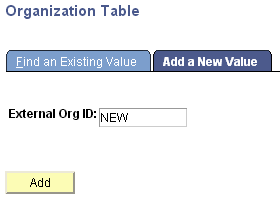
This example shows the Organization Table page when you are adding a new record for a school:
Image: Example of adding a new record on the Organization Table page (1 of 2)
This example illustrates the fields and controls on the Example of adding a new record on the Organization Table page (1 of 2). You can find definitions for the fields and controls later on this page.
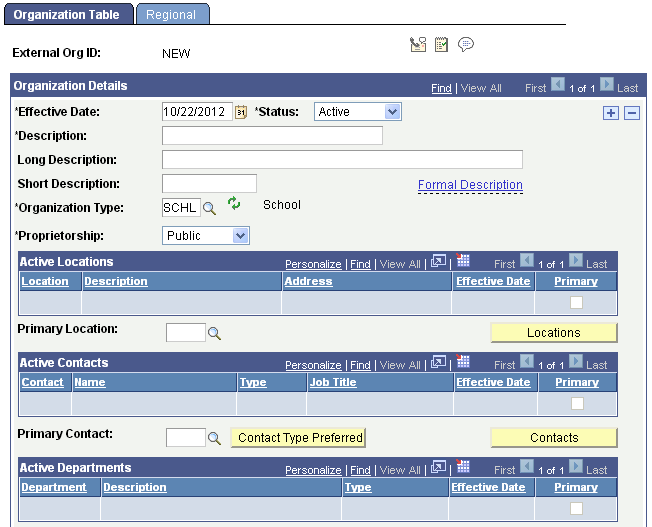
Image: Example of adding a new record on the Organization Table (2 of 2)
This example illustrates the fields and controls on the Example of adding a new record on the Organization Table (2 of 2). You can find definitions for the fields and controls later on this page.
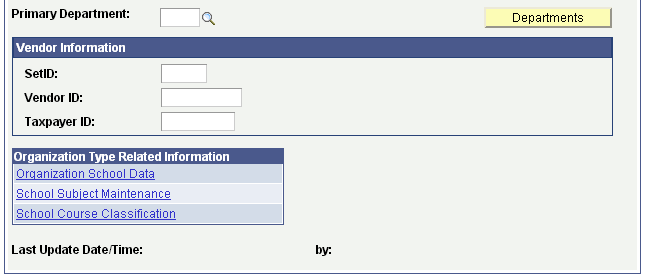
Note: The links displayed in the Organization Type Related Information group box are determined by the Organization Type you enter. If links are not defined as part of the organization type setup, such as Student Financials, Third Party, or Other, the Organization Type Related group box will not appear on the Organization Table page.
Enter at least the required data (Effective Date, Status, Description, Organization Type, and Proprietorship) in the Organization Details group box on the Organization Table page to add the new record.
Warning! If you select Save before completing the required data, you must use the Correct History mode to continue entering or modifying the effective-dated data.
Select Save.
The system assigns the next available unique organization ID to the record and adds it to your database.